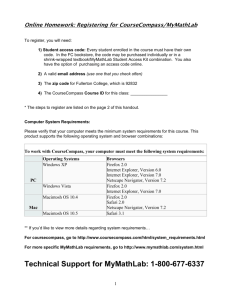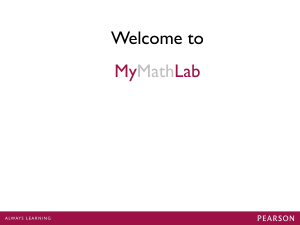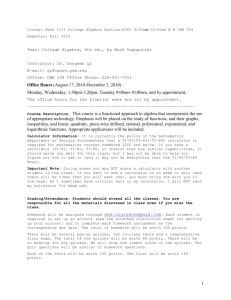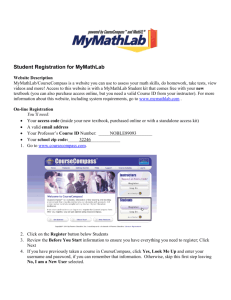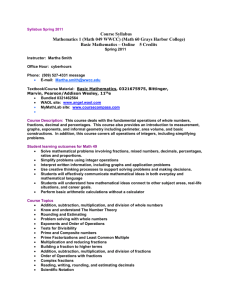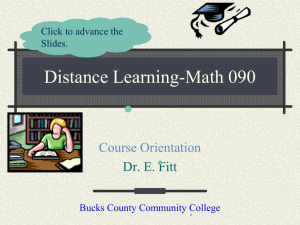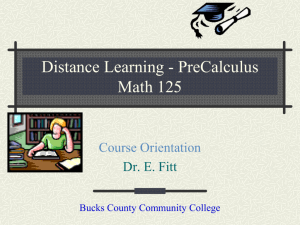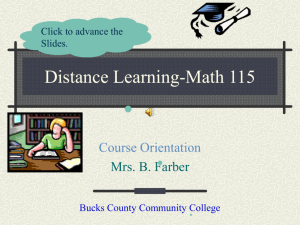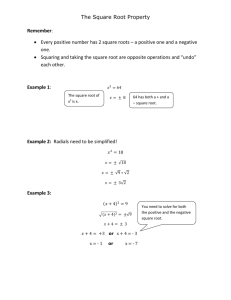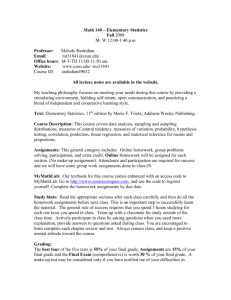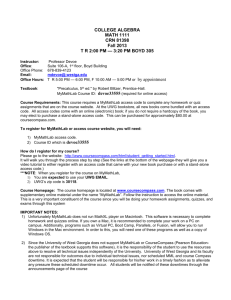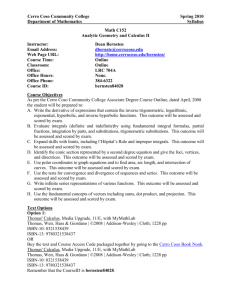How to Get Started with CourseCompass/MyMathLab
advertisement
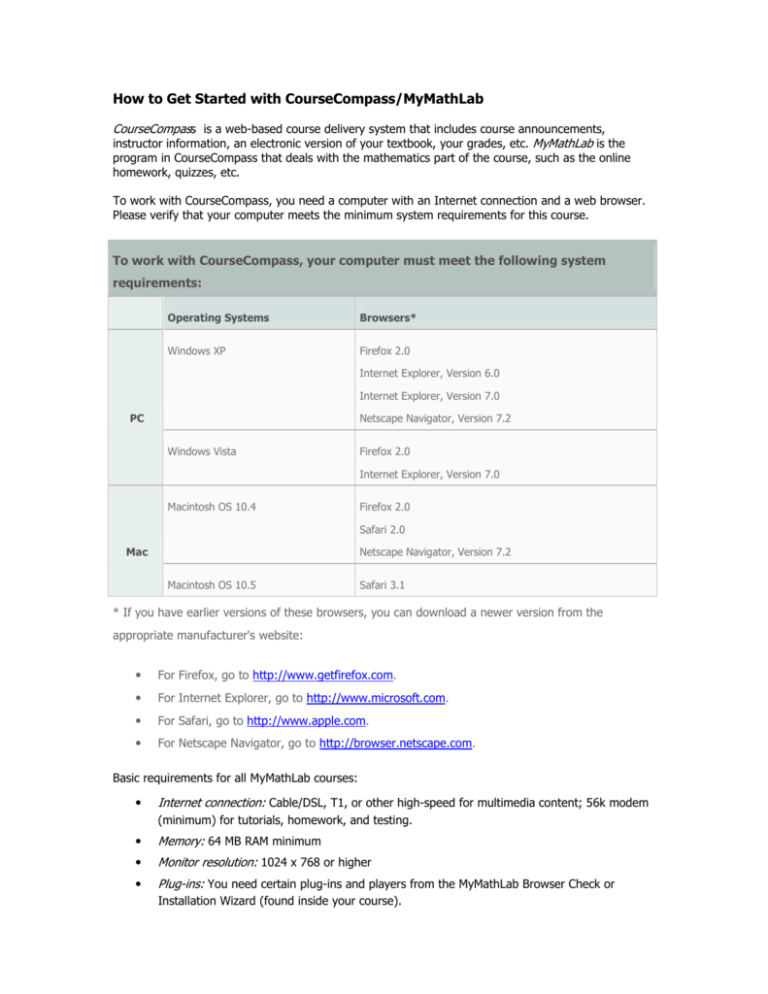
How to Get Started with CourseCompass/MyMathLab CourseCompass is a web-based course delivery system that includes course announcements, instructor information, an electronic version of your textbook, your grades, etc. MyMathLab is the program in CourseCompass that deals with the mathematics part of the course, such as the online homework, quizzes, etc. To work with CourseCompass, you need a computer with an Internet connection and a web browser. Please verify that your computer meets the minimum system requirements for this course. To work with CourseCompass, your computer must meet the following system requirements: Operating Systems Browsers* Windows XP Firefox 2.0 Internet Explorer, Version 6.0 Internet Explorer, Version 7.0 PC Netscape Navigator, Version 7.2 Windows Vista Firefox 2.0 Internet Explorer, Version 7.0 Macintosh OS 10.4 Firefox 2.0 Safari 2.0 Mac Netscape Navigator, Version 7.2 Macintosh OS 10.5 Safari 3.1 * If you have earlier versions of these browsers, you can download a newer version from the appropriate manufacturer's website: • For Firefox, go to http://www.getfirefox.com. • For Internet Explorer, go to http://www.microsoft.com. • For Safari, go to http://www.apple.com. • For Netscape Navigator, go to http://browser.netscape.com. Basic requirements for all MyMathLab courses: • Internet connection: Cable/DSL, T1, or other high-speed for multimedia content; 56k modem (minimum) for tutorials, homework, and testing. • Memory: 64 MB RAM minimum • Monitor resolution: 1024 x 768 or higher • Plug-ins: You need certain plug-ins and players from the MyMathLab Browser Check or Installation Wizard (found inside your course). To access your CourseCompass course, you need to register online to create your student account and enroll in the course using a unique course ID, which I will provide to you at the orientation. Register at www.coursecompass.com by following the on-screen prompts. If you have not yet purchased an access code for MyMathLab, you can buy it directly from CourseCompass as you start your registration process, using a credit card. You need to log in each time you want to use CourseCompass. To log in to CourseCompass: 1 Go to www.coursecompass.com. 2 Click Log In under Returning Users. 3 Enter the login name and password you created during CourseCompass registration, then click Log In. When you login to CourseCompass you see the myPearson page, where you will find a Math 154 Spring 2011 tab on the left side of the page. Click on this to enter the course. The first time you access the course you need to run the Installation Wizard by clicking on the Installation Wizard button in the menu. This will help you install everything you need in order to run MyMathLab. If you have problems with enabling pop-ups, cookies, etc. you can get some good advice from MyMathLab Student Support at http://www.mymathlab.com/contactus_stu.html. When you finish working in CourseCompass, click Log Out at the top right of any CourseCompass page. Logging out by clicking Log Out rather than by closing the browser window prevents the next user of the computer from accessing your CourseCompass student resources, such as your grades.