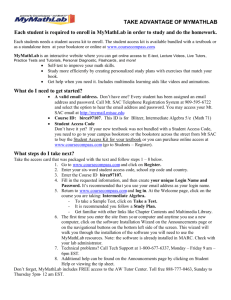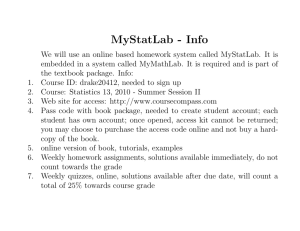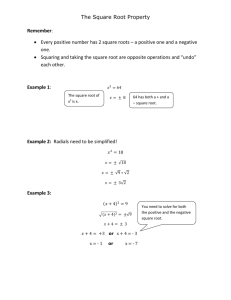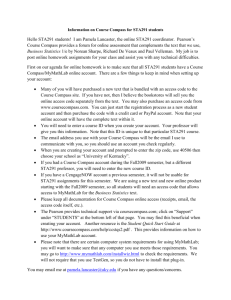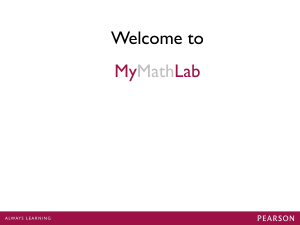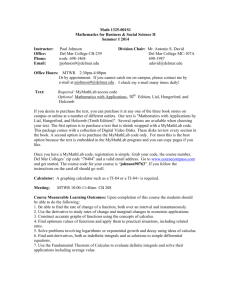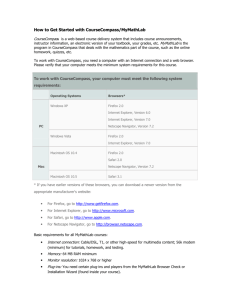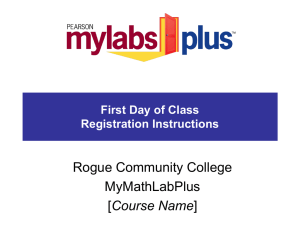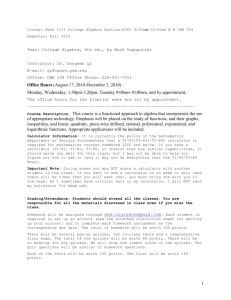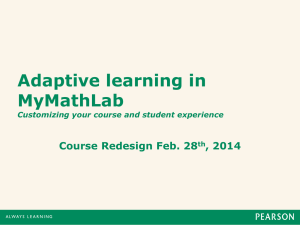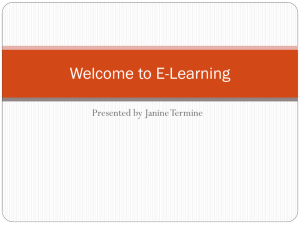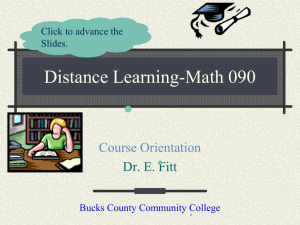Online Homework: Registering for CourseCompass/MyMathLab
advertisement
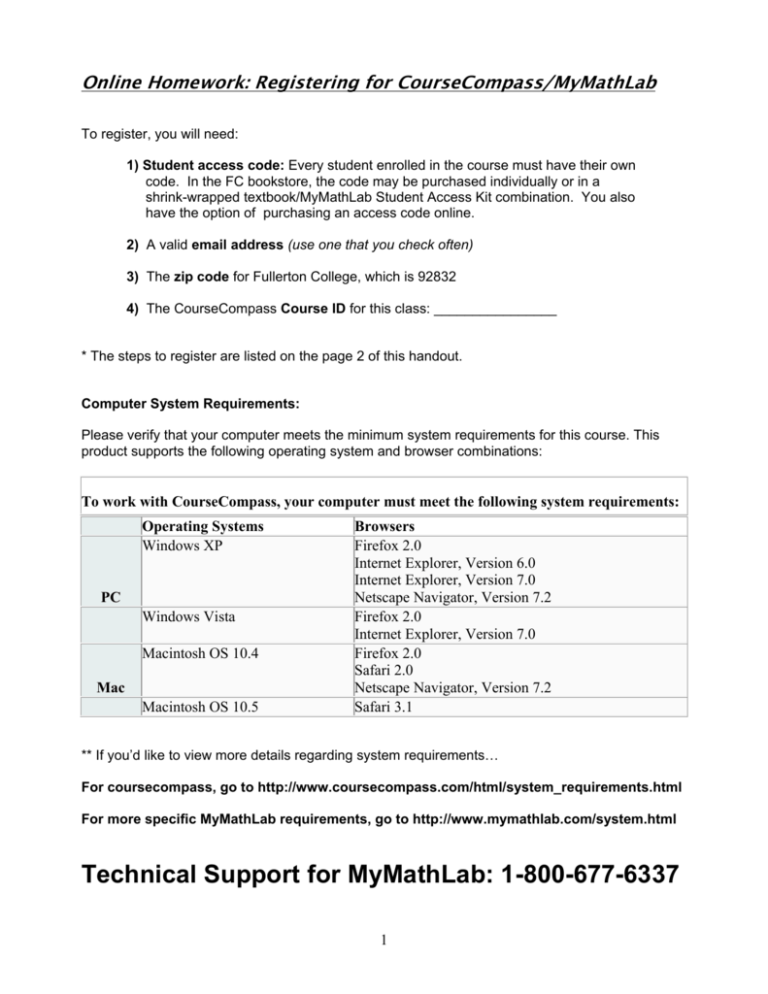
Online Homework: Registering for CourseCompass/MyMathLab To register, you will need: 1) Student access code: Every student enrolled in the course must have their own code. In the FC bookstore, the code may be purchased individually or in a shrink-wrapped textbook/MyMathLab Student Access Kit combination. You also have the option of purchasing an access code online. 2) A valid email address (use one that you check often) 3) The zip code for Fullerton College, which is 92832 4) The CourseCompass Course ID for this class: ________________ * The steps to register are listed on the page 2 of this handout. Computer System Requirements: Please verify that your computer meets the minimum system requirements for this course. This product supports the following operating system and browser combinations: To work with CourseCompass, your computer must meet the following system requirements: Operating Systems Windows XP PC Windows Vista Macintosh OS 10.4 Mac Macintosh OS 10.5 Browsers Firefox 2.0 Internet Explorer, Version 6.0 Internet Explorer, Version 7.0 Netscape Navigator, Version 7.2 Firefox 2.0 Internet Explorer, Version 7.0 Firefox 2.0 Safari 2.0 Netscape Navigator, Version 7.2 Safari 3.1 ** If you’d like to view more details regarding system requirements… For coursecompass, go to http://www.coursecompass.com/html/system_requirements.html For more specific MyMathLab requirements, go to http://www.mymathlab.com/system.html Technical Support for MyMathLab: 1-800-677-6337 1 TO REGISTER: 1) Go to www.coursecompass.com 2) Click on “Register” in the students section. 3) Select “ Get access to a new course”. Click Next. 4) Enter Course ID: __________________ . Click “Find Course”. 5) Select “Access Code” if you purchased an Access Code in the bookstore. OR Select “Buy Now” if you would like to purchase the Access Code online using a credit card. 6) Follow the on-screen instructions to complete the registration process. * If you are having difficulty registering, feel free to come by my office hours and I can assist you. 7) Once you have registered, you will be able to log in at www.coursecompass.com. Once you log in, click on our course name to see the course page. Your first step should be to run the Installation Wizard. Click on the “MyMathLab Installation Wizard” link shown in the first announcement. The site will check your computer for the necessary components, which are listed below: Adobe Reader: TestGen Plug-In: Adobe Flash Player: Apple QuickTime Player: Allows you to view PDF documents Allows you to take TestGen tests online (NOT required) Allows you to view the questions within the course. This is needed to work on homework assignments. Allows you to play certain audio and video files TO DO HOMEWORK: Once the Adobe Flash Player is installed, click on the DO HOMEWORK button and choose the section you would like to work on. After completing an exercise online, you will need to press enter, or click on “Check Answer”. You will immediately know if you answered the problem correctly. * You will have 3 attempts to answer an exercise. If you input 3 incorrect answers, the correct answer will be given to you. You may click on “Similar Exercise” to try again to get credit for that exercise number. All exercises may be may be attempted until answered correctly. * You will want to click on “Save” periodically to avoid losing information regarding previously completed exercises. * Avoid using the Back button while completing your homework. Doing so may cause you to lose information and begin the section again. * You may print out the homework assignment for each section if you would like to work on it away from your computer. When you log back in, the number values will remain the same. 2