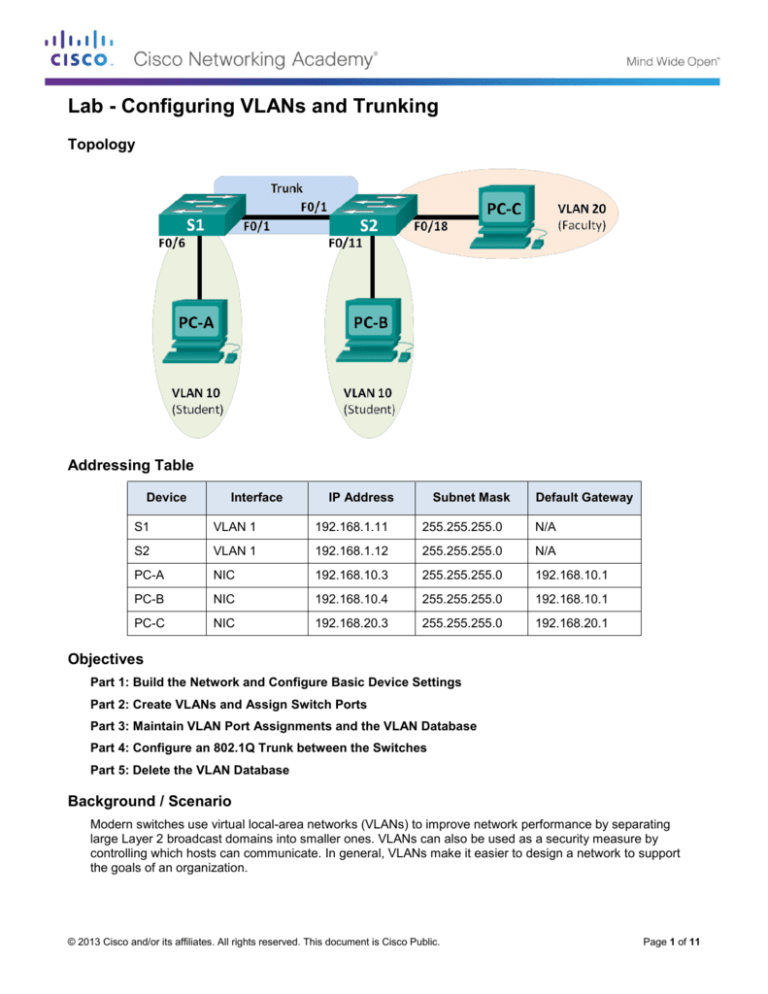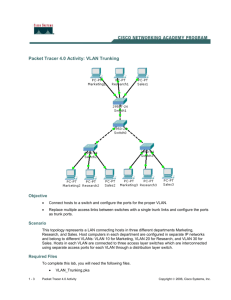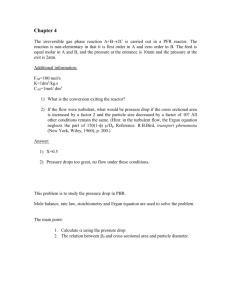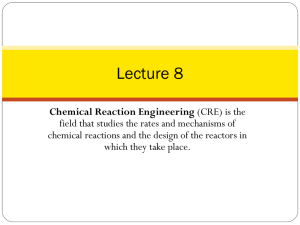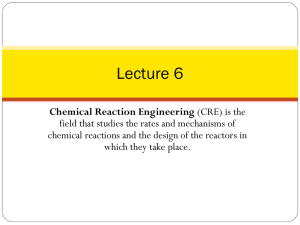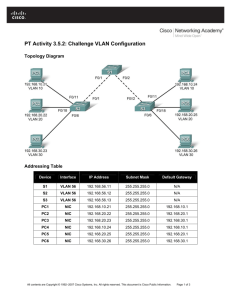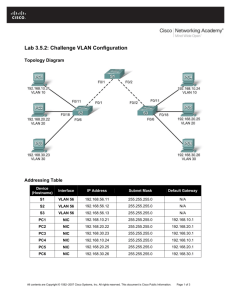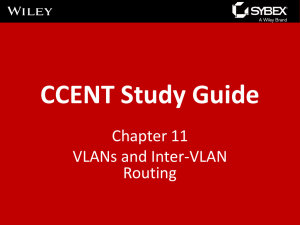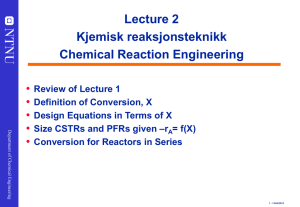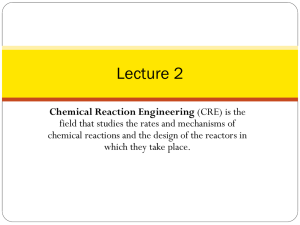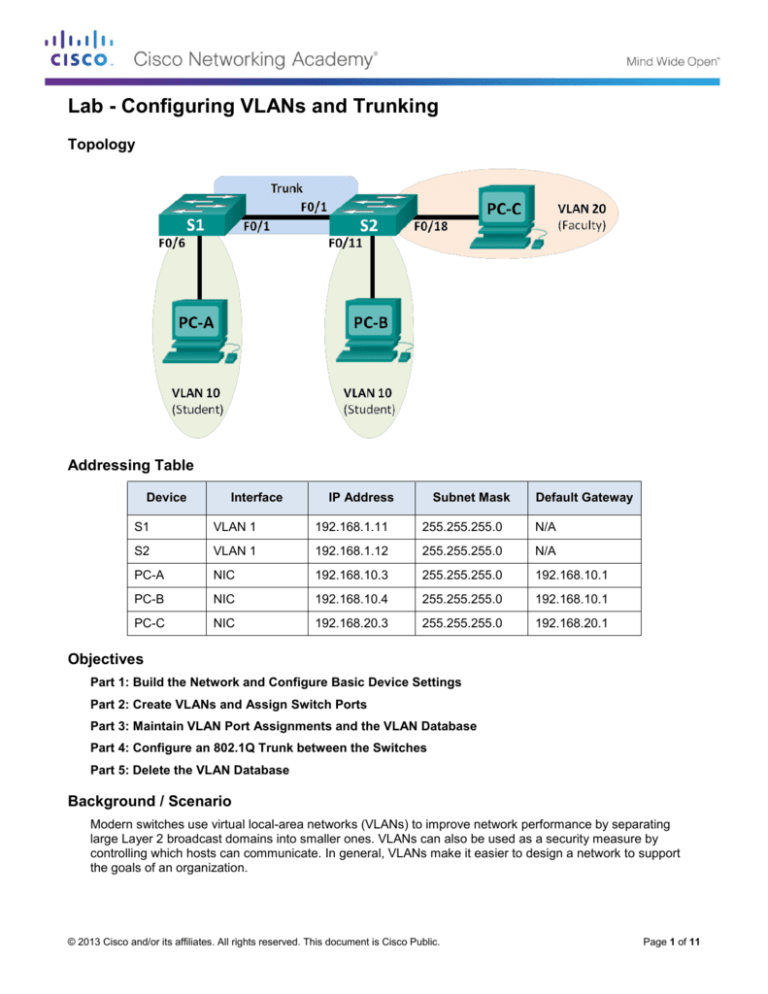
Lab - Configuring VLANs and Trunking
Topology
Addressing Table
Device
Interface
IP Address
Subnet Mask
Default Gateway
S1
VLAN 1
192.168.1.11
255.255.255.0
N/A
S2
VLAN 1
192.168.1.12
255.255.255.0
N/A
PC-A
NIC
192.168.10.3
255.255.255.0
192.168.10.1
PC-B
NIC
192.168.10.4
255.255.255.0
192.168.10.1
PC-C
NIC
192.168.20.3
255.255.255.0
192.168.20.1
Objectives
Part 1: Build the Network and Configure Basic Device Settings
Part 2: Create VLANs and Assign Switch Ports
Part 3: Maintain VLAN Port Assignments and the VLAN Database
Part 4: Configure an 802.1Q Trunk between the Switches
Part 5: Delete the VLAN Database
Background / Scenario
Modern switches use virtual local-area networks (VLANs) to improve network performance by separating
large Layer 2 broadcast domains into smaller ones. VLANs can also be used as a security measure by
controlling which hosts can communicate. In general, VLANs make it easier to design a network to support
the goals of an organization.
© 2013 Cisco and/or its affiliates. All rights reserved. This document is Cisco Public.
Page 1 of 11
Lab - Configuring VLANs and Trunking
VLAN trunks are used to span VLANs across multiple devices. Trunks allow the traffic from multiple VLANS to
travel over a single link, while keeping the VLAN identification and segmentation intact.
In this lab, you will create VLANs on both switches in the topology, assign VLANs to switch access ports,
verify that VLANs are working as expected, and then create a VLAN trunk between the two switches to allow
hosts in the same VLAN to communicate through the trunk, regardless of which switch the host is actually
attached to.
Note: The switches used are Cisco Catalyst 2960s with Cisco IOS Release 15.0(2) (lanbasek9 image). Other
switches and Cisco IOS versions can be used. Depending on the model and Cisco IOS version, the
commands available and output produced might vary from what is shown in the labs.
Note: Ensure that the switches have been erased and have no startup configurations. If you are unsure
contact your instructor.
Required Resources
2 Switches (Cisco 2960 with Cisco IOS Release 15.0(2) lanbasek9 image or comparable)
3 PCs (Windows 7, Vista, or XP with terminal emulation program, such as Tera Term)
Console cables to configure the Cisco IOS devices via the console ports
Ethernet cables as shown in the topology
Part 1: Build the Network and Configure Basic Device Settings
In Part 1, you will set up the network topology and configure basic settings on the PC hosts and switches.
Step 1: Cable the network as shown in the topology.
Attach the devices as shown in the topology diagram, and cable as necessary.
Step 2: Initialize and reload the switches as necessary.
Step 3: Configure basic settings for each switch.
a. Disable DNS lookup.
b. Configure device name as shown in the topology.
c.
Assign class as the privileged EXEC password.
d. Assign cisco as the console and vty passwords and enable login for console and vty lines.
e. Configure logging synchronous for the console line.
f.
Configure a MOTD banner to warn users that unauthorized access is prohibited.
g. Configure the IP address listed in the Addressing Table for VLAN 1 on both switches.
h. Administratively deactivate all unused ports on the switch.
i.
Copy the running configuration to the startup configuration.
Step 4: Configure PC hosts.
Refer to the Addressing Table for PC host address information.
Step 5: Test connectivity.
Verify that the PC hosts can ping one another.
© 2013 Cisco and/or its affiliates. All rights reserved. This document is Cisco Public.
Page 2 of 11
Lab - Configuring VLANs and Trunking
Note: It may be necessary to disable the PCs firewall to ping between PCs.
Can PC-A ping PC-B?
Can PC-A ping PC-C?
Can PC-A ping S1?
Can PC-B ping PC-C?
Can PC-B ping S2?
Can PC-C ping S2?
Can S1 ping S2?
If you answered no to any of the above questions, why were the pings unsuccessful?
Part 2: Create VLANs and Assign Switch Ports
In Part 2, you will create student, faculty, and management VLANs on both switches. You will then assign the
VLANs to the appropriate interface. The show vlan command is used to verify your configuration settings.
Step 1: Create VLANs on the switches.
a. Create the VLANs on S1.
S1(config)# vlan
S1(config-vlan)#
S1(config-vlan)#
S1(config-vlan)#
S1(config-vlan)#
S1(config-vlan)#
S1(config-vlan)#
10
name
vlan
name
vlan
name
end
Student
20
Faculty
99
Management
b. Create the same VLANs on S2.
c.
Issue the show vlan command to view the list of VLANs on S1.
S1# show vlan
VLAN Name
Status
Ports
---- -------------------------------- --------- ------------------------------1
default
active
Fa0/1, Fa0/2, Fa0/3, Fa0/4
Fa0/5, Fa0/6, Fa0/7, Fa0/8
Fa0/9, Fa0/10, Fa0/11, Fa0/12
Fa0/13, Fa0/14, Fa0/15, Fa0/16
Fa0/17, Fa0/18, Fa0/19, Fa0/20
Fa0/21, Fa0/22, Fa0/23, Fa0/24
Gi0/1, Gi0/2
10
Student
active
20
Faculty
active
99
Management
active
1002 fddi-default
act/unsup
1003 token-ring-default
act/unsup
© 2013 Cisco and/or its affiliates. All rights reserved. This document is Cisco Public.
Page 3 of 11
Lab - Configuring VLANs and Trunking
1004 fddinet-default
1005 trnet-default
act/unsup
act/unsup
VLAN
---1
10
20
99
Type
----enet
enet
enet
enet
SAID
---------100001
100010
100020
100099
MTU
----1500
1500
1500
1500
Parent
------
RingNo
------
BridgeNo
--------
Stp
----
BrdgMode
--------
Trans1
-----0
0
0
0
Trans2
-----0
0
0
0
VLAN
---1002
1003
1004
1005
Type
----fddi
tr
fdnet
trnet
SAID
---------101002
101003
101004
101005
MTU
----1500
1500
1500
1500
Parent
------
RingNo
------
BridgeNo
--------
Stp
---ieee
ibm
BrdgMode
--------
Trans1
-----0
0
0
0
Trans2
-----0
0
0
0
Remote SPAN VLANs
------------------------------------------------------------------------------
Primary Secondary Type
Ports
------- --------- ----------------- ------------------------------------------
What is the default VLAN?
What ports are assigned to the default VLAN?
Step 2: Assign VLANs to the correct switch interfaces.
a. Assign VLANs to the interfaces on S1.
1) Assign PC-A to the Student VLAN.
S1(config)# interface f0/6
S1(config-if)# switchport mode access
S1(config-if)# switchport access vlan 10
2) Move the switch IP address VLAN 99.
S1(config)# interface vlan 1
S1(config-if)# no ip address
S1(config-if)# interface vlan 99
S1(config-if)# ip address 192.168.1.11 255.255.255.0
S1(config-if)# end
b. Issue the show vlan brief command and verify that the VLANs are assigned to the correct interfaces.
S1# show vlan brief
VLAN Name
Status
Ports
---- -------------------------------- --------- ------------------------------1
default
active
Fa0/1, Fa0/2, Fa0/3, Fa0/4
Fa0/5, Fa0/7, Fa0/8, Fa0/9
© 2013 Cisco and/or its affiliates. All rights reserved. This document is Cisco Public.
Page 4 of 11
Lab - Configuring VLANs and Trunking
10
20
99
1002
1003
1004
1005
c.
Student
Faculty
Management
fddi-default
token-ring-default
fddinet-default
trnet-default
active
active
active
act/unsup
act/unsup
act/unsup
act/unsup
Fa0/10,
Fa0/14,
Fa0/18,
Fa0/22,
Gi0/2
Fa0/6
Fa0/11,
Fa0/15,
Fa0/19,
Fa0/23,
Fa0/12,
Fa0/16,
Fa0/20,
Fa0/24,
Fa0/13
Fa0/17
Fa0/21
Gi0/1
Issue the show ip interface brief command.
What is the status of VLAN 99? Why?
d. Use the Topology to assign VLANs to the appropriate ports on S2.
e. Remove the IP address for VLAN 1 on S2.
f.
Configure an IP address for VLAN 99 on S2 according to the Addressing Table.
g. Use the show vlan brief command to verify that the VLANs are assigned to the correct interfaces.
S2# show vlan brief
VLAN Name
Status
Ports
---- -------------------------------- --------- ------------------------------1
default
active
Fa0/1, Fa0/2, Fa0/3, Fa0/4
Fa0/5, Fa0/6, Fa0/7, Fa0/8
Fa0/9, Fa0/10, Fa0/12, Fa0/13
Fa0/14, Fa0/15, Fa0/16, Fa0/17
Fa0/19, Fa0/20, Fa0/21, Fa0/22
Fa0/23, Fa0/24, Gi0/1, Gi0/2
10
Student
active
Fa0/11
20
Faculty
active
Fa0/18
99
Management
active
1002 fddi-default
act/unsup
1003 token-ring-default
act/unsup
1004 fddinet-default
act/unsup
1005 trnet-default
act/unsup
Is PC-A able to ping PC-B? Why?
Is S1 able to ping S2? Why?
Part 3: Maintain VLAN Port Assignments and the VLAN Database
In Part 3, you will change VLAN assignments to ports and remove VLANs from the VLAN database.
© 2013 Cisco and/or its affiliates. All rights reserved. This document is Cisco Public.
Page 5 of 11
Lab - Configuring VLANs and Trunking
Step 1: Assign a VLAN to multiple interfaces.
a. On S1, assign interfaces F0/11 – 24 to VLAN 10.
S1(config)# interface range f0/11-24
S1(config-if-range)# switchport mode access
S1(config-if-range)# switchport access vlan 10
S1(config-if-range)# end
b. Issue the show vlan brief command to verify VLAN assignments.
c.
Reassign F0/11 and F0/21 to VLAN 20.
d. Verify that VLAN assignments are correct.
Step 2: Remove a VLAN assignment from an interface.
a. Use the no switchport access vlan command to remove the VLAN 10 assignment to F0/24.
S1(config)# interface f0/24
S1(config-if)# no switchport access vlan
S1(config-if)# end
b. Verify that the VLAN change was made.
Which VLAN is F0/24 now associated with?
Step 3: Remove a VLAN ID from the VLAN database.
a. Add VLAN 30 to interface F0/24 without issuing the VLAN command.
S1(config)# interface f0/24
S1(config-if)# switchport access vlan 30
% Access VLAN does not exist. Creating vlan 30
Note: Current switch technology no longer requires that the vlan command be issued to add a VLAN to
the database. By assigning an unknown VLAN to a port, the VLAN adds to the VLAN database.
b. Verify that the new VLAN is displayed in the VLAN table.
S1# show vlan brief
VLAN Name
Status
Ports
---- -------------------------------- --------- ------------------------------1
default
active
Fa0/1, Fa0/2, Fa0/3, Fa0/4
Fa0/5, Fa0/6, Fa0/7, Fa0/8
Fa0/9, Fa0/10, Gi0/1, Gi0/2
10
Student
active
Fa0/12, Fa0/13, Fa0/14, Fa0/15
Fa0/16, Fa0/17, Fa0/18, Fa0/19
Fa0/20, Fa0/22, Fa0/23
20
Faculty
active
Fa0/11, Fa0/21
30
VLAN0030
active
Fa0/24
99
Management
active
1002 fddi-default
act/unsup
1003 token-ring-default
act/unsup
1004 fddinet-default
act/unsup
1005 trnet-default
act/unsup
© 2013 Cisco and/or its affiliates. All rights reserved. This document is Cisco Public.
Page 6 of 11
Lab - Configuring VLANs and Trunking
What is the default name of VLAN 30?
c.
Use the no vlan 30 command to remove VLAN 30 from the VLAN database.
S1(config)# no vlan 30
S1(config)# end
d. Issue the show vlan brief command. F0/24 was assigned to VLAN 30.
After deleting VLAN 30, what VLAN is port F0/24 assigned to? What happens to the traffic destined to the
host attached to F0/24?
S1# show vlan brief
VLAN Name
Status
Ports
---- -------------------------------- --------- ------------------------------1
default
active
Fa0/1, Fa0/2, Fa0/3, Fa0/4
Fa0/5, Fa0/6, Fa0/7, Fa0/8
Fa0/9, Fa0/10, Gi0/1, Gi0/2
10
Student
active
Fa0/12, Fa0/13, Fa0/14, Fa0/15
Fa0/16, Fa0/17, Fa0/18, Fa0/19
Fa0/20, Fa0/22, Fa0/23
20
Faculty
active
Fa0/11, Fa0/21
99
Management
active
1002 fddi-default
act/unsup
1003 token-ring-default
act/unsup
1004 fddinet-default
act/unsup
1005 trnet-default
act/unsup
e. Issue the no switchport access vlan command on interface F0/24.
f.
Issue the show vlan brief command to determine the VLAN assignment for F0/24. To which VLAN is
F0/24 assigned?
Note: Before removing a VLAN from the database, it is recommended that you reassign all the ports
assigned to that VLAN.
Why should you reassign a port to another VLAN before removing the VLAN from the VLAN database?
Part 4: Configure an 802.1Q Trunk Between the Switches
In Part 4, you will configure interface F0/1 to use the Dynamic Trunking Protocol (DTP) to allow it to negotiate
the trunk mode. After this has been accomplished and verified, you will disable DTP on interface F0/1 and
manually configure it as a trunk.
Step 1: Use DTP to initiate trunking on F0/1.
The default DTP mode of a 2960 switch port is dynamic auto. This allows the interface to convert the link to a
trunk if the neighboring interface is set to trunk or dynamic desirable mode.
© 2013 Cisco and/or its affiliates. All rights reserved. This document is Cisco Public.
Page 7 of 11
Lab - Configuring VLANs and Trunking
a. Set F0/1 on S1 to negotiate trunk mode.
S1(config)# interface f0/1
S1(config-if)# switchport mode dynamic desirable
*Mar 1 05:07:28.746:
state to down
*Mar 1 05:07:29.744:
changed state to down
S1(config-if)#
*Mar 1 05:07:32.772:
changed state to up
S1(config-if)#
*Mar 1 05:08:01.789:
state to up
*Mar 1 05:08:01.797:
state to up
%LINEPROTO-5-UPDOWN: Line protocol on Interface Vlan1, changed
%LINEPROTO-5-UPDOWN: Line protocol on Interface FastEthernet0/1,
%LINEPROTO-5-UPDOWN: Line protocol on Interface FastEthernet0/1,
%LINEPROTO-5-UPDOWN: Line protocol on Interface Vlan99, changed
%LINEPROTO-5-UPDOWN: Line protocol on Interface Vlan1, changed
You should also receive link status messages on S2.
S2#
*Mar 1 05:07:29.794:
changed state to down
S2#
*Mar 1 05:07:32.823:
changed state to up
S2#
*Mar 1 05:08:01.839:
state to up
*Mar 1 05:08:01.850:
state to up
%LINEPROTO-5-UPDOWN: Line protocol on Interface FastEthernet0/1,
%LINEPROTO-5-UPDOWN: Line protocol on Interface FastEthernet0/1,
%LINEPROTO-5-UPDOWN: Line protocol on Interface Vlan99, changed
%LINEPROTO-5-UPDOWN: Line protocol on Interface Vlan1, changed
b. Issue the show vlan brief command on S1 and S2. Interface F0/1 is no longer assigned to VLAN 1.
Trunked interfaces are not listed in the VLAN table.
S1# show vlan brief
VLAN Name
Status
Ports
---- -------------------------------- --------- ------------------------------1
default
active
Fa0/2, Fa0/3, Fa0/4, Fa0/5
Fa0/7, Fa0/8, Fa0/9, Fa0/10
Fa0/24, Gi0/1, Gi0/2
10
Student
active
Fa0/6, Fa0/12, Fa0/13, Fa0/14
Fa0/15, Fa0/16, Fa0/17, Fa0/18
Fa0/19, Fa0/20, Fa0/22, Fa0/23
20
Faculty
active
Fa0/11, Fa0/21
99
Management
active
1002 fddi-default
act/unsup
1003 token-ring-default
act/unsup
1004 fddinet-default
act/unsup
1005 trnet-default
act/unsup
c.
Issue the show interfaces trunk command to view trunked interfaces. Notice that the mode on S1 is set
to desirable, and the mode on S2 is set to auto.
S1# show interfaces trunk
© 2013 Cisco and/or its affiliates. All rights reserved. This document is Cisco Public.
Page 8 of 11
Lab - Configuring VLANs and Trunking
Port
Fa0/1
Mode
desirable
Encapsulation
802.1q
Status
trunking
Native vlan
1
Port
Fa0/1
Vlans allowed on trunk
1-4094
Port
Fa0/1
Vlans allowed and active in management domain
1,10,20,99
Port
Fa0/1
Vlans in spanning tree forwarding state and not pruned
1,10,20,99
S2# show interfaces trunk
Port
Fa0/1
Mode
auto
Encapsulation
802.1q
Status
trunking
Native vlan
1
Port
Fa0/1
Vlans allowed on trunk
1-4094
Port
Fa0/1
Vlans allowed and active in management domain
1,10,20,99
Port
Fa0/1
Vlans in spanning tree forwarding state and not pruned
1,10,20,99
Note: By default, all VLANs are allowed on a trunk. The switchport trunk command allows you to control
what VLANs have access to the trunk. For this lab, keep the default settings which allows all VLANs to
traverse F0/1.
d. Verify that VLAN traffic is traveling over trunk interface F0/1.
Can S1 ping S2?
Can PC-A ping PC-B?
Can PC-A ping PC-C?
Can PC-B ping PC-C?
Can PC-A ping S1?
Can PC-B ping S2?
Can PC-C ping S2?
If you answered no to any of the above questions, explain below.
Step 2: Manually configure trunk interface F0/1.
The switchport mode trunk command is used to manually configure a port as a trunk. This command should
be issued on both ends of the link.
© 2013 Cisco and/or its affiliates. All rights reserved. This document is Cisco Public.
Page 9 of 11
Lab - Configuring VLANs and Trunking
a. Change the switchport mode on interface F0/1 to force trunking. Make sure to do this on both switches.
S1(config)# interface f0/1
S1(config-if)# switchport mode trunk
b. Issue the show interfaces trunk command to view the trunk mode. Notice that the mode changed from
desirable to on.
S2# show interfaces trunk
Port
Fa0/1
Mode
on
Encapsulation
802.1q
Status
trunking
Native vlan
99
Port
Fa0/1
Vlans allowed on trunk
1-4094
Port
Fa0/1
Vlans allowed and active in management domain
1,10,20,99
Port
Fa0/1
Vlans in spanning tree forwarding state and not pruned
1,10,20,99
Why might you want to manually configure an interface to trunk mode instead of using DTP?
Part 5: Delete the VLAN Database
In Part 5, you will delete the VLAN Database from the switch. It is necessary to do this when initializing a
switch back to its default settings.
Step 1: Determine if the VLAN database exists.
Issue the show flash command to determine if a vlan.dat file exists in flash.
S1# show flash
Directory of flash:/
2
3
4
5
6
-rwx
-rwx
-rwx
-rwx
-rwx
1285
43032
5
11607161
736
Mar
Mar
Mar
Mar
Mar
1
1
1
1
1
1993
1993
1993
1993
1993
00:01:24
00:01:24
00:01:24
02:37:06
00:19:41
+00:00
+00:00
+00:00
+00:00
+00:00
config.text
multiple-fs
private-config.text
c2960-lanbasek9-mz.150-2.SE.bin
vlan.dat
32514048 bytes total (20858880 bytes free)
Note: If there is a vlan.dat file located in flash, then the VLAN database does not contain its default
settings.
© 2013 Cisco and/or its affiliates. All rights reserved. This document is Cisco Public.
Page 10 of 11
Lab - Configuring VLANs and Trunking
Step 2: Delete the VLAN database.
a. Issue the delete vlan.dat command to delete the vlan.dat file from flash and reset the VLAN database
back to its default settings. You will be prompted twice to confirm that you want to delete the vlan.dat file.
Press Enter both times.
S1# delete vlan.dat
Delete filename [vlan.dat]?
Delete flash:/vlan.dat? [confirm]
S1#
b. Issue the show flash command to verify that the vlan.dat file has been deleted.
S1# show flash
Directory of flash:/
2
3
4
5
-rwx
-rwx
-rwx
-rwx
1285
43032
5
11607161
Mar
Mar
Mar
Mar
1
1
1
1
1993
1993
1993
1993
00:01:24
00:01:24
00:01:24
02:37:06
+00:00
+00:00
+00:00
+00:00
config.text
multiple-fs
private-config.text
c2960-lanbasek9-mz.150-2.SE.bin
32514048 bytes total (20859904 bytes free)
To initialize a switch back to its default settings, what other commands are needed?
Reflection
1. What is needed to allow hosts on VLAN 10 to communicate to hosts on VLAN 20?
2. What are some primary benefits that an organization can receive through effective use of VLANs?
© 2013 Cisco and/or its affiliates. All rights reserved. This document is Cisco Public.
Page 11 of 11