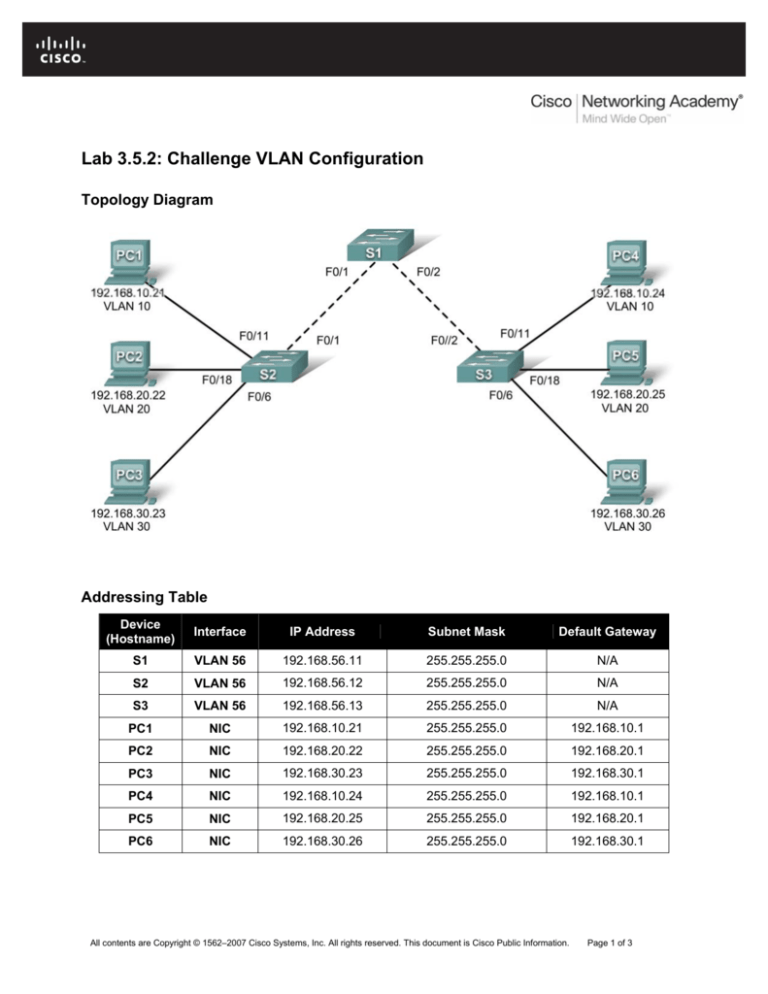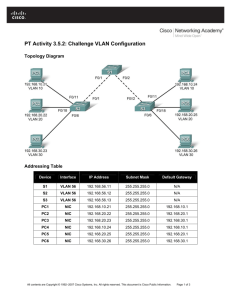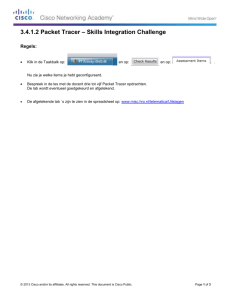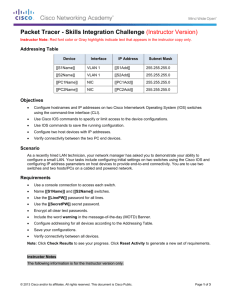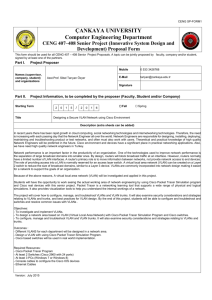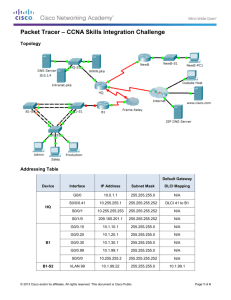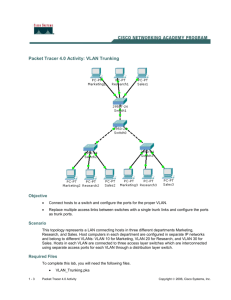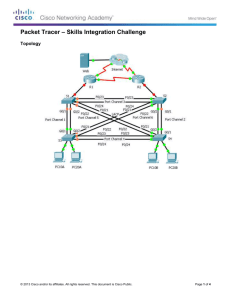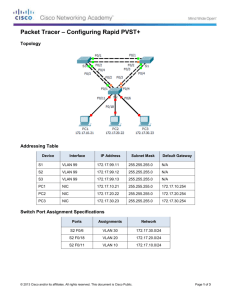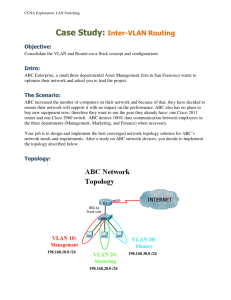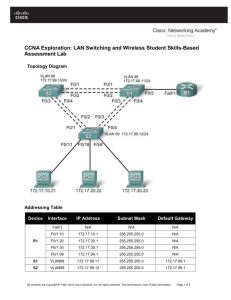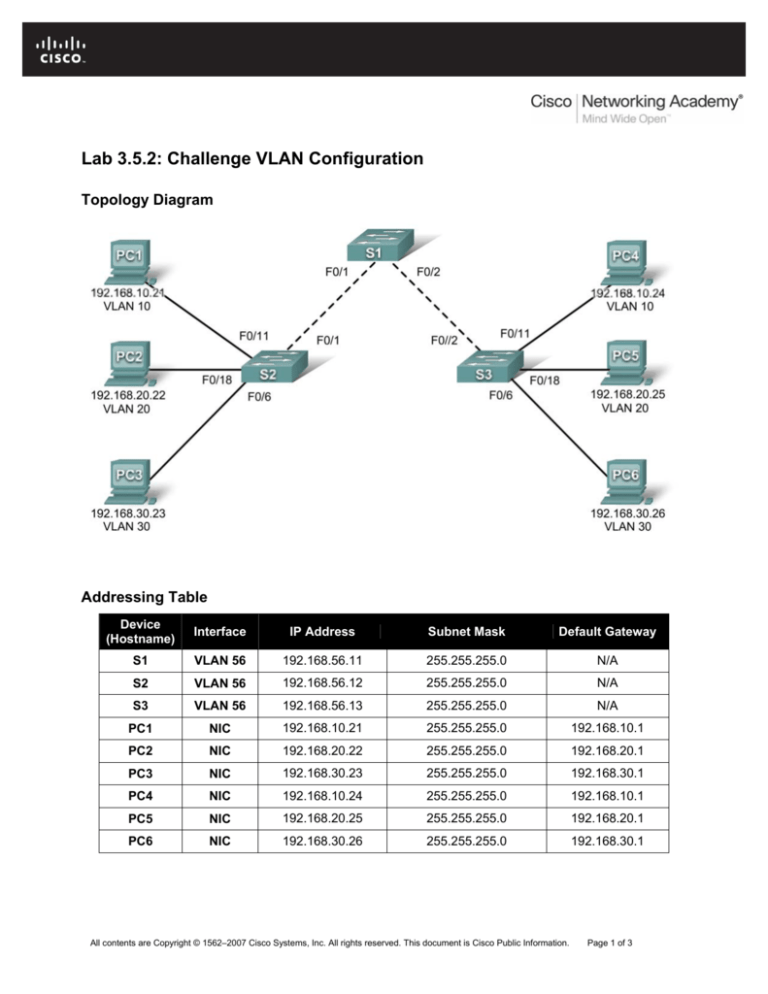
Lab 3.5.2: Challenge VLAN Configuration
Topology Diagram
Addressing Table
Device
(Hostname)
Interface
IP Address
Subnet Mask
Default Gateway
S1
VLAN 56
192.168.56.11
255.255.255.0
N/A
S2
VLAN 56
192.168.56.12
255.255.255.0
N/A
S3
VLAN 56
192.168.56.13
255.255.255.0
N/A
PC1
NIC
192.168.10.21
255.255.255.0
192.168.10.1
PC2
NIC
192.168.20.22
255.255.255.0
192.168.20.1
PC3
NIC
192.168.30.23
255.255.255.0
192.168.30.1
PC4
NIC
192.168.10.24
255.255.255.0
192.168.10.1
PC5
NIC
192.168.20.25
255.255.255.0
192.168.20.1
PC6
NIC
192.168.30.26
255.255.255.0
192.168.30.1
All contents are Copyright © 1562–2007 Cisco Systems, Inc. All rights reserved. This document is Cisco Public Information.
Page 1 of 3
CCNA Exploration
LAN Switching and Wireless: VLANs
Lab 3.5.2: Challenge VLAN Configuration
Initial Port Assignments (Switches 2 and 3)
Ports
Fa0/1 – 0/5
Fa0/6 – 0/10
Fa0/11 – 0/17
Fa0/18 – 0/24
Assignment
802.1q Trunks (Native VLAN 56)
VLAN 30 – Guest (Default)
VLAN 10 – Faculty/Staff
VLAN 20 – Students
Network
192.168.56.0 /24
192.168.30.0 /24
192.168.10.0 /24
192.168.20.0 /24
Learning Objectives
Upon completion of this lab, you will be able to:
•
Cable a network according to the topology diagram
•
Erase the startup configuration and reload a switch to the default state
•
Perform basic configuration tasks on a switch
•
Create VLANs
•
Assign switch ports to a VLAN
•
Add, move, and change ports
•
Verify VLAN configuration
•
Enable trunking on inter-switch connections
•
Verify trunk configuration
•
Save the VLAN configuration
Task 1: Prepare the Network
Step 1: Cable a network that is similar to the one in the topology diagram.
Step 2: Clear any existing configurations on the switches, and initialize all ports in the shutdown
state.
Task 2: Perform Basic Switch Configurations
Step 1: Configure the switches according to the following guidelines.
•
Configure the switch hostname.
•
Disable DNS lookup.
•
Configure an EXEC mode password of class.
•
Configure a password of cisco for console connections.
•
Configure a password of cisco for vty connections.
Step 2: Re-enable the user ports on S2 and S3.
All contents are Copyright © 1562–2007 Cisco Systems, Inc. All rights reserved. This document is Cisco Public Information.
Page 2 of 3
CCNA Exploration
LAN Switching and Wireless: VLANs
Lab 3.5.2: Challenge VLAN Configuration
Task 3: Configure and Activate Ethernet Interfaces
Step 1: Configure the PCs.
Configure the Ethernet interfaces of the six PCs with the IP addresses and default gateways from the
addressing table at the beginning of the lab.
Task 4: Configure VLANs on the Switch
Step 1: Create VLANs on switch S1.
Step 2: Verify that the VLANs have been created on S1.
Step 3: Configure, name, and verify VLANs on switches S2 and S3.
Step 4: Assign switch ports to VLANs on S2 and S3.
Step 5: Determine which ports have been added to VLAN 10 on S2.
Step 6: Configure management VLAN 56 on each of the switches. Use the IP addresses indicated
in the Addressing Table.
Step 7: Configure trunking and the native VLAN for the trunking ports on all three switches. Verify
that the trunks have been configured.
Step 8: Verify that S1, S2, and S3 can communicate.
Step 9: Ping several hosts from PC2. What is the result?
Step 10: Move PC1 into the same VLAN as PC2. Can PC1 successfully ping PC2?
Step 11: Change the IP address on PC1 to 192.168.20.21. Can PC1 successfully ping PC2?
Change the IP address on PC1 to 192.168.20.21. The default gateway should be changed to
192.168.20.1. Once again, ping from host PC2 to host PC1, using the newly assigned IP address. Is the
ping attempt successful?
Why was this attempt successful?
Task 5: Document the Switch Configurations
On each switch, capture the running configuration to a text file and save it for future reference.
Task 6: Clean Up
Erase the configurations and reload the switches. Disconnect and store the cabling. For PC hosts that are
normally connected to other networks (such as the school LAN or to the Internet), reconnect the
appropriate cabling and restore the TCP/IP settings.
All contents are Copyright © 1562–2007 Cisco Systems, Inc. All rights reserved. This document is Cisco Public Information.
Page 3 of 3