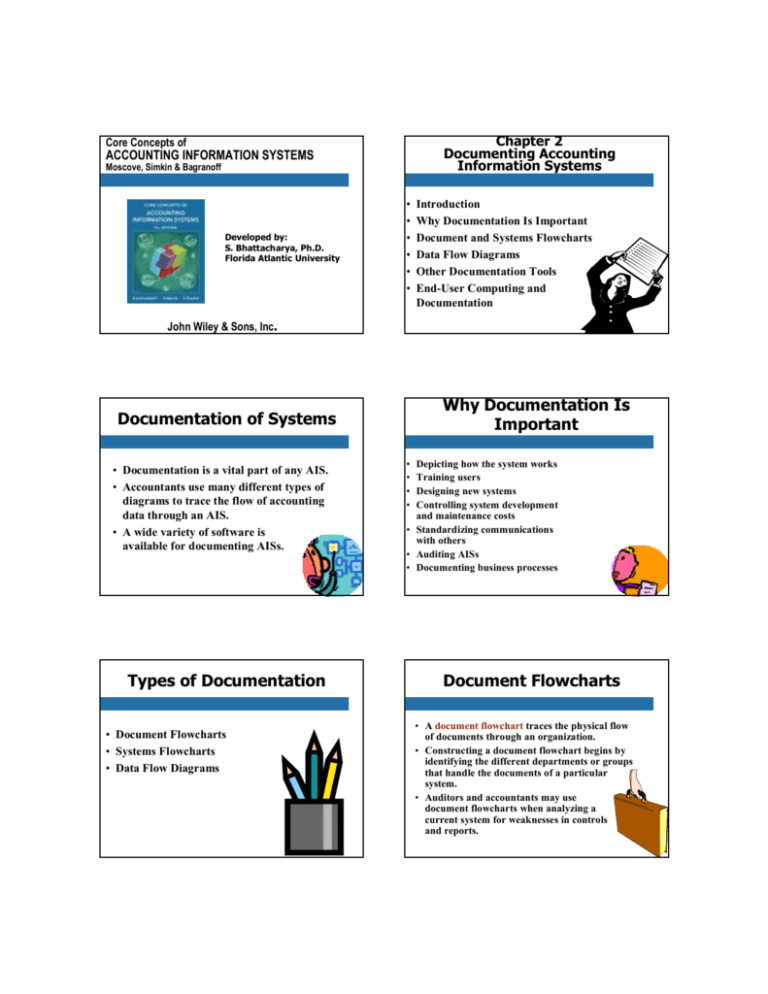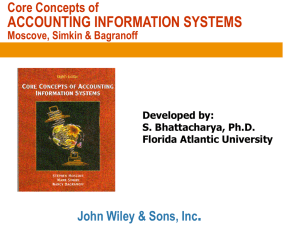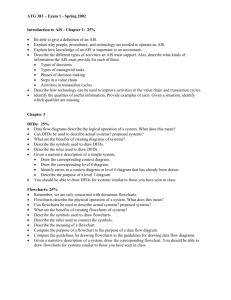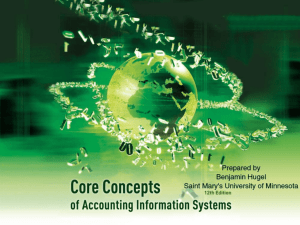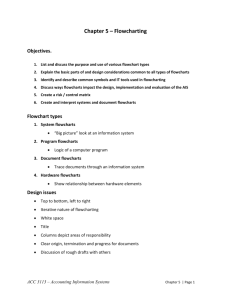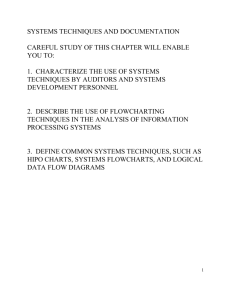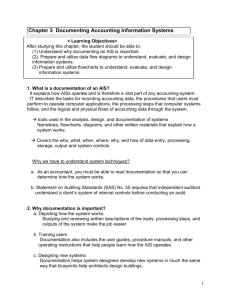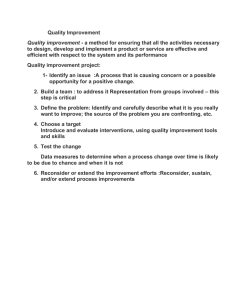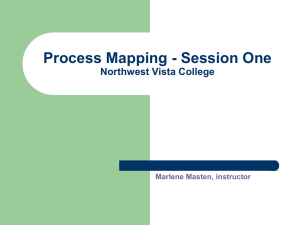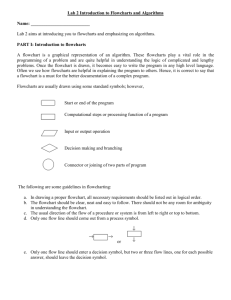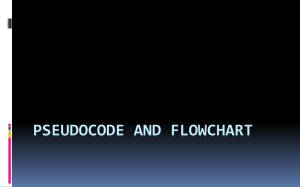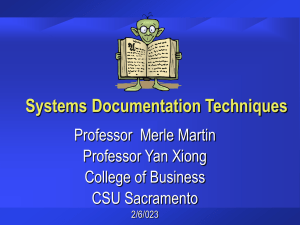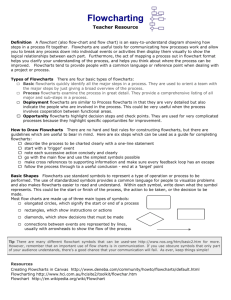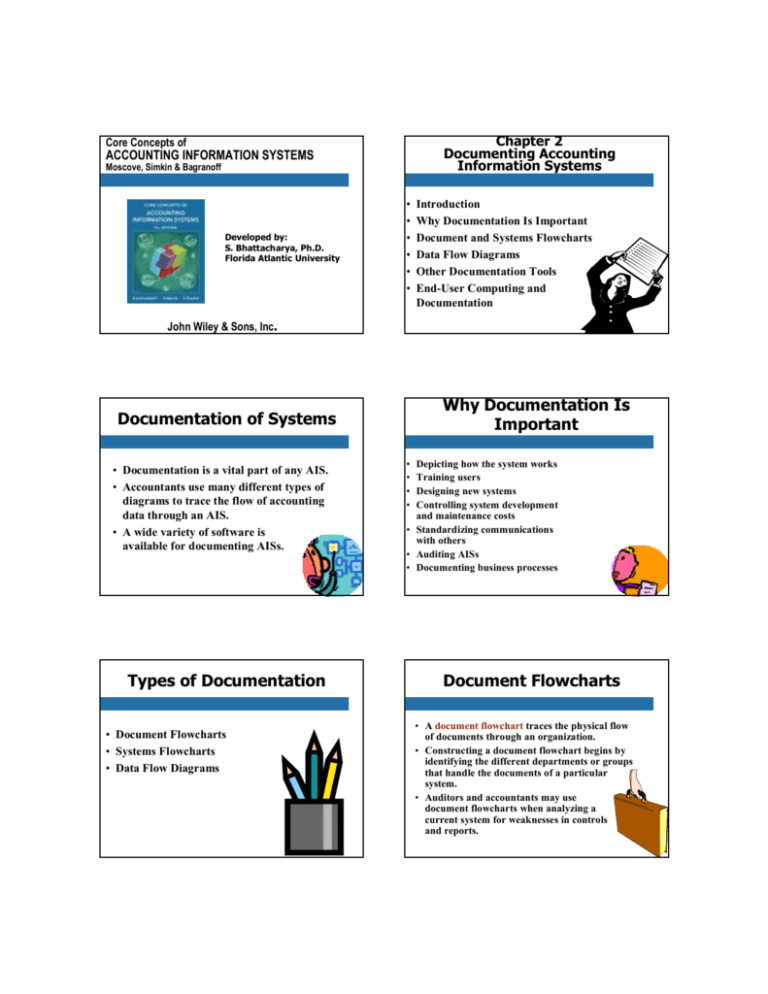
Chapter 2
Documenting Accounting
Information Systems
Core Concepts of
ACCOUNTING INFORMATION SYSTEMS
Moscove, Simkin & Bagranoff
Developed by:
S. Bhattacharya, Ph.D.
Florida Atlantic University
•
•
•
•
•
•
Introduction
Why Documentation Is Important
Document and Systems Flowcharts
Data Flow Diagrams
Other Documentation Tools
End-User Computing and
Documentation
John Wiley & Sons, Inc.
Why Documentation Is
Important
Documentation of Systems
• Documentation is a vital part of any AIS.
• Accountants use many different types of
diagrams to trace the flow of accounting
data through an AIS.
• A wide variety of software is
available for documenting AISs.
Types of Documentation
• Document Flowcharts
• Systems Flowcharts
• Data Flow Diagrams
•
•
•
•
Depicting how the system works
Training users
Designing new systems
Controlling system development
and maintenance costs
• Standardizing communications
with others
• Auditing AISs
• Documenting business processes
Document Flowcharts
• A document flowchart traces the physical flow
of documents through an organization.
• Constructing a document flowchart begins by
identifying the different departments or groups
that handle the documents of a particular
system.
• Auditors and accountants may use
document flowcharts when analyzing a
current system for weaknesses in controls
and reports.
Common Document
Flowcharting Symbols
Keying operation
Manual Operation
Document
Connector between
two points on a
flowchart
Multiple copies of
a specific document
PRF
1
Central Supplies Department
2
A
1
PRF
A
File
Common System
Flowchart Symbols
Computer Processing
On-line keying
Screen
Display
On-line
Storage
Information flow
Document flow
Annotation for
additional
explanation
A Sample Document
Flowchart
Input/Output
Document
Communication
Link
Magnetic
Disk
Envelope
for mailing
or distributing
bills or checks,
etc.
Permanent file of
documents
Journal or ledger
Also on page 37 of text
Requesting Department
Common Document
Flowcharting Symbols
Adding machine
tape used for
batch control
System Flowcharts
• System flowcharts depict the logical flows of data and
processing steps in an AIS.
• They use symbols that are industry conventions
standardized by the National Bureau of Standards.
• Each processing phase of a system flowchart usually
involves preparing one or more control reports.
• These flowcharts depict an electronic job stream of data
through processing phases of an AIS, and therefore
illustrate audit trails.
Systems Flowcharting
Guidelines
• Should read from top to bottom and left
to right.
• Use appropriate symbols.
• A process symbol should always be found
between an input and an output symbol.
This is called the sandwich rule.
• Use connectors to avoid crossed lines and
cluttered flowcharts.
Systems Flowcharting
Guidelines
• Sketch a flowchart before designing
the final draft.
• Use annotated descriptions and
comments in flowcharts for
clarification.
Using Excel to Flowchart
• Problem 2-12 (pg 60 of text)
A Sample Systems Flowchart
Remittance
Advices
Processing of
Cash
Remittances
to Update AR
Online Terminal
Update AR
AR
Master
File
Cash Receipts
Listing
Using Excel to Flowchart
• Problem 2-12 (pg 60 of text)
• Other Flowcharting tools
– Visio (www.microsoft.com)
– SmartDraw (www.smartdraw.com)
Data Flow Diagrams
• A data flow diagram shows the logical flows of
data through a transaction processing system of
an organization.
• They are primarily used in the systems
development process as a tool for analyzing an
existing system.
Symbols used in Data Flow
Diagrams
• A square represents an external data
source or data destination.
• A circle indicates a internal entity that
changes or transforms data.
• Two horizontal lines represent the storage
of data. This is usually a file.
• A line with an arrow indicates the
direction of the flow of data.
Parts of the DFD Sources/Destinations
• Data sources and destinations - represent an
organization or individual that sends or
receives data used or produced by the system.
• An entity can be both a source and a
destination.
• Represented by squares.
• Examples: Supplier, customer, bank, cashier,
credit manager.
Parts of the DFD:
Data Processes
• Data processes - represent the transformation
of data.
• Process names should include action verbs
such as update, edit, prepare, reconcile and
record (be as descriptive as possible).
• Each process is given a number to help readers
move back and forth between levels of DFDs.
Context Diagrams
• Data flow diagrams are usually drawn in levels
that include increasing amounts of detail.
• A top level (or high-level) DFD that provides
an overall picture of an application or system is
called a context diagram.
• A context diagram is then decomposed, or
exploded, into successively lower levels of
detail.
Parts of the DFD:
Data Flows
• Data flows - the flow of data between processes, data
stores, and sources and destinations.
• Can be composed of more than one piece of
data/elements.
• Different data flows cannot have the same name
• Data flows moving in and out of data stores do not
require names
• A DFD does not indicate why a process began.
• Data flows can move in two directions.
Parts of the DFD:
Data Stores
• Data stores - temporary or permanent
repository of data.
• Represented by horizontal, parallel
lines with name inside.
Physical Data Flow
Diagrams
• The first level of detail is commonly
called a physical data flow diagram.
• It focuses on physical entities involved in
the system under study, as well as the
tangible documents, reports and other
hard-copy inputs and outputs.
Logical Data Flow
Diagrams
Decomposition
• Logical data flow diagrams address what
participants do.
• Each bubble contains a verb that indicates a
task the system performs.
• Logical data flow diagrams help designers
decide what system resources to acquire, what
activities employees must perform to run these
systems, and how to protect and control these
systems after installation.
• Decomposition is the act of exploding data flow
diagrams to create more detail.
• Level 0 data flow diagrams may be exploded
into successive levels of detail. The next level of
detail would be a level 1 data flow diagram.
• The DFDs become linked together in a
hierarchy, which would fully document the
system.
Guidelines for Drawing
DFDs
Guidelines for Drawing
DFDs
• Avoid detail in high level DFDs.
• Each logical DFD should contain between
five and seven processes.
• Different data flows should have different
names.
• All data stores should have data flows
both into them and out of them.
• Temporary files are usually desirable to
include in a DFD.
A Sample Data Flow
Diagram
Payroll Data
Process
Payroll
Data
Timekeeping
Payroll
Data
Payroll Data
Data Flow Diagram
for Payroll Processing
Paychecks
Employees
Payroll Details
• Classify most of the final recipients of system
information as external entities.
• Classify personnel and departments that
process the data of the current system as
internal entities.
• Display only normal processing routines in
high-level DFDs.
• If several system entities perform the same
task, show only one to represent them all.
Other Documentation
Tools
• Process maps
• Program flowcharts
• Decision tables
Process Maps
• Process maps document a business
entity’s current business processes.
• Process maps use rectangles and arrows
as its primary symbols.
• Consultants use process maps to
assist in reengineering efforts.
Process Map Example
• Insert from BPR workshop
Decision Tables
• A decision table is a matrix of conditions
and processing tasks that indicate what
action to take for each possibility.
• They may be used when the computer
program involves many conditions and
subsequent courses of action.
• They may be used as alternatives to
program flowcharts or in addition to the
flowcharts.
Process Map Example
• Process Map for a restaurant
– Teams of 4
– Map a typical dining out at a restaurant
Program Flowcharts
• Organizations use structured programming
techniques to create large computer programs
in a hierarchical fashion.
• A program flowchart outlines the processing
logic for each part of a computer program
and indicates the order in which
processing steps take place.
• The highest level program flowchart is
called a macro program flowchart and serves
as an overview of the data processing logic.
End-User Computing
• End-user computing refers to the ability
of non-computer employees to create
their own computer applications.
• It is important for end-users to
document applications they
develop.
Controls for End-User
Computing and Documentation
1. Formally evaluate large projects.
2. Develop formal end-user development
policies.
3. Formalize documentation standards.
4. Limit the number of employees
authorized to create end-user
applications.
5. Audit new and existing systems.
Copyright
Copyright 2005 John Wiley & Sons, Inc. All rights reserved.
Reproduction or translation of this work beyond that permitted in
Section 117 of the 1976 United States Copyright Act without the
express written permission of the copyright owner is unlawful.
Request for further information should be addressed to the
Permissions Department, John Wiley & Sons, Inc. The purchaser may
make backup copies for his/her own use only and not for distribution
or resale. The Publisher assumes no responsibility for errors,
omissions, or damages, caused by the use of these programs or from
the use of the information contained herein.
CASE Tools
• CASE is an acronym for computer-assisted
software engineering.
• CASE tools automate costly, inefficient, slow
documentation tasks.
• CASE tools can reduce the time and cost to
produce high-quality documentation for
new systems, thus supporting rapid
application development (RAD).
Chapter 2