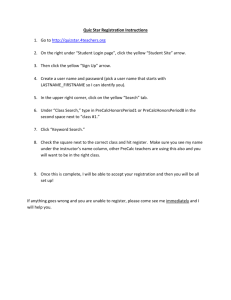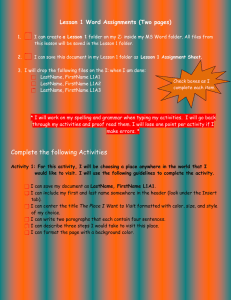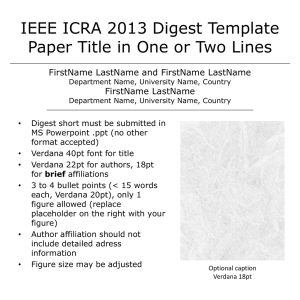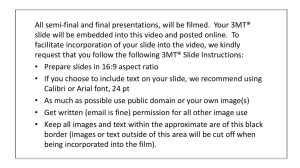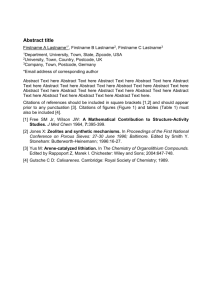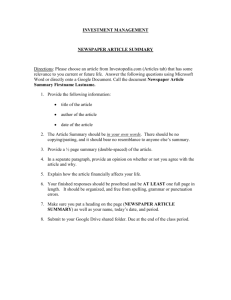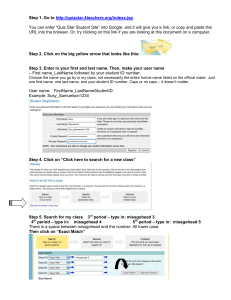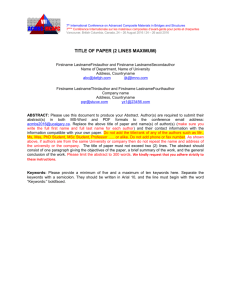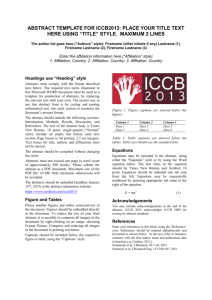Content-Based assessments
advertisement
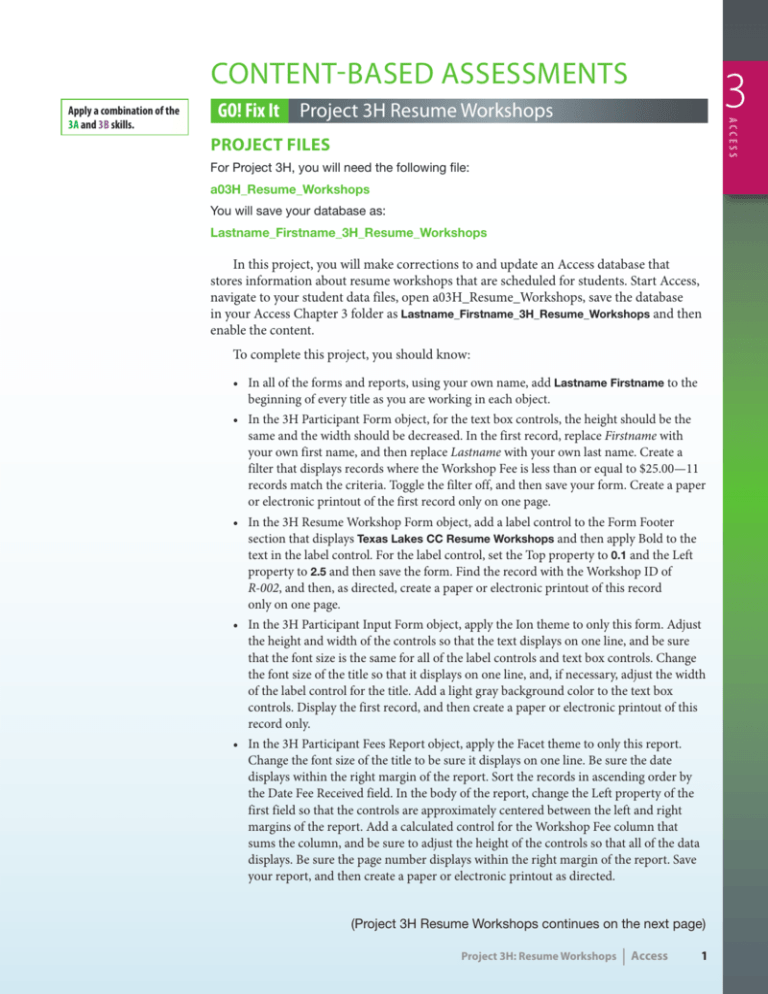
Content-Based Assessments 3 GO! Fix It Project 3H Resume Workshops access Apply a combination of the 3A and 3B skills. Project Files For Project 3H, you will need the following file: a03H_Resume_Workshops You will save your database as: Lastname_Firstname_3H_Resume_Workshops In this project, you will make corrections to and update an Access database that stores information about resume workshops that are scheduled for students. Start Access, navigate to your student data files, open a03H_Resume_Workshops, save the database in your Access Chapter 3 folder as Lastname_Firstname_3H_Resume_Workshops and then enable the content. To complete this project, you should know: • In all of the forms and reports, using your own name, add Lastname Firstname to the beginning of every title as you are working in each object. • In the 3H Participant Form object, for the text box controls, the height should be the same and the width should be decreased. In the first record, replace Firstname with your own first name, and then replace Lastname with your own last name. Create a filter that displays records where the Workshop Fee is less than or equal to $25.00—11 records match the criteria. Toggle the filter off, and then save your form. Create a paper or electronic printout of the first record only on one page. • In the 3H Resume Workshop Form object, add a label control to the Form Footer section that displays Texas Lakes CC Resume Workshops and then apply Bold to the text in the label control. For the label control, set the Top property to 0.1 and the Left property to 2.5 and then save the form. Find the record with the Workshop ID of R-002, and then, as directed, create a paper or electronic printout of this record only on one page. • In the 3H Participant Input Form object, apply the Ion theme to only this form. Adjust the height and width of the controls so that the text displays on one line, and be sure that the font size is the same for all of the label controls and text box controls. Change the font size of the title so that it displays on one line, and, if necessary, adjust the width of the label control for the title. Add a light gray background color to the text box controls. Display the first record, and then create a paper or electronic printout of this record only. • In the 3H Participant Fees Report object, apply the Facet theme to only this report. Change the font size of the title to be sure it displays on one line. Be sure the date displays within the right margin of the report. Sort the records in ascending order by the Date Fee Received field. In the body of the report, change the Left property of the first field so that the controls are approximately centered between the left and right margins of the report. Add a calculated control for the Workshop Fee column that sums the column, and be sure to adjust the height of the controls so that all of the data displays. Be sure the page number displays within the right margin of the report. Save your report, and then create a paper or electronic printout as directed. (Project 3H Resume Workshops continues on the next page) Project 3H: Resume Workshops | Access 1 Content-Based Assessments GO! Fix It Project 3H Resume Workshops (continued) • In the 3H Participants by Workshop Report object, apply the Ion Boardroom theme to this report only. Change the font size of the title so that it displays on one line. Adjust all controls to be sure that all of the data displays fully. Delete the Summary for ‘Workshop ID’ control, and change the text in the Sum label control to better identify what is being summed. Align the left edges of the Sum label control and the Grand Total label control. Align the right edges of the Workshop Fee label control, the Workshop Fee text box control, the Sum calculated control, and the Grand Total calculated control. Be sure the groupings are kept together on the page when the report is printed. Save your report, and then create a paper or electronic printout as directed— two pages result. Open the Navigation Pane, and then close Access. As directed, submit your database and the paper or electronic printouts of the three forms and two reports—one report is two pages—that are the results of this project. Specifically, in this project, using your own name, you created the following database and printouts or electronic printouts: 1. Lastname_Firstname_3H_Resume_Workshops Database file 2. Lastname Firstname 3H Participant Form Form (printout or electronic printout - Record 1) 3. Lastname Firstname 3H Resume Workshop Form Form (printout or electronic printout - Record 2) 4. Lastname Firstname 3H Participant Input Form Form (printout or electronic printout - Record 1) 5. Lastname Firstname 3H Participant Fees Report Report (printout or electronic printout) 6. Lastname Firstname 3H Participants by Workshop Report Report (printout or electronic printout - two pages) End | You have completed Project 3H (Project 3H Resume Workshops continues on the next page) 2 Access | Project Chapter : : 3H: Resume Workshops Content-Based Assessments 3 GO! Make It Project 3I Study Abroad Access Apply a combination of the 3A and 3B skills. Project Files For Project 3I, you will need the following file: a03I_Study_Abroad You will save your database as: Lastname_Firstname_3I_Study_Abroad Start Access, navigate to your student data files, open a03I_Study_Abroad, and then save the database in your Access Chapter 3 folder as Lastname_Firstname_3I_Study_Abroad Using the Report tool and applying the Retrospect theme to only the report, create the report shown in Figure 3.54 (you may have to increase the zoom to view the report). Save the report as Lastname Firstname 3I Trip Report and then create a paper or electronic printout as directed. Open the Navigation Pane, be sure that all object names display fully, and then close Access. As directed, submit your database and the paper or electronic printout of the report that is the result of this project. Specifically, in this project, using your own name, you created the following database and printouts or electronic printouts: 1. Lastname_Firstname_3I_Study_Abroad Database file 2. Lastname Firstname 3I Trip Report Report (printout or electronic printout) Project Results Figure 3.54 end | You have completed Project 3I Project 3I: Study Abroad | Access 3 Content-Based Assessments Apply a combination of the 3A and 3B skills. GO! Solve It Project 3J Job Offers Project Files For Project 3J, you will need the following file: a03J_Job_Offers You will save your database as: Lastname_Firstname_3J_Job_Offers Start Access, navigate to your student data files, and then open a03J_Job_Offers. Save the database in your Access Chapter 3 folder as Lastname_Firstname_3J_Job_Offers and then enable the content. Using your own name, add Lastname Firstname to the beginning of both table names. Keenan Eusebio, the student employment coordinator, would like you to create one attractive form and two attractive reports for this database, using the following guidelines: • The form will be used to update student candidate records. After the form is created, enter a new record using your own information with a Student ID of 9091246 and a College Major of Business and a Phone Number of (512) 555-9876 Leave the Internship Completed field blank. Create a filter that when toggled on displays the records for those students who have declared a College Major of Business. Add a footer to the form that displays Texas Lakes Community College Student Employment Save the form as Lastname Firstname 3J Candidate Update Form and then create a paper or electronic printout of your record only. • The first report should list the Organization Name and the Offer Amount for each job offered to a student, grouped by the Student ID, and sorted in ascending order by the Organization Name. Include the maximum amount that was offered for each student, save the report as Lastname Firstname 3J Job Offers by Student ID Report and be sure the groupings do not break across pages when the report is printed. Create a paper or electronic printout as directed—three or more pages result. • The second report should list the names, college majors, and phone numbers of student candidates grouped by college majors, sorted first in ascending order by the Last Name field and then in ascending order by the First Name field. Save the report as Lastname Firstname 3J Candidates by Major Report and be sure that groupings do not break across pages when the report is printed. Create a paper or electronic printout as directed. Open the Navigation Pane, be sure that all object names display fully, and then close Access. As directed, submit your database and the paper or electronic printout of the form and two reports—one report is multiple pages—that are the results of this project. Specifically, in this project, using your own name, you created the following database and printouts or electronic printouts: 1. Lastname_Firstname_3J_Job_Offers Database file 2. Lastname Firstname 3J Candidate Update Form Form (printout or electronic printout - Record 23) 3. L astname Firstname 3J Job Offers by Student ID Report Report (printout or electronic printout - multiple pages) 4. L astname Firstname 3J Candidates by Major Report Report (printout or electronic printout) (Project 3J Job Offers continues on the next page) 4 Access | Project 3J: Job Offers Content-Based Assessments 3 access GO! Solve It Project 3J Job Offers (continued) Performance Level Performance Criteria Exemplary Proficient Developing Create 3J Candidate Update Form Form created with correct fields, new record, footer, and filter in an attractive format. Form created with no more than two missing elements. Form created with more than two missing elements. Create 3J Job Offers by Student ID Report Report created with correct fields, grouped, sorted, and summarized correctly, with groupings kept together in an attractive format. Report created with no more than two missing elements. Report created with more than two missing elements. Create 3J Candidates by Major Report Report created with correct fields, grouped and sorted correctly, with groupings kept together in an attractive format. Report created with no more than two missing elements. Form created with more than two missing elements. end | You have completed Project 3J Project 3J: Job Offers | Access 5 Outcomes-Based Assessments Apply a combination of the 3A and 3B skills. GO! Think Project 3M Donor Gifts Project Files For Project 3M, you will need the following file: a03M_Donor_Gifts You will save your database as: Lastname_Firstname_3M_Donor_Gifts Start Access, navigate to your student data files, open a03M_Donor_Gifts, and then save the database in your Access Chapter 3 folder as Lastname_Firstname_3M_Donor_Gifts Using your own name, add Lastname Firstname to the beginning of both table names and the query name. Carolyn Judkins, the dean of information technology, would like you to create an attractive form and two reports for this database, using the following guidelines: • The form will be used by the dean’s work study students to update records in the 3M Donors table. After the form is created, enter a new record using your own information with a Donor ID of DNR-1212 and a Donor of Lastname Foundation and a Phone Number of (512) 555-6091 Create a filter that when toggled on displays the records for those donors whose names contain Austin. Add a footer to the form that displays Texas Lakes Community College Donors Save the form as Lastname Firstname 3M Donor Update Form and then create a paper or electronic printout of your record only. • The first report should use the query and list the Category, the Item Description, and the Retail Value for donations, grouped by the Category field, and sorted in ascending order by the Item Description field. Include a total for the Retail Value field, save the report as Lastname Firstname 3M Items by Category Report and be sure the groupings do not break across pages when the report is printed. Create a paper or electronic printout as directed—multiple pages result. • The second report will be used by Ms. Judkins to call donors to thank them for the gifts that will be distributed during high school recruitment tours. Include the donor name, contact names, and phone numbers in the report, sorted in ascending order by the Donor name. Add a page footer to the report that displays Texas Lakes Community College Donors and then save the report as Lastname Firstname 3M Donor Phone List Create a paper or electronic printout as directed. Open the Navigation Pane, be sure that all object names display fully, and then close Access. As directed, submit your database and the paper or electronic printout of the form and two reports—one report is multiple pages—that are the results of this project. Specifically, in this project, using your own name, you created the following database and printouts or electronic printouts: 1. Lastname_Firstname_3M_Donor_Gifts Database file 2. Lastname Firstname 3M Donor Update Form Form (printout or electronic printout - Record 12) 3. Lastname Firstname 3M Items by Category Report Report (printout or electronic printout - multiple pages) 4. Lastname Firstname 3M Donor Phone List Report (printout or electronic printout) end | You have completed Project 3M 6 Access | Project 3M: Donor Gifts Outcomes-Based Assessments 3 You and GO! Project 3N Personal Inventory access Apply a combination of the 3A and 3B skills. Project Files Build from Scratch For Project 3N, you will need the following file: Lastname_Firstname_2N_Personal_Inventory (your file from Chapter 2) You will save your database as: Lastname_Firstname_3N_Personal_Inventory Start Access. If you completed Access Project 2N, navigate to your Access Chapter 2 folder, open your 2N_Personal_Inventory database, and then save the database in your Access Chapter 3 folder as Lastname_Firstname_3N_Personal_Inventory If you do not have the database from Access Project 2N, create a new database, saving it in your Access Chapter 3 folder with the same name given above. In this new database, create a table with an inventory of at least 18 items and include fields such as item, room location, value, and date of purchase. Your table should have items stored in several locations. Using your inventory table, create an attractive form, naming it Lastname Firstname 3N Inventory Update Form and then by using the form, enter at least three records, create a filter, and then create a paper or electronic printout of one of the new records. Using the table, create an attractive report that includes fields for the room location, item name, and value or purchase price of the item—you may add more fields if you desire. Group the records by the room location, and sort by the value or purchase price of the item. Total the value or purchase price, and be sure that the groupings do not break between pages. Name the report Lastname Firstname 3N Room Values Report and then create a paper or electronic printout as directed. Open the Navigation Pane, be sure that all object names display fully, and then close Access. As directed, submit your database and the paper or electronic printout of the form and report that are the results of this project. Specifically, in this project, using your own name, you created the following database and printouts or electronic printouts: 1. Lastname_Firstname_3N_Personal_Inventory Database file 2. Lastname Firstname 3N Inventory Update Form Form (printout or electronic printout - one record) 3. Lastname Firstname 3N Room Values Report Report (printout or electronic printout) end | You have completed Project 3N Apply a combination of the 3A and 3B skills. Build from Scratch GO! Cumulative Group Project Project 3O Bell Orchid Hotels Your instructor may assign this group case project to your class. If your instructor assigns this project, he or she will provide you with information and instructions to work as part of a group. The group will apply the skills gained so far to help the Bell Orchid Hotel Group achieve its business goals. end | You have completed Project 3O Project 3O: Bell Orchid Hotels | Access 7