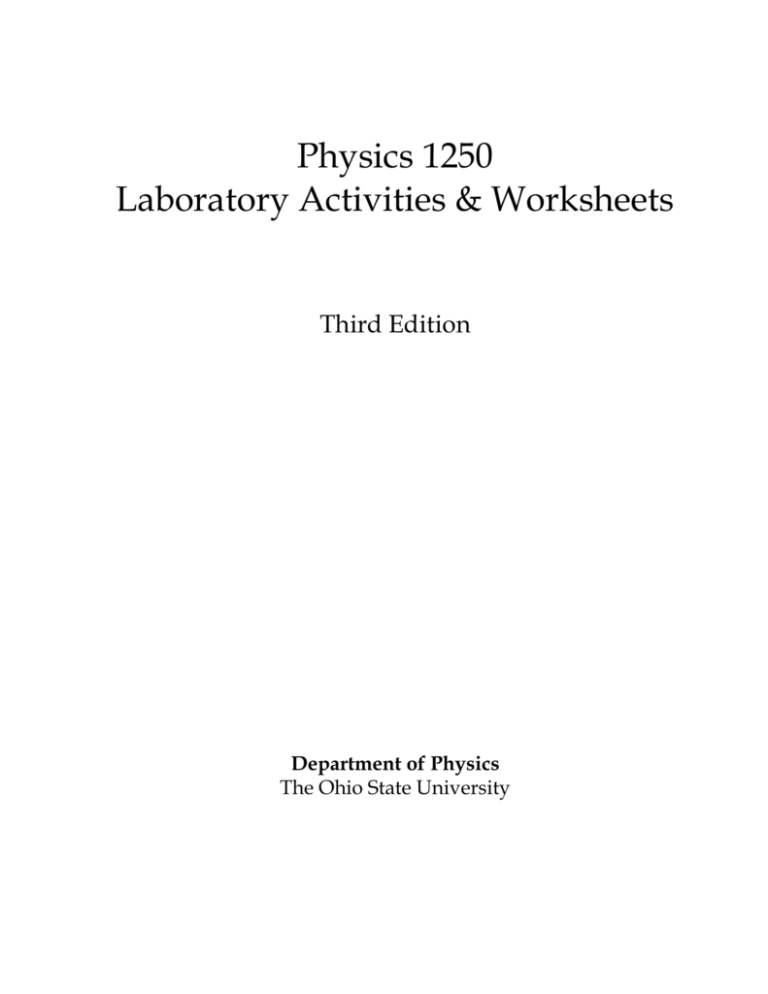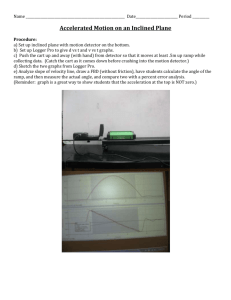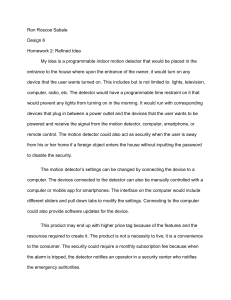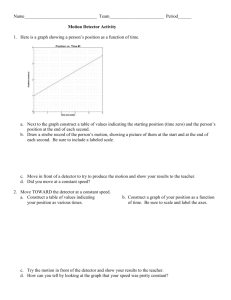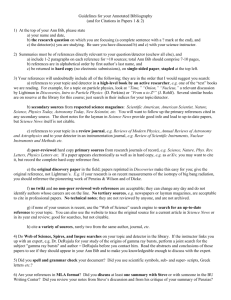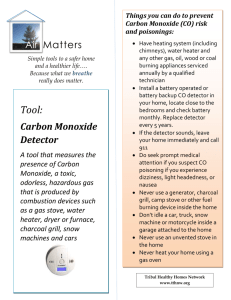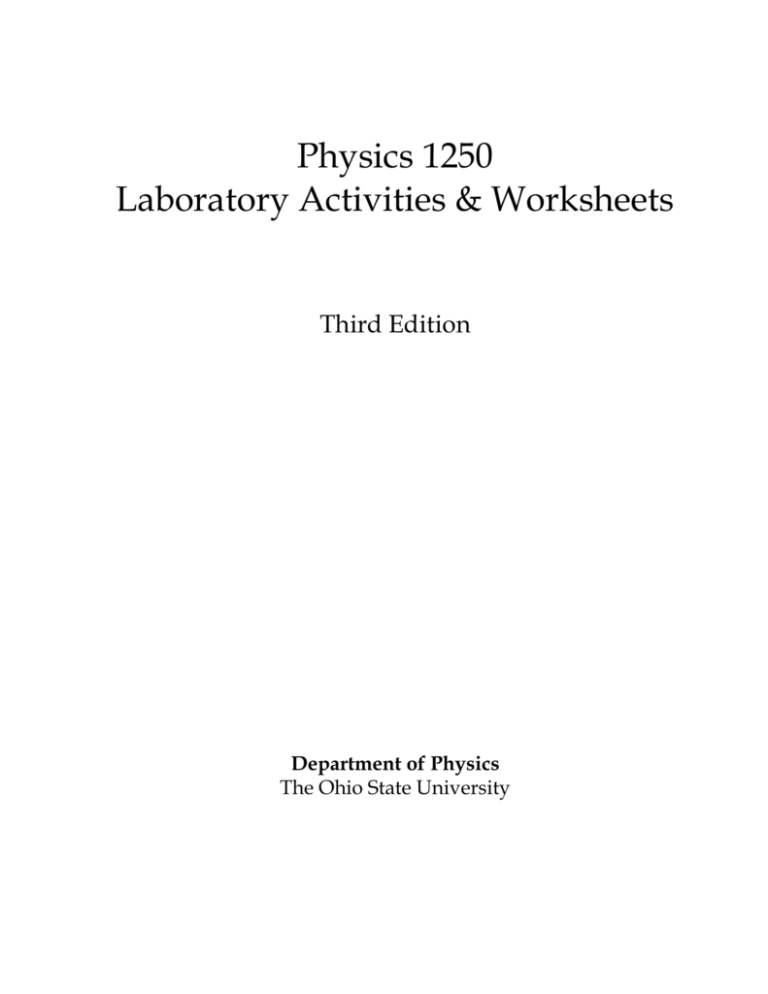
Physics 1250
Laboratory Activities & Worksheets
Third Edition
Department of Physics
The Ohio State University
Copyright 2014 by the Department of Physics, The Ohio State University
All rights reserved.
Permission in writing must be obtained from the publisher before any part of this
work may be reproduced or transmitted in any form or by any means, electronic or
mechanical, including photocopying and recording, or by any information storage
or retrieval system.
Printed in the United States of America
10 9 8 7 6 5 4 3 2 1
ISBN 978-0-7380-5123-9
Hayden-McNeil Publishing
14903 Pilot Drive
Plymouth, MI 48170
www.hmpublishing.com
TABLE OF CONTENTS
Lab Instructions
Introduction to LoggerPro
Experiment I –
1-D Kinematics
Experiment II –
Vectors
Experiment III –
2-D Kinematics
Experiment IV –
Dynamic Forces
Experiment V –
Static Friction
Experiment VI –
Conservation of Energy
Experiment VII – Conservation of Momentum
Experiment VIII – Energy and Momentum
Experiment IX –
Rotational Dynamics
Experiment X –
Vibrations
Experiment XI –
Fluids
Experiment XII – Heat Engine
Experiment XIII – Special Relativity
i
Lab Instructions
The two-hour lab session lies at the heart of this course. In it a combination of problems
and laboratory activities is worked in small groups with the assistance of the instructor.
These sessions are where you can best learn the material, in order to be able to complete
the homework assignments and be prepared for the quizzes and exams that will
determine your grade. The following are answers to questions you might have.
Typically, you and your group will be given a combination of problems and laboratory
activities to do in a set order. The problems and some of the laboratory activities are not
graded, but some of the laboratory activities may be graded. The graded activities,
indicated clearly in this manual, together constitute the “lab score.” Your lecturer will
explain how the lab score combines with other course elements to determine your
grade.
Your group is not expected to finish every problem! We would rather that you work a
few problems well with complete understanding than a large number using guesswork.
You should record all measurements and calculations in your individual lab manual.
(The other members in your group are expected to do the same.) Your instructor may
ask to examine it at any time. You are encouraged to ask for help from your instructor
at any time. You are welcome to use your textbook and class notes. Also, do not forget
that you are part of a group. Bring this manual and a scientific calculator to class.
Be on time. If you come late, you may not be allowed to perform the lab.
Academic Misconduct: (These considerations are in addition to the general University
rules.) All laboratory work will be done during the laboratory period. Do not bring
completed lab work to the laboratory. The presence of completed material in the lab
book can be considered evidence of intent to commit academic misconduct. Do “graded
activities” only when your instructor is watching. Do not mistreat the laboratory
equipment -- in particular, do not write on the apparatus. If you are uncertain what is
permitted while doing a given graded lab activity, ask your instructor before
proceeding.
ii
Introduction to LoggerPro
Start/Stop
collection
Define zero
Set data
collection
parameters
Autoscale
Data Browser
Open file
Sensor
setup
window
To start data collection, click the green “Collect” button on the tool bar. There is a delay
of a second or two before data collection starts, so don’t try to time clicking the button
with your actions.
Many parameters in the software are adjustable, like the sample collection time.
Adjusting them is done through the menus, but some common commands and
parameters are available through the toolbar. For example, click the clock icon to
change the sample rate or time.
Often you will be told to load/open a file. Such files will set all the relevant parameters
for the experiment.
Graph parameters can be changed by clicking on the graph to select it and using the
menus, or by right-clicking on the graph. Common graph commands include zoom and
autoscale.
Note that LoggerPro typically measures position-like variables and calculates
derivatives like velocity and acceleration.
If LoggerPro crashes restart the program and re-open the last initialization file used.
Any changes you may have made to LoggerPro’s configuration by hand will have been
lost and will have to be re-performed if desired.
If you can’t see your data (the graphs appear blank) or the data is a flat line at zero
you probably need to adjust the graph scaling. Start with “Autoscale from 0”, then
zoom-in or adjust the axes.
If the data look good at first but suddenly become choppy or weird while using the
position detector the object you are measuring has probably moved outside the
detector’s measurement cone. If this is a cart & track experiment, try adjusting the hinge
of the detector. The sensor might be tilted too far back.
iii
If the “collect” button is gray and can’t be clicked then there may be a problem with the
sensor hardware. Make sure the cable to the sensor is snapped in place and likewise
with the cables going to the interface box. (The cable from the sensor goes to the
interface box; just follow it.) If the button is still gray, the problem might be the
software. Quit out of LoggerPro and restart it.
If all else fails, ask your lab instructor for help.
iv
Experiment I – 1-D Kinematics
The data collection for this and many other labs use LoggerPro software operating a
variety of sensors connected a LabPro interface. This week’s sensor is a Vernier Motion
Detector 2. It measures position by emitting pulses of sound and measuring the time
until the reflected sound returns (like radar but with sound waves).
• You will hear a clicking sound when data collection begins.
• The detection zone extends about 15-20° to either side of the axis of the beam’s
centerline. If some other object or body part gets inside this “cone” it will be
detected instead of the target. A sharp change in the position data may be due to
this.
• The position detector can measure an object only within the range 15 cm - 6 m.
• The detector folds open so that the detector can be aimed. Opening the detector
reveals a sensitivity switch with cart and normal (person/ball) settings. Selecting
the appropriate setting will give better data.
• The default is for the position detector to be the origin or the zero point of an axis
with the positive direction away from the detector. It is possible to define a different
coordinate system in the LoggerPro software.
• The only thing that is directly measured is position with respect to the detector as a
function of time; the LoggerPro software calculates the velocity and acceleration
from the position data. This increases the noise in derived values like acceleration.
You will use two setups. The first is a cart running on a track inclined at various angles.
The position detector is mounted on one end of the track. The cart has a plate on one
end to make it a better target for the detector. You will be asked to select an angle for
the track, set the in motion and measure the resulting motion using LoggerPro.
In the second setup, you hold the position detector facing downwards, while you drop
a ball and measure its motion as it bounces.
Activity 1
Put the detector into the first setup: measuring the cart on the track.
Open the file “1-D Kinematics #1”; this file will initialize some parameters
and prepare graphs. Level the track so that the cart remains motionless or
nearly motionless on the track.
Try understanding the graphs for some sample motions. In particular
make sure you can explain the features of the v(t) graph and how it relates
to the x(t) and a(t) graphs.
The following are examples of situations you can try:
•
The cart rests motionless at some distance from the detector.
1-D Kinematics
I-1
•
After data collection starts, tap the cart so that it moves slowly away from the
detector. Can you identify when the tap started and when it ended?
•
Push the cart steadily to get roughly constant acceleration (difficult).
•
Push the cart back and forth to get oscillatory motion. Can you identify the
sign of the acceleration as it changes simply by looking at x(t)? At v(t)?
Activity 2
For each case below, (1) sketch your best guess for the cart’s motion on the
graphs on the next page, then (2) perform the experiment, ideally
recording the experimental results in a different color and (3) reconcile
any differences. This is practice for the graded activity.
Notes: the data collection, indicated by the clicking sound, will not begin
until about a second after you click on the collect button. You may need
to adjust the scales of the graphs, typically using autoscale. Not all of
your data may be relevant.
1. Raise one end of the track to be about 6 cm above the other. Place the
detector at the lower end and the cart near the higher end and release
the cart.
2. Put the detector at the higher end, with the cart also near the higher
end, and release the cart.
3. With the detector at the higher end, start with the cart near the lower
end and tap it so that it rolls towards the detector, stops before hitting
the detector and then rolls back. You may need to practice a few times
before performing the measurement.
1-D Kinematics
I-2
(1)
(2)
x
x
t
v
x
t
v
t
t
t
v
t
a
a
Activity 3
(3)
t
a
t
t
Graded Activity: Predict the motion of the dropped basketball. The
position detector will measure the ball’s motion after you drop the ball.
The ball will fall and bounce a first time and then bounce a second time
while still under the detector. Your job is to predict the motion starting
immediately after the first bounce and continuing until just before the
second.
Open the file “1-D Kinematics #2”. Hold the detector over the floor,
pointing downward.
Make your prediction on the leftmost graphs. Once you are ready to do
the experiment, wait for your instructor. Do not drop the basketball with
the computer taking data until you have your instructor’s attention.
Sketch the results using the middle graphs below. Sketch only the portion
of the motion between the first and second bounces.
1-D Kinematics
I-3
Prediction
Measured
x
x
x
t
t
t
2nd
1st
bounce
bounce
v
v
t
a
v
t
a
t
Instructor Initials: ___________________
1-D Kinematics
Use these graphs
for scratch work.
t
a
t
t
Date: __________
I-4