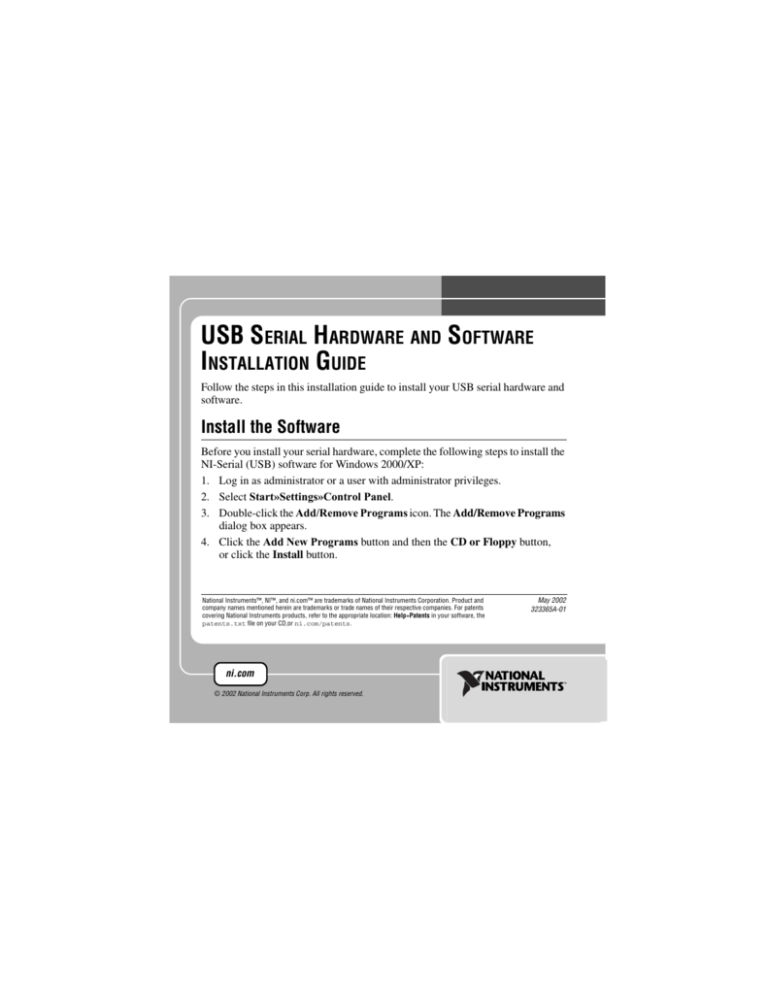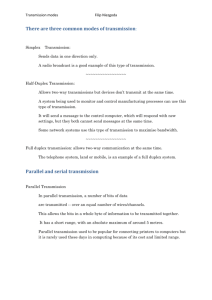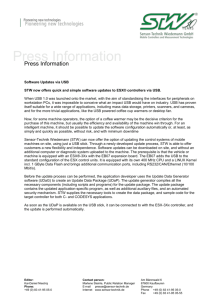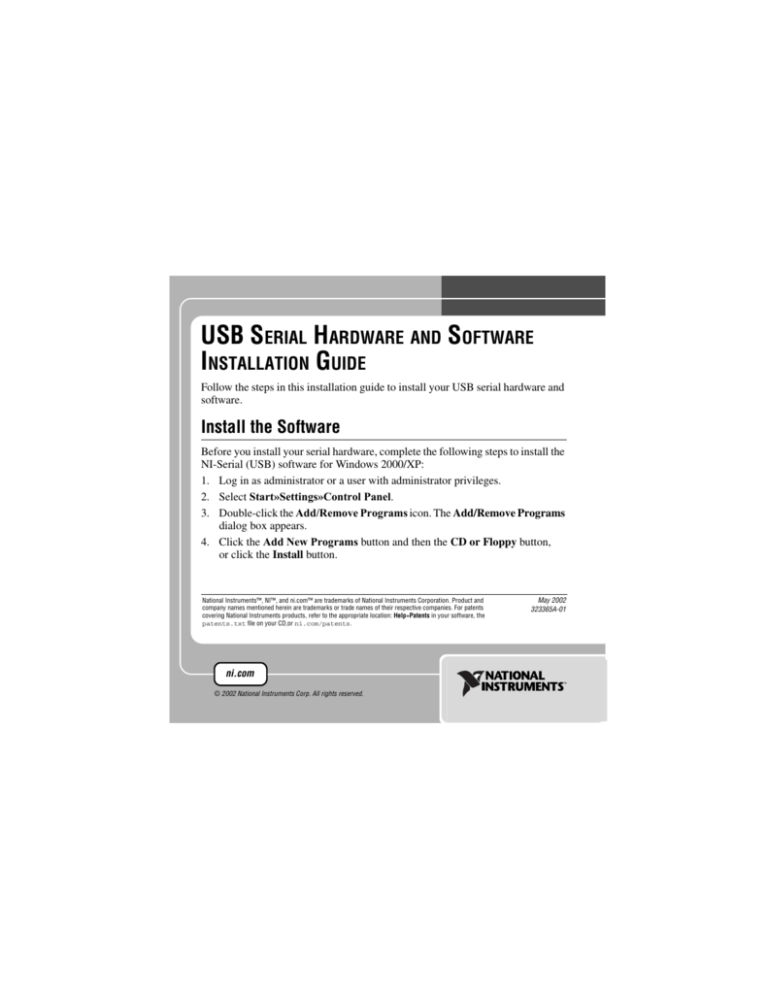
USB SERIAL HARDWARE AND SOFTWARE
INSTALLATION GUIDE
Follow the steps in this installation guide to install your USB serial hardware and
software.
Install the Software
Before you install your serial hardware, complete the following steps to install the
NI-Serial (USB) software for Windows 2000/XP:
1. Log in as administrator or a user with administrator privileges.
2. Select Start»Settings»Control Panel.
3. Double-click the Add/Remove Programs icon. The Add/Remove Programs
dialog box appears.
4. Click the Add New Programs button and then the CD or Floppy button,
or click the Install button.
National Instruments™, NI™, and ni.com™ are trademarks of National Instruments Corporation. Product and
company names mentioned herein are trademarks or trade names of their respective companies. For patents
covering National Instruments products, refer to the appropriate location: Help»Patents in your software, the
patents.txt file on your CD,or ni.com/patents.
ni.com
© 2002 National Instruments Corp. All rights reserved.
May 2002
323365A-01
5. When prompted, insert the NI-Serial (USB) Software for Windows 2000/XP
CD and click the Next button.
6. When prompted, click the Finish button to install the program files from
the CD.
7. The setup wizard begins. The setup wizard guides you through the necessary
steps to install the NI-Serial software. To exit the setup wizard at any time,
click the Cancel button.
Install the Hardware
Note If you are installing a USB-485/2 or USB-485/4, you may need to
adjust the value of the bias resistors, depending on your application. For
more information, refer to Chapter 7, Using Your Serial Hardware, in the
Serial Hardware and Software for Windows User Manual. The manual is
in PDF format on the CD included with your kit.
To install your USB serial hardware, complete the following steps:
1. Install the software.
2. If you are installing a USB-485/4, connect the external power supply.
3. Connect the USB connector from the USB hardware to an available USB port
on your computer or USB hub, as shown in Figure 1.
USB Serial Hardware and Software Installation Guide
2
ni.com
1
PORT 1
PORT 2
PORT 4
PORT 3
USB
2
3
1 USB 2
4
1 USB Connector on USB Hardware
3 USB Cable
2 External Power Connector (USB-485/4 Only) 4 USB Connector on Back of Computer
Figure 1. USB Serial Hardware Installation
© National Instruments Corporation
3
USB Serial Hardware and Software Installation Guide
4. If your computer is not already on, turn it on and start Windows 2000/XP.
5. Windows 2000/XP should automatically detect your hardware and display the
Found New Hardware Wizard. If necessary, complete the wizard by clicking
Next in each window and then Finish.
If the Found New Hardware Wizard does not appear, refer to Appendix D,
Troubleshooting and Common Questions, in the Serial Hardware and
Software for Windows User Manual.
The serial hardware installation is complete. Continue to the next section,
Verify the Installation.
Verify the Installation
To verify the hardware and software installation:
1. Run the diagnostic utility as follows: Select Start»Programs»National
Instruments»NI-Serial»USB»Diagnostics.
The diagnostic utility verifies that your software is installed properly and that
the serial driver can communicate with your serial hardware correctly.
If the test is successful, your serial hardware and software are installed
properly. If the test fails, refer to Appendix D, Troubleshooting and Common
Questions, in the Serial Hardware and Software for Windows User Manual.
2. After you verify the hardware and software installation, connect the serial
cables to your device(s). See Appendix A, Connector Descriptions, in the
Serial Hardware and Software for Windows User Manual.
For more information about configuring and using your USB serial hardware and
software, see the Serial Hardware and Software for Windows User Manual.
USB Serial Hardware and Software Installation Guide
4
ni.com