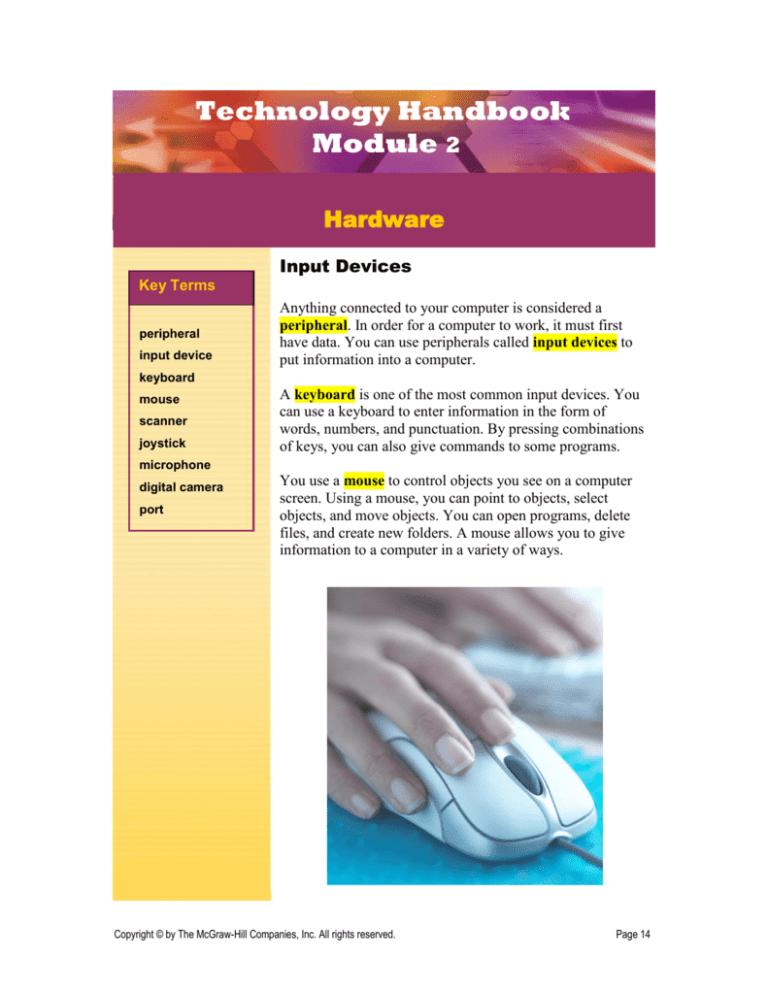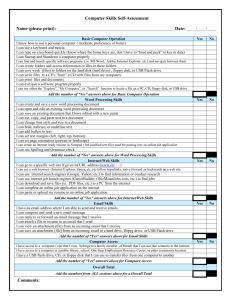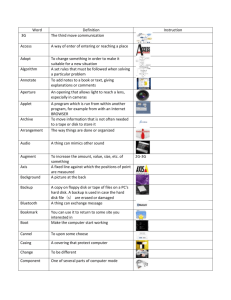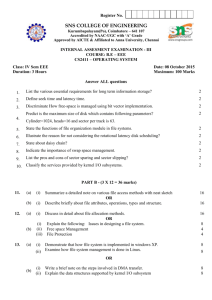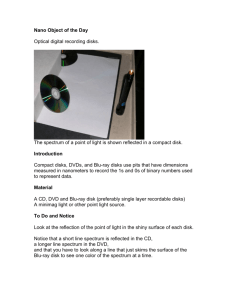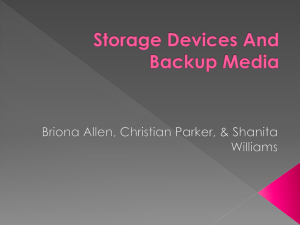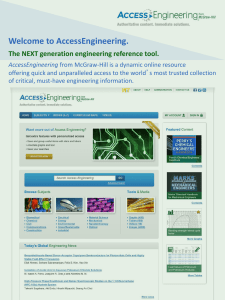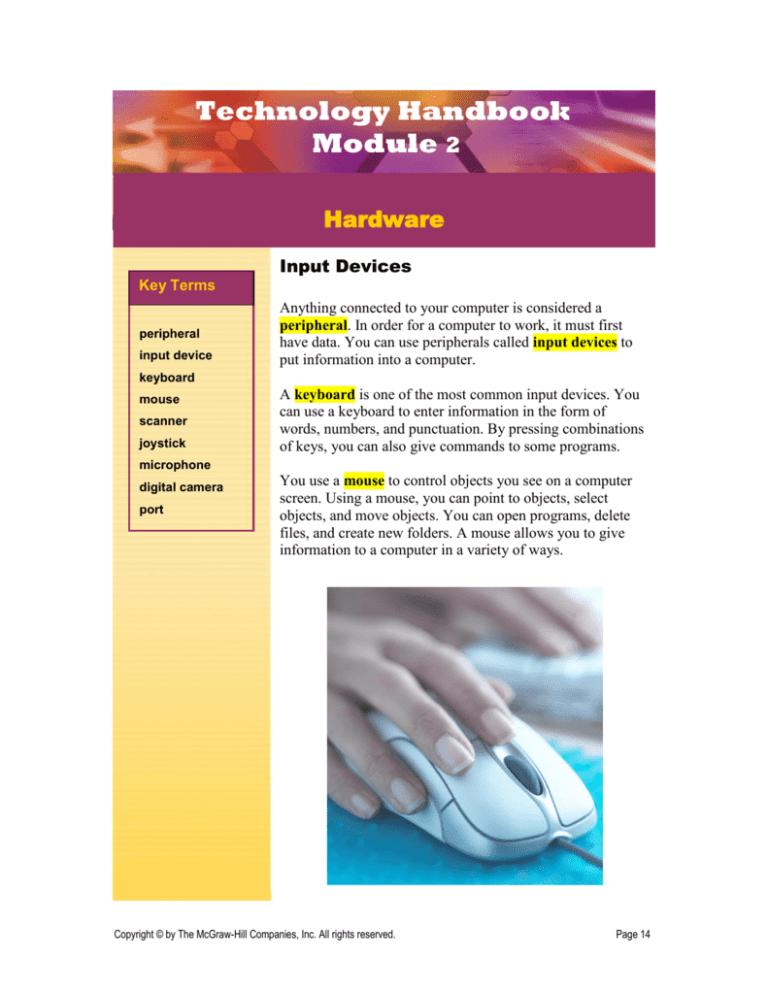
Technology Handbook
Module 2
Hardware
Input Devices
Key Terms
peripheral
input device
Anything connected to your computer is considered a
peripheral. In order for a computer to work, it must first
have data. You can use peripherals called input devices to
put information into a computer.
keyboard
mouse
scanner
joystick
A keyboard is one of the most common input devices. You
can use a keyboard to enter information in the form of
words, numbers, and punctuation. By pressing combinations
of keys, you can also give commands to some programs.
microphone
digital camera
port
You use a mouse to control objects you see on a computer
screen. Using a mouse, you can point to objects, select
objects, and move objects. You can open programs, delete
files, and create new folders. A mouse allows you to give
information to a computer in a variety of ways.
Copyright © by The McGraw-Hill Companies, Inc. All rights reserved.
Page 14
P
Technology Handbook
Module 2
Hardware
TIP
P
The files created by
digital cameras and
camcorders can be
used in Microsoft
PowerPoint
presentations and in
Web pages.
A scanner collects information in the form of pictures.
These pictures might be drawings or photographs. Once the
drawing or photograph has been scanned, the scanner sends
the information to the computer.
A joystick is an input device that usually has buttons that
can be pressed to send instructions to the computer.
Joysticks, game pads, and simulated race car steering
wheels are just some of game controllers that you can use to
input commands when playing computer games.
A microphone can be used to input audio such as music
into a computer. Voice recognition programs allow
individuals to enter text into a computer by speaking into a
microphone.
A digital camera captures photographs as digital files that
can be uploaded directly to a computer. A digital camcorder
is used to create original video files.
Copyright © by The McGraw-Hill Companies, Inc. All rights reserved.
Page 15
P
Technology Handbook
Module 2
Hardware
Many input devices must be plugged into the computer
before they can be used. A port allows users to connect
external input devices to the computer system. Ports are
usually located at the back of the computer.
Tech Check
Answer the questions on a separate piece of paper.
1. Differentiate What type of information would you
enter into a computer using a keyboard?
2. Relate In this topic, you learned about keyboards,
mice, and scanners. Think of three other devices that
can be used as input devices.
Copyright © by The McGraw-Hill Companies, Inc. All rights reserved.
Page 16
Technology Handbook
Module 2
Hardware
Output Devices
Key Terms
output device
monitor
printer
You have learned that input devices put information into a
computer. An output device carries information out of a
computer. First, the computer changes the information into
something usable. Then, the output devices present the
information to the computer user.
speaker
A monitor, which is also called a computer screen, displays
information visually, just like a television set. An LCD
(liquid crystal display) monitor is much thinner than a CRT
(cathode ray tube) monitor.
TIP
P
You can also use a
printer to print
pictures.
You use a printer to transfer images from a monitor to
paper. For instance, when you key an essay on a computer,
you can then print it out to turn in for class.
A speaker carries information in the form of sound. They
can output music, speech, and noises.
Tech Check
Answer the questions on a separate piece of paper.
Activity Information flows out of a computer through
output devices. Create a diagram that shows
information flowing from a computer to three different
output devices. Write a brief explanation next to each
output device that explains what sort of information the
device outputs.
Copyright © by The McGraw-Hill Companies, Inc. All rights reserved.
Page 17
P
Technology Handbook
Module 2
Hardware
Processing Components
Key Terms
process
A computer uses hardware to process data into useful
information. The part of the computer that processes
information has many parts that work together.
microprocessor
clock speed
CPU
memory
RAM
storage device
motherboard
The microprocessor is the brain of a computer. A computer
makes almost all of its calculations in the microprocessor.
Not all microprocessors are the same. Some can perform
more calculations per second than others. A processor’s
clock speed is the number of calculations the processor can
do each second.
The CPU, or central processing unit, is made of one
microprocessor in small computers. In larger machines, the
CPU can be made of several microprocessors.
Memory, where computers keep their information, comes in
the form of computer chips.
Motherboard
Memory chip
Copyright
Copyright ©© by
by The
The McGraw-Hill
McGraw-Hill Companies,
Companies, Inc.
Inc. All
All rights
rights reserved.
reserved.
Page
18 7
Page
PP
Technology Handbook
Module 2
Hardware
TIP
P
Today’s handheld
PDAs process data
many times faster
than the early
mainframe
computers.
RAM, or random access memory, holds information
temporarily.
A storage device, also called a secondary storage device, is
another place where information is kept in a computer.
Unlike memory, however, storage devices hold information
permanently. Storage comes in the form of hard disks,
floppy disks, CDs, and memory sticks or flash drives.
Storage devices
CPU
RAM
Tech Check
Answer the questions on a separate piece of paper.
1. Describe List three pieces of hardware in a
computer and explain what each does.
2. Compare How are memory and storage alike? How
are they different?
3. Classify What makes some microprocessors
different from others?
Copyright © by The McGraw-Hill Companies, Inc. All rights reserved.
Page 19
P
Technology Handbook
Module 2
Hardware
Storage Devices
Key Terms
hard drive
floppy disk
As you have already learned, computers change data into
useful information. Computers are also useful for storing
information. In this section, you will learn about some of the
devices that are used to store information.
ZIP disk
flash memory
optical disk
CD-ROM
DVD-ROM
CD-R
CD-RW
A hard drive, also called a hard disk, is the most widely
used secondary storage device. They can be internal or
external. Hard drives today can usually hold 120 to 300
gigabytes of data. One gigabyte is equal to 1000 megabytes.
A hard drive with 120 gigabytes could hold more than an
entire library floor of journals and magazines!
A floppy disk contains a small portable disk inside a plastic
cover. Floppy disks can hold up to 1.4 megabytes of
information, which is about enough space to store the words
in a small book.
A ZIP disk, like a floppy disk, has a portable disk inside a
plastic case. A ZIP disk can hold 100 to 750 megabytes.
Seven hundred fifty megabytes is roughly equal to 15
volumes of an encyclopedia!
Flash memory uses chips to hold information. You can add
information to flash memory in large chunks rather than
piece by piece, making storage faster and easier than with
other types of memory.
All of the storage devices you have read about so far use
electric charges to store information. Optical disks, another
type of storage device, use lasers to read and write
information. Four types of optical disks are explained in this
article.
Copyright © by The McGraw-Hill Companies, Inc. All rights reserved.
Page 20
P
Technology Handbook
Module 2
Hardware
TIP
P
CD-ROM drives are
very common in PCs
because the CDROM is a cheap way
to store lots of
information.
A CD-ROM is an optical disk that can hold up to 1
gigabyte of information. One gigabyte of information is
equal to 700 floppy disks or 300,000 pages of text.
Like the CD-ROM, a DVD-ROM is an optical disk.
However, the DVD-ROM can hold up to 17 gigabytes of
information. It would take 17 CD-ROMs to hold the
information in one DVD-ROM. DVD-ROMs are commonly
used to store movies.
A CD-R, which stands for Compact Disk-Recordable, is a
CD-ROM that does not yet contain any information. A
CD-R drive writes information onto the CD-R. A CD-R can
hold about the same amount of information that the
CD-ROM can hold.
Information can only be put on CD-ROM and CD-R once.
A CD-RW is an optical disk that can record information
many times. CD-RWs are useful for making copies of
important information for backup.
If you have problems using a storage device, try the basic
troubleshooting procedures below.
For Floppy Disks:
Make sure the disk is right side up and the metal
side is facing the drive.
Make sure the write-protect tab is in the locked
position. Look at the top right and top left corners of
the disk. If there is a hole in both corners, turn the
disk over. Then move the tab in the upper left corner
to cover the hole.
Put a different floppy disk into the drive. If neither
floppy works, the disk drive may be broken.
Copyright © by The McGraw-Hill Companies, Inc. All rights reserved.
Page 21
P
Technology Handbook
Module 2
Hardware
TIP
P
If you delete a file
from a portable
storage device, such
as a floppy disk, the
name of the file will
no longer appear on
the disk’s file
directory. The file,
however, has not yet
been physically
deleted from the
disk. Although it is
difficult, the file can
be recovered with
special utility
software.
For Optical Disks:
Make sure the CD or DVD is seated right side up in
the disk tray. The shiny side should be on the
bottom. Make sure there is not more than one CD or
DVD in the tray.
If a CD will not work, as a last resort, wipe it with a
very soft cloth. Wipe the shiny side gently from the
center of the disk outward. Ask your teacher or a
parent before attempting this.
Tech Check
Answer the questions on a separate piece of paper.
1. Distinguish Describe two ways that flash memory is
different from other storage devices that were
discussed in this section.
2. Identify What are the storage capacities of floppy
disks, ZIP disks, and hard drives?
3. Describe Describe three things you can do if your
CD-ROM is not working.
Copyright © by The McGraw-Hill Companies, Inc. All rights reserved.
Page 22
P
Technology Handbook
Module 2
Hardware
Networks
Key Terms
network
LAN
WAN
network
hardware
network
operating system
(NOS)
network interface
card (NIC)
Ethernet cable
router
server
When computers are properly connected, they can share
information. By sharing information, a group of computers
becomes a more useful resource than one computer by itself.
A network is a group of computers that are connected to
each other. There are two basic types of networks.
A LAN, or Local Area Network, is a connected group of
computers that are close to one another. For example, a
connected group of computers in a home or in an office is a
LAN. LANs are often used to allow several computers
access to one printer.
WAN, or Wide Area Network, is a connected group of
computers that are not close to each other. For example, the
Internet is a WAN. A WAN provides users with access to
large amounts of information.
network
topology
Connecting computers properly so that they can
communicate is challenging. Devices called network
hardware and software called network operating systems
(NOS) help computers share information. All computers on a
network need a network interface card (NIC) so that the
computers can communicate over the network.
Copyright © by The McGraw-Hill Companies, Inc. All rights reserved.
Page 23
P
Technology Handbook
Module 2
Hardware
TIP
P
Networks can also
have combinations
of these topologies,
such as a star-bus
network or a starring network.
One way to connect computers is by Ethernet cable.
Information travels through the Ethernet cable from one
computer to another.
A router connects multiple computers to each other as well
as to a WAN like the Internet. Thus, the computers connected
to the router can communicate with one another. They can
also obtain information from the Internet.
A server manages the flow of information on a network. This
allows network resources, such as files and printers.
A network topology is the actual arrangement of computers
in a network. Three network topologies are shown below.
Tech Check
Answer the questions on a separate piece of paper.
1. Differentiate What is the difference between a LAN
and a WAN? Describe one use for a LAN and one for a
WAN.
2. Predict Based on what you have learned about star
networks and ring networks, what do you think a starring network would look like?
Copyright © by The McGraw-Hill Companies, Inc. All rights reserved.
Page 24
P
Module 2
Assessment
Hardware
Key Term Review
Answer the following questions on a separate sheet of paper.
1.
2.
Anything connected to your computer is considered a(n) _______________________.
You use a(n) __________________________ to control objects you see on a
Technology
Handbook Answer Keys
computer screen.
3. A(n) __________________________ can be used to input audio such as music into a
computer.
4. A(n) __________________________ allows users to connect external input devices
to the computer system.
5. A(n) __________________________, which is also called a computer screen,
displays information visually.
6. You use a(n) __________________________ to transfer images from a monitor to
paper.
7. The __________________________ is the brain of a computer.
8. __________________________ is the number of calculations the processor can do
each second.
9. __________________________, or random access memory, holds information
temporarily.
10. The __________________________ is the main circuit board in a computer.
11. __________________________ is a type of storage that uses chips to hold
information.
12. __________________________ are storage devices that use lasers to read and write
information.
13. A(n) __________________________ is a group of computers that are connected to
each other.
14. A(n) __________________________ is a connected group of computers that are close
to one another.
15. A(n) __________________________ is the actual arrangement of computers in a
network.
Copyright © by The McGraw-Hill Companies, Inc. All rights reserved.
Page 25
Module 2
Assessment
Hardware
Concept Review
Answer the following questions on a separate sheet of paper.
16. Information goes into a computer through __________________________ and
comes out through __________________________.
17. Most of the calculations
done in
a computerKeys
take place in the
Technology
Handbook
Answer
__________________________.
18. Disks that are used to store information for a long time are called
__________________________.
19. A group of connected computers that are far apart is called a(n)
__________________________.
20. A(n) __________________________ manages the flow of information on a
network.
Critical Thinking
Complete the following exercises to reinforce your understanding of the lesson.
21. Organize Computers are very useful for dealing with all kinds of information.
Create a chart that shows how a basic microcomputer system handles information.
The chart should show the flow of information, where information is stored, and
where it is processed. The chart should contain the following items:
at least three input devices
at least three output devices
memory
storage
processing
22. Compile Create a table that you can use to evaluate or compare microcomputer
systems. On the left side of your paper, create a column that contains at least seven
categories (such as “Amount of Memory”) that you can use to evaluate a computer
system. Find an online computer store or look at an advertising flyer. Look up two
different computer systems and fill in the categories you have created.
Copyright © by The McGraw-Hill Companies, Inc. All rights reserved.
Page 26