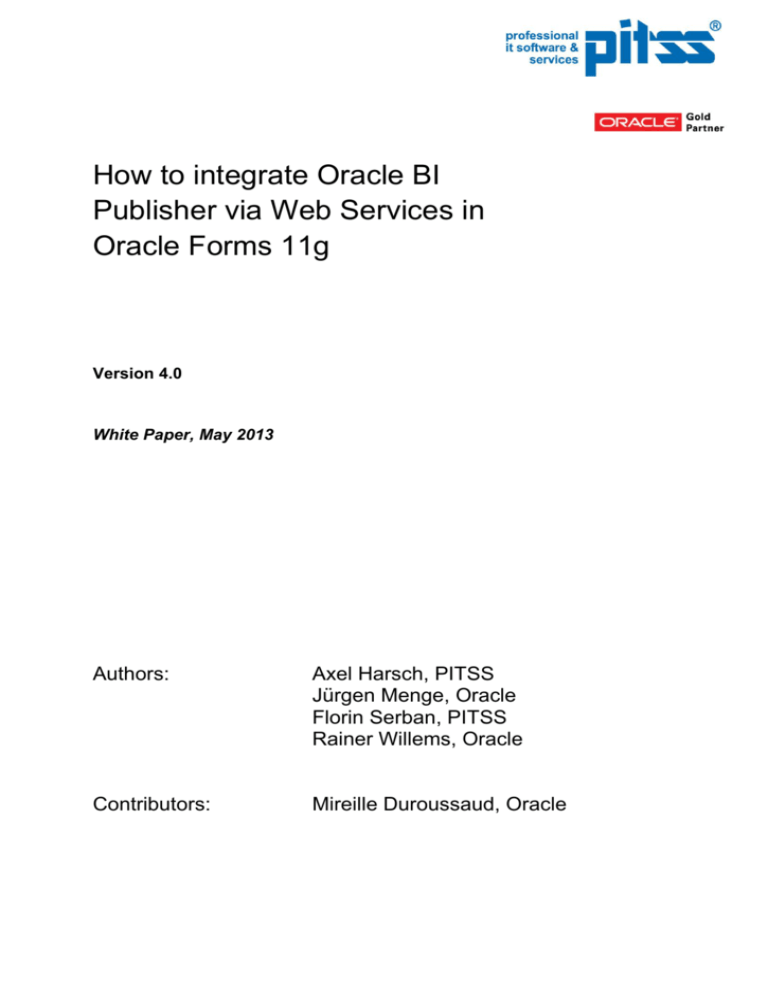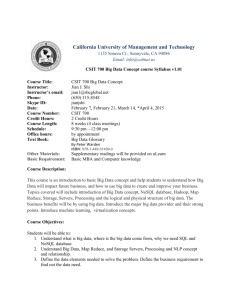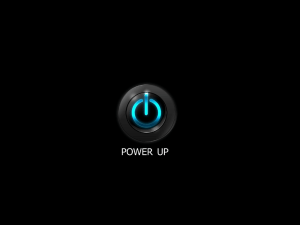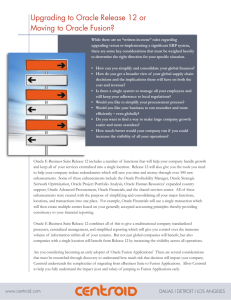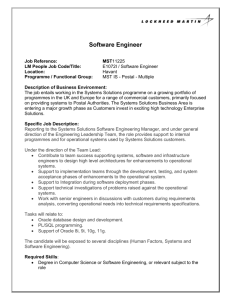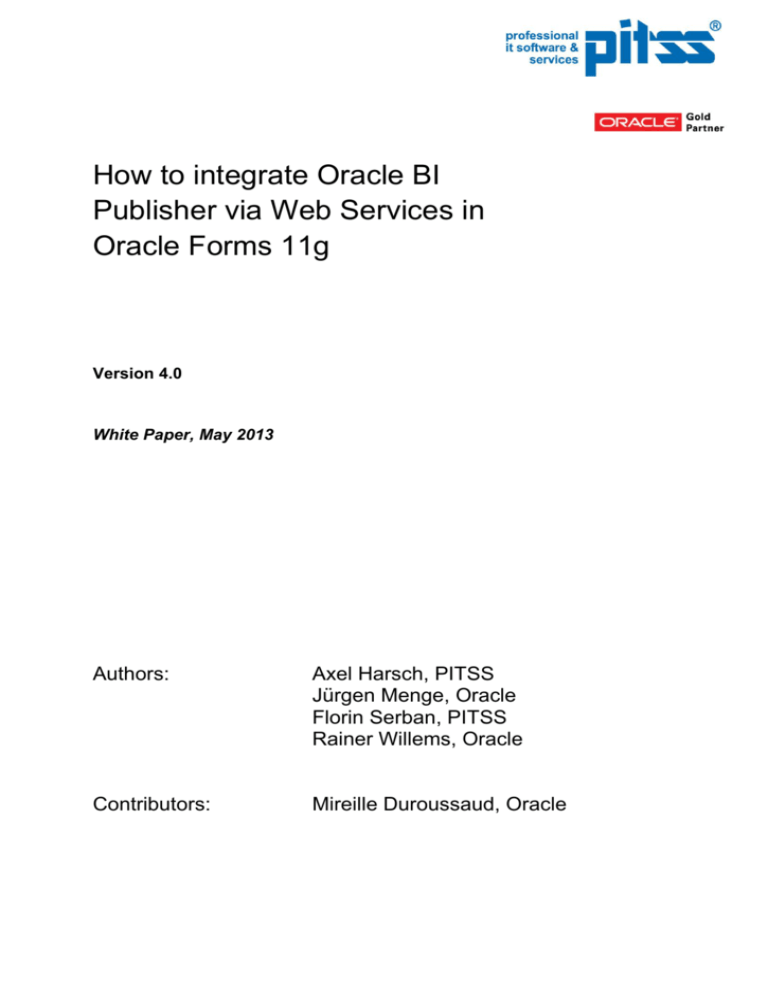
How to integrate Oracle BI
Publisher via Web Services in
Oracle Forms 11g
Version 4.0
White Paper, May 2013
Authors:
Axel Harsch, PITSS
Jürgen Menge, Oracle
Florin Serban, PITSS
Rainer Willems, Oracle
Contributors:
Mireille Duroussaud, Oracle
Introduction .........................................................................3
Creating a client for the Web Services with Oracle
JDeveloper ..........................................................................4
Creating the Oracle Forms application ............................ 20
Importing the Java client in Oracle Forms Builder ...... 20
Building the Forms application .................................... 21
Parameters ................................................................ 24
Synchronous vs. asynchronous call ......................... 24
Configuring the Oracle Forms Runtime ..................... 25
Debugging ................................................................... 26
Outlook ............................................................................ 28
© 2013 Oracle/PITSS White Paper
How to integrate Oracle BI Publisher in Oracle Forms 11g
2 / 28
Introduction
This paper describes in a step-by-step way the generation of a client for the Web Services provided by
Oracle BI Publisher and how to import and use this client in Oracle Forms 11g. This document is
providing an update to the version 2.2, “How to integrate Oracle BI Publisher via Web Services in
1
Oracle Forms” , including supplemental information regarding the integration between Oracle Forms
11g and BI Publisher 11g.
Used versions:
•
Oracle Forms 11.1.2.0
•
Oracle JDeveloper 11.1.2.3
http://www.oracle.com/technetwork/developer-tools/jdev/downloads/index.html
•
BI Publisher Enterprise 11.1.1.6 on WebLogic Server 10.3.5
The example included in this document should also work with Forms 11g, Rel. 2 (11.1.2.x) and
JDeveloper 11g, Rel. 2 (11.1.2.x)
Oracle BI Publisher Web Service API
With Oracle BI Publisher 10.1.3.3.1 a Public Web Service API was firstly introduced into the product.
After this initial implementation several versions of web services were integrated into the product.
With the current release it is recommended a set of v2 web services which are documented here
http://docs.oracle.com/cd/E23943_01/bi.1111/e22259/toc.htm
If Oracle BI Publisher is installed on a server the WSDL for the reporting web service can be found at:
http://<host>:<port>/xmlpserver/services/v2/ReportService?wsdl
1
http://www.oracle.com/technetwork/middleware/bi-publisher/overview/forms-bip-v22-129995.pdf
© 2013 Oracle/PITSS White Paper
How to integrate Oracle BI Publisher in Oracle Forms 11g
3 / 28
Creating a client for the Web Services with Oracle JDeveloper
We need to create a new application with Oracle JDeveloper, by selecting Java Desktop Application
in the New Gallery dialog and entering the desired application name:
© 2013 Oracle/PITSS White Paper
How to integrate Oracle BI Publisher in Oracle Forms 11g
4 / 28
We then name the project as BIP_WebService and press the Finish button.
Note: The code examples in this document are referring this project name, BIP_WebService. In case
another name is needed, the code will have to be adjusted accordingly.
Note: In case a HTTP-Proxy is necessary, please define this in the Tools menu under Preferences at
Web Browser and Proxy.
© 2013 Oracle/PITSS White Paper
How to integrate Oracle BI Publisher in Oracle Forms 11g
5 / 28
After the project is saved, right-click the project, choose New and in the All Features tab page select
the Item Web Services Client and Proxy in the Category Business Tier – Web Services.
Press OK and the Web Service wizard is opened. Accept the first two screens.
© 2013 Oracle/PITSS White Paper
How to integrate Oracle BI Publisher in Oracle Forms 11g
6 / 28
Choose the appropriate URL of the web service endpoint of your BI Publisher Server in the WSDL
Document URL:
http://<machine>:<port>/<yourappname>/services/v2/ReportService?wsdl
(Default for <yourappname> is xmlpserver)
© 2013 Oracle/PITSS White Paper
How to integrate Oracle BI Publisher in Oracle Forms 11g
7 / 28
Note: If for any reason a connection to this endpoint URL from JDeveloper is not possible, you can
download the WSDL file in a web browser and copy it into a local directory of your application.
Afterwards point to this local copy and proceed as described here.
Set the desired Package Name (here bip_webservice.proxy).
© 2013 Oracle/PITSS White Paper
How to integrate Oracle BI Publisher in Oracle Forms 11g
8 / 28
Accept the next screen.
Select Don’t generate any asynchronous methods in the next screen.
© 2013 Oracle/PITSS White Paper
How to integrate Oracle BI Publisher in Oracle Forms 11g
9 / 28
Accept the following two screens.
© 2013 Oracle/PITSS White Paper
How to integrate Oracle BI Publisher in Oracle Forms 11g
10 / 28
Check that the runReport() method is available in the Finish screen.
JDeveloper creates a proxy stub (proxy client) to call the selected web service methods.
Now the web service needs to be tested. For this, the main() method needs to be edited in the
ReportServiceClient class (please find the line „// Add your code here“), as in the following code
fragment. This will call the BI report which was created with the help of the following document:
Getting Started with Oracle Business Intelligence Publisher
http://docs.oracle.com/html/E28374_01/toc.htm
Note: Adjust username, passwords, directory names accordingly to your environment.
© 2013 Oracle/PITSS White Paper
How to integrate Oracle BI Publisher in Oracle Forms 11g
11 / 28
public static void main(String [] args) throws AccessDeniedException,
InvalidParametersException, OperationFailedException, IOException
{
try
{
ReportService_Service reportServiceService = new
ReportService_Service();
ReportService
reportService
=
reportServiceService.getReportService();
// Add your code to call the desired methods.
final String username = "weblogic";
final String password = "Welcome1";
final String reportAbsolutePath = "~weblogic/My Data Models/My
Reports/Employee Report.xdo";
// Testing runReport
System.out.println("Testing runReport Service");
ReportRequest repRequest = new ReportRequest();
//Set general Report Parameters
repRequest.setReportAbsolutePath(reportAbsolutePath);
repRequest.setAttributeTemplate("Chart and Table Layout");
repRequest.setAttributeFormat("pdf");
repRequest.setAttributeLocale("en-US");
repRequest.setSizeOfDataChunkDownload(-1);
//Set User Parameter P_DEPT
ArrayOfParamNameValue arrayOfParamNameValue = new
ArrayOfParamNameValue();
ParamNameValues paramNameValues = new ParamNameValues();
ParamNameValue paramNameValue = new ParamNameValue();
ArrayOfString arrayOfString = new ArrayOfString();
paramNameValue.setName("P_DEPT");
arrayOfString.getItem().add("RESEARCH");
paramNameValue.setValues(arrayOfString);
arrayOfParamNameValue.getItem().add(paramNameValue);
paramNameValues.setListOfParamNameValues
(arrayOfParamNameValue);
repRequest.setParameterNameValues(paramNameValues);
ReportResponse repResponse = new ReportResponse();
repResponse = reportService.runReport(repRequest, username,
password);
String contentType = repResponse.getReportContentType();
System.out.println(contentType);
byte[] baReport = repResponse.getReportBytes();
FileOutputStream fio = new FileOutputStream("C:\\test.pdf");
fio.write(baReport);
fio.close();
} catch (Exception ex) {
ex.printStackTrace();
}
}
After following all the JDeveloper’ hints to import necessary classes, the code should look as in the
following screenshot:
© 2013 Oracle/PITSS White Paper
How to integrate Oracle BI Publisher in Oracle Forms 11g
12 / 28
Starting with BI Publisher 10.1.3.4 there is a new and important parameter in the complex type
ReportRequest - SizeOfDataChunkDownload. According to the documentation this parameter should
be set to -1 if you don’t want to split the resulting data into chunks. Otherwise BI Publisher will produce
an empty file.
© 2013 Oracle/PITSS White Paper
How to integrate Oracle BI Publisher in Oracle Forms 11g
13 / 28
The Web Service Client may be tested now by clicking Run in the context menu of
ReportServiceClient.java or in the toolbar. During the test the method main() is used.
To call the runReport() method from our Forms application we need some additional code because we
should not:
•
use the method main() from outside
•
modify the generated method runReport().
There are two conceptual ways to do that:
1. to write a wrapper class around ReportServiceClient.java
2. to write an additional, customized method in the ReportServiceClient.java which will be called
from outside
For reasons of simplicity we will select here the second solution and add a method callRunReport() in
the ReportServiceClient.java.
First we define the parameters in the class PublicReportServiceClient:
public class ReportServiceClient {
private String username;
private String password;
private String reportPath;
private String format;
private String template;
private String locale;
private int
sizeOfDataChunkDownload;
private String paramName;
private String paramValue;
private String outFile;
and initialize them
public ReportServiceClient() throws Exception
{
username = null;
password = null;
reportPath = null;
format = null;
template = null;
locale = "en-US";
sizeOfDataChunkDownload = -1;
paramName = null;
paramValue = null;
outFile = null;
}
© 2013 Oracle/PITSS White Paper
How to integrate Oracle BI Publisher in Oracle Forms 11g
14 / 28
Now we will add a public method callRunReport() that will call the generated method runReport() in the
web service client. The key argument of this method is called arrayOfParamNameValue and is used to
transport the information regarding the user parameters (pairs of name and values).
public void callRunReport(String
reportPath
,
ArrayOfParamNameValue
arrayOfParamNameValue,
String
username
,
String
password
,
String
format
,
String
template
,
String
outFile
){
try {
ReportService_Service reportServiceService = new ReportService_Service();
ReportService
reportService
=
reportServiceService.getReportService();
ParamNameValues
paramNameValues
= new ParamNameValues();
// Calling runReport
ReportRequest reportRequest = new ReportRequest();
reportRequest.setReportAbsolutePath(reportPath);
reportRequest.setAttributeTemplate(template);
reportRequest.setAttributeFormat(format);
reportRequest.setAttributeLocale(locale);
reportRequest.setSizeOfDataChunkDownload(sizeOfDataChunkDownload);
//set Parameters
paramNameValues.setListOfParamNameValues(arrayOfParamNameValue);
reportRequest.setParameterNameValues(paramNameValues);
ReportResponse repResponse = new ReportResponse();
repResponse = reportService.runReport(reportRequest, username, password);
byte[] baReport = repResponse.getReportBytes();
FileOutputStream fio = new FileOutputStream(outFile);
fio.write(baReport);
fio.close();
} catch (Exception ex) {
ex.printStackTrace();
}
© 2013 Oracle/PITSS White Paper
How to integrate Oracle BI Publisher in Oracle Forms 11g
15 / 28
}
Hint:
The address of the webservice endpoint (i.e. your host, port and application) is defined in the file
ReportService_Service.java.
© 2013 Oracle/PITSS White Paper
How to integrate Oracle BI Publisher in Oracle Forms 11g
16 / 28
Now we have built and tested the Web Service Client from within JDeveloper. In order to call the Web
Service from Forms, the Web Service Client must be deployed to the file system as a JAR file.
(As an alternative to a JAR file which is a type of archive it is possible to use the generated files
directly).
By right-clicking the project and selecting New from the context menu, the New Gallery will open. We
need to select the Category: General – Deployment Profiles and then the JAR File item.
© 2013 Oracle/PITSS White Paper
How to integrate Oracle BI Publisher in Oracle Forms 11g
17 / 28
We can indicate the deployment profile name (here mystub).
Then we will accept the JAR Deployment Profile properties.
© 2013 Oracle/PITSS White Paper
How to integrate Oracle BI Publisher in Oracle Forms 11g
18 / 28
By selecting the Filters option we can verify that all the necessary files are selected.
Right-click the archive file under the Resources node and select Deploy to JAR file. This will deploy
the JAR file to the file system.
© 2013 Oracle/PITSS White Paper
How to integrate Oracle BI Publisher in Oracle Forms 11g
19 / 28
Creating the Oracle Forms application
Importing the Java client in Oracle Forms Builder
Oracle Forms needs to be able to see the relevant Java files in the Forms Builder during design time.
This includes at least the generated jar-File (mystub.jar) with the Web Service Client. For this, all the
Java classes that need to be imported in Forms must be visible in the Forms Builder Classpath. There
are two possible ways to expose the necessary classes to Forms Builder:
1. By entering all the necessary jar-Files including their absolute path in the registry key
FORMS_BUILDER_CLASSPATH for the Oracle Home of your Developer Suite installation.
2. By setting the environment variable FORMS_BUILDER_CLASSPATH in a script and
calling the Forms Builder from this script.
Here is an example:
set FORMS_BUILDER_CLASSPATH =
E:\Oracle\Middleware\as1\jlib\frmbld.jar;
E:\Oracle\Middleware\as1\jlib\importer.jar;
E:\Oracle\Middleware\as1\jlib\debugger.jar;
E:\Oracle\Middleware\as1\jlib\utj.jar;
E:\Oracle\Middleware\as1\jlib\ewt3.jar;
E:\Oracle\Middleware\as1\jlib\share.jar;
E:\Oracle\Middleware\as1\jlib\dfc.jar;
E:\Oracle\Middleware\as1\jlib\ohj.jar;
E:\Oracle\Middleware\as1\jlib\help-share.jar;
E:\Oracle\Middleware\as1\jlib\oracle_ice.jar;
E:\Oracle\Middleware\as1\jlib\jewt4.jar;
E:\Oracle\Middleware\as1\forms\java\frmwebutil.jar;
E:\Oracle\Middleware\as1\forms\java\frmall.jar;
E:\Oracle\Middleware\as1\forms\java\mystub.jar
E:\Oracle\Middleware\as1\bin\frmbld.exe
© 2013 Oracle/PITSS White Paper
How to integrate Oracle BI Publisher in Oracle Forms 11g
20 / 28
Building the Forms application
In the Forms Builder we will create a new Forms module and use the Java Importer from the menu
Program - Import Java Classes to import the following classes:
-
bip_webservice.proxy.ReportServiceClient
-
bip_webservice.proxy.types.ArrayOfParamNameValue
-
bip_webservice.proxy.types.ArrayOfString
-
bip_webservice.proxy.types.ParamNameValue
-
java.lang.String
-
java.util.List
If the classes are not accessible we have to modify the classpath and restart the Forms Builder.
If the classes are accessible, in case we get error messages during the import, there may be some
referenced classes that are missing in the classpath. In this case, we need to add them and restart the
Forms Builder.
© 2013 Oracle/PITSS White Paper
How to integrate Oracle BI Publisher in Oracle Forms 11g
21 / 28
If the import succeeds we will get 6 new packages:
-
ArrayOfParamNameValue
-
ArrayOfString
-
List
-
ParamNameValue
-
ReportServiceClient
-
String
We need to rename the package List to Java_List and the package String to Java_String.
Now we can define the application logic in Forms and call the BI Publisher web service by using the
ReportServiceClient.callRunReport() PL/SQL procedure.
Here is an example how the code may look like. The code assumes that there is a block named
CONTROL with the items REPORT_PATH, TEMPLATE, FORMAT, OUT_FILE_NAME,
PARAM_VALUE, a GENERATE_REPORT button and an optional item EXCEP in case we need to
implement exception handling.
Here is the program code of the WHEN-BUTTON-PRESSED trigger:
Note: Adjust username, passwords, directory names accordingly to your environment.
Declare
lBIUsername
lBIPassword
lOutputFile
lOutputFormat
lFileExtension
Varchar2(200);
Varchar2(200);
Varchar2(200);
Varchar2(10);
Varchar2(10);
© 2013 Oracle/PITSS White Paper
How to integrate Oracle BI Publisher in Oracle Forms 11g
22 / 28
lParameterName
lParameterValue
lReportPath
lReportTemplate
lObj
lArrayOfParamNameValue
lParamNameValue
lArrayOfString
lDone
Begin
Varchar2(200);
Varchar2(200);
Varchar2(200);
Varchar2(200);
Ora_Java.JObject;
Ora_Java.JObject;
Ora_Java.JObject;
Ora_Java.JObject;
Boolean;
lObj := ReportServiceClient.New();
-- Login information for BI Publisher server
lBIUsername := 'weblogic';
lBIPassword := 'Welcome1';
-- Set the report path and report template
lReportPath
:= :control.report_path;
lReportTemplate := :control.template;
-- Set the format and the extension for the output file
If :format ='excel' Then
lFileExtension := 'xls';
Else
lFileExtension := :control.format;
End If;
lOutputFormat := :control.format;
-- Set the download directory
lOutputFile := 'E:\Oracle\Middleware\as1\forms\java\' ||
:control.out_file_name || '.' || lFileExtension;
-- Pass the user parameter
lParameterName := 'P_DEPT';
lParameterValue := :control.param_value;
lArrayOfParamNameValue := ArrayOfParamNameValue.New();
lParamNameValue := ParamNameValue.New();
ParamNameValue.SetName(lParamNameValue, lParameterName);
lArrayOfString := ArrayOfString.New();
lDone := Java_List.Add(ArrayOfString.GetItem(lArrayOfString),
Java_String.New(lParameterValue));
ParamNameValue.SetValues(lParamNameValue, lArrayOfString);
lDone :=
Java_List.Add(arrayOfParamNameValue.GetItem(lArrayOfParamNameValue),
lParamNameValue);
-- Call callRunReport
ReportServiceClient.CallRunReport(lObj
,
lReportPath
,
lArrayOfParamNameValue,
lBIUsername
,
lBIPassword
,
lOutputFormat
,
lReportTemplate
,
lOutputFile
);
--Show Report in browser-Web.Show_Document( 'http://vmpitssbi:8090/forms/java/' ||
:control.out_file_name || '.' || lFileExtension, '_blank');
End;
© 2013 Oracle/PITSS White Paper
How to integrate Oracle BI Publisher in Oracle Forms 11g
23 / 28
The report will be created as a file on the application server. Afterwards this file can be displayed with
the built-in web.show_document(). For a multi-user environment we need to generate unique
filenames.
The file in this simple example is generated into $ORACLE_HOME\forms\java folder
(E:\Oracle\Middleware\as1\forms\java) which is mapped to the “/forms/java/” virtual directory.
The sample code has no error handling (which would be a good idea to have).
Parameters
ReportPath:
the location of the report definition file relative to the BI Publisher repository
(example: /HR Manager/Employee Salary Report/Employee Salary Report.xdo).
ParameterName: The name of the parameter passed to the BI Publisher web service.
ParameterValue:
The value of the parameter passed to the BI Publisher web service.
BIUsername /
BIPassword:
Username and Password for authentication against the BI Publisher server
Note: Instead of passing username and password to the BI Publisher server it is
recommended to use the method login() or impersonate() to get a valid session
cookie from BI Publisher server. With a valid session cookie the method
runReportInSession() has to be used instead.
OutputFormat:
The desired format of the document. Valid values are pdf, rtf, excel, xml and html.
If in the BI Publisher environment a specific format is not allowed, it cannot be
generated via web services, too.
ReportTemplate:
The name of the template
(Example: Table and Chart Layout)
(we need to use the logical name of the template, not the physical one).
OutputFile:
Directory path and filename that needs to be generated.
Synchronous vs. asynchronous call
The example uses a synchronous call of the BI Publisher Web Service, in order to call the document
via web.show_document() directly after the call of the method callRunReport(). For long running reports
it would be better to call the reports asynchronous, which could be done via a multi-threated web
service client.
© 2013 Oracle/PITSS White Paper
How to integrate Oracle BI Publisher in Oracle Forms 11g
24 / 28
Configuring the Oracle Forms Runtime
In the Forms runtime environment we need to specify all the used and referenced classes via the
CLASSPATH variable of the default.env environment file. It should contain a list of all required jar-files,
including their absolute path on the application server machine.
Here is an example of the CLASSPATH variable in the default.env file:
CLASSPATH = E:\Oracle\Middleware\as1\forms\j2ee\frmsrv.jar;
E:\Oracle\Middleware\as1\jlib\ldapjclnt11.jar;
E:\Oracle\Middleware\as1\jlib\debugger.jar;
E:\Oracle\Middleware\as1\jlib\ewt3.jar;
E:\Oracle\Middleware\as1\jlib\share.jar;
E:\Oracle\Middleware\as1\jlib\utj.jar;
E:\Oracle\Middleware\as1\jlib\zrclient.jar;
E:\Oracle\Middleware\as1\reports\jlib\rwrun.jar;
E:\Oracle\Middleware\as1\forms\java\frmwebutil.jar;
E:\Oracle\Middleware\as1/jlib/start_dejvm.jar;
E:\Oracle\Middleware\as1\opmn\lib\optic.jar;
It is recommended to have a separate configuration in the formsweb.cfg and to define here a specific
environment file for this application.
[bip_webservice]
envFile=bip_webservice.env
...
In the newly created bip_webservice.env file we need to append to the CLASSPATH variable the path
to the mystub.jar as in the following example:
CLASSPATH = E:\Oracle\Middleware\as1\forms\j2ee\frmsrv.jar;
E:\Oracle\Middleware\as1\jlib\ldapjclnt11.jar;
E:\Oracle\Middleware\as1\jlib\debugger.jar;
E:\Oracle\Middleware\as1\jlib\ewt3.jar;
E:\Oracle\Middleware\as1\jlib\share.jar;
E:\Oracle\Middleware\as1\jlib\utj.jar;
E:\Oracle\Middleware\as1\jlib\zrclient.jar;
E:\Oracle\Middleware\as1\reports\jlib\rwrun.jar;
E:\Oracle\Middleware\as1\forms\java\frmwebutil.jar;
E:\Oracle\Middleware\as1/jlib/start_dejvm.jar;
E:\Oracle\Middleware\as1\opmn\lib\optic.jar;
E:\Oracle\Middleware\as1\forms\java\mystub.jar
In our case E:\Oracle\Middleware\as1 represents the ORACLE_HOME environment variable.
Now we may test the form by running the named configuration and calling the BI Publisher report from
the application:
http://<host>:<port>/forms/frmservlet?config=bip_webservice& ...
© 2013 Oracle/PITSS White Paper
How to integrate Oracle BI Publisher in Oracle Forms 11g
25 / 28
Debugging
When running the Form for the first time we may get an unhandled exception ORA-105100 or ORA105101. This indicates that Java classes are still missing in the runtime environment or that a Java
error occurred during the execution of the code.
It would be helpful to have some more information about what happened by using some kind of
exception handling. There is a way to display the Java error stack in the Form which could be of great
help finding the cause of the error.
For this, we need to import the java.lang.Exception and java.lang.StackTraceElement classes and to
activate the following options in the Forms-Java Importer:
•
Include inherited methods/fields
•
Include get/set for public Fields
In the code example below a nested exception catches the errors during the execution of the
Exception_.toString().
We can add this code to our WHEN-BUTTON-PRESSED Trigger after importing the necessary
classes.
© 2013 Oracle/PITSS White Paper
How to integrate Oracle BI Publisher in Oracle Forms 11g
26 / 28
Declare
..........
raisedException
stack_trace
stackTrcElement
Begin
..........
Ora_Java.JObject;
Ora_Java.JObject;
Ora_Java.JObject;
-- Exception handling for Java-errors
Exception
-- Check for ORA-105100
When Ora_Java.Java_Error Then
Message('Unable to call out to Java, ' || Ora_Java.Last_Error);
Return;
-- Check for ORA-105101
When Ora_Java.Exception_Thrown Then
raisedException := Exception_.New(Ora_Java.Last_Exception);
Begin
:control.excep := 'Exception: ' ||
Exception_.ToString(raisedException);
Exception
When Ora_Java.Java_Error Then
Message('Unable to call out to Java, ' || Ora_Java.Last_Error);
Return;
End;
-- Get an array of StackTraceElement from the Exception
stack_trace := Exception_.GetStackTrace(raisedException);
-- Loop over all the Elements
For i In 0 .. Ora_Java.Get_Array_Length(stack_trace) Loop
-- Get each Element
stackTrcElement := Ora_Java.Get_Object_Array_Element(stack_trace,
i);
--Make a string out of it and add it to the error field
:control.excep := :control.excep || Chr(10) ||
stackTraceElement.ToString(stackTrcElement);
End Loop;
Ora_Java.Clear_Exception;
Return;
When Others Then
Message('Problem!');
Return;
End;
© 2013 Oracle/PITSS White Paper
How to integrate Oracle BI Publisher in Oracle Forms 11g
27 / 28
Outlook
The example could be extended in many ways:
•
It is possible to pass also complex parameter structures with more than one parameter and
more than one value per parameter (multiple selection)
•
Another direction could be to separate the processing of the report from the Forms application
by using an asynchronous call of BI Publisher Web Service.
•
It is also possible to write the generated report as a byte stream into a CLOB column in the
database which would give us the opportunity to use features from the database (security,
stored procedures, AQ etc.).
In case of questions please feel free to contact us
Find our contacts in the lower right
We like to support you
Please also have a look at PITSS’ services page
About PITSS
PITSS is the leading provider of software & services for modernizing and effectively managing
Oracle applications. The PITSS Group was established in 1999 and has gained international
recognition with over 1,000 customers and a multitude of successful Oracle projects. PITSS is an
Oracle Gold partner and, as a member of the Oracle Modernization Alliance (OMA), is the only
Oracle Forms Migration partner for automated migrations. With sites in Stuttgart, Munich
(Germany) and Troy (USA) as well as certified international partners, the company successfully
How to integrate Oracle BI
Publisher via Web Services
in Oracle Forms 11g
provides support for IT projects of medium sized companies, large enterprises and public
May 2013
contractors across the globe.
Authors:
Axel Harsch, PITSS
Jürgen Menge, Oracle
Florin Serban, PITSS
Rainer Willems, Oracle
Contributors:
Mireille Duroussaud, Oracle
PITSS in Europe
Germany
+49-711-728.752.00
info@PITSS.com
www.PITSS.com
PITSS in Americas
USA
248.740.0935
info@PITSSamerica.com
www.PITSSamerica.com
Copyright 2013, PITSS GmbH
All rights reserved
© 2013 Oracle/PITSS White Paper
How to integrate Oracle BI Publisher in Oracle Forms 11g
28 / 28