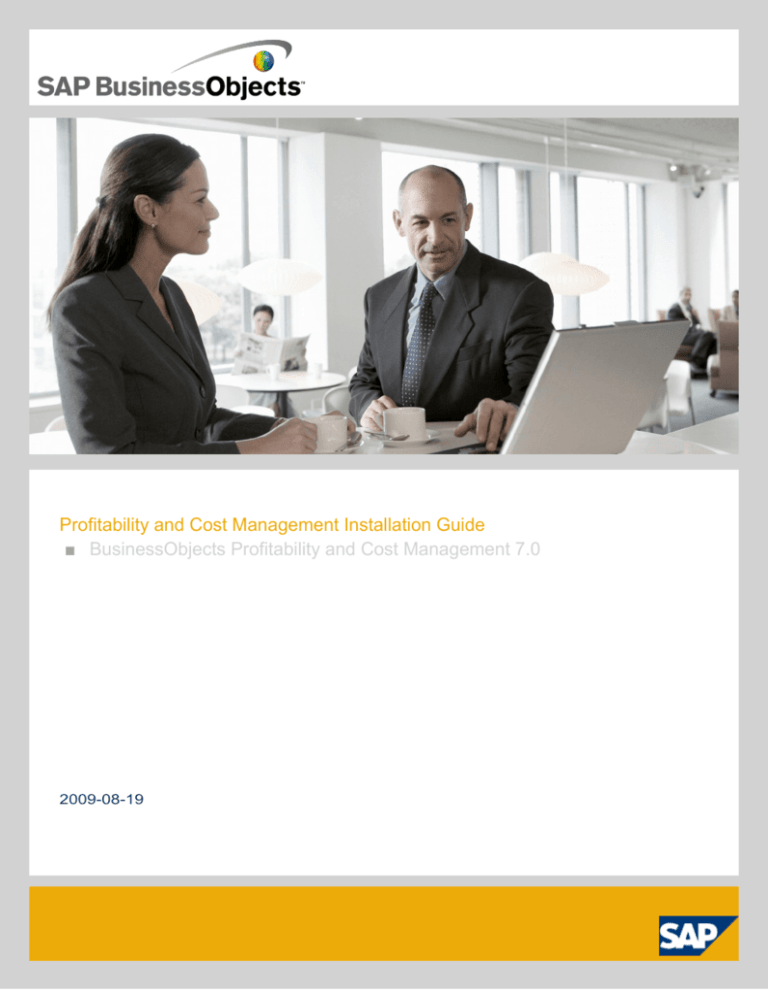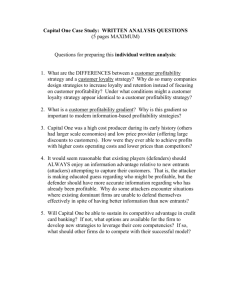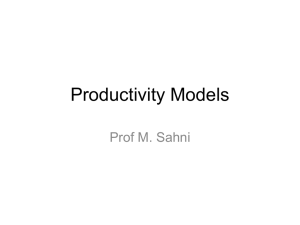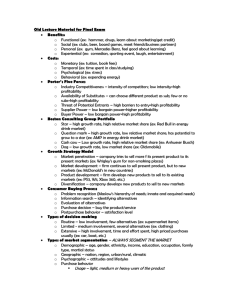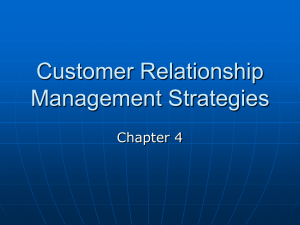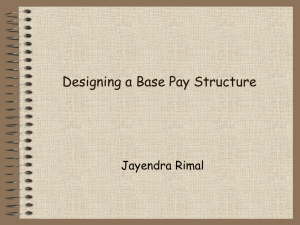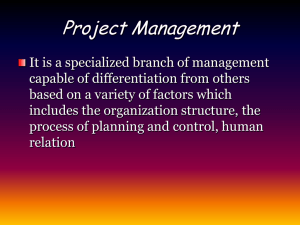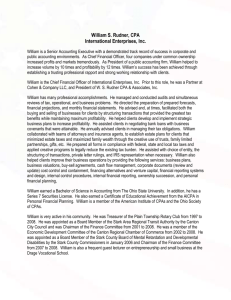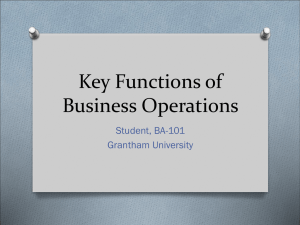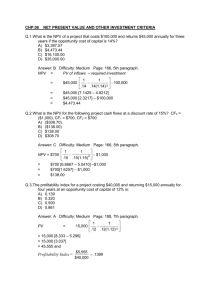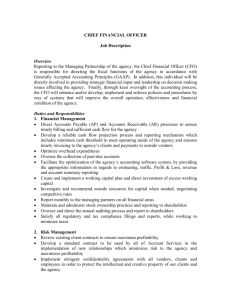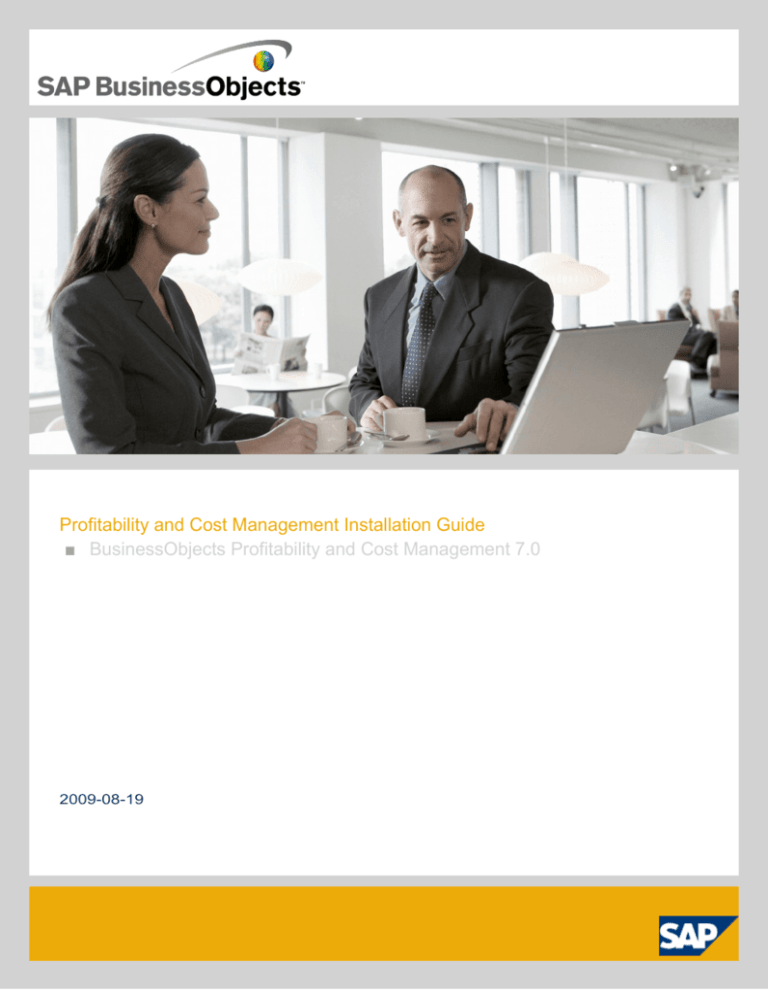
Profitability and Cost Management Installation Guide
■ BusinessObjects Profitability and Cost Management 7.0
2009-08-19
Copyright
© 2009 SAP® BusinessObjects™. All rights reserved. SAP BusinessObjects and
its logos, BusinessObjects, Crystal Reports®, SAP BusinessObjects Rapid Mart™,
SAP BusinessObjects Data Insight™, SAP BusinessObjects Desktop Intelligence™,
SAP BusinessObjects Rapid Marts®, SAP BusinessObjects Watchlist Security™,
SAP BusinessObjects Web Intelligence®, and Xcelsius® are trademarks or
registered trademarks of Business Objects, an SAP company and/or affiliated
companies in the United States and/or other countries. SAP® is a registered
trademark of SAP AG in Germany and/or other countries. All other names
mentioned herein may be trademarks of their respective owners.
2009-08-19
Contents
Chapter 1
Introduction to Profitability and Cost Management.........................9
What is Profitability and Cost Management?...............................................9
Purpose of this document..........................................................................10
Document audience...................................................................................10
Chapter 2
Profitability and Cost Management system architecture...............11
Integration considerations..........................................................................11
Database platforms....................................................................................12
Operating systems.....................................................................................12
Supported networks...................................................................................12
System Components.................................................................................13
Database server........................................................................................13
Primary server...........................................................................................13
Model servers............................................................................................13
Web servers...............................................................................................14
Client applications......................................................................................14
Web client and Book Viewer......................................................................15
Utilities.......................................................................................................15
Chapter 3
Profitability and Cost Management requirements..........................17
Minimum specifications..............................................................................17
Settings that can impact Profitability and Cost Management....................18
Database settings......................................................................................18
Other software...........................................................................................18
Prerequisites..............................................................................................19
3
Contents
Model, web, and client server pre-requisites.............................................20
Database server settings...........................................................................24
Topology....................................................................................................24
Resource considerations...........................................................................24
Three-tier architecture...............................................................................25
Stand-alone setup......................................................................................26
Remote connection software.....................................................................27
Account information and connectivity........................................................28
Database maintenance plans....................................................................31
Licensing in Profitability and Cost Management........................................31
Defining a roll-back position.......................................................................32
To define a roll-back position.....................................................................32
Staff involvement.......................................................................................32
Database Administrator.............................................................................33
IT Staff.......................................................................................................33
Project Sponsor.........................................................................................33
Profitability and Cost Management Administrator.....................................34
Pre-Installation checklist............................................................................34
Chapter 4
Profitability and Cost Management installation..............................37
Initial installation steps...............................................................................37
Installation type..........................................................................................38
New installation..........................................................................................38
Upgrade.....................................................................................................39
Expansion..................................................................................................40
Order of installation....................................................................................41
Web server installation..............................................................................41
Work manager installation.........................................................................42
Database server application installation....................................................42
Database schema installation....................................................................43
Profitability and Cost Management model server installation process......43
To start the installation...............................................................................44
Prerequisites check...................................................................................44
Language selection....................................................................................44
4
Contents
Profitability and Cost Management welcome screen.................................45
License agreement....................................................................................45
Registration information.............................................................................45
Component selection.................................................................................46
Installation destination directory................................................................47
Communication transport mechanism selection........................................47
Start installation.........................................................................................48
Choose default language...........................................................................48
Installation complete..................................................................................49
Profitability and Cost Management Book Viewer installation....................49
Web server installation..............................................................................50
Prerequisites check...................................................................................50
Language selection....................................................................................50
Registration information.............................................................................51
Component selection.................................................................................51
Installation destination directory................................................................52
Communication transport mechanism selection........................................52
Web server type selection.........................................................................52
ASP file location.........................................................................................53
Start installation.........................................................................................53
Choose default language...........................................................................53
Installation complete..................................................................................54
Chapter 5
About Profitability and Cost Management Configure....................55
Configuration options.................................................................................56
Communication transport mechanism selection........................................57
Profitability and Cost Management server installation type.......................58
DCOM configuration..................................................................................59
Work Manager installation type.................................................................61
Workflow DCOM configuration..................................................................62
Work Manager Client setup.......................................................................62
Profitability and Cost Management server configuration...........................62
Database connectivity................................................................................63
Advanced IP filtering..................................................................................67
5
Contents
Model directory selection...........................................................................71
License key configuration..........................................................................72
Database auditing selection......................................................................73
Server component registration..................................................................74
Work Manager server options....................................................................75
Single Sign On (SSO)................................................................................75
Single Sign On (SSO) for Windows Active Directory Security and LDAP
Security......................................................................................................77
To link BusinessObjects Enterprise to Profitability and Cost
Management..............................................................................................79
Profitability and Cost Management Client configuration............................79
Client setup................................................................................................80
Work Manager Client configuration...........................................................80
Primary server connectivity test.................................................................81
Profitability and Cost Management log files location.................................81
Web Server configuration..........................................................................81
IIS Web server configuration.....................................................................82
IIS Web Proxy service configuration..........................................................83
Profitability and Cost Management Web Server configuration..................86
Post installation: IIS configuration.............................................................87
Report Manager server configuration........................................................92
To configure Report Manager server.........................................................92
Report Service configuration.....................................................................93
Finish screen.............................................................................................93
Book Viewer Configuration........................................................................94
To configure Book Viewer..........................................................................94
Chapter 6
DCOM and firewall settings..............................................................97
Configuring Profitability and Cost Management servers and clients to
communicate without DCOM.....................................................................97
Server configuration for Windows 2003.....................................................98
Channeling all DCOM communications through a single port...................99
Client configuration for Windows 2000......................................................99
Server configuration for Windows 2000...................................................100
Firewall configuration for Profitability and Cost Management.................101
6
Contents
Limiting DCOM dynamic ports to 5000-5200...........................................103
To modify the DCOM port registry settings..............................................103
Chapter 7
Installation checks...........................................................................105
Login security basic checks.....................................................................105
Model creation basic checks...................................................................106
Chapter 8
Profitability and Cost Management uninstall procedure.............107
Chapter 9
Tips for a smooth installation.........................................................109
General tips.............................................................................................109
System administration.............................................................................109
Networking advice...................................................................................110
Web client deployment............................................................................110
Web download.........................................................................................111
Web Client installer program...................................................................112
Chapter 10
Troubleshooting Profitability and Cost Management..................113
Profitability and Cost Management System Information..........................113
Profitability and Cost Management Error Messages...............................114
Incorrect Profitability and Cost Management support version.................114
The RPC server is unavailable................................................................115
Class Not Registered...............................................................................116
File Name does not start with %PDF.......................................................116
COM Surrogate errors.............................................................................116
Connection problems...............................................................................117
Web client access problems....................................................................119
Multiple user web connection problems..................................................120
Index
123
7
Contents
8
Introduction to Profitability and Cost Management
Introduction to Profitability and Cost
Management
This document describes the installation and configuration process for
BusinessObjects Profitability and Cost Management. The introductory section
is intended to give you an overview of this manual. An overview of the
Profitability and Cost Management system and configuration issues is
explored in more detail in the following sections. We strongly recommend
that you read through this introductory section before you start the installation
process.
What is Profitability and Cost
Management?
Profitability and Cost Management is a software product designed to allow
financial analysts, reporters, and end users to create financial models of their
organization, and to analyze the data in a flexible and responsive manner.
The integral part of the 32-bit Windows application consists of three different
types of modeling: Profitability and Costing, Objectives and Metrics, and
Transactional Costing. These have an extensive feature set and ancillary
programs work in conjunction with these model types to provide means for
data input (Data Bridge), automated reporting (Report Manager) and workflow
design (Work Manager).
The main applications are based upon a ROLAP (Relational Online Analytical
Processing) concept, and use a relational database as the primary storage
mechanism for raw data. A Model (or Application) server is connected to the
database, which extracts and calculates data on demand.
Remote (Web browser) or directly-linked (Book Viewer) clients can be
configured to attach to the Model server, and can view data via books that
are published for public consumption. All access is governed by configurable
security settings within the application.
9
Introduction to Profitability and Cost Management
Related Topics
•
http://en.wikipedia.org/wiki/ROLAP
Purpose of this document
The objective of this guide is to explain in detail how to install, re-install,
configure, and re-configure Profitability and Cost Management. It explains
the preparatory steps for consideration before installing, and the step-by-step
procedure for installation. We also describe configuration options and their
implications, and relate the tasks you may be required to perform after
installation has been completed.
Administration tasks both during installation and beyond are outlined, and
throughout the document we have included troubleshooting advice at the
relevant points of the installation and configuration processes.
General troubleshooting information is provided at the end of the document
for reference, as well as details of how to contact the Business Objects
Helpdesk, listing the kinds of information you may be requested to provide,
and where you can find it.
Document audience
There are several areas of your business that should take an active interest
in the content of this document. These are as follows:
•
•
•
10
IT Staff: the person(s) designated as responsible for performing (or
assisting in) the installation of the Profitability and Cost Management
software.
Database Administrator: the person(s) designated as responsible for
creating and maintaining Profitability and Cost Management databases
within your organization.
Administrator: the person designated as responsible for managing the
Profitability and Cost Management models and security settings.
Profitability and Cost Management system architecture
Profitability and Cost Management system
architecture
The system architecture of Profitability and Cost Management is denoted in
the diagram below. This also represents the general order (read from
left-to-right) in which components should be installed.
Integration considerations
Profitability and Cost Management is designed to run on the platforms
designated in the Profitability and Cost Management suite System
Requirements document, which gives the latest compatibility listings for
operating systems, database platforms, and service packs.
11
Profitability and Cost Management system architecture
Database platforms
Profitability and Cost Management is designed to store its raw data in either
of the two leading RDBMS platforms: a Microsoft SQL Server database, or
an Oracle tablespace. We recommend that these platforms are hosted on a
dedicated database server to ensure optimal performance.
For information concerning database platform version and patch compatibility,
you should refer to the Profitability and Cost Management suite System
Requirements document.
Operating systems
Microsoft Windows server platforms are the most compatible platforms upon
which to run Profitability and Cost Management. However, Windows is not
the only operating system that Profitability and Cost Management can run
on. If you intend to use any other operating system you should consult your
Business Objects representative for more information about compatibility.
For information concerning Windows operating system version compatibility
you should refer to the Profitability and Cost Management suite System
Requirements document.
Supported networks
Networks that support the TCP/IP protocol are usually suitable for supporting
Profitability and Cost Management traffic. Most common network solutions
are therefore supported. However, we do not support Novell Netware
environments.
If you are in any doubt about the suitability or potential performance of your
network you should consult your Business Objects representative to
determine suitability before proceeding with an installation.
Related Topics
•
12
Remote connection software on page 27
Profitability and Cost Management system architecture
System Components
Database server
The backend Database Server (Oracle or Microsoft SQL Server) handles
the storage and retrieval of base data which is fed through to the Profitability
and Cost Management Model servers for consolidation or calculation.
Primary server
The Primary server handles login requests and licensing from users for a
particular database system, and monitors the status of the user's session.
This is denoted as the Primary server in Profitability and Cost Management
Configuration Wizard.
Only one such server may exist on an Profitability and Cost Management
system although a new Primary server may replace an existing one (for
example, due to a machine failure) using the "Registered Components"
screen within Profitability and Cost Management Configure. An error message
appears if two Primary servers are registered on the same system, preventing
you from completing the configuration.
Model servers
The Model server stores and calculates models created in Profitability and
Cost Management. Multiple Model services may exist on the same system,
allowing a greater degree of load balancing. Where several large models
exist on the same database, each can be placed on a different machine for
greater access to machine resources.
The Primary server is often also a model server, responsible for the
coordination of accounts as well as hosting the model services. It is not
unusual to see all three main Profitability and Cost Management services
running on this machine (EPMSERVER, EPMMAIN, and EPMMODEL(s)).
13
Profitability and Cost Management system architecture
A Secondary Model server will only be running the EPMMAIN co-ordinating
service, and any EPMMODEL services required to calculate any open models.
Web servers
The Web service will use Microsoft ?s Internet Information Server (IIS).
Business Objects provides an alternative in the form of a proprietary web
server, which is offered for testing and demonstration purposes only.
The web server allows users access over the Internet or an intranet, to view
"Books" and to generate reports that have been built in Model Builder or
Book Builder.
There are several additional web service options that are available where
IIS is the base web server. Secure Sockets Layer (SSL) technology (https:)
may be used to view Books securely over the web provided that a valid
certificate has been obtained from a certificate authority. This supports 128-bit
encryption of communication between the web service and web Browser
thereby reducing the risk of sensitive information being obtained by attackers.
The web service used by Profitability and Cost Management may be placed
within a protective demilitarized zone (DMZ), thereby preventing direct
communication between web clients and the application server for increased
security. These options are discussed in more detail in the Web Service
Configuration section.
Client applications
Client applications enable the activities included in the model building process
to be used by all components in Profitability and Cost Management .
The Model Builder application allows full access to model building tasks
including
•
•
•
•
14
Structure definition
Driver assignments
Layout building
Book building
Profitability and Cost Management system architecture
The Book Builder application allows more restricted access to models and
is designed specifically for book and layout building with no access to more
advanced model building tasks. Both types of client can also be used to input
data.
Book Viewer is a simple application used to view and interact with books,
when the use of Internet Explorer and ActiveX controls is not desirable.
Web client and Book Viewer
The web client allows a user to access and view Profitability and Cost
Management Books as web pages, which can display data input layouts,
calculated values, or reports. Users who access books this way, have a more
restricted access to the Profitability and Cost Management application in that
they are unable to edit the model structure in any way, and may only alter
or view data where an administrator has granted specific security access.
Book Viewer is a simple application used to view and interact with books
where the use of Internet Explorer and ActiveX controls is not desirable.
Utilities
Report Manager server
The Report Manager server is a service that manages Report Manager tasks.
When a reporting task is initiated, the service renders the Profitability and
Cost Management book(s) that forms the basis of the report and sends that
data to the designated printer as a print job or Adobe PDF document.
Report Manager client
Report Manager offers the ability to produce hard-copy or soft-copy reports.
This can be a single operation initiated by a user, or a repeated task
scheduled to run at specific times. Whilst the primary purpose is producing
hard copies of Profitability and Cost Management books, it can also be used
to precalculate consolidations required for frequently used views.
15
Profitability and Cost Management system architecture
Work Manager server
The Work Manager server is a service that controls the management of Work
Manager process instances. When a process instance is initiated, the server
monitors that instance, initiating any actions defined within the process as
the users move from state to state.
Work Manager client
Work Manager client facilitates Business Process Mapping (that is, producing
flow diagrams of processes used within your business). Control of the process
is automated so that when certain points are reached events are triggered,
such as notifying users about changes, or providing links to specific
Profitability and Cost Management books. In this way, users of the processes
are directed to perform particular tasks such as completing timesheets, for
example, and administrators can monitor the status of each user as they
progress around the process. Work Manager can inform management of
tasks that have not been completed within an allotted timeframe, and can
take appropriate actions automatically.
Data Bridge client
The Data Bridge utility allows users to transform and load source data files
into Profitability and Cost Management models. Both data and metadata can
be loaded from any number of source files simultaneously. Source files can
be in any common text data format such as comma separated values, or
delimited text. Data Bridge can also be configured to recognize custom data
formats.
16
Profitability and Cost Management requirements
Profitability and Cost Management
requirements
Before installing Profitability and Cost Management, it is advisable to consider
the size and complexity of the model(s) to be built and the level of
performance required from each. Suggested system requirements and points
to note are outlined in the topics in this section.
The first step in any preparation for installation, whether it is a new installation,
an upgrade, expansion, or patch, is to read the Release Notes that are
provided with the software. These are in AdobePortable Document format
(PDF) , and are located in the root directory of the Installation CD supplied
by Business Objects. The Release Notes supply the latest information.
Minimum specifications
The minimum hardware specifications for Profitability and Cost Management
are discussed in detail in the document Profitability and Cost Management
System Requirements supplied on the installation CD.
It should be noted that the concept of a minimum level of hardware is the
absolute minimum required for the software to operate, and should not be
used as a guide as to the level of hardware required for Profitability and Cost
Management to operate efficiently.
When considering what level of hardware you may need to run Profitability
and Cost Management, you should also consider the future expansion
requirements of your system, and the possible number and size of models
that may be required to be run. Also consider that the simultaneity of
operations (for example, running two models at the same time) will affect
the efficiency of your servers. We recommend that you contact Business
Objects, and we will provide you with documentation to assist you in
determining the best hardware for your purposes, both now and in the future.
17
Profitability and Cost Management requirements
Settings that can impact Profitability and
Cost Management
In this section we discuss some of the pre-existing software and settings that
may affect the operation of Profitability and Cost Management, and which
should be considered before installation.
Database settings
Whichever relational database you use, it should be installed with settings
that relate to the correct type of database that you are using. Check that any
existing database system is set up for OLAP-type (analytical) databases
rather than an OLTP (transactional) type. Transactional databases expect
small but frequent amounts of data, and settings will be defaulted to favor
such transactions. Profitability and Cost Management performs mainly
OLAP-type transactions that are infrequent and transfer potentially large
amounts of data.
Other software
Other running software can affect the operation of Profitability and Cost
Management. In particular Anti-Virus software has the potential to perform
a scan on any newly created files. Because Profitability and Cost
Management often creates temporary results files to store calculated data
in memory-mapped files, Anti-Virus software must be configured to ignore
Profitability and Cost Management directories, or should be removed entirely
(depending upon the policies of your organization).
For Microsoft operating system we also recommend that the Automatic
Updates feature be turned off on the Profitability and Cost Management
servers. Installing updates has the potential to overwrite files that are essential
to Profitability and Cost Management without them having been tested for
compatibility first.
18
Profitability and Cost Management requirements
Prerequisites
The installation process for Profitability and Cost Management software
initially installs some prerequisite software on which it is dependent for
functions such as rules, book scripting, querying the database, rendering
XML data, and producing static reports. After these have been installed you
may be asked to restart. If they already exist, the Profitability and Cost
Management installation will start without delay.
Please check the Profitability and Cost Management System Requirements
document to determine compatible versions.
19
Profitability and Cost Management requirements
Model, web, and client server pre-requisites
Pre-requisites
Web
server
Model
server
Adobe Ac- In order to produce static ver- Yes
robat
sions of Profitability and Cost
Reader
Management Books (as reports,
for example) it is necessary to
have Adobe Acrobat Reader
installed. This product is supplied on your BusinessObjects
Profitability and Cost Management Installation CD.
Yes
No
MS Installer
Profitability and Cost Manage- Yes
ment uses the Microsoft Windows Installer (MSI) component
to allow customizable installation of the Profitability and Cost
Management product. Prior to
the advent of the Windows 2003
platform, the installer component was not included as part
of the operating system, and
therefore it may be necessary
to upgrade earlier operating
systems to include this component in order to successfully install and deploy Profitability and
Cost Management. See the Microsoft web site for more information about this product.
Yes
Yes
Yes
Yes
Yes
Microsoft
Scripting
Engine
20
Description
Client
server
Profitability and Cost Management requirements
Pre-requisites
Description
Client
server
Web
server
Model
server
Yes
Yes
Yes
One of the major features of the
Profitability and Cost Management Books is the ability to
supplement the in-built functions of the existing controls
using custom script. Supported
scripting languages are VBScript and JavaScript (Microsoft ?s Jscript 3.0 implementation specifically). The VBScript components are required
on client and web server machines in order to process
client-side scripts that may be
present in Profitability and Cost
Management books.The installer for this feature, and more
information about it, can be
found on the Microsoft Scripting
Web site.
Microsoft
XML Parser
21
Profitability and Cost Management requirements
Pre-requisites
Description
In order to render Profitability
and Cost Management Books,
to import XML data, and to prepare data for storage in XML
format (via the Export feature),
it is necessary to have Microsoft
XML Parser installed. The XML
Parser may already be installed
on many of the potential server
and clients in your organization
because it comes bundled with
later Microsoft operating systems and data access components. You can use this link to
check versions of the XML
Parser and to determine
whether your server or client
machine may already have this
prerequisite. Web clients do not
require this prerequisite. However, it is recommended that it
should be installed on those
clients who have the option to
use Book Viewer instead of a
web client.
22
Client
server
Web
server
Model
server
Profitability and Cost Management requirements
Pre-requisites
Web
server
Model
server
User AcProfitability and Cost Manage- Yes
count Con- ment Client machines that run
trol in Vista Windows Vista require the User
Account Control (UAC) to be
switched off for client installation to succeed. Perform this
through the "User Accounts"
screen found in the Control
Panel.
No
No
Data AcThe Data Access Components No
cess Com- (MDAC or ODAC) are the vital
ponents
link between the Profitability
and Cost Management Model
server and whichever relational
database server you have chosen to use as your storage
mechanism. It is important that
the data access components be
matched to the correct version
of the underlying database. The
installer for the Microsoft Data
Access Components can be
found on the Microsoft Web
site.The installer for the Oracle
Data Access Components can
be found on the Oracle Web
site.
No
Yes
Oracle
If you are using an Oracle
No
Client Soft- database server then you will
ware
need to install the latest compatible Oracle Client software onto
each of the model servers that
will connect to the database.
No
Yes
Description
Client
server
23
Profitability and Cost Management requirements
Related Topics
•
•
•
http://msdn2.microsoft.com/en-us/library/ms950396.aspx
http://msdn.microsoft.com/data/ref/mdac/
http://www.oracle.com/technology/software/tech/windows/odpnet/in
dex.html
• http://support.microsoft.com/kb/269238
Database server settings
To ensure data consistency, the database server should be set up with
Unicode character encoding (UTF-8 or equivalents).
We recommend the database should be installed with OLAP-type settings
rather than OLTP (transactional) settings because these may affect
performance for larger models.
Any client machines connecting to an Oracle table space and accessing
Profitability and Cost Management via a Win32 interface (such as Model
Builder, Book Builder, or Book Viewer) will also require compatible Oracle
Client software to be installed on the Profitability and Cost Management
Model Server(s).
Topology
Profitability and Cost Management has been designed as a three-tier
application and the best performance is achieved when the optimum system
architecture is utilized.
Resource considerations
Basic hardware suggestions and justifications for each type of server are
provided below to help in accordance with your chosen topology.
•
24
Database server - The Database server requires a large amount of disk
space and memory to accommodate the volumes of data stored for each
model. Significant amounts of processing also occur when importing
model structures and data. The database server engine, either Oracle or
Profitability and Cost Management requirements
•
•
•
Microsoft SQL Server also requires large amounts of memory to run
optimally (for further information, please refer to the Profitability and Cost
Management Database User Guide for Oracle or Profitability and Cost
Management Database User Guide for MS SQL Server as appropriate).
EPM server - The Profitability and Cost Management EPM server
processes the login requests of users in the Profitability and Cost
Management system and monitors the status of the services utilized. This
does not require huge amounts of processing power, memory, or disk
space and so can, if required, be installed alongside a Model server
without too much significant impact. It is important to note that only one
EPM Server may be configured within Profitability and Cost Management.
Model server - The Model servers for Profitability and Cost Management
need fast and reasonably-sized disks, fast processors, and large memory
for optimal performance. Disks are important because calculated model
information is stored on the machine and is referenced whenever a change
is made in the model, so disk access speed and space here can improve
performance. A large amount of memory is required to allow calculated
results to be cached, allowing the faster retrieval of calculated data when
required. Fast processors will better handle large numbers of requests
from users which, when they cause the changes in either model structure
or values, trigger the recalculation of the models. Several Model servers
can be installed on the same Profitability and Cost Management system
to support balanced processing of several models. Large models can
also be partitioned across Model servers to dedicate processing resources
to portions of a model. For more information on portioning a model, see
the document: Profitability and Cost Management Model Partitioning User
Guide.
Web server - For optimal performance, Web servers are best hosted on
powerful multiple processor machines. Although not requiring as much
memory as Model servers, more memory will allow frequently used results
to be cached, so speeding up their retrieval.
Three-tier architecture
We recommend dedicating a server to each specific function of Profitability
and Cost Management—that is, a Database server, a Model server, and a
web server. More Model and web servers can be added for scalability if
needed.
25
Profitability and Cost Management requirements
When two functions are combined (for example, a combined application and
web server, or a database and web server) contention for resources occurs
that results in a serious degradation in system performance, and bottlenecks
can result in clients having to wait until the resources become available.
Separating the functions into separate tiers ensures that the hardware
resources can be specified to a particular task and are dedicated to
responding appropriately to users requests.
Related Topics
•
Expansion on page 40
Stand-alone setup
It is possible to install Profitability and Cost Management on to a single
machine that will act as all three server elements. This may be necessary
to provide a demonstration machine, or if the models are being developed
off-site. In this case, we provide a specially prepared installation that contains
only the core elements of the Profitability and Cost Management product,
and as been specially designed to incur the smallest resource footprint
possible.
It is recommended that only the smallest models be developed using the
Standalone version of Profitability and Cost Management, and that the
number of models be kept to an absolute minimum, in recognition of the
26
Profitability and Cost Management requirements
limited resources and the inevitable degree of CPU and RAM contention that
will occur when models are called upon to provide calculated results.
To install this self-contained version of Profitability and Cost Management,
refer to the Profitability and Cost Management Standalone Installation Guide
on your Standalone Setup CD.
Remote connection software
Remote connection software such as Microsoft Terminal Services and Citrix
Metaframe software overcome some of the problems associated with limited
network bandwidth for remote users.
Consideration should be given, however, to the additional resources that
may be required to support multiple clients when Profitability and Cost
Management is used over such links, because each client has an impact on
the network bandwidth and the remote software server ?s CPU and RAM
usage.
If you need guidance on the potential impact of operating over such
technologies you should contact Business Objects to discuss your specific
scenario.
Terminal services
Business Objects supports the use of the Microsoft Terminal Services product
in relation to the usage of Profitability and Cost Management. Terminal
Services offers a potential solution to bandwidth and speed issues related
to long-distance connectivity (for example, clients who connect to Profitability
and Cost Management servers via a Wide Area Network link).
Please consult the document Profitability and Cost Management System
Requirements for more information on version compatibility for this product.
27
Profitability and Cost Management requirements
Citrix Presentation Server
Much like Microsoft Terminal Services, Business Objects supports the use
of Citrix Presentation Server (formerly Metaframe) for remote clients seeking
to overcome bandwidth and speed issues.
Please consult the document Profitability and Cost Management System
Requirements for more information on version compatibility for this product.
Virtualization software
Profitability and Cost Management is fully compatible with VMWare virtual
software. The use of virtual servers such as VMWare ESX Server is
supported.
Specific implementations using these products involving Profitability and
Cost Management servers should be discussed with Business Objects prior
to installation to confirm that the resources available will be sufficient to
support the potential demands of the product in such an environment.
Account information and connectivity
This section acts as a single point of information for easy reference to
information that is also provided in specific relevant subject areas.
Installation permissions
In order to install Profitability and Cost Management components, you will
need to have "Local Administrator" rights on the machine. This applies to
both server and client machines. For servers and Windows client installations
this allows essential settings to be written to the Registry, and for files and
services to be registered with the operating system. For web clients, it is
essential to have administrator access in order to permit the downloading of
the ActiveX toolbar object (EPMDATAX.OCX) on to the client machine.
28
Profitability and Cost Management requirements
Database account
When a call is made from the Model server to the database to retrieve stored
model data, it is necessary to perform those calls using database access
credentials. During the configuration process, logon accounts are supplied
automatically for an Oracle database, but must be created manually for a
SQL database.
In an Oracle database, the logon credentials can either be existing accounts,
or preferably the accounts created by running the Profitability and Cost
Management SQL Scripts during the creation or upgrading of the EPO
database schema. Two such accounts are created during installation:
•
•
Adminepo
Usrepo
The EPO account created for the purpose of establishing the EPO schema
is called Adminepo, and has a default password of “password”. This should
be changed after installation to ensure database security.
The EPO account that is created for the purposes of defining access from
the Model server to the database is the Usrepo account, which also has a
default password of “password”. Again, it is recommended that this is changed
to something more secure as soon as possible after installation.
Similarly, it is recommended that an Admin and a User account are also
created in a SQL database. This should be performed manually after the
initial installation, and does not need to follow the same naming convention.
Note:
For legacy reasons, the database that supports Profitability and Cost
Management is referred to as an EPO database. Many of its tables are
prefixed with EPO and much of its associated logic uses this mnemonic
rather than EPM.
Database roles
For both Database platforms, the Usrepo account should be given the
EPOACCESS role within the database, to ensure that it is mapped to the
correct schema and has the correct permissions.
29
Profitability and Cost Management requirements
The Adminepo account should be given a role which will allow comprehensive
administration of the database structure.
Note:
If the account does not have the necessary permissions, this will often lead
to an 80040E4D error message, confirming that incorrect credentials have
been supplied.
Database schema credentials
During the installation process, the installer may be required to install or
upgrade the EPO database schema. In order to do this, an account that has
database ownership privileges will be needed.
More information relating to the use of these accounts is given in the
Profitability and Cost Management Database User Guide for Oracle or
Profitability and Cost Management Database User Guide for MS SQL Server
as appropriate.
IIS Anonymous User account
Part of the post-installation tasks for the web server is to replace the in-built
anonymous user account (IUSR account) with an account that has access
across all of the domain(s) with which your Profitability and Cost Management
servers may need to communicate.
When an anonymous internet user attempts to connect to the web server, it
can substitute the domain user credentials you have configured, and will
therefore be granted access to the model server to which the web server is
configured as a client.
A lack of permissions in this area will often result in the web client
experiencing an Access is Denied message, and being unable to log in
via the browser.
DCOM permissions
If you choose to use the Microsoft DCOM transport layer, you will need to
establish the security for accessing, launching, and configuring the distributed
services, such as EPMMAIN and EPMSERVER services on the Primary
30
Profitability and Cost Management requirements
Model server. To configure DCOM across a domain, it is necessary to have
Domain Administrator rights.
If you are running a Standalone Installation, all of your services will be
launched on the same machine, so a distributed element to the services and
configuration of DCOM are not necessary.
For most installations you will be accessing the two main services from a
different machine, for example, a client that is physically separate from the
Primary Model server. To access the services across a network, DCOM will
need to be configured to permit a user group (typically a security group
created to contain only Profitability and Cost Management users) to access
these services.
We recommend that this group should have Windows Domain User
permissions at least.
Database maintenance plans
See the supporting documentation Profitability and Cost Management
Database User Guide for Oracle or the Profitability and Cost Management
Database User Guide for Microsoft SQL Server for recommendations on
setting up database maintenance if procedures do not already exist within
your organization.
Licensing in Profitability and Cost
Management
It is beyond the scope of this document to discuss the details of licensing
options.
A number of licensing packages are available on a component-by-component
basis, and take into account the different types of users required by any
organization. Packages can be tailored to best suit the requirements of any
organization. For more details about licensing please contact your nearest
Business Objects office or agent.
31
Profitability and Cost Management requirements
Note:
When more than one Model server is installed, the license keys should be
entered or loaded in full on all Model servers during the installation process.
If changes are being made to licensing, those changes need to be made on
all your Model servers.
Defining a roll-back position
If you are upgrading or expanding Profitability and Cost Management, it is
important that you define a roll-back position for yourself. That is, that you
take measures to ensure that if the upgrade or expansion does not go
according to plan, you can return to the point that you started from with
relative ease and safety, and ensure that data is not lost as part of that
process.
We therefore recommend that you perform the tasksto define a roll-back
position before upgrading or expanding your Profitability and Cost
Management system.
To define a roll-back position
1. Back up any existing Profitability and Cost Management databases and
store them in a separate area to your current Profitability and Cost
Management system (for example, on a different disk, or network drive).
This will back up all of your models too.
2. For users who may wish to transfer selected models from one database
to another without taking ALL the models: Export the selected models to
XML format, and re-import them after the upgrade. This second option is
also a good way of starting afresh, and quickly clearing out any models
that may have become unused in the previous database.
Staff involvement
It is recommended that staff with the following roles are involved in the
installation and configuration process:
•
•
•
32
Database Administrator
IT Staff
Project Sponsor
Profitability and Cost Management requirements
Database Administrator
A "Database Administrator" is someone whose role is to create new
databases, to define accounts and permissions for those databases, and to
implement and manage maintenance tasks for the database post-installation.
This is an ongoing role, and their involvement should be continuous in terms
of monitoring the resources used by the Profitability and Cost Management
system and planning for maintenance and expansion as it is required.
IT Staff
This role is defined as someone who can create network (domain) accounts,
has permissions to log on to servers as a Local Administrator, and who is
familiar with software application installations.
During the Profitability and Cost Management installation process they will
be required to provide account information, to create folders for Profitability
and Cost Management to store files, and to perform the installation and
configuration activities at each stage.
Project Sponsor
The Project Sponsor is the member of staff who is responsible for ensuring
that the Profitability and Cost Management system is installed and running
in order to support their area of the business. The role of the Project Sponsor
in the installation process is to oversee the activities of the Database
Administrator and IT Staff to ensure that their work is coordinated at the
correct times.
Once installation has been completed, the Project Sponsor may wish to
organize the testing of the system connectivity and permissions to ensure
that everything works and performs as expected.
It is the responsibility of the Project Sponsor to appoint a Profitability and
Cost Management Administrator role.
33
Profitability and Cost Management requirements
Profitability and Cost Management
Administrator
The role of the Profitability and Cost Management Administrator is an ongoing
role for the lifetime of Profitability and Cost Management projects. This role
is responsible for creating Profitability and Cost Management accounts and
defining account and hierarchy security within the Profitability and Cost
Management system. They may also have sole responsibility for creating
models and assigning permissions to those models, and for performing other
Profitability and Cost Management tasks that may require Administrator
privileges—or sharing these privileges with others.
The complete list of tasks that are the responsibility of this role are defined
by your own organization ?s requirements.
A special account exists within Profitability and Cost Management by default,
and is called “Administrator”. This account does not take up a license, and
has complete access to all functions within Profitability and Cost Management.
As such, the use of this account should be restricted, preferably to a single
user with whom the Project Sponsor is in regular contact.
Pre-Installation checklist
Use the following checklist to ensure that you have all of the necessary
resources available and configured before proceeding to the installation of
the Profitability and Cost Management software. This checklist applies to
both new installations and upgrades.
•
34
Is there sufficient disk space on each of the Profitability and Cost
Management servers that you are using?
• A Model server requires a minimum of 20GB of free space, but
consideration should be given to the number and size of any existing
models. Large models may require up to 20GB each. A rough estimate
may be obtained by using the existing temporary model directory sizes
when a model is fully open.
• A web server should not require more than 20GB of free space in
which to operate.
• A database server will require sufficient size to expand as more values
are entered into the Profitability and Cost Management system. Take
Profitability and Cost Management requirements
account of intended expansion plans, and consider the amount of
space that may be needed for SQL Server transaction logs or Oracle
SGA/PGAs.
•
Can servers communicate with each other?
• Interdomain servers may need to be part of a Trust relationship
• Can the servers PING each other?
• Are the TCP/IP settings correct for each server?
•
•
Is DCOM running on each Model and web server?
Are the necessary database services running?
• For SQL Server, ensure the MSSQLSERVER service is running
• For Oracle, ensure that the associated Listener service is running
•
Have the Profitability and Cost Management prerequisites been installed
on the servers and clients?
If you are intending to install the web server component, have you already
installed Microsoft ?s IIS on the web server?
Have you read the Release Notes that have been supplied on the
Installation CD to check for updates or changes relevant to your
organization?
•
•
35
Profitability and Cost Management requirements
36
Profitability and Cost Management installation
Profitability and Cost Management
installation
The following chapter describes the installation procedure for theProfitability
and Cost Management application. The Profitability and Cost Management
installation process is centered around selecting which specific Profitability
and Cost Management components are to be installed on the machine, and
the destination those selected components are installed to.
LEGAL DISCLAIMER
In accordance with your contract with Business Objects, you must not make
any changes to the software, including, without limitation, changes to any
database schema or any general changes to the database on which the
software runs (a "customer modification"). Any warranties contained including,
without limitation, warranties with respect to the performance of the products,
will be voided and of no further force and effect if customer makes any such
customer modifications.
Services performed by Business Objects in investigating, identifying, or
rectifying any issues arising due to any Customer Modification are not
included within Business Objects Maintenance Services. Accordingly, any
services provided by and all costs and expenses incurred by Business Objects
arising as a result of a Customer Modification will be invoiced to and paid by
Customer. Such services will be invoiced at Business Objects then standard
rates.
If you need more information about this, please contact the nearest Business
Objects office for clarification.
Initial installation steps
The initial steps to be taken are common to all types of installation:
1. Obtain the appropriate Profitability and Cost Management License Serial
Numbers from Business Objects that will be required during the Profitability
and Cost Management installation.
37
Profitability and Cost Management installation
Two types of Serial numbers exist—those required to allow installation
of specific Profitability and Cost Management components, and access
licenses to these components for a designated number of users. Access
licenses are only required on the Profitability and Cost Management
Primary server installation.
2. Ensure the necessary prerequisites are installed before commencing the
installation.
Once installation is complete, Profitability and Cost Management Configure
is used to customize the Profitability and Cost Management components.
Configuration can be carried out immediately after the installation process
(following the required system reboot) or at any point after installation is
complete. Profitability and Cost Management must be configured before you
can start to use the system.
Note:
The components available to install will be determined by the serial number
supplied by Business Objects and decisions made when planning the system.
Installation type
There are several types of installation that you might wish to perform. Once
the prerequisites are in place, and the location of the hardware has been
determined, then you can consider what type of installation you require. In
the following section we outline the differences between the types of
installation.
New installation
A new installation will require installation of software on each tier (server).
Emphasis should be given to having the correct accounts, permissions, and
hardware resources to support the installation process.
Silent installation
Profitability and Cost Management can be deployed (and updated) using the
Silent Installation procedure. Server, client, and web client components can
be installed in this manner. Silent installations can be achieved via
38
Profitability and Cost Management installation
command-line parameters in a batch file, or via the Microsoft Installer
mechanism.
On your installation CD you will find two additional install programs to assist
you. The installation programs for deploying the web ActiveX component,
and the Book Viewer application can both be found in the Additional
Installers directory.
The Web Client Installer program is designed for use by System
Administrators. It provides a means of installing the Profitability and Cost
Management ActiveX web toolbar object without the necessity for the
installation to be performed by the client from within the web browser.
There are several benefits to using the installer program instead of the web
download method. These are:
•
•
•
The installation can be automated using a method such as the Microsoft
System Management Server. This type of program can also distribute
the executable to all the Profitability and Cost Management clients at a
convenient time.
The client machine can be updated with the correctly-versioned control
before requiring access to the Profitability and Cost Management web
books, thus reducing inconvenience.
A centrally controlled roll-out of the installation will ensure that there is
consistency of software versions amongst the client community.
To install the program on the client, simply run the executable WebViewer
Setup.exe that is located in the Additional Installers directory on your
current BusinessObjects Profitability and Cost Management software CD. A
reboot of the client is not required after installation using this executable.
For more detailed information on silent installation see the accompanying
document Profitability and Cost Management Silent Installer Guide.
Upgrade
When upgrading you should follow this procedure:
1. Backup the EPO database
2. Note any existing DCOM settings against the EPMSERVER and EPM
MAIN components.
39
Profitability and Cost Management installation
3. Ensure that any users that are in the EPM system log themselves out
(this can be checked using the Profitability and Cost Management User
Monitor application).
4. Stop all running services using the Profitability and Cost Management
Service Manager application.
5. Un-install Profitability and Cost Management using the Add/Remove
Programs feature and reboot the server.
6. Re-install the latest version, re-applying DCOM settings as required.
After rebooting your PC, you will need to reconfigure the new Profitability
and Cost Management Version.
During the uninstall process, the services EPMServer and EPMMain are
removed along with any associated DCOM settings. After the upgrade
process, DCOM will need reconfiguring for EPMServer and EPMMain).
If Profitability and Cost Management was installed using sockets, and if IP
Filter rules had been created, these settings and rules will be retained in the
default install directory after the product has been uninstalled. These are in
the form of COR and LOC files. Once the software is re-installed, these stored
settings will be available to the application again.
Related Topics
•
DCOM configuration on page 59
Expansion
Expanding your Profitability and Cost Management product will involve new
licensing options and keys. All other settings should remain in place. Any
new servers may possibly need account information during the configuration
stage.
To add your new components, it may be necessary to re-install Profitability
and Cost Management on the server where the additional component is
required, unless the component is going to have its own server. When
expanding Profitability and Cost Management, you should follow the upgrade
procedure.
40
Profitability and Cost Management installation
Order of installation
Certain conditions must exist in order for Profitability and Cost Management
to be installed successfully. Primarily, minimum system requirements must
be met and specific prerequisites must be installed as detailed in the
accompanying Profitability and Cost Management System Requirements
document.
Installation should be implemented in the following order where possible.
Certain components are dependent on the presence and successful
configuration of specific additional components, particularly the Database
Server and the EPMServer, and so should be configured in the following
order where components are separated across different physical machines:
1.
2.
3.
4.
5.
6.
7.
Database Server application (Oracle or Microsoft SQL Server)
Database Schema (table structure)
Primary Model server
Secondary Model servers
Web servers
Work Manager server (optional component)
Report Manager server (optional component)
Once the above components are correctly configured you can install the
Profitability and Cost Management Windows client applications including
Model Builder, Book Builder, Work Manager Client, Book Viewer, Report
Manager Client, and Data Bridge.
Web server installation
If using Microsoft IIS Web Server to access Web Books, ensure this is
installed before installing the Profitability and Cost Management Web Service,
because the Profitability and Cost Management web files need to be installed
into the default IIS directory (normally wwwroot). The following permissions
are required for installation:
1. It is important to ensure that the user logged into the machine has required
permissions to perform the installation. Local Administrator privileges are
required on the machine on which Profitability and Cost Management is
to be installed because Read / Write access is required throughout. For
41
Profitability and Cost Management installation
DCOM configuration across a domain you may require Domain
Administrator rights.
2. Likewise sufficient permissions are required when installing the Database
Server. For information on how to login to the Oracle or Microsoft SQL
Server database to install the database tables, please refer to the
Profitability and Cost Management Database User Guide for Oracle or
Profitability and Cost Management Database User Guide for Microsoft
SQL Server as appropriate.
Work manager installation
1. An SMTP e-mail system should be available before installing Work
Manager Client, because this will be requested when configuring Work
Manager to use a mail server after installation of the components.
2. If at the time of install, you envisage some future use of Work Manager,
you should be aware of the following:
• Books containing the Workflow object require Work Manager client to
be installed on any Model Builder or Book Builder Client or web server
that will be used to edit or view them.
• Work Manager Client cannot be added after Profitability and Cost
Management has been installed without uninstalling and re-installing
the software.
Database server application installation
The installation and configuration of the RDBMS software is not something
that Business Objects prescribes, and you should consult the documentation
associated with your chosen database software in order to perform such an
installation. We recommend that this installation should be performed by
your Database Administrator.
If you wish to consult with Business Objects with regard to the database
settings, please contact us before beginning installation.
42
Profitability and Cost Management installation
Database schema installation
Schema installation should be performed by your Database Administrator.
You will need to familiarize yourself with the account information that will be
used for database connectivity during this process.
Details of how to install or upgrade the EPO database schema is contained
in the guides Profitability and Cost Management Database User Guide for
Oracle or Profitability and Cost Management Database User Guide for
Microsoft SQL Server as appropriate.
Related Topics
•
Database connectivity on page 63
Profitability and Cost Management model
server installation process
The Profitability and Cost Management Model Server installation process is
undertaken on any server that you wish to use to calculate and build your
models. This may be a single server or several.
In the case of a single server installation, it will be designated as the Primary
Model Server. For multiple servers you will have one server as the Primary
Model Server, and any other servers will be designated as Secondary Model
Servers. The Primary Model Server is responsible for coordinating the
calculation of model results, and also for validating user security. Secondary
model servers simply calculate models.
The procedure for installing model server software is the same for both a
primary and secondary model server.
Note:
Coordinating the calculation of model results is not dynamic load balancing,
because the Primary Server is simply instructing designated machines to
perform calculation tasks.
43
Profitability and Cost Management installation
To start the installation
1. Login to the PC as an Administrator.
You must have read and write privileges to the machine that Profitability
and Cost Management is to be installed on to.
2. Run Setup.exe from the CD-Rom.
Prerequisites check
Before any software installation is started, Profitability and Cost Management
will check that certain prerequisites are installed. These are:
•
•
•
Microsoft XML Parser
Microsoft SQL Server Native Client
Microsoft SQLCMD
If any of these pieces of software are not present on the server, they will be
installed. Once installed, the server must be restarted before the main
installation can continue.
Language selection
To install the Profitability and Cost Management software you need to decide
in which language to present the installation screens. This option also
determines which language the program shortcuts appear in and the language
of the documentation installed.
The "Select Language" screen displays first when you run Setup.exe. Select
a primary language from the list and click Next.
44
Profitability and Cost Management installation
Profitability and Cost Management welcome
screen
The Welcome screen describes some actions you may wish to take before
commencing with the installation. For example, it is recommended that you
exit all Windows programs before running the Setup program.
•
Click Next to accept the copyright and international treaties warning.
License agreement
•
In the "License Agreement" screen, read through the Business Objects
legal agreement. Click I accept the terms in the license agreement
and then click Next to continue with the install process.
Registration information
The "Registration Information" screen requests the serial number sent to
you by Business Objects.
1. Type your name and company in the Name and Company boxes.
2. To enter the serial number required in the Serial Number list box, click
Add to enter serial numbers manually or Load to load a collection of keys
from an ELF file.
You may be issued with more than one serial number.
3. Click Clear to remove all the current license information should you need
to change this (for example, if you are given an entirely new license key).
4. After all the required Serial numbers have been added, the
Components/Options pane lists the available options. Click Next to move
on to the next screen. This screen allows you to select which components
you wish to install on your PC.
45
Profitability and Cost Management installation
Serial numbers in Profitability and Cost Management
All installations of Profitability and Cost Management need a permanent or
evaluation product serial number to be added in the" Registration Information"
screen. This gives access to the next step of the installation, displaying the
available components that can be installed. If the serial number added is
correct, a list of the components you have available is displayed in the box.
Serial numbers allowing a maximum predefined number of users access to
different Profitability and Cost Management applications (that is, Model
Builder, Book Builder, and End User licenses) should be added on the
Profitability and Cost Management Server machine. The appropriate licenses
will be picked up from this location when the respective users access
Profitability and Cost Management through the different applications. These
numbers are stored in the EPO database to prevent duplication but must be
registered on the Profitability and Cost Management Server.
Related Topics
•
Licensing in Profitability and Cost Management on page 31
Component selection
Only those components enabled by your product serial number will be shown
in the "Select Components" screen.
1. Specify which components to install by selecting the check box adjacent
to each component. You can use the Select All and Deselect All buttons
to help you make selections.
2. After ensuring that all components to be installed on the machine have
been selected, click Next to choose a destination directory for Profitability
and Cost Management.
Note:
You may choose not to install all components available on a particular
machine, thereby using the same license key for several different types
of installation.
46
Profitability and Cost Management installation
Installation destination directory
The "Destination Location" screen prompts you to choose a destination folder
for the program files and common files. A default destination location is
provided.
1. If you accept the default destination location, click Next. Otherwise, click
Browse to select an alternative location to install the program files.
If you choose to browse, a Windows standard directory dialog box
appears, from which you can select your chosen location.
2. After selecting the directory for installation, click OK to take you back to
the previous screen, where you can continue the installation process by
clicking Next.
Communication transport mechanism selection
In the "Communication Transport Mechanism" screen you must choose which
method of network communication you would like the various Profitability
and Cost Management components to use.
The choice is between the default Microsoft DCOM and Windows Sockets
transport layers.
Click an option and then click Next.
DCOM transport
The Microsoft Distributed Component Object Model (DCOM) transport layer
allows COM objects (which are the component objects used by Profitability
and Cost Management) to be accessed and launched on a server by remote
clients.
If DCOM is chosen, you will need to configure it using the DCOM
Configuration Utility (DCOMCNFG.EXE) to permit your user group to access
and launch the server ?s EPM services. Security is easy to configure in a
Windows environment because DCOM integrates with existing Domain Users
and Groups provided by the NT Security model.
47
Profitability and Cost Management installation
Related Topics
•
DCOM configuration on page 59
Windows Sockets transport
Windows Sockets (WINSOCKS) provides a simpler implementation of the
transport layer, in that it will work across domains, firewalls and through NAT
(Network Address Translation) with the minimum of configuration.
Unlike DCOM, the Sockets layer installs additional Profitability and Cost
Management sockets services to relay communications between clients and
servers, and these services have default global settings that do not require
security configuration.
Security is provided for via IP-based rules which can be defined so as to limit
access to selected hosts in an individual or range-based manner using the
host ?s IP address to determine whether a connection can be made or not.
The range of sockets available to Profitability and Cost Management can
also be restricted or redefined.
Related Topics
•
Advanced IP filtering on page 67
Start installation
The "Start Installation" screen is displayed.
1. Click Next to start the installation or Back to modify any options previously
defined in the installation process.
2. The "Installing" screen shows details of the files being installed and the
time remaining for installation to be completed.
Choose default language
The "Choose Language" screen is displayed, which allows you to choose
the default language for the application. This determines the language used
48
Profitability and Cost Management installation
for the user interface (screen information, menu item names, and other
information presented as text).
Currently, only English (United States) and French are supported. The default
language may be changed later in the Profitability and Cost Management
Client.
Select a language in the dropdown list and click Next.
Installation complete
The final screen informs you that Profitability and Cost Management was
successfully installed. After a few moments the installation will be complete.
1. Select Finish to exit the installation.
A message box appears prompting you to restart your machine.
2. Select Cancel to continue using your machine or restart and finish the
configuration of your Profitability and Cost Management installation.
If you choose not to restart at this point, the next time your machine is
restarted you will be prompted to continue with configuration. You can
then choose whether to complete your Profitability and Cost Management
configuration at this time or to cancel this task.
Profitability and Cost Management configuration can be carried out at
any point after a successful installation using the Profitability and Cost
Management Configuration Wizard accessed via Start > Programs >
BusinessObjects EPM > BusinessObjects Profitability and Cost
Management > Tools > Configure.
Profitability and Cost Management Book Viewer
installation
To install Profitability and Cost Management Book Viewer, Profitability and
Cost Management must first be installed and configured on your application
server.
The "Welcome" screen for Book Viewer is displayed, followed by the
"Destination Location" screen.
49
Profitability and Cost Management installation
1. Select a destination directory.
Installation can commence with the "Start Installation" screen.
2. After a few moments the installation will be complete. Click Finish to
initiate the Profitability and Cost Management Client Connection Wizard,
which configures the Book Viewer application to the Profitability and Cost
Management Server.
Related Topics
•
Installation destination directory on page 52
Web server installation
The web server installation shares many of the aspects of the Model Server
installation screens. Details have been provided in previous sections, and
where applicable, reference will be made to these sections where required.
The installation is started by running the Setup.exe file available on your
Installation CD.
Prerequisites check
Before any software installation is started Profitability and Cost Management
will check that certain prerequisites are installed. These are:
•
•
•
Microsoft XML Parser
Microsoft SQL Server Native Client
Microsoft SQLCMD
If any of these pieces of software are not present on the server, they will be
installed. Once installed, the server must be restarted before the main
installation can continue.
Language selection
To install the Profitability and Cost Management software you need to decide
the language in which Profitability and Cost Management should present the
50
Profitability and Cost Management installation
installation screens. This option also determines the language in which the
program shortcuts appear and the language of the documentation installed.
Registration information
1. Enter the serial number required in the drop-down box and click Add to
enter serial numbers manually or Load to load a collection of keys from
an ELF file.
The Clear button removes all the current license information should you
need to change this (for example, if you are given an entirely new license
key).
2. After all required Serial numbers have been added, click Next to move
on to the next screen. This screen allows you to select which Profitability
and Cost Management components you wish to install on your PC.
Component selection
Only those components enabled by your product serial number will be shown
in this window. If this server is to be a dedicated web server, you should
select the Web Server component. Other components selections will be
based upon the role of the server and your license entitlement.
Work Manager Client components on the web server
If you have installed the Work Manager Server on your primary Model Server,
you need to install the Work Manager Client component on your Profitability
and Cost Management web server. The web server needs to be able to
decode information relating to Work Manager components because they are
passed via the web books, and these necessary files are available only if a
Work Manager Client component is installed.
•
After ensuring that all components to be installed on the machine have
been selected, click Next to choose a destination directory for Profitability
and Cost Management.
51
Profitability and Cost Management installation
Installation destination directory
The "Destination Location" screen prompts you to choose a destination folder
for the program files and common files. A default destination location is
provided.
1. If you accept the default destination location, click Next. Otherwise, click
Browse to select an alternative location to install the program files.
If you choose to browse, a Windows standard directory dialog box
appears, from which you can select your chosen location.
2. After selecting the directory for installation, click OK to take you back to
the previous screen, where you can continue the installation process by
clicking Next.
Communication transport mechanism selection
In this screen you must choose which method of network communication
you would like the various Profitability and Cost Management components
to use.
The choice is between the default Microsoft DCOM and Windows Sockets
transport layers. Click either the DCOM or the Sockets option and then click
Next.
Web server type selection
The "Web Server Type" screen offers a choice of Microsoft IIS web server,
or the proprietary Profitability and Cost Management web server. However,
the Profitability and Cost Management web server is not designed for
large-scale web implementations, and should be considered only for
small-scale (e.g. single machine) installations or for testing purposes.
Note:
IIS must first be installed on your designated web server(s) in order to use
an IIS Web Server for viewing Books in a browser. This cannot be done after
the installation.
52
Profitability and Cost Management installation
Install the Profitability and Cost Management Web Service in the default
subdirectory for IIS (usually IIS ?s wwwroot directory, in which a virtual
directory of Profitability and Cost Management will automatically be created),
or in your preferred location if using the Profitability and Cost Management
web server.
To continue with the web server type installation, click either the IIS or the
Profitability Web Server option and then click Next.
ASP file location
You can leave the installation directory for your web server ?s ASP files at
the default. Or—if you prefer to install these files in a specific location—you
can enter or browse for a location suitable to your organization. The file
location is simply a storage area for Profitability and Cost Management ASP
files before they are transferred to the correct location during the configuration
stage of the installation process.
In the "Select Directory for ASP Files" screen, accept the default location
displayed or click Browse to navigate to the location of your choice. Once
you have selected a location, click Next.
Start installation
The Start Installation screen is displayed.
•
Click Next to start the installation or Back to modify any options previously
defined in the installation process.
Choose default language
The choice of language is only relevant at this time if any user interface
components have been installed alongside the Web Server component.
The default language screen is then displayed, which allows you to choose
the default language for the application. This determines the language used
for the user interface (screen information, menu item names, and other
information presented ias text). Currently only English (United States) and
53
Profitability and Cost Management installation
French are supported. The default language may be changed later in the
Profitability and Cost Management Client.
Installation complete
The final screen informs you that installation was successful. After a few
moments the installation will be complete.
1. Click Finish to exit the installation.
A message box appears prompting you to restart your machine.
2. At this point you can choose whether you want to continue using your
machine by clicking Cancel, or to restart and finish the configuration of
your Profitability and Cost Management installation.
If you choose not to restart at this point, the next time your machine is
restarted you will be prompted to continue with configuration. You can
then choose whether to complete your Profitability and Cost Management
configuration at this time or to cancel this task.
Profitability and Cost Management configuration can be carried out at any
point after a successful installation using Profitability and Cost Management
Configuration Wizard accessed via Start > Programs > BusinessObjects
EPM > BusinessObjects EPM Tools > BusinessObjects Profitability
and Cost Management > Tools > Configure .
54
About Profitability and Cost Management Configure
About Profitability and Cost Management
Configure
This chapter is written with the intention that you skip only to the sections
which are relevant to the components of Profitability and Cost Management
installed on a specific machine and which you wish to configure or
reconfigure. This does not need to be read from beginning to end because
not all sections may be relevant to your setup.
Sections marked NEW INSTALLATION indicate configuration settings or
behavior that is only relevant immediately after a new installation of the
software. Sections marked RECONFIGURATION relate to settings or behavior
that will appear whenever the Profitability and Cost Management
Configuration Wizard is invoked after the initial installation.
The path followed through this chapter is likely to differ depending on whether
an installation is to configure a Server, Client, or a combination of system
design options (that is, Model Server, Web Server, Report Manager, and
Work Manager).
Caution:
Profitability and Cost Management Configuration Wizard updates relevant
machine settings after each configuration screen. Therefore selecting Cancel
before Profitability and Cost Management Configuration Wizard is complete
will not return the system settings to their previous state because any new
settings you may have made are retained.
NEW INSTALLATION:
After installation, the Configuration Wizard will appear immediately when
you log in following a restart. Profitability and Cost Management Configuration
Wizard MUST be run before users can start to access the system.
RECONFIGURATION:
The Profitability and Cost Management Configuration Wizard can be run at
any time from Start > Programs > BusinessObjects EPM >
55
About Profitability and Cost Management Configure
BusinessObjects Profitability and Cost Management > Tools > Configure
to display the "Welcome" screen.
Configuration options
The next screen after the "Welcome" screen displays a choice of Profitability
and Cost Management components installed on the machine that can be
configured. Choosing which components to configure prevents you having
to run through all the configurable options installed. For example, if only the
location of the Profitability and Cost Management Server you are connecting
to needs to be changed, you select the Primary Server check box and clear
the check boxes for all other components .
•
56
In the "Options available" screen select the check boxes of the
components you wish to configure. If all check boxes remain selected
you will proceed through configuration of ALL the components installed
on your machine.
About Profitability and Cost Management Configure
Component
Description
Primary
Server
Choose to configure the current machine as a
CLIENT, PRIMARY SERVER, or MODEL SERVER;
also configure DCOM or Sockets transport mechanism to ensure secure communication between client
and server components. The Primary Server handles
login requests by users. Model Servers handle processing and calculation required by models.
Web Server Choose which web server type you require, either
Microsoft IIS Web Server, or the proprietary Profitability and Cost Management Web Server. You can also
decide the location of temporary and graphics files,
and specify the URL address of your web server.
Work Man- Configure settings for the Work Manager server logon
ager
account (the account Work Manager uses to communicate with the Primary Server); set up e-mail server
options; specify a temporary Work Manager file
storage location.
Report
Server
Specify the IP Address or DNS Name and port
number for the machine hosting the EPMReport
ingService.
Communication transport mechanism selection
In the "Communication Transport Mechanism" screen you must choose which
method of network communication you would like the various Profitability
and Cost Management components to use.
The choice is between the default Microsoft DCOM and Windows Sockets
transport layers.
Click an option and then click Next.
57
About Profitability and Cost Management Configure
Related Topics
•
Communication transport mechanism selection on page 47
Profitability and Cost Management server
installation type
From the "Choose Installation Type" screen, decide whether you are installing
the Server or Client for Profitability and Cost Management. The screen
displays the following choices:
• the Server option
• the Primary Server check box
• the Client option
• the Configure DCOM Manually option
• the Config DCOM command
If the machine is to be a Web server, Work Manager server, or Report
Manager server only (that is, not a Model server) the Client option should
be selected. Unless you selected the Sockets transport mechanism, DCOM
Settings will need to be configured for Model servers to allow successful
communication between the Primary Model server and any Secondary Model
servers.
Multiple Model servers can be installed in Profitability and Cost Management
allowing users the flexibility to specify which server they wish to create a
model on, thus spreading the workload where several large models exist.
If an installation is to be the Primary server, the Primary Server check box
should be selected underneath the Server option.
For Model Server only installations this check box should be cleared. Model
Server only installations will lead to a screen where the name of the
Profitability and Cost Management server should be entered. Enter the
Profitability and Cost Management server name manually, or browse to the
machine name and continue with the configuration process.
Model servers are installed from the Profitability and Cost Management core
component in the "Select Components" screen within the installation process.
The Builder application does not need to be installed although it can be useful
when trying to eliminate communication problems that clients might encounter.
58
About Profitability and Cost Management Configure
On a three-tier system you should install the Server version on the middle
tier and the Client version on any client workstations. The Server should be
installed alongside the OLE DB provider for your database to allow you to
connect to your database.
Caution:
There can only be one Primary server installation through which additional
Model servers communicate. The Primary server handles login requests by
users. Model servers handle processing and calculation required by models.
Note:
•
•
When reconfiguring to define a new Primary server, the existing Model
server assignment is not changed automatically. Models will still be
associated with the previous application server until this is changed
manually via the "Model Administration" screen in the Model Builder
application (see the Profitability and Cost Management Administration &
Security Guide for further details).
When using an Oracle Database Server, ensure the Oracle Client software
is installed on the Server machine.
Related Topics
•
DCOM configuration on page 59
DCOM configuration
Unless you selected the Sockets transport mechanism, you will need to
configure the DCOM settings on all Profitability and Cost Management
Servers to allow appropriate users permission to access and launch the
required services:
• EPMServer
• EPMMain
1. In the "Server Installation Type" screen, click the Configure DCOM
Manually option and then click Config DCOM if you wish to configure
your DCOM now. Alternatively, you can complete the installation and
perform this manually later.
Note:
If you are running on Windows XP or 2003, Configuration Management
is incorporated into the Windows Component Services console. You must
59
About Profitability and Cost Management Configure
expand the Computers and DCOM Config items to display all the
installed Applications that use DCOM.
In Windows 2000 you are taken to the Distributed COM "Configuration
Properties" screen, where you can double-click EPMServer under the
Applications tab.
2. Scroll to EPMServer, right-click it and select Properties. The "EPMServer
Properties" dialog box displays, in which you click the Security tab.
3. First, ensure the Customize option under "Launch and Activation
Permissions" is selected and click Edit.
The "Launch Permissions" dialog box displays.
4. Using Add, select the appropriate groups and names from the Names
list. Repeat until all your groups and/or users are added and appear in
the "Group or user names" box as shown.
5. Select the Allow check boxes to set the necessary types of access for
confirmation as shown.
60
About Profitability and Cost Management Configure
6. Click OK again to return to the DCOM Properties screen.
7. Repeat the above steps and add the same groups and/or users to "Access
Permissions".
8. When this is done, click Apply then OK on the Properties dialog box.
9. Select EPMMain in the DCOM Configuration Properties screen and apply
the same settings as for EPMServer. When finished, click OK from the
EPMMain Properties screen.
10. The DCOM security settings for installations where the Application Server
and Web Server are installed on the same machine should be applied
using the following local accounts:
• Internet Guest Account I_USR_<machine name>
• Launch IIS Process Account I_WAN_<machine name>
You are advised to apply these accounts with the necessary levels of
access to the Profitability and Cost Management Services as follows:
EPM Service
User & Permissions
EPMServer
I_USR_<machine name>
EPMMain
I_USR_<machine name>
EPMMain
I_WAN_<machine name>
EPMWorkManagerService
I_WAN_<machine name>
The EPMWorkManagerService only applies to servers hosting Work
Manager.When Application Server and Web Server are on separate
machines that may also be on different domains, you must include settings
for accounts that have access to both machines and/or domains. Business
Objects technical support can advise you on the settings that are most
appropriate for your environment.
11. When you have completed your DCOM settings you are returned to the
"Server Installation Type "screen. Click Next.
Work Manager installation type
•
In the "Choose Work Manager Installation Type" screen, select which
type of Work Manager installation is to be carried out. This can be either
a Server installation or a Client installation. Click an option and then click
Next.
61
About Profitability and Cost Management Configure
Related Topics
•
Work Manager client on page 16
Workflow DCOM configuration
A Work Manager Server installation that uses DCOM has to have its settings
specified in the same way as those for the EPMServer and EPMMain
services. You need to select the EPMWorkflowService under your DCOM
Configuration Properties and apply the Access and Launch permissions in
the same manner.
Related Topics
•
DCOM configuration on page 59
Work Manager Client setup
To install Profitability and Cost Management as a client:
1. In the "Choose Work Manager Installation Type" screen, click the Client
option screen and click Next.
2. In "Client Setup" screen, type the name of the Primary Server in the box
or click Browse to search for the relevant server.
If you click Browse, the Browse for Computer dialog box is displayed for
you to navigate to the appropriate server:
3. Once you select a server and click OK, you return to the previous screen,
and your chosen computer appears in the box. Click Next to continue.
4. Having entered a server name, you now need to test the connection
between the server and your machine. In the "Test Connection to Primary
Server" screen. Click Next to test this connection.
Profitability and Cost Management server
configuration
Multiple Model servers can be installed in Profitability and Cost Management
allowing users the flexibility to specify which server they wish to create a
model on, thus spreading the workload where several models exist.
62
About Profitability and Cost Management Configure
Note:
There can be only one Primary server installation through which additional
Model servers communicate. The Primary server handles login requests by
users. Model servers handle processing and calculation required by models.
If an installation is to be the Primary server, then in the "Installation type"
screen, the Primary Server check box underneath the Server option should
be selected. For Model server only installations this check box should be
cleared.
Selecting the Server option in the" Installation Type" screen leads you into
several configuration options, including:
•
•
•
•
•
•
Database
Advanced IP Filtering
Model Directory Selection
License Key Configuration
Database Auditing Selection
Server Component Registration
Database connectivity
The Database Connectivity screen displays two database access protocol
options—SQL Server Native Client (Default) and Oracle Instant Client.
The default setting for EPO database communication for both SQL and
Oracle is to use the built-in native database calling mechanisms. For Oracle
this is the Oracle Call Interface (OCI), and this is selected by clicking the
Oracle Instant Client option. For SQL Server the native option is the SQL
Native Client option.
The option exists to use OLEDB connectivity, if preferred. We provide this
option for legacy connectivity issues, but this is not the recommended option
because it is noticeably slower than the native calling mechanism. Native
calls are part of the infrastructure of the database software and do not require
to be translated into an external compliant format, as OLEDB calls do.
Your choice of Database Access Protocol affects the next screen to be
displayed:
•
"Oracle Instant Client Server Database Setup" – for native Oracle
connectivity
63
About Profitability and Cost Management Configure
•
•
"SQL Server Native Client Database Setup" – for native SQL Server
connectivity.
"Profitability and Cost Management Server Database Setup" – for OLEDB
selection
Note:
In Oracle installations, swapping between the two means of communication
will cause any existing DCOM settings to be lost.
Related Topics
•
•
•
Oracle Instant Client server database setup on page 65
Profitability and Cost Management server database setup on page 64
SQL Server database connectivity on page 64
Profitability and Cost Management server database
setup
The "Server Database Setup" screen displays after you have specified the
database connectivity options.
•
Enter your relevant database details as defined in your database setup.
This defines your database access using native database connectivity.
Note:
If this is not a Primary server, the "Server Database Setup" screen will
not be editable and will reflect the database settings of the Profitability
and Cost Management Primary server.
Related Topics
•
•
SQL Server database connectivity on page 64
Oracle Instant Client server database setup on page 65
SQL Server database connectivity
Details required to successfully set up a database are outlined below.
1. In the "Server Database Setup" screen, enter the details manually or use
the Build functionality.
• Database Provider – For Microsoft SQL Server this should be SQL
Native Client.
64
About Profitability and Cost Management Configure
•
Data Source – This is the name of the Microsoft SQL Server instance,
and often this defaults to the name of the database host machine.
•
Catalog – This field is only required if using Microsoft SQL Server, in
which case the name of the database you wish to connect to should
be inserted here.
•
User Security – Depending on security preferences, one of the options
should be selected to define how Profitability and Cost Management
is to access the database. If the NT Integrated user logged into the
EPMServer machine and has Database Owner (dbo) access to the
database, Use Windows NT Integrated Security can be used. If
Integrated security is used, the Logon Account for the MSSQLSERVER
service should be set to be this account too.
Alternatively, the User assigned to the EPOACESS role can be used
here (by default USREPO user is created which you can choose to
use). For either server database, you can choose to restrict the
privileges a user has to prevent access to additional databases. If this
is the case, use the user created in the Server Database setup.
2. If you click the Build button the "Data Link Properties" dialog box displays.
From this dialog box you can fine tune the database provider and
connection, or you can simply use the dialog box to select details using
lists rather than manual entry. The details required remain the same as
those detailed above.
Oracle Instant Client server database setup
The "Oracle Instant Client Server Database Setup" screen is displayed next.
•
Enter the relevant database details as defined in your Oracle database
setup.
This will define your database connection using the OCI access protocol.
The details required to successfully set up a database are outlined below.
• Database Provider - This is the Oracle Instant Client—the native
Oracle communication mechanism.
• Database Host - On an Oracle server, the Data Source is the name
of the connection; that is, the Service Name or Service Identifier (SID).
• Port - The default port number that your installed Oracle database
communicates on. Unless changed, the default value for this is port
1521.
65
About Profitability and Cost Management Configure
•
•
•
Service Name - Enter the name of the Oracle instance (Tablespace)
created on your database server.
User Security – You should supply the name of the Oracle Tablespace
owner and their associated password in these fields.
Load TNSNAMES file – If you have an existing TNSNAMES file that
contains the information that you need to connect to your Oracle
instance, this file can be loaded to save having to re-enter the
information.
Note:
If installing an upgrade version of Profitability and Cost Management and
the Oracle database has previously been configured using OLEDB, you
must first remove the Oracle client and stop Profitability and Cost
Management Services before attempting to re-configure using OCI. This
process will cause your DCOM settings to be lost, so you will have to
restore them.
Configuring Oracle Instant Client to use TNSNAMES.ORA file
It is possible to configure Profitability and Cost Management to use a
TNSNAMES.ORA file to provide the hostname and port number of the Oracle
connection string while utilizing Oracle Instant Client connectivity. This
information would normally be stored in the registry.
1. In the "Oracle Instant Client Server Database Setup" screen, you have
the choice of entering the database host and port details manually, or
selecting an existing TNS name from a TNSNAMES.ORA file. To use a
TNSNAMES.ORA file, set up an environment variable using the following
details:
Variable Name
Variable Value
TNS_ADMIN
Folder path of the tnsnames.ora file
2. In order to provide Profitability and Cost Management with the location
of the TNSNAMES.ORA file, click the Setup TNS Names button on the
"Oracle Instant Client Server Database Setup" screen.
Profitability and Cost Management uses the information stored in the
TNSNAMES.ORA file to provide the connection details.
3. When the dialog box opens, click Browse to select the folder path of the
TNSNAMES.ORA file. Select the correct folder and click OK.
66
About Profitability and Cost Management Configure
The content of the TNSNAMES.ORA file should appear in the
TNSNAMES.ORA box.
4. Click OK to return to the "Oracle Instant Client Server Database Setup"
screen.
5. Enter the TNS Names entry into the Service Name box along with the
user name and password (the Database Host and Port boxes may be
left blank).
Should the use of the TNSNAMES.ORA file become redundant, it will be
necessary to relocate this file before it is possible to reconfigure Profitability
and Cost Management to use OCI.
Advanced IP filtering
If you have selected Sockets as your Communication Transport Mechanism,
you can optionally create rules to allow or deny access to the Profitability
and Cost Management server services. These rules are configured to identify
IP or network address of the originating machine and then allow or deny
access to the Profitability and Cost Management server service. Each
Profitability and Cost Management server service has its own list of rules
allowing granular control over which hosts or networks can communicate
with specific Profitability and Cost Management server services.
Rules for each service are configured for the appropriate server, and the
ordering of the rules in each list is significant.
The specific servers for which rules can be written are determined by the
type of installation performed on each machine.
To create a server IP filtering rule
If rules are not present In the "Advanced IP Filtering" screen, the default is
to allow communication between all machines and the services they run.
67
About Profitability and Cost Management Configure
To create a rule for a particular server:
1. Select the server from the Server Name list.
2. Click Add. (To apply a rule or rules to all servers, click Apply to all
Servers).
IP filters can be configured for the following servers:
• E.M. Main Server
• E.M. Model Server
• E.M. Server
• E.M. Work Manager Server
Note:
If you have set up rules within a previous version of Profitability and Cost
Management, your servers as listed in the ipFilters.ipt file may now
need to be renamed. This is because the ipFilters.ipt file is a
user-generated text file, and is not automatically updated during an
upgrade.
To edit the IpFilters.ipt file, navigate to C:\Program Files\Business
Objects\Profitability\ipFilters.ipt.
68
About Profitability and Cost Management Configure
Defining rules
In the following example a rule has been created using Dotted decimal
notation, that allows access for all machines with the Network Number
172.16.1.X in the range 172.16.1.0 – 172.16.1.63
The value of X, which in this example is represented in the right-most box
of the Network Number, defines the range of Host IDs. The Network
Number Preview boxes display the results of applying the Subnet Mask to
the Network Number.
If Classless Inter-Domain Routing (CIDR) is selected, the Subnet Mask
is transformed to its equivalent CIDR block prefix as displayed below:
69
About Profitability and Cost Management Configure
The Network Number Preview boxes display the results of applying the
Subnet Mask or CIDR block prefix to the Network Number. The value of
X has been changed to show how the range of permitted Host IDs displayed
in the Network Number Preview has been increased from 172.16.1.0 –
172.16.1.63 to 172.16.1.65 – 172.16.1.126
Allow or Deny can be selected to specify whether or not the communication
is permitted.
Rule ordering
When you create an IP Filtering Ruse, it is listed in the bottom pane of the"
Advanced IP Filtering" screen. The order in which rules are listed is important
because they are evaluated in consecutive order from the top to bottom. If
the IP address of the calling machine matches the specific IP address or
range in the uppermost rule in the list, communication is allowed or denied
on the basis of that rule alone. If there is no match, evaluation of the rules
continues on to the next. In a situation where the IP address of the calling
machine does not match any rule, the default applies and all communication
is allowed. Rules are stored as text in the IPFilters.ipt file, which is
located in the C:\Program Files\Business Objects\Profitability
folder by default. This location can be changed using the Browse command.
70
About Profitability and Cost Management Configure
In the Advanced IP Filtering screen, you can manage the order of the rules
using the "Edit", "Delete", "Move Up", and Move Down buttons.
Changing the assigned port from the default settings
The ALTransportCoordinatorService coordinates traffic between the various
Profitability and Cost Management servers and a client. The ports allocated
to each server and the permitted range of ports available for allocation is
recorded in the ALTransportCoord.cor file.
Following a server type installation, ALTransportCoordinatorService is
assigned by default to port 6790. Unlike the other services, the
ALTransportCoordinatorService runs on both client and Profitability and Cost
Management server machines. At startup the value for the port for this service
is initialized from a value held in the ALTransportCoord.loc file.
It is possible to manually edit the ports that the various servers use by altering
the port value setting on the "LocalServerMap" line in the ALTransportCo
ord.cor file. When the ALTransportCoordinatorService is restarted, the
servers use these new values. The default range of ports used by the
ALTransportCoordinatorService is from 6791-7790.
If the ALTransportCoordinatorService value is altered (i.e. the
RemoteCoordinatorPort value) then the .cor and .loc files on all other
Profitability and Cost Management clients require amending to reflect this
change. Once changes have been made,the ALTransportCoordinatorService
must be restarted so that it uses the new settings.
On uninstall, the ALTransportCoord.cor and ALTransportCoordinator.loc
files are not deleted but remain in the Program Files\Business
Objects\Profitability directory. However, the former is changed because
all references to the deleted services are removed, retaining only the values
for the RemoteCoordinatorPort server port and the range of ports. These
values are used on re-installation.
Model directory selection
The "Choose Model Directory" screen displays the default location for the
model directory in the Model Directory box.
71
About Profitability and Cost Management Configure
1. Click Next to accept the default Model directory or click Browse to
navigate and change the directory.
The amount of recommended, minimum, and available disk space is
displayed in this screen for your information.
Note:
It is strongly advisable to select a drive with a large amount of free disk
space and read and write access because this folder is used to install
your Profitability and Cost Management models, which are likely to be a
substantial size.
2. Click Next to continue to the "Test Connection" screen from which you
can test your connection to a Profitability and Cost Management server
or click Back to return to edit your configuration options.
3. Click Next to continue to the "License Key Configuration" screen while
testing your connection to the Profitability and Cost Management server.
The Profitability and Cost Management server service will be stopped
and restarted when the Next button is clicked.
License key configuration
The "Enter License Keys" screen is displayed, in which you can modify your
license keys required to access specific Profitability and Cost Management
options.
The following options are available:
•
•
•
•
Add - to add new license keys from a text file
Load - to load a collection of license keys from an ELF file.
Remove - to remove an existing license key.
Clear All - to remove all license keys.
All serial numbers available from your selected database are displayed here.
The Profitability and Cost Management options or components that are
available with each license key are displayed in the lower window when the
key is selected in the upper window (for example, Profitability and Cost
Management component access, User number limits).
72
About Profitability and Cost Management Configure
Serial numbers in Profitability and Cost Management
All installations of Profitability and Cost Management need a permanent or
evaluation product serial number to be added in the" Registration Information"
screen. This gives access to the next step of the installation, displaying the
available components that can be installed. If the serial number added is
correct, a list of the components you have available is displayed in the box.
Serial numbers allowing a maximum predefined number of users access to
different Profitability and Cost Management applications (that is, Model
Builder, Book Builder, and End User licenses) should be added on the
Profitability and Cost Management Server machine. The appropriate licenses
will be picked up from this location when the respective users access
Profitability and Cost Management through the different applications. These
numbers are stored in the EPO database to prevent duplication but must be
registered on the Profitability and Cost Management Server.
Related Topics
•
Licensing in Profitability and Cost Management on page 31
Database auditing selection
The "Database Auditing" screen allows you to enable or disable database
auditing via the Enable and Disable buttons. This is a global database
setting. Profitability and Cost Management models still require auditing to
be enabled individually before auditing information is collected and can be
displayed.
For further information on database auditing, please refer to the Profitability
and Cost Management Database User Guide for Oracle or the Profitability
and Cost Management Database User Guide for Microsoft SQL Server, as
appropriate.
If you choose to alter the current selection (Disable), a dialog box appears,
asking you to confirm that you now wish to disable/enable database auditing.
73
About Profitability and Cost Management Configure
Server component registration
The "Register Components" screen allows you to register the Profitability
and Cost Management components you wish to install. Tyhe screen lists all
server components—for example, Primary Server, Work Manager, and Model
Server—available across all server machines in this screen. This allows
flexibility in where the components are available (for example, moving the
Primary server from one machine to another when essential maintenance
is required). Each server in the list of registered components has an adjacent
check box.
1. If the installation is a Primary server installation, all the check boxes will
be editable.
You can alter which components are to be registered on all server
machines from this screen. If the installation is not a Primary server, only
the check boxes corresponding to that machine name will be editable.
2. If you have specified an Objectives and Metrics license, a "Tomcat
Webserver Configuration" will appear next. Tomcat is required by certain
book objects that have Java-based graph features. The following options
are offered:
• Use local embedded webserver - this sets up an embedded version
of Tomcat 6 and starts a tomcat service within Profitability and Cost
Management (uses port number 9090). This operates independently
of any pre-existing Tomcat servers.
• Use remote webserver – this provides the option to use an existing
Tomcat 6 server on another machine. You will need to deploy the
graphserver.war as in the note below. You should be aware that
using the embedded Tomcat server alongside an existing Tomcat
server will raise potential issues concerning port number allocation.
Note:
If an existing install of Tomcat 5, Tomcat 6 or BOBJTomcat is found, the
embedded version of Tomcat will not be installed. In this case, the option
to use the embedded server will be grayed out and the file graphserv
er.war (in Program Files\Business
Objects\Profitability\Tomcat\webapps) will need to be deployed to
the pre-existing Tomcat server.
74
About Profitability and Cost Management Configure
If Work Manager Server was selected, the Server options will need to be
configured.
If Web Server is installed on this machine, the Web Server component will
need to be configured.
If Report Manager Server is installed on this machine, the Report Manager
Server will need configuring.
If there are no other Profitability and Cost Management components installed
on this machine, continue with the configuration.
Work Manager server options
To configure the Work Manager Service:
1. Enter your Profitability and Cost Management Administrator username,
password, SMTP address, and SMTP Port information in the" Work
Manager Options" screen. This screen defines the security information
used by Work Manager.
2. The Configure command in the "Auditing options" section allows you to
configure which actions are logged in the audit log when a state changes
in Work Manager. Simply click Configure and select the relevant options
using the check boxes. This audit log is global throughout Work Manager.
3. Click Next to continue configuration.
If other components do not need to be configured as detailed above, continue
with the configuration.
If Client was selected and this machine is not to be a Model server, continue
to configure the Client.
If this machine is a Model server and the Web server is installed, proceed
to configure the Web Service options.
If Report Manager server is installed and this machine is a Model server,
proceed to configure this Profitability and Cost Management component.
Single Sign On (SSO)
Profitability and Cost Management can be configured to use Standard
Security in which the user logs into each application separately, or it can be
75
About Profitability and Cost Management Configure
integrated into the existing network security environment allowing "Single
Sign On" (SSO). The "Single Sign On" screen offers the following options in
the Single Sign on type list
• Default Security
• Windows NT Security
• Windows Active Directory Security
• LDAP Security
• Enterprise
The advantage of SSO is that, as long as the EPO database contains a user
name that matches one in the selected SSO type, having logged on to the
computer a user can open any of the Profitability and Cost Management
applications that their role allows without entering a password.
Profitability and Cost Management can be integrated into a Windows NT,
Active Directory or LDAP compliant environment. Selecting either Default
Security or Windows NT Security options does not require further
configuration.
If either the Windows Active Directory Security or LDAP Security options
are selected, the user will be able to specify connection parameters that will
return the user name from either the Active Directory or the LDAP directory.
Enable Secondary Logon can be selected for the Win32 and/or Web
applications. This enables users to manually log into the web using a
secondary username, if logging onto the web through "Single Sign On" fails
for any reason. Provided that Enable Secondary Logon has been set during
Profitability and Cost Management configuration, the usual login form will be
displayed.
If you select Windows Active Directory Security or LDAP Security, the
screen changes. Both the Active Directory and LDAP configuration screens
contain an area that displays the parameter strings used to return a username
from a directory and an area that previews the request using the current user
and computer settings. You can enter parameter strings, edit them, and
remove them by using the Add, Edit, and Delete commands.
76
About Profitability and Cost Management Configure
Single Sign On (SSO) for Windows Active
Directory Security and LDAP Security
If you select Windows Active Directory Security or LDAP Security in the
Single Sign On screen of the Configuration Wizard, the screen changes so
that you can enter the parameter strings used to return a user's logon
credentials. The screen has an area that displays the parameter strings and
a preview area that displays the information for the current user that is
returned by the parameter string. By default, the display area contains a
typical parameter string that should return the username of the current user
to the Profitability and Cost Management application. Place your cursor over
any parameter string in the display area to view a tooltip. The tooltip explains
how to include macros that return user information in the parameter string
and provides an example of a parameter string.
You can test parameter strings by clicking Test on the "Single Sign On"
screen. By default the system tests the parameter string using the credentials
of the Administrator user, which does not reflect a real-life situation. You can
enter more realistic test settings when you define the parameter string.
You can enter parameter strings, edit them, and remove them by using the
Add, Edit, and Delete commands. Add and Edit open the "Parameters"
dialog box, in which you can also enter test settings.
You define the parameter string in the "Settings" area of the "Parameters"
dialog box by entering details in the Domain box and Active Directory
Parameters or LDAP Parameters box.
Parameter strings for Active Directory security have the following format:
WinNT://%DOMAIN%/%USER%, user
The macros %DOMAIN% and %USER% retrieve the domain and the
username for the current user from the computer. The username request
parameter should be modified to suit other environments. The final user
parameter in the Active Directory username request specifies the information
type requested.
77
About Profitability and Cost Management Configure
Parameter strings for LDAP security have the following format:
LDAP://machinename:port/cn=%COMMONNAME%, dc=%DOMAIN%, dc=local
Replace machinename and port parameters in the LDAP username request
with the actual values. The macro %COMMONNAME% retrieves the Active
Directory Display Name setting for logged in client, which is required for
LDAP security. You can use parameters other than cn and dc to build the
Distinct Name (DN) that comprises the username request parameter for the
LDAP server, for example, ou and uid.
Note:
Use cn for system-defined organizational units in Active Directory, such as
"Users". Use ou for organizational units that are not system-defined.
If users are located in different domains and organizational units, you must
enter multiple parameter strings to cover the various domains and
organizational units. For example, you can enter parameter strings for the
same domain, but for different organizational units. You need to do this
because the system does not search down a parameter string. That is, the
system does not search for a user located in an organizational unit that is
within the organizational unit specified in the parameter strings. If you define
multiple parameter strings for the same domain, the system searches in all
locations specified by all the strings before logging an error if the user cannot
be found.
In the Settings area, Use security inherited from PCM security service
to validate user is selected by default. By default, the system uses the
account that is assigned to the EPMServer service (the LocalSystem account)
to validate the logon credentials for a user. The LocalSystem account has
the required permissions for lookups on the LDAP server in its own domain,
but this account does not have the necessary permissions for LDAP servers
in other domains. You can specify an user account (a username and
password) with the necessary permissions, whose credentials will always
be passed to an LDAP server when requesting a lookup to validate logon
credentials. To do this, you select Specify a fixed specific user to validate
a users logon credentials and enter a username and password in the
relevant boxes.
In the "Test Settings" area of the "Parameters" dialog box, you can perform
a realistic test of the parameter string by entering Test Domain and Test
User details for real users in the system and clicking Test. The test settings
78
About Profitability and Cost Management Configure
in the "Parameters" dialog box persist so that when you return to the "Single
Sign On" screen and click the Test button there, the system uses the test
settings you specified in the "Parameters" dialog box, and does not default
to the Administrator user.
To link BusinessObjects Enterprise to
Profitability and Cost Management
The Enterprise security option will be available if you have either
BusinessObjects Enterprise XIR2 or BusinessObjects Enterprise XIR3.0
installed.
Establishing content links (Books and Models) between Profitability and Cost
Management and the BusinessObjects Enterprise should be performed as
part of the Profitability and Cost Management configuration, since integration
of Profitability and Cost Management with the InfoView is done by installing
Desktop Plug-ins into the CMS and by adding new Profitability and Cost
Management web applications to the InfoViewTomcat web server. For details
on this part of the set-up please see the BusinessObjects Enterprise
Integration Guide.
To configure Profitability and Cost Management clients to use Enterprise
Single Sign On:
1. Select Enterprise in the "Single Sign on type" list.
If you have BusinessObjects Enterprise XIR3.0 installed, then a
"Profitability and Cost Management Folder Location" box will appear. This
folder is used to contain the Model and Book Objects to be accessed by
InfoView.
2. Click Next to continue.
Profitability and Cost Management Client
configuration
Clients running Windows Vista require the User Account Control (UAC) to
be switched off for the client installation to succeed. Perform this through
the "User Accounts" screen found through the "Control Panel".
79
About Profitability and Cost Management Configure
To configure Profitability and Cost Management as a client:
1. Click the Client option in the "Choose Installation Type" screen.
2. Click Next.
If this machine is to be a Server installation for Web Server, Work Manager,
or Report Manager—but not a Model Server—the DCOM security must be
set up.
Related Topics
•
DCOM configuration on page 59
Client setup
The "Client Setup" screen is displayed. To choose the Client:
1. Enter the name of the Primary Server into the box or click Browse to
search for the relevant server.
2. If you click Browse, the "Browse for Server Computer" dialog box displays
for you to navigate your way to the appropriate server:
3. Once you select a server and click OK, you return the previous screen
and your chosen computer will appear in the box. You now click Next to
continue.
Note:
The server setting selected will be written to the computer's Registry. Local
Administrator rights are required for this setting to be written to a central
location. If the person configuring this setting does not have Local
Administrator rights, an override Registry key will be generated, and this
setting will be used in preference to the centrally configured default server
setting.
Work Manager Client configuration
If you have chosen to install the Work Manager Client components, you
should now be presented with the "Work Manager Client configuration"
screen. This screen asks you to input (or browse for) the name or IP address
of the Primary server that has the Work Manager Server components installed
upon it.
80
About Profitability and Cost Management Configure
Related Topics
•
•
Work Manager Client components on the web server on page 51
Work Manager Client setup on page 62
Primary server connectivity test
Having entered a Server, you now need to test the connection between the
Server and your machine on the "Test Connection to Primary Server" screen.
•
Click Next to test this connection.
The Next command tests whether the database connectivity information
supplied in previous screens is sufficient to make a connection to the
current EPO database server, and also checks whether the EPMServer
service on the Model server can be connected to.
Profitability and Cost Management log
files location
Log files (such as error logs) are generated by Profitability and Cost
Management. You are prompted in the "Log Files location" screen to define
a suitable folder in which these files are to be saved. You will need Read
and Write access to this folder.
•
Here you can choose to accept the default directory entered in the Log
Files Location box or browse to a chosen location. Click Next to continue
the configuration.
You may now need to configure the Profitability and Cost Management Web
Service or the Report Manager Server if you chose to install these
components on this machine, or you can now finish the configuration.
Web Server configuration
Configuration of the web server used in Profitability and Cost Management
is dependent on the type of web server to be installed. There are currently
two optional web servers that can be used in Profitability and Cost
Management: namely IIS or Business Objects propriety Profitability and Cost
Management software.
81
About Profitability and Cost Management Configure
The following steps are mostly similar whichever web server is to be used.
There are two options presented:
•
•
IIS Web Server Configuration
Profitability and Cost Management Web Server Configuration
IIS Web server configuration
The web server should be configured in the "Web Server Configuration"
screen as detailed below.
1. Firstly, specify where the IIS ASP files are to be stored in the Temporary
Image Directory box and enter the web server URL in the Web Server
URL box. The default destination will appear in the respective boxes on
the screen.
The machine's IP address may be used here but this must also be used
by web clients. Web clients trying to access a Book using details different
to those specified in this screen will not be allowed access (that is, using
the URL address instead of the IP address).
When using IIS Web Server, the IIS Web Files Directory should be
specified in the IIS Web Files Directory box as the standard IIS Directory.
By default this is \inetpub\wwwroot\EPM. Read and Write access will
be required to this directory.
2. Once these are defined click Next to update the web files.
Note:
The system account user must have full access to the EPMTemp directory
in order to ensure temporary files are cleaned up correctly.
The IIS Web Server URL address should end in EPM.
3. Click Next to continue with the IIS web server configuration.
Depending on the license options purchased, there will be a number of
choices available when configuring the type of security required to access
books over the web.
In the" Web Single Sign On" screen, the default option in the Web Single
Sign on type dropdown list is Default Security, which requires each user
to log into the web server each time a book is accessed. The other options
integrate Profitability and Cost Management security with existing network
82
About Profitability and Cost Management Configure
security so that logging into the computer authenticates a user for access
to Profitability and Cost Management, that is, "Single Sign On" (SSO).
4. Select either Default Security or Windows NT Security. This will not
require any further configuration.
For an example of how to configure Profitability and Cost Management
to work with web security see the Profitability and Cost Management
Administration & Security Guide.
5. The web files are then updated and the "Updating Web Files" screen
displays progress with a monitor bar. Once the bar is full, click Next to
complete configuration.
Note:
Where IIS is used as the web server, please check the correct settings
have been configured within IIS after the Profitability and Cost
Management Configuration Wizard has completed.
IIS Web Proxy service configuration
The following details an alternative method of connecting to the web server
when using a Proxy server. This method puts an extra bridge in the
connection from the client software to the web server.
This is needed when a firewall is present on the system. A firewall makes
connecting via DCOM much more difficult, so the new bridge uses TCPIP &
HTTP to pass through the firewall.
This facility is only available when using IIS as a web server. The proprietary
web server does not support the Web Proxy Service.
The basic IIS Web server configuration is identical to the process detailed
in the previous section.
System architecture
This section outlines the basic system architecture to use the Profitability
and Cost Management Web Proxy service facility, and how to configure the
additional options in the web server configuration screen. The system
architecture should be something similar to below:
83
About Profitability and Cost Management Configure
•
•
•
84
Internal Network - The internal network will contain the Host IIS web
server, which will connect to the primary server in the normal manner.
DMZ - This will contain the proxy IIS web server, which must have a
one-to-one relationship with the Host IIS web server. (Where multiple
proxy web servers are used, each must connect to a corresponding host
web server).
External Client - This is the web user using Internet Explorer to connect
to the URL of the Proxy IIS web server.
About Profitability and Cost Management Configure
Web proxy service configuration
The Profitability and Cost Management Configure Wizard now contains a
Use Web Proxy Service check box at the bottom of the "Web Server
Configuration" screen.
•
The Use Web Proxy Service option should only be selected to configure
a proxy web server.
• The Host IIS Web Server should be configured in the usual manner
for a Profitability and Cost Management installation. Do not select the
Use Web Proxy Servicecheck box in the "Web Server Configuration"
screen.
• The Proxy IIS web server should have the Web Proxy Service check
box selected in the "Web Server Configuration" screen. Details on
how to configure this are below:
Control
Description
Use Web Proxy
Select this if you wish to use the Web
Service check box Proxy Service on this web server.
Proxy URL box
This should contain the location of the local
web client software with /tun added onto
the end of the URL to use the Web Proxy
Service. For example:
//YourMachineName/epm/tun
Destination URL
box
This should contain the address of the host
IIS Web Server connecting to Profitability
and Cost Management. For example:
//HostInternalProfitabilityWebserver/epm
When using the Web Proxy Service, extra ASP and graphics files are
present after a web service installation. These are the files that are used
by web clients and will appear in a subdirectory (\TUN) under the default
Profitability and Cost Management WebFiles directory on the Web Proxy
web server.
85
About Profitability and Cost Management Configure
Note:
It is possible to use an IP address when configuring the Proxy URL and
the Destination URL but the user must use this IP address as the URL
in the Internet Explorer web client rather than the DNS machine name.
Web client access
When using the Web Proxy Service facility, the web client (using Internet
Explorer) needs to add /tun to the URL to access Books over the web. For
example:
Where the proxy Webserver is called QATEST1 you would type:
http://qatest1/epm/tun
1. Click Next to continue the IIS web server configuration.
The web files are then updated and a monitor bar in the "Updating Web
Files" screen displays this progress.
2. Once the bar is full, click Next to complete configuration.
Note:
Where IIS is used as the web server, please check the correct settings have
been configured within IIS after the Profitability and Cost Management
Configuration Wizard has completed.
Profitability and Cost Management Web Server
configuration
In the Web Server Configuration screen, you configure the web server by
specifying:
• the port to be listened on in the Web Port box
• the temporary image directory in the Temporary Image Directory box
• the Web Server URL to be used in the Web Server URL box
Profitability and Cost Management Configure will default to use a suitable
available port, but can be configured to use another.
86
About Profitability and Cost Management Configure
Note:
The system account user must have full access to the EPMTemp directory in
order to ensure temporary files are cleaned up correctly.
1. If you choose to use a port other than the default suggested (for example,
80), then this port number needs to be added after the Web Server URL,
preceded by a colon.
For Example:
http://YourMachineName:82 (where 82 is the alternative port required).
Note:
Additional ports to be used for the web server must be operational in
order to connect to Web Books successfully. If an invalid port is specified
in the Profitability and Cost Management Configuration Wizard, you will
not be able to successfully log in to the application using the port.
Caution:
The Web Proxy Service is not available when using Profitability and Cost
Management Web Service.
2. Click Next to continue the web server configuration.
Post installation: IIS configuration
In order to complete the installation of the Profitability and Cost Management
application, you are required to configure the Microsoft Internet Information
Server(IIS).
1. To administer IIS, it is necessary to have the IIS Admin Service running.
Check the services in "Control Panel" to ascertain the current status of
this service.
2. To see the IIS properties associated with your Profitability and Cost
Management application, select and expand the machine running your
web server in the "IIS Management" screen.
3. Right-click Default Web Site or the virtual directory containing the
Profitability and Cost Management directory and select Properties.
4. The two most significant configuration settings for IIS are Anonymous
Access settings and IIS Timeouts. You must implement these settings
to ensure your web access operates correctly.
87
About Profitability and Cost Management Configure
Some special configuration options are required for Windows 2003, which
uses IIS 6. Additional options must be set for very large Profitability and
Cost Management models that use IIS 6 under Windows 2003.
5. By default the web files for your Profitability and Cost Management
applications should be created in the directories at C:\Inetpub\wwwroot.
6. It is advisable to stop and restart your IIS service to ensure that the
changes become effective immediately. This can be done by selecting
the context menu from the top node in "IIS Manager" and selecting Restart
IIS.
Your Profitability and Cost Management web pages should now be available
from your browser. You can check this by navigating to: http://yourweb
servername/epm/about.asp
where YourWebServerName is the name of your web server.
Anonymous access settings
A user must be defined for IIS Anonymous access. To set up this access:
1. Either use the default IIS guest account or set up a personally defined
user with similar access rights.
This user must have read / write access to the Profitability and Cost
Management directory and the Profitability and Cost Management web
files directory.
2. Set a suitable password for this user. On a single machine environment,
the default IUSR_USER is normally sufficient.
3. Next return to "Internet Information Services Manager" and select
Properties from the right-click context menu for Default Web Site.
4. Select the Directory Security tab and then select Edit from the
"Anonymous Access and Authentication Control" area.
5. In the "Authentication Methods" screen, ensure that Anonymous access
is selected and select Edit for the Account Used for Anonymous
Access option.
6. In the "Anonymous User Account" screen, define a Windows account
user. This can either be the default IIS Guest Access account or a
personalized user on your PC.
This user must have sufficient access to the Profitability and Cost
Management directory and web files (ensure this user is set up on the
88
About Profitability and Cost Management Configure
machine within Control Panel\Computer Management\Users and
Groups).
7. Set a password for this user in the box provided and ensure that Allow
IIS to control password is cleared.
These anonymous access rights are not required when using the Web
Proxy Service. The default IIS access provided is sufficient with this
service, as it does not use COM security. When Profitability and Cost
Management is used with the DCOM transport layer, this account should
be modified to use a Domain User account to allow the anonymous
internet session to have sufficient privileges to have access to remote
(that is, distributed) services.
Caution:
The user defined under anonymous access must be added to the DCOM
settings of any primary and secondary model servers and web servers
to allow users to login through the web to models based on alternative
model servers.
These users must have access rights across the Domain in which the
Profitability and Cost Management system is installed.
Home directory and timeout settings
When a request for data or a book is sent to Profitability and Cost
Management, it may involve complex calculations that take time before the
response can be sent back to the web client. Due to this, it is essential that
IIS timeouts be configured correctly to account for large processing times in
your models.
1. Right-click Default Web Site or the virtual directory containing the
Profitability and Cost Management directory and select Properties.
2. On the "Properties" dialog box click the Web Site tab. Set the Connection
Timeout to a time greater than you would expect any model requests
and calculations to take.
3. Now click the Home Directory tab as shown below:
89
About Profitability and Cost Management Configure
4. The default access permissions of Read and Scripts Only are sufficient
to allow access to the Profitability and Cost Management web files and
can be left at these settings.
5. To avoid possible COM surrogate errors, the Application Protection
option must be set to High (Isolated) and default COM Security changed
to include the IWAN_USER account.
6. Click Configuration to set the Configuration options in the "Application
Configuration" dialog box.
7. In the "Options" tab of the dialog box, set the ASP Script timeout spin
box to a time greater than you would expect any model requests and
calculations to take.
Related Topics
•
90
DCOM configuration on page 59
About Profitability and Cost Management Configure
Additional Windows 2003
When an IIS Web Server is installed on Windows 2003, additional options
must be set.
1. Using the Windows 2003 option pack, install Active Server Pages.
2. Active Server Pages must also be selected. Start the "Computer
Management " utility and select Internet Information Services and Web
Service Extensions.
3. Set Active Server Pages to Allowed.
4. Once IIS is installed, the option to Run WWW Service in IIS 5.0 isolation
mode must be selected within "Web Site Properties". Under "Default Web
Site" the application protection setting should be set to High (isolated).
These settings enable Profitability and Cost Management web pages to
be displayed successfully.
Configuration for IIS 6 using large models
When viewing a book over the web, all Dimension information and Alias
information is transferred to the IE client when a model opens. For very large
models, for example with hundreds of thousands of Dimension items, the
IIS 6 configuration needs changing to accommodate these large transfers.
On a standard IIS 6 installation, the AspBufferingLimit is set to 4MB. This
value is too low for large Profitability and Cost Management models and
needs to be increased. The amount to increase by is dependent on the
number of items in all the dimensions, although there is currently no way to
accurately determine a relationship. As a guide, a model with 500,000
dimension items operates correctly with a buffer limit of 400MB. You are
advised to increase the limit until further problems are not encountered. If in
doubt contact your Business Objects consultant.
To change the IIS AspBufferingLimit
1. Stop IIS using the Restart IIS option in the "Internet Information Services
Manager".
2. Edit the file C:\windows\system32\inetsvr\MetaBase.xml file using
notepad.
91
About Profitability and Cost Management Configure
3. Locate the option AspBufferingLimit="xxxxxxx" where xxxxxxx is a
numeric value.
4. Change to the new value and save the xml document.
5. Start ISS.
Note:
For this change to take effect, Windows 2003 Server SP1 must be
installed. For more information on the cause, see Microsoft Hot Fix issue:
826756.
Multi-domain environments
In an environment where your web server is communicating across a domain
to the application server, you should use an account that has privileges that
span the domain. The default IUSR account is specific to the web server
machine and may not have the required domain privileges.
Where several web servers exist on a Profitability and Cost Management
system, different domain users must be used to avoid a conflict of access
permissions between the web servers.
For a multi-domain environment you should consider an account that can
span the domains and should ensure that the domains participate in a trust
relationship.
Report Manager server configuration
Report Manager can be installed in conjunction with additional Profitability
and Cost Management components (for example, Model Server and Web
Server) on the same machine or can be installed with only Profitability and
Cost Management Core components.
To configure Report Manager server
1. In the "Report Service" screen, enter a network address for the Report
Service to bind to in the box at the top of the screen. (This should be the
IP address or the DNS name of the machine the Report Manager Server
92
About Profitability and Cost Management Configure
is installed on. If you are installing Report Manager Client, this screen will
not appear).
2. Enter the IP address in the box followed by a colon and a port number
that is not currently being used.
3. Once this format is satisfied the Add command becomes active. Click
Add and then Next to continue with the configuration of Profitability and
Cost Management.
Report Service configuration
Whether re-installing Report Manager server as an upgrade or installing for
the first time, the network user account used when processing reports must
be set in "Services". This may be done either during installation or post
installation.
By default the Report Manager service is associated with an inbuilt computer
account, which will not have the required privileges to use a printer.
To change the report manager service account
1. Click Change to open the services "Administration" window.
2. Locate the Report Manager service, right-click and select Properties.
3. Within the "Logon" tab, set the account to This Account and browse to
a network user account that has privileges to print from that machine.
4. Enter and confirm the password for this account and apply these changes.
The warning message will no longer be displayed and you should now
be able to successfully print reports using Report Manager.
To perform this configuration post-installation click on Start > Settings >
Control Panel > Administrative Tools > Services, locate the Report
Manager service and follow the steps above.
Finish screen
Assuming a successful connection, the "Congratulations" screen is displayed.
You are now advised that Profitability and Cost Management has been
93
About Profitability and Cost Management Configure
successfully installed with a list of the installation options you have specified.
Click Finish to complete the installation.
Book Viewer Configuration
The configuration of Profitability and Cost Management Book Viewer is
initiated following the installation procedure described previously in this guide.
All that is required is to connect the Book Viewer client to the server, using
the Profitability and Cost Management Client Connection Wizard.
To configure Book Viewer
1. In the "Choose Primary Server computer" screen, enter the name of the
Primary server in the box or click Browse to search for the relevant server.
2. Select the "Configure DCOM Manually" check box and then click Config
DCOM if you wish to configure your DCOM now. Alternatively, you can
complete the installation and perform this manually later.
3. Select Next to continue to the "Test Connection" screen from which you
can test your connection to the Primary server (the Primary Model server).
4. Click Next.
If connection is successful, the "Temporary files Location" screen will
appear.
5. Define a suitable folder for temporary files to be saved to. You can choose
to accept the default directory or click Browse to search for a chosen
location.
Note:
You need to ensure that members of the EndUser group have full Read
/ Write access to this folder.
6. Click Next to continue.
If you have installed Objectives and Metrics, the "Tomcat Webserver
Configuration" screen will appear next, otherwise go to step 9.
7. Tomcat is required by certain book objects that have Java-based graph
features. Make an appropriate selection from the following options that
are offered:
94
About Profitability and Cost Management Configure
•
•
Use local embedded webserver - this sets up an embedded version
of Tomcat 6 and starts a tomcat service within Profitability and Cost
Management (uses port number 9090). This operates independently
of any pre-existing Tomcat servers.
Use remote webserver – this provides the option to use an existing
Tomcat 6 server on another machine. You will need to deploy the
graphserver.war as in the note below. You should be aware that
using the embedded Tomcat server alongside an existing Tomcat
server will raise potential issues concerning port number allocation.
Note:
If an existing install of Tomcat 5, Tomcat 6 or BOBJTomcat is found, the
embedded version of Tomcat will not be installed. In this case, the option
to use the embedded server will be grayed out and the file graphserv
er.war (in Program Files\Business
Objects\Profitability\Tomcat\webapps) will need to be deployed to
the pre-existing Tomcat server.
8. Click Next to continue.
9. The "Finish" screen will give details of your successful connection. Click
Finish to close the Profitability and Cost Management Client Connection
Wizard.
Related Topics
•
•
•
Profitability and Cost Management Book Viewer installation on page 49
Client setup on page 80
DCOM configuration on page 59
95
About Profitability and Cost Management Configure
96
DCOM and firewall settings
DCOM and firewall settings
The Business Objects range of products uses a mechanism called "DCOM"
to establish two-way communications (via TCP/IP) between the client software
and server software.
Profitability and Cost Management has a comprehensive security mechanism
designed to control every aspect of a user ?s access to the system.
However, DCOM also contains authentication intended to limit communication
between clients and servers to only authorized users. This extra
authentication layer imposed by DCOM is somewhat redundant and can
overcomplicate installation, because permissions need to be configured for
Profitability and Cost Management services.
Where the client workstation accesses the server through a firewall, numerous
extra ports have to be opened in the firewall to enable DCOM authentication
to take place. By removing DCOM authentication and implementing COM
Internet Services (CIS) ,DCOM communications can be reduced to a single
port.
Caution:
This suggested configuration may have negative effects for a client
workstation accessing other servers that have not been reconfigured to use
CIS. After reconfiguring your client workstation to communicate with the
Business Objects application server, your workstation may not communicate
properly on other servers in the network.
Configuring Profitability and Cost
Management servers and clients to
communicate without DCOM
The following section describes the process of removing DCOM from a
client-server setup where the client is installed on Windows 2000 Professional
that belongs to a workgroup called "workgroup".
97
DCOM and firewall settings
1. The user is logged on as a standard user accessing the Primary server
software running on a Windows 2003 Server in a domain called
"domain.local".
2. The client workstation is connected to the LAN via a hardware firewall
while the domain controller, DNS server, and Primary server are all behind
a firewall in a DMZ.
3. The removal of DCOM authentication should ideally be performed before
a system goes live. However, if these changes need to be applied to a
production environment, you must ensure that all users are logged out
of Profitability and Cost Management and that all models have closed
down before starting.
4. It is possible to confirm that the Profitability and Cost Management
services have automatically stopped by inspecting the status of the
services in Service Manager.
This is accessed from Start > Programs > BusinessObjects EPM >
BusinessObjects Profitability and Cost Management > Tools > Service
Manager.
The Service Manager lists the services and their status—such as "Running"
or "Stopped". You can stop services using the Stop Service or Stop All
commands.
Server configuration for Windows 2003
To configure DCOM for Windows Server 2003:
1. Launch the DCOM Configuration utility by clicking Start > Run, type
dcomcnfg in the box, and then click OK. The "Component Services"
window opens.
2. Expand Component Services by clicking the + sign to the left, then
expand Computers, and My Computer and finally click the DCOM Config
folder.
3. In the right-hand pane, right-click the EPMServer COM object and select
Properties in the context menu. On the "General" tab of the "EPMServer
Properties" dialog box, change the "Authentication Level" to None using
the drop-down list.
4. On the Security tab, set the "Access" and "Launch and Activation
Permissions" options to Customize.
98
DCOM and firewall settings
5. In the "Launch and Activation Permissions" area, click Edit then click
Add to add the ANONYMOUS LOGIN group and set its "Launch
Permission" to Allow.
6. Next, in the "Access Permissions" area click Edit, then use the Add
command to add the "Everyone" group and set its "Access Permission"
to Allow.
7. In the "EPMServer Properties" dialog box click OK to return to the
"Component Services" window.
8. Repeat these steps for both the COM objects "EPMMain" and
"EPMModel". When complete, restart the server or restart the
"EPMServer", "EPMMain", and "EPMModel" services.
Channeling all DCOM communications
through a single port
All DCOM communications can be channeled through port 80 using the
HTTP protocol. This is achieved by configuring COM Internet Services (CIS)
to keep the number of paths through a firewall to a minimum.
The following section describes the process of channeling all DCOM
communications through a single port in client-server setup where the client
is installed on Windows 2000 Professional and accesses a Primary server
running Windows 2000 Server software.
The client workstation is connected to the LAN via a hardware firewall while
the domain controller, DNS server, and Primary server are all behind a firewall
in a DMZ.
Client configuration for Windows 2000
Support for COM Internet Services is included in Windows 2000. To enable
CIS for a client:
1. Launch the "DCOMCNFG" utility from Start > Run, and add the tunneling
TCP protocol to the "DCOM protocols" list.
2. In the "Distributed COM Configuration Properties" dialog box, click the
Default Protocols tab and click Remove to remove all protocols.
99
DCOM and firewall settings
3. Click the Add command to add Tunneling TCP/IP. Click the Default
Properties tab and enable "Enable COM Internet Services on this
computer". The client will need rebooting before the changes take effect.
Server configuration for Windows 2000
On the Windows 2000 Server, CIS requires that the Internet Information
Server (including the IIS Manager) is installed and working. CIS should not
be installed on a server running Microsoft Proxy Server because these two
services are incompatible and will not work correctly together.
If your server is multi-homed—that is, it has a network card with two or more
IP addresses—you must ensure that the Profitability and Cost Management
client software is configured to refer to the server by its DNS name and not
one of its IP addresses.
To configure the Windows 2000 server
1. From the "Control Panel", select Add/Remove Programs and click
Add/Remove Windows Components.
2. Click Components to start the wizard.
3. In the "Windows Components" screen, select Networking Services and
click Details.
4. In the "Networking Services" screen, select COM Internet Services Proxy
in the "Subcomponents of Networking Services" pane. Click OK.
5. As for the client, enable Tunneling TCP/IP by running DCOMCNFG. Click
the Default Protocols tab and click Remove to remove all protocols.
6. Click Add to add Tunneling TCP/IP. Click the Default Properties tab
and select Enable COM Internet Services on this computer. The client
will need rebooting before the changes take effect.
100
DCOM and firewall settings
Firewall configuration for Profitability and
Cost Management
The table details the recommended firewall configuration required to allow
the successful installation and operation of Profitability and Cost Management
in a typical client-server setup.
Nº
Description Type
1
DNS
2
Echo Re- ICMP
ply
3
Port(s)
TCP/UDP 53
LAN>>DMZ DMZ>>LAN
Y
Y
0
Y
Y
Destina- ICMP
tion Unreachable
3
Y
Y
4
Source
Quench
ICMP
4
Y
Y
5
Redirect
ICMP
5
Y
Y
6
Echo
ICMP
8
Y
Y
7
Router
ICMP
Advertisement
9
Y
Y
8
Router
Solicitation
ICMP
10
Y
Y
9
Time Exceeded
ICMP
11
Y
Y
10
NetBIOS
NS
TCP/UDP 137
Y
Y
11
NetBIOS
DGM
TCP/UDP 138
Y
Y
101
DCOM and firewall settings
Nº
Description Type
Port(s)
LAN>>DMZ DMZ>>LAN
12
NetBIOS
SSN
TCP/UDP 139
Y
Y
13
SMB
TCP
445
Y
Y
14
Kerberos UDP
88
Y
Y
15
LDAP
UDP
389
Y
Y
16
HTTP
TCP
80
Y
Y
•
1 (DNS) - This is used by the installation process of the Profitability and
Cost Management client software to determine whether it can resolve the
Primary server name just prior to issuing a ping to test whether it can
communicate with the server computer itself. Also the process of the
client workstation actually logging on to the domain and DCOM itself uses
DNS lookups.
•
2-9 (ICMP) - The installation process for the Profitability and Cost
Management client software pings the named Primary server to test
communications with the server.
•
10-13 (NetBIOS/SMB) - This is the main set of services used by a client
computer to access server resources like shares. These services are also
used during the logon process.
•
14-15 (Kerberos/LDAP) - These services are used during the logon
process to locate user and computer objects and authenticate the
workstation to the domain.
•
16 (HTTP) - This is the protocol used by CIS to channel all ports for the
client-server software in Profitability and Cost Management to
communicate using DCOM over a TCP/IP network. The DCOM Dynamic
ports usually cover the range 1024-65535 by default; however CIS
channels all of this traffic through port 80. (Network Address Translation
is not allowed).
You must ensure that the IP address used by the client application to contact
the server is the actual IP address bound to the network card of the server.
In other words, the firewall must not perform network address translation on
the servers IP address, as this will stop DCOM communications from working.
While you may be able to ping successfully, DCOM will not work.
102
DCOM and firewall settings
Limiting DCOM dynamic ports to
5000-5200
To limit the ports used by DCOM Dynamic to 5000-5020 on the Windows
2000 Server operating system you will need to modify the registry.
To modify the DCOM port registry settings
1. Open the registry editor by running the "REGEDT32" utility from either a
command prompt or by selecting Run from the Start menu and typing
the command into the box.
Do not use the "REGEDIT" utility because this does not support the
registry modifications required.
2. Within the "Registry Editor" window expand the
"HKEY_LOCAL_MACHINE" window to full.
3. Navigate to Software\Microsoft\Rpc and using the options under the
Edit menu, create the key Internet under the Rpc key. Inside that key,
create three new values as follows:
Name
Type
Value
Ports
REG_MULTI_SZ
5000-5020
PortsInternetAvailible
REG_SZ
Y
UseInternetPorts
REG_SZ
Y
The "Ports" value of 5000-5020 makes only these ports available to DCOM
dynamic communications. This is the recommended minimum value
because Windows itself and other applications will also use DCOM. For
this reason it is impossible to state exactly what the minimum number of
ports to be configured should be.
As a rule of thumb, if you experience problems as a result of these
changes, the range should be increased from 5000-5020 to 5000-5030
or more as required. However, do not forget to also increase the range
configured in the firewall's "Allow" rule to match any increases in range.
103
DCOM and firewall settings
Caution:
This configuration may have negative effects for a client workstation
accessing other servers, which have not been reconfigured to use CIS. After
reconfiguring your client workstation to communicate with the Business
Objects application server, your workstation may not communicate properly
on other servers in the network.
104
Installation checks
Installation checks
If login security is configured to use Single Sign On (SSO) then the "Login"
dialog screen will not appear when any type of Profitability and Cost
Management application is opened.
In order to work, SSO requires that a login is created that exactly matches
a users NT, Active Directory, or LDAP login (see the Administration and
Security Guide for more details). Because these logins do not exist in a newly
installed system, when first logging in as the administrator, the user must
bypass the SSO security.
Login security basic checks
To bypass SSO security:
1. Open Model Builder and cancel the error message.
2. To open the "Login" dialog box, hold down the Shift key and click the
login icon on the tool bar or use the keyboard combination of Ctrl+Shift+L.
3. Enter the predefined Administrator login and password and click OK.
Note:
Profitability and Cost Management applications have a predefined
administration user called Administrator with the default password admin
istrator. You are strongly advised to change this password after logging
in as Administrator for the first time. A special function called "Change
Password" is provided under the Tools menu specifically for this purpose.
One of the first tasks is then to create the logins to allow other users to
login.
4. Click Start > Programs > BusinessObjects EPM > BusinessObjects
Profitability and Cost Management > Model Builder to launch the
application.
The "Login" dialog box will be displayed.
5. Enter your Administrator user name and password.
105
Installation checks
Model creation basic checks
After your initial login, the "Model Selection" screen will appear with a blank
"Model Selection" box.
1. Click Model Admin to be taken to the "Model Administration" screen
where you can create your first Model. In the "Model Administration"
screen click New.
2. In the "Create New Model" dialog box, type a model name in the Model
Name box. Accept the default selection in the Model Type dropdown list
and type a description in the New Model Description box, if required.
Click OK.
Your newly created Model will appear on the "Administration" tab. To
open the model, double-click it or select the model and click Open.
The main "Model Builder" Application screen is now displayed.
You should now set up some of your Users and Groups before proceeding
any further with your Model.
Tip:
Information on setting up security permissions and model administration is
detailed in the Administration and Security Guide.
106
Profitability and Cost Management uninstall procedure
Profitability and Cost Management uninstall
procedure
Before removing the BusinessObjects Profitability and Cost Management
software you should ensure that:
1. All users have logged out of Profitability and Cost Managementapplications
(through User Monitor)
2. All the Profitability and Cost Management services have been stopped
(through Profitability and Cost Management Service Manager).
The software can be removed by the use of the uninstall program, accessed
from Add or Remove Programs in "Control Panel".
1. Select the Profitability and Cost Management application to remove, and
click Change/Remove. The uninstall wizard launches and displays the
"Select Uninstall Method" screen. Select an uninstall method (Automatic
is the default option) and click Next.
2. The" Perform Uninstall" screen asked you to confirm your intention in the
next screen. Select Finish to progress with the uninstall.
A progress screen appear.
3. During the removal of your Profitability and Cost Management application
you will be asked whether you want to remove the Business Objects
shared components. These are the files stored in C:\Program
Files\Common Files\Business Objects which include the Business
Objects language editor and Profitability and Cost Management Configure
utility. It is advisable to remove the files that are no longer required
because they will be re-installed on the next Profitability and Cost
Management installation. Click Yes or Yes to All to continue with the
uninstall.
4. Once your Profitability and Cost Management application has been
successfully uninstalled, you MUST restart your machine to complete the
process. If you do not restart your machine between removing the software
and installation, the following error message will pop up: A previous
install or uninstall is still pending. You need to reboot
107
Profitability and Cost Management uninstall procedure
before you can install BusinessObjects Profitability and
Cost Management.
Caution:
The Metify application provided by Business Objects shares some of the
same components as Profitability and Cost Management. If you remove
these at this stage, Metify will no longer work. These components can be
restored by a re-install of either Metify or Profitability and Cost Management.
If you choose not to remove these components Metify is unaffected.
Note:
Do not simply delete the directories containing the Profitability and Cost
Management files.
108
Tips for a smooth installation
Tips for a smooth installation
Preparation is all-important. You should make sure before you begin that
you have carried out the following tasks. Time spent here may well save you
trouble later.
1. Evaluate the network environment in place at your site. Make sure you
understand the primary domain, shares, routers etc.
2. Ensure that you have all the necessary user names and passwords.
3. If the client and server are on different NT domains, an NT trust
relationship has to be established. Contact your NT Administrator for
assistance.
4. Establish that clients can see the Primary server through their normal
logons. You can do this by logging on as the client, and then checking
that your machine can see the Primary server via "Network Neighborhood".
5. Make sure that you have your Profitability and Cost Management serial
number(s) before starting.
6. If at all possible, ensure that you are able to contact a Network
Administrator.
General tips
The following are general tips that will help the installation go smoothly, or
ensure that maintenance is easier in the future:
1. Install the software in the order recommended in this guide.
2. Ensure your first client machine is installed correctly before moving on to
the other clients. This will make sure that any installation problems are
dealt with once, rather than once for each client.
System administration
Please refer to the Profitability and Cost Management Database User Guide
for Oracle or the Profitability and Cost Management Database User Guide
109
Tips for a smooth installation
for Microsoft SQL Server (depending on your installation) for further advice
on system setup. However, please note the following points:
1. Ensure you have adequate database housekeeping procedures in place,
because log files (especially transaction logs) can grow very large, which
can have adverse effects on the performance of Profitability and Cost
Management.
2. It is recommended that the models directory where the ModelRes.EPM
files are created is added to the list of virus checking exclusions because
many temporary files are created here when the system is running. These
files are updated several times and the virus checker would then continue
checking these files if left switched on, thus affecting performance.
Networking advice
The following are common problems, mostly associated with network issues,
which may cause difficulties with a Profitability and Cost Management
installation:
•
NT security requires you to log on to the primary domain in order to access
its resources. If you don ?t log on to the primary domain, you will not be
able to run Profitability and Cost Management.
•
The domain that the client logs on to must be trusted with the Primary
server domain.
•
Networking must be configured correctly on the Primary server. Without
this, the clients will not be able to see the server.
•
Remember that, under NT, the software is installed under an
"Administrator" user, but usually run on the client by a normal user. When
you carry out a test following the install, you should not be logged on as
the Administrator.
Web client deployment
If you intend to deploy a Profitability and Cost Management application to
remote web users, there are some vital pieces of information that you will
need to consider to ensure that the deployment goes as smoothly as possible.
The Web Client uses Microsoft ActiveX technology to provide web users with
a logon panel within their Internet Explorer browser. With each release of
110
Tips for a smooth installation
Profitability and Cost Management comes a new version of the signed ActiveX
control "EPMDataConnection Control" which will be placed into the
Downloaded Program Files folder.
There are two alternative methods for installing the Profitability and Cost
Management ActiveX toolbar object:
•
Web Download
•
Web Client Installer Program
Web download
By default Internet Explorer permits the downloading of signed ActiveX
controls. This level of security allows Business Objects to deploy new versions
of the control without any intervention required by the web user.
Some organizations have stricter security policies that modify the default
Internet Explorer security settings and this can affect the downloading of the
control. If security is set to High, or signed ActiveX downloads are set to
Disable, the control will not download the newer version and the web user
will be unable to log onto the system.
The best method of resolving this problem is to add the web server address
into the list of Trusted Sites.
Note:
Local administrator rights are required to effect any changes to Internet
Explorer settings. If you do not have local administrator access you will not
be able to download the ActiveX control if your current settings do not permit
such downloads.
To add the web server to the list of trusted sites
1. Open Internet Explorer and choose Tools > Internet Options
2. In the "Internet Options" dialog box, click the Security tab and click the
Trusted Sites icon.
3. Click Sites to open the list of trusted sites.
4. Type the name of your web server(s) and click Add to add it to the list.
111
Tips for a smooth installation
5. If the check box Require server verification is selected then clear it
unless your web server address begins with https: denoting a secure
site.
6. Click OK button to confirm your setting changes.
Web Client installer program
The Web Client installer program is designed for use by System
Administrators. It provides a means of installing the Profitability and Cost
Management ActiveX web toolbar object without the necessity for the
installation to be performed by the client from within the web browser.
There are several benefits to using the installer program instead of the web
download method. These are:
•
The installation can be automated using a method such as the Microsoft
System Management Server. This type of program can also distribute
the executable to all the Profitability and Cost Management clients at a
convenient time.
•
The client machine can be updated with the correctly-versioned control
before requiring access to the Profitability and Cost Management web
books, thus reducing inconvenience.
•
A centrally controlled roll-out of the installation will ensure that there is
consistency of software versions amongst the client community.
To install the program on the client, simply run the executable WebViewer
SetUp.exe that is located in the Additional Installers directory on your
current BusinessObjects Profitability and Cost Management software CD. A
reboot of the client is not required after installation.
112
Troubleshooting Profitability and Cost Management
Troubleshooting Profitability and Cost
Management
Profitability and Cost Management System
Information
To assist you with determining the current status of the Profitability and Cost
Management system, you should use the Profitability and Cost Management
System Information tool.
This is launched from the following menu: Start > Programs >
BusinessObjects EPM > BusinessObjects Profitability and Cost
Management > Tools > System Information
This tool provides many features for monitoring and controlling the EPM
services, users, and models. In addition, this tool is useful for providing
information to the Business Objects Helpdesk should you need to do this.
The main features of this tool are:
•
To provide a summary of the server
113
Troubleshooting Profitability and Cost Management
•
•
•
•
•
To check prerequisites are correct
Monitor current users and the models they are logged in to
To check Profitability and Cost Management settings (including file
versions, logs, serial numbers, and DCOM settings)
Monitor the status of Profitability and Cost Management services and
processes
To acquire information about Profitability and Cost Management models
(dimension statistics and value combinations)
All of this information can be encapsulated in a summary or detailed report
which can then be retained or may be requested by Business Objects
Helpdesk for troubleshooting configuration and performance issues.
Profitability and Cost Management Error
Messages
Some of the most common installation and configuration problems that you
may encounter with Profitability and Cost Management are:
•
Incorrect Support version
•
RPC Server unavailable
•
Class not registered
•
File name does not start with %PDF
•
COM Surrogate errors
•
Connectivity Issues
Incorrect Profitability and Cost Management
support version
You may receive an error message similar to the following:
Failed to connect to PP Server, the following error
occurred.
Error 0x80880001.
Incorrect Predictive Planning Support Version.
114
Troubleshooting Profitability and Cost Management
This error occurs at installation on a Client PC when a different version of
Profitability and Cost Management is being installed to that installed on the
server.
To rectify an incorrect support version
1. Click OK to the error message and then click Cancel from the "Test
Connection to EPM Main Server " screen.
2. Click Finish.
Profitability and Cost Management should then be uninstalled using
Add/Remove Programs from "Control Panel" and then re-installed using
the correct version.
"The RPC server is unavailable"
You may receive an error message similar to the following:
Failed to connect to PP server, the following error
occurred.
Error 0x800706BA.
(800706ba) The RPC server is unavailable.
This error occurs at installation when the client tries to access a server that
is unavailable. This could mean that either the server name is incorrect or
that the server cannot be accessed.
To rectify "The RPC server is unavailable" error
1. Click OK to the error message and then click Back to return to the "Client
Setup" screen.
2. Check that the server name is correct. If the server name is correct, check
that the server is visible within "Network Neighborhood". If it is not visible,
check the server and network connections.
3. Incorrect DCOM configuration may also be a factor. Check that DCOM
has been set up successfully on all servers required.
115
Troubleshooting Profitability and Cost Management
"Class Not Registered"
The "Class Not Registered" error message may appear after logging in to
Profitability and Cost Management. You may be able to see models in the
"Model Selection" screen but will not be able to open them.
This could be due to one of the reasons outlined below:
•
Different versions of Profitability and Cost Management are installed on
the same machine.
•
There is no Primary server installed on the machine, only Model servers
are present or the Primary server is a different Build to secondary servers.
•
There is no installation of the required application but a Primary server
exists.
"File Name does not start with %PDF"
This error can occur on the Web client when trying to view a .PDF file. This
is normally due to the anonymous access account in IIS that allows IIS to
control passwords.
Related Topics
•
Anonymous access settings on page 88
"COM Surrogate" errors
These errors can occur if you have neglected to set the Application
Protection option under "IIS Default Web Site properties" to High (Isolated).
116
Troubleshooting Profitability and Cost Management
Connection problems
Windows client access problems
An "Access violation" error can occur when a Profitability and Cost
Management client attempts to connect to the Model server after a full
installation and configuration. This error appears for a variety of reasons but
is generally caused by the inability of the client to connect successfully to
the Model server.
If this error appears, it is advisable to consider the possibilities outlined below
and follow the appropriate steps for each respective problem.
After an Initial Installation:
If you receive this error message after an initial installation and configuration,
check that the model server is running and that the DCOM settings have
been configured correctly. The machine that you are attempting to connect
from should be included in the DCOM access and launch settings for
EPMMain (depending on the application running) and for EPMServer. This
setting can be either individuals or an NT Domain group that has been granted
suitable permissions.
Profitability and Cost Management has previously been successfully installed
and accessed:
If you have previously been using Profitability and Cost Management
successfully but suddenly receive this ?Access Violation ? you should
check whether the Model Server is currently running and available.
If the server is not available then reboot the server to allow users to connect.
If the server is apparently running successfully and other users can connect,
running Profitability and Cost Management Configure on the Client machine
in question should reconnect to the server once more and allow you to
continue working.
To rectify a Windows client "Access violation" after initial installation
If you receive this error message after an initial installation and configuration:
1. Check that the Model server is running.
117
Troubleshooting Profitability and Cost Management
2. Check that the DCOM settings have been configured correctly.
The machine that you are attempting to connect from should be included
in the DCOM access and launch settings for EPMMain (depending on
the application running) and for EPMServer.
This setting can be either individuals or an NT Domain group that has
been granted suitable permissions.
To rectify a Windows client "Access violation" on a pre-established
installation
If you have previously been using Profitability and Cost Management
successfully but suddenly receive an "Access Violation":
1. Check whether the Model server is currently running and available. If the
server is not available, then reboot the server to allow users to connect.
2. If the server is apparently running successfully and other users can
connect, run Profitability and Cost Management Configuration Wizard on
the Client machine in question.
This should reconnect to the server once more and allow you to continue
working.
"No such interface supported"
When using the Sockets method of Communication Transport, an error
situation may be generated if the IP filter settings are too restrictive. The
message No such interface supported will appear if the server is unable
to provide the requested communication.
The message may appear as above, when unable to start an application, or
alternatively it may appear once an application has been opened that is
unable to carry out an operation.
To rectify a "No such interface supported" error
•
118
Check the rules that have been defined in "Advanced IP Filtering", to
ensure that they do not block any IP services from that address.
Troubleshooting Profitability and Cost Management
Web client access problems
An "Access violation" error may occur when trying to log in as a web client
if the web server has not been configured with sufficient security privileges.
This could be due to several reasons outlined below:
•
DCOM Security permissions set on all servers - Where Profitability and
Cost Management components are spread across several servers, DCOM
must be configured to allow User access across all these machines. All
users within the network domain who wish to access Profitability and Cost
Management must be added to the DCOM security settings on all the
server machines (this can be either individual users or user groups).
•
IIS Anonymous User Security - The user defined under "Anonymous User
authentication security" does not have sufficient security privileges. It is
advisable to choose a user within the network domain who has read and
write access on the Web server machine. If problems persist check this
user is set up within the DCOM settings on the other servers that the Web
server communicates with.
Access denied
This error may occur when trying to access the default Web Book using the
web client. It appears within the details accessed through a yellow warning
icon to the bottom left of Internet Explorer.
This may be caused by an incorrect web address being used, namely an IP
address was defined with the "Web Server configuration" screen, but the
address used by the web client is a machine name. Try entering the alternate
address used for the web server to login to Profitability and Cost
Management.
Alternatively this may be caused when more than one web server exists on
a Profitability and Cost Management system, but the same "IUSR" account
is used within Internet Information Services. Where several web servers
exist, different domain users must be used in IIS to avoid a conflict of access
permissions between the web servers.
119
Troubleshooting Profitability and Cost Management
Multiple user web connection problems
If problems tend to occur when lots of users access web pages at the same
time, it may be due to problems loading and unloading the required DLL on
the web server. This problem may manifest itself in various ways but the
most common are "Web Page Unavailable" or general locking of the CPU
on the Web server machine.
To rectify the problem certain DLLs should be registered to keep them loaded
in memory longer. For more information on this process please contact
Business Objects.
Web page unavailable
This error can occur if using IIS as a web server after Profitability and Cost
Management has been installed. A web user will not see the Profitability and
Cost Management banner page and this standard IIS error will be displayed.
To solve this problem:
1. Check that the web files are stored in the default IIS folder (this is often
\inetpub\wwwroot\) by using Profitability and Cost Management
Configuration Wizard. (If a Profitability and Cost Management folder does
not exist under this path, then you may need to create a Profitability and
Cost Management subfolder in which to store the files).
If IIS was not installed before the installation of Profitability and Cost
Management, a virtual directory will need to be created in order to access
the web files created during installation (usually underneath the default
root directory) on IIS. To access the IIS configuration program:
a. Open "Control Panel" and select Administrative Tools\Internet
Services Manager.
b. Select the Default Web Site node and select New > Virtual Directory
from the right-click context menu.
This will evoke the Virtual Directory Creation Wizard.
c. When prompted to supply an alias name for the directory, type EPM.
2. If Report server is installed, but a port number is used in the configuration
that is currently in use by some other application, Profitability and Cost
Management web pages may not be accessed. In this case, port 80
120
Troubleshooting Profitability and Cost Management
should particularly be avoided. Change the port number in the "Report
Server configuration" screen to a free port to allow access to Profitability
and Cost Management Web Books.
Connection closed gracefully
This error may appear when trying to login to the Web Client and is generally
caused by configuration issues. Check the web server settings are correct
as defined in the Profitability and Cost Management Configure section.
121
Troubleshooting Profitability and Cost Management
122
Index
A
Advanced IP Filtering 67
B
BusinessObjects Enterprise
Single Sign On 79
Installation Process 43
Introduction 9
IP Filter
Defining rules 69
Rule ordering 70
L
C
License key
Configuration 72
Login security basic checks 105
Catalog 64
Connectivity 63
N
D
Networking advice 110
Data source 64
Database Auditing
Selection 73
Database Connectivity 63
Database provider 64
Database setup
Catalog 65
Data source 65
Database provider 65
OCI 65
OLEDB 64
Oracle Instant Client 65
Service name 65
TNSNAMES 65
DCOM Configuration
Workflow 62
O
F
Firewall Configuration 101
I
IIS Configuration
Post installation 87
OCI 63
OLEDB 63
Oracle Instant Client 63
P
Port
Changing the assigned port 71
Preparation 17
Topologies 24
Profitability and Cost Management Configure
Client Setup 79
Log file location 81
Work Manager Client setup 62
Profitability and Cost Management Installation
37
Profitability Architecture 11
Profitability Configuration 55
Profitability Configure
Finish Screen 93
IIS Web Proxy Service Configuration 83
Profitability Server Configuration 62
Report Manager Server Configuration 92
123
Index
Profitability Configure (continued)
Server 58
Work Manager installation type 61
Work Manager server options 75
Profitability Server
Database setup 64
Installation Type 58
Model Server only 58
Primary Server 58
Profitability Server Configuration 58
System Components (continued)
Primary Server 13
Report Manager Client 15
Report Manager Server 15
Web Client 15
Web Service 14
Work Manager Client 16
Work Manager Server 16
S
Topologies 24
Service name 64
Single Sign On 75
System Components
Client applications 14
Data Bridge 16
Model Server 13
W
124
T
Web Client Deployment 110
Web Client Installer Program 112
Web Download 111
Workflow DCOM Configuration 62