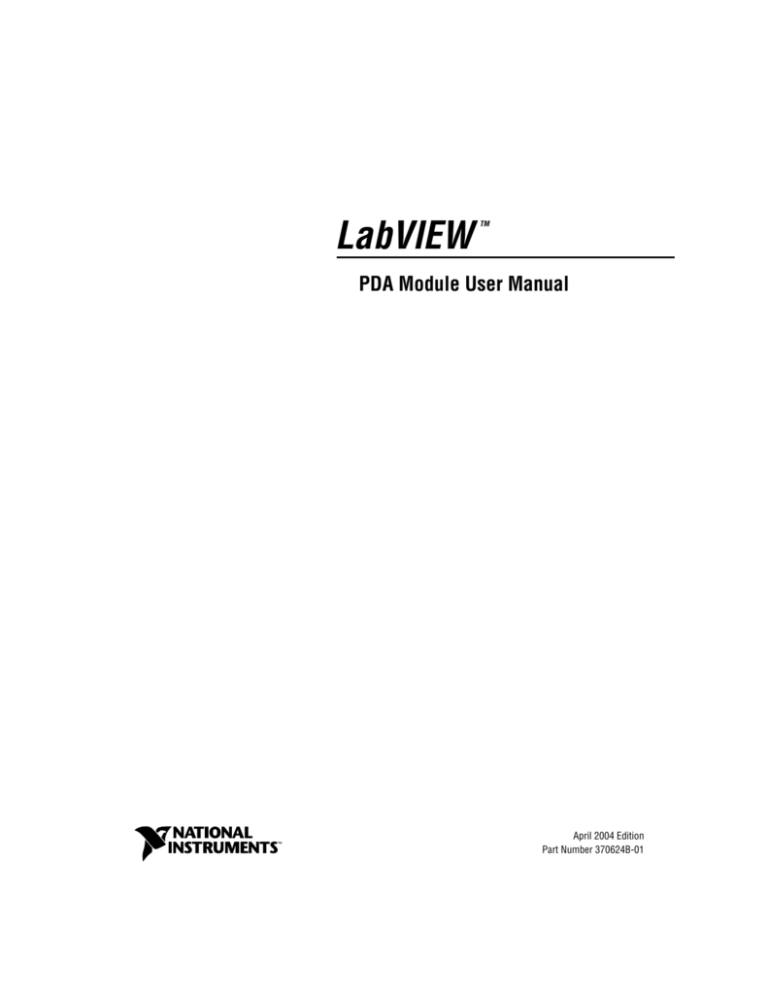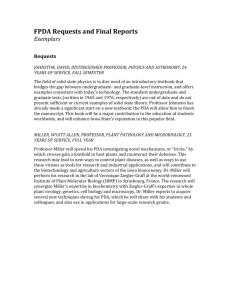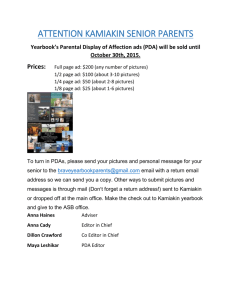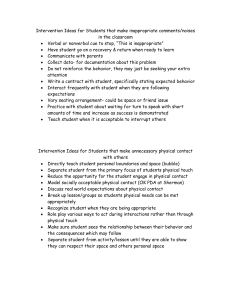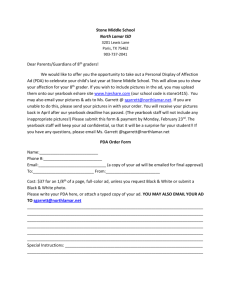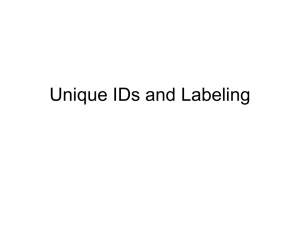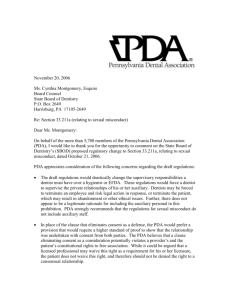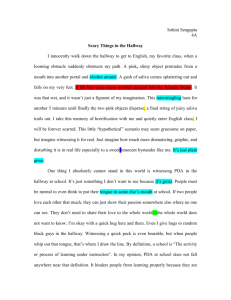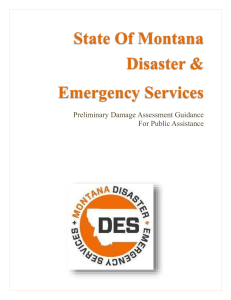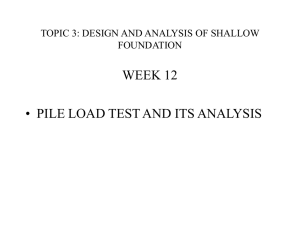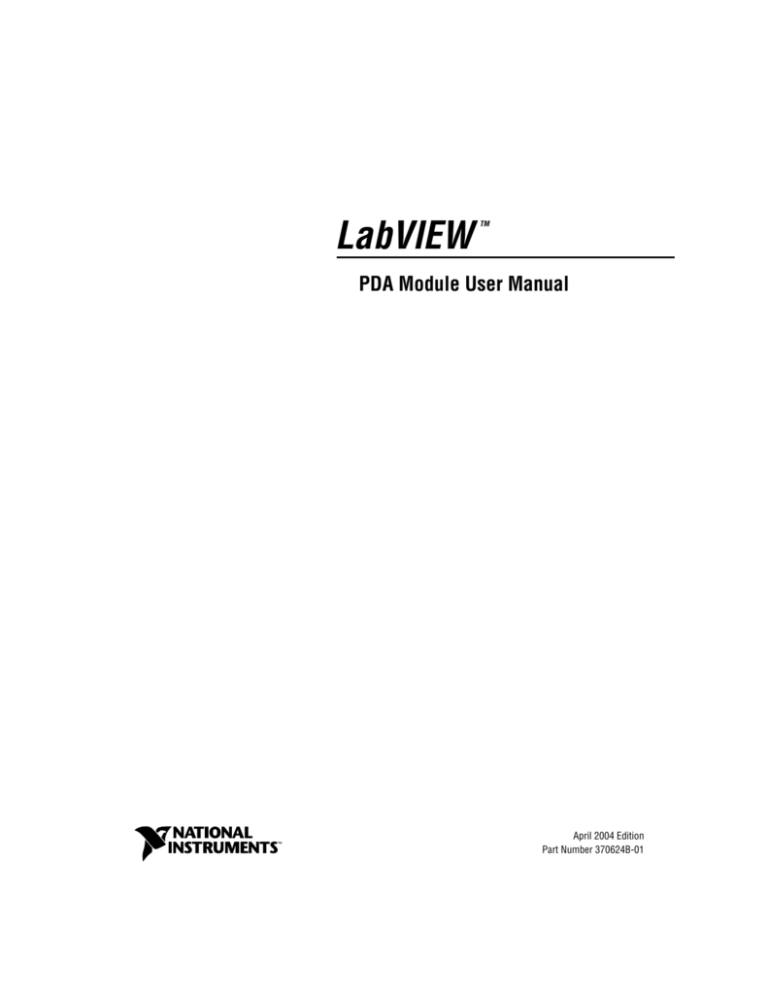
LabVIEW
TM
PDA Module User Manual
LabVIEW PDA Module User Manual
April 2004 Edition
Part Number 370624B-01
Support
Worldwide Technical Support and Product Information
ni.com
National Instruments Corporate Headquarters
11500 North Mopac Expressway
Austin, Texas 78759-3504
USA Tel: 512 683 0100
Worldwide Offices
Australia 1800 300 800, Austria 43 0 662 45 79 90 0, Belgium 32 0 2 757 00 20, Brazil 55 11 3262 3599,
Canada (Calgary) 403 274 9391, Canada (Ottawa) 613 233 5949, Canada (Québec) 450 510 3055,
Canada (Toronto) 905 785 0085, Canada (Vancouver) 514 685 7530, China 86 21 6555 7838,
Czech Republic 420 224 235 774, Denmark 45 45 76 26 00, Finland 385 0 9 725 725 11,
France 33 0 1 48 14 24 24, Germany 49 0 89 741 31 30, Greece 30 2 10 42 96 427, India 91 80 51190000,
Israel 972 0 3 6393737, Italy 39 02 413091, Japan 81 3 5472 2970, Korea 82 02 3451 3400,
Malaysia 603 9131 0918, Mexico 001 800 010 0793, Netherlands 31 0 348 433 466,
New Zealand 0800 553 322, Norway 47 0 66 90 76 60, Poland 48 22 3390150, Portugal 351 210 311 210,
Russia 7 095 783 68 51, Singapore 65 6226 5886, Slovenia 386 3 425 4200, South Africa 27 0 11 805 8197,
Spain 34 91 640 0085, Sweden 46 0 8 587 895 00, Switzerland 41 56 200 51 51, Taiwan 886 2 2528 7227,
Thailand 662 992 7519, United Kingdom 44 0 1635 523545
For further support information, refer to the Technical Support and Professional Services appendix. To comment
on the documentation, send email to techpubs@ni.com.
© 2003–2004 National Instruments Corporation. All rights reserved.
Important Information
Warranty
The media on which you receive National Instruments software are warranted not to fail to execute programming instructions, due to defects
in materials and workmanship, for a period of 90 days from date of shipment, as evidenced by receipts or other documentation. National
Instruments will, at its option, repair or replace software media that do not execute programming instructions if National Instruments receives
notice of such defects during the warranty period. National Instruments does not warrant that the operation of the software shall be
uninterrupted or error free.
A Return Material Authorization (RMA) number must be obtained from the factory and clearly marked on the outside of the package before
any equipment will be accepted for warranty work. National Instruments will pay the shipping costs of returning to the owner parts which are
covered by warranty.
National Instruments believes that the information in this document is accurate. The document has been carefully reviewed for technical
accuracy. In the event that technical or typographical errors exist, National Instruments reserves the right to make changes to subsequent
editions of this document without prior notice to holders of this edition. The reader should consult National Instruments if errors are suspected.
In no event shall National Instruments be liable for any damages arising out of or related to this document or the information contained in it.
EXCEPT AS SPECIFIED HEREIN, NATIONAL INSTRUMENTS MAKES NO WARRANTIES, EXPRESS OR IMPLIED, AND SPECIFICALLY DISCLAIMS ANY WARRANTY OF
MERCHANTABILITY OR FITNESS FOR A PARTICULAR PURPOSE. CUSTOMER’S RIGHT TO RECOVER DAMAGES CAUSED BY FAULT OR NEGLIGENCE ON THE PART OF
NATIONAL INSTRUMENTS SHALL BE LIMITED TO THE AMOUNT THERETOFORE PAID BY THE CUSTOMER. NATIONAL INSTRUMENTS WILL NOT BE LIABLE FOR
DAMAGES RESULTING FROM LOSS OF DATA, PROFITS, USE OF PRODUCTS, OR INCIDENTAL OR CONSEQUENTIAL DAMAGES, EVEN IF ADVISED OF THE POSSIBILITY
THEREOF. This limitation of the liability of National Instruments will apply regardless of the form of action, whether in contract or tort, including
negligence. Any action against National Instruments must be brought within one year after the cause of action accrues. National Instruments
shall not be liable for any delay in performance due to causes beyond its reasonable control. The warranty provided herein does not cover
damages, defects, malfunctions, or service failures caused by owner’s failure to follow the National Instruments installation, operation, or
maintenance instructions; owner’s modification of the product; owner’s abuse, misuse, or negligent acts; and power failure or surges, fire,
flood, accident, actions of third parties, or other events outside reasonable control.
Copyright
Under the copyright laws, this publication may not be reproduced or transmitted in any form, electronic or mechanical, including photocopying,
recording, storing in an information retrieval system, or translating, in whole or in part, without the prior written consent of National
Instruments Corporation.
Trademarks
LabVIEW™, National Instruments™, NI™, and ni.com™ are trademarks of National Instruments Corporation.
Product and company names mentioned herein are trademarks or trade names of their respective companies.
Patents
For patents covering National Instruments products, refer to the appropriate location: Help»Patents in your software, the patents.txt file
on your CD, or ni.com/patents.
WARNING REGARDING USE OF NATIONAL INSTRUMENTS PRODUCTS
(1) NATIONAL INSTRUMENTS PRODUCTS ARE NOT DESIGNED WITH COMPONENTS AND TESTING FOR A LEVEL OF
RELIABILITY SUITABLE FOR USE IN OR IN CONNECTION WITH SURGICAL IMPLANTS OR AS CRITICAL COMPONENTS IN
ANY LIFE SUPPORT SYSTEMS WHOSE FAILURE TO PERFORM CAN REASONABLY BE EXPECTED TO CAUSE SIGNIFICANT
INJURY TO A HUMAN.
(2) IN ANY APPLICATION, INCLUDING THE ABOVE, RELIABILITY OF OPERATION OF THE SOFTWARE PRODUCTS CAN BE
IMPAIRED BY ADVERSE FACTORS, INCLUDING BUT NOT LIMITED TO FLUCTUATIONS IN ELECTRICAL POWER SUPPLY,
COMPUTER HARDWARE MALFUNCTIONS, COMPUTER OPERATING SYSTEM SOFTWARE FITNESS, FITNESS OF COMPILERS
AND DEVELOPMENT SOFTWARE USED TO DEVELOP AN APPLICATION, INSTALLATION ERRORS, SOFTWARE AND
HARDWARE COMPATIBILITY PROBLEMS, MALFUNCTIONS OR FAILURES OF ELECTRONIC MONITORING OR CONTROL
DEVICES, TRANSIENT FAILURES OF ELECTRONIC SYSTEMS (HARDWARE AND/OR SOFTWARE), UNANTICIPATED USES OR
MISUSES, OR ERRORS ON THE PART OF THE USER OR APPLICATIONS DESIGNER (ADVERSE FACTORS SUCH AS THESE ARE
HEREAFTER COLLECTIVELY TERMED “SYSTEM FAILURES”). ANY APPLICATION WHERE A SYSTEM FAILURE WOULD
CREATE A RISK OF HARM TO PROPERTY OR PERSONS (INCLUDING THE RISK OF BODILY INJURY AND DEATH) SHOULD
NOT BE RELIANT SOLELY UPON ONE FORM OF ELECTRONIC SYSTEM DUE TO THE RISK OF SYSTEM FAILURE. TO AVOID
DAMAGE, INJURY, OR DEATH, THE USER OR APPLICATION DESIGNER MUST TAKE REASONABLY PRUDENT STEPS TO
PROTECT AGAINST SYSTEM FAILURES, INCLUDING BUT NOT LIMITED TO BACK-UP OR SHUT DOWN MECHANISMS.
BECAUSE EACH END-USER SYSTEM IS CUSTOMIZED AND DIFFERS FROM NATIONAL INSTRUMENTS' TESTING
PLATFORMS AND BECAUSE A USER OR APPLICATION DESIGNER MAY USE NATIONAL INSTRUMENTS PRODUCTS IN
COMBINATION WITH OTHER PRODUCTS IN A MANNER NOT EVALUATED OR CONTEMPLATED BY NATIONAL
INSTRUMENTS, THE USER OR APPLICATION DESIGNER IS ULTIMATELY RESPONSIBLE FOR VERIFYING AND VALIDATING
THE SUITABILITY OF NATIONAL INSTRUMENTS PRODUCTS WHENEVER NATIONAL INSTRUMENTS PRODUCTS ARE
INCORPORATED IN A SYSTEM OR APPLICATION, INCLUDING, WITHOUT LIMITATION, THE APPROPRIATE DESIGN,
PROCESS AND SAFETY LEVEL OF SUCH SYSTEM OR APPLICATION.
Contents
About This Manual
Conventions ...................................................................................................................vii
Related Documentation..................................................................................................viii
Chapter 1
Introduction
PDA VIs and Applications ............................................................................................1-1
PDA Emulators and Simulators .....................................................................................1-1
Chapter 2
Building PDA Applications
Selecting the Execution Target ......................................................................................2-1
LabVIEW for Windows ..................................................................................2-2
Palm OS Device ..............................................................................................2-2
Palm OS Emulator...........................................................................................2-3
Pocket PC 2003 Device ...................................................................................2-3
Pocket PC 2003 Emulator ...............................................................................2-3
Building PDA VIs into PDA Applications ....................................................................2-3
Transferring Data to and from a PDA Device ...............................................................2-4
(Palm OS) File I/O Using the LabVIEW Conduit...........................................2-4
Transferring Files to the Host Computer ..........................................2-4
Transferring Files to the PDA Device...............................................2-5
(Palm OS) File I/O Using Expansion Cards....................................................2-5
(Palm OS) Using the DatalogMgr Utility........................................................2-5
(Pocket PC 2003) File I/O Using ActiveSync.................................................2-5
Serial I/O .........................................................................................................2-6
Infrared ............................................................................................................2-6
Wireless TCP...................................................................................................2-6
Bluetooth .........................................................................................................2-6
Chapter 3
Debugging PDA Applications
Enabling Debugging for PDA Applications ..................................................................3-1
Debugging PDA Application.........................................................................................3-1
© National Instruments Corporation
v
LabVIEW PDA Module User Manual
Contents
Chapter 4
Building Wireless PDA Applications
TCP, UDP, and Bluetooth Support................................................................................ 4-1
Clients, Services, and Arbitrators.................................................................................. 4-1
Types of Wireless Applications..................................................................................... 4-2
Direct Connection Applications...................................................................... 4-2
Connecting over TCP or UDP .......................................................... 4-2
Connecting Using Bluetooth Wireless Technology ......................... 4-2
Calling by Reference ........................................................................ 4-2
Distributed Connection Applications.............................................................. 4-3
Configuring Services for PDA Devices............................................ 4-4
Setting up Servers ............................................................................. 4-4
Chapter 5
Programming Techniques
Palm OS and Pocket PC 2003 VI Templates ................................................................ 5-1
Functionality Differences in PDA VIs .......................................................................... 5-2
PDA Operating System Considerations .......................................................... 5-2
Palm OS Considerations ................................................................... 5-3
Pocket PC 2003 Considerations ....................................................... 5-4
Front Panel Design ........................................................................................................ 5-4
Window Appearance....................................................................................... 5-4
Hierarchical Limitations ................................................................................. 5-5
Controls and Indicators ................................................................................... 5-5
Showing and Hiding Controls and Indicators................................... 5-6
Unsupported Front Panel Objects..................................................... 5-6
Block Diagram Programming........................................................................................ 5-7
Using Events ................................................................................................... 5-7
Unsupported Block Diagram Objects ............................................................. 5-7
Application Design and Performance Considerations................................................... 5-8
Appendix A
Technical Support and Professional Services
LabVIEW PDA Module User Manual
vi
ni.com
About This Manual
This manual contains information about and describes how to use the
LabVIEW PDA Module.
Refer to the Getting Started with the LabVIEW PDA Module user guide
for installation instructions, getting started information, and a tutorial that
guides you through the basics of building, running, and debugging
PDA VIs.
This manual assumes you are familiar with Microsoft Windows and basic
LabVIEW concepts. This manual also assumes you have basic knowledge
of Palm OS and/or Pocket PC 2003.
Conventions
The following conventions appear in this manual:
»
The » symbol leads you through nested menu items and dialog box options
to a final action. The sequence File»Page Setup»Options directs you to
pull down the File menu, select the Page Setup item, and select Options
from the last dialog box.
This icon denotes a note, which alerts you to important information.
This icon denotes a caution, which advises you of precautions to take to
avoid injury, data loss, or a system crash.
bold
Bold text denotes items that you must select or click in the software, such
as menu items and dialog box options. Bold text also denotes parameter
names, controls and buttons on the front panel, dialog boxes, sections of
dialog boxes, menu names, and palette names.
italic
Italic text denotes variables, emphasis, a cross reference, or an introduction
to a key concept. This font also denotes text that is a placeholder for a word
or value that you must supply.
monospace
Text in this font denotes text or characters that you should enter from the
keyboard, sections of code, programming examples, and syntax examples.
This font is also used for the proper names of disk drives, paths, directories,
programs, subprograms, subroutines, device names, functions, operations,
variables, filenames, and extensions.
© National Instruments Corporation
vii
LabVIEW PDA Module User Manual
About This Manual
monospace italic
Italic text in this font denotes text that is a placeholder for a word or value
that you must supply.
Platform
Text in this font denotes a specific platform and indicates that the text
following it applies only to that platform.
tap
A tap on a PDA device is the equivalent to a mouse click on a desktop
computer.
Related Documentation
The following documents contain information that you might find helpful
as you read this manual:
•
Getting Started with the LabVIEW PDA Module
•
LabVIEW User Manual
•
LabVIEW Help, available by selecting Help»VI, Function,
& How-To Help
•
Documentation for the PDA device, emulator, or Palm OS simulator
you use
LabVIEW PDA Module User Manual
viii
ni.com
1
Introduction
The LabVIEW PDA Module is an add-on module for LabVIEW you can
use to build applications that run on personal digital assistant (PDA)
devices.
The PDA Module extends the capabilities of LabVIEW so you can develop
and build executable PDA applications on a host computer for a Palm OS
or Pocket PC 2003 device. The Palm OS or Pocket PC 2003 device
downloads and runs the PDA application you build on the host computer.
PDA VIs and Applications
PDA VIs are host VIs you create to build into executable PDA applications.
You can run these PDA applications on a PDA device, emulator, or Palm
OS simulator. Each PDA VI has a corresponding host VI that includes a
front panel and block diagram. You use the PDA Module to build PDA VIs
into PDA applications on the host computer and download the PDA
application to the PDA device, emulator, or Palm OS simulator.
PDA Emulators and Simulators
PDA emulators and simulators are tools you can use during development
to quickly run and test PDA applications without having to download the
PDA application to the actual PDA device. The PDA emulator or simulator
you use depends on the PDA platform you install.
© National Instruments Corporation
1-1
LabVIEW PDA Module User Manual
Building PDA Applications
2
This chapter describes how to create applications that run on PDA devices,
including building the executable PDA application and downloading it to
the PDA device.
Selecting the Execution Target
When you launch LabVIEW after installing the PDA Module, LabVIEW
contains an extra option for you to select the execution target, as shown in
the following figure.
The PDA Module includes three different types of execution
targets—LabVIEW for Windows, PDA devices, and PDA emulators. If you
are using Palm OS 5.0 and later, you also can use a Palm OS simulator as
an execution target. Select Palm OS Device as an execution target if you
are using a Palm OS simulator.
© National Instruments Corporation
2-1
LabVIEW PDA Module User Manual
Chapter 2
Building PDA Applications
The type of device or emulator depends on the PDA Module platform you
installed. You can install the Palm OS platform and the Pocket PC platform
on the same host computer.
The execution target you select enables the LabVIEW functionality
available for that execution target. For example, because Palm OS devices
do not support some front panel and block diagram objects—such as
DAQ I/O name controls and ActiveX functions—the Palm OS Device
execution target includes only the front panel and block diagram objects the
Palm OS devices support.
The execution target also determines where LabVIEW runs the VIs you
build. When you select LabVIEW for Windows as the execution target
and click the Run button, the VI runs on the host computer. When you
select a PDA device or emulator as the execution target and click the
Run button, LabVIEW executes actions based on the settings in the Run
Button Action for PDA Targets page of the Options dialog box. Select
Tools»Options to display the Options dialog box.
To switch execution targets, select an execution target from the Execution
Target pull-down menu on the LabVIEW dialog box. You also can switch
execution targets at any time during development by selecting Operate»
Switch Execution Target.
LabVIEW for Windows
Select LabVIEW for Windows from the Execution Target pull-down
menu to build VIs for use on a host computer. The LabVIEW for
Windows execution target uses the default Controls and Functions
palette view. LabVIEW for Windows is the default execution target.
Palm OS Device
Select Palm OS Device from the Execution Target pull-down menu
to build VIs for a Palm OS device or (Palm OS 5.0 and later) Palm OS
simulator. When you select a Palm OS device as the execution target,
LabVIEW uses the PDA-4x Controls and Functions palette view, which
contains the front panel and block diagram objects that Palm OS devices
and simulators support.
You must install Mathlib.prc on the Palm OS device to run PDA applications built
for a Palm OS device or simulator. Refer to the Getting Started with the LabVIEW PDA
Module user guide for information about installing the Mathlib.prc file on the Palm OS
device.
Note
LabVIEW PDA Module User Manual
2-2
ni.com
Chapter 2
Building PDA Applications
Palm OS Emulator
Select Palm OS Emulator from the Execution Target pull-down menu to
build VIs for a Palm OS emulator. When you select Palm OS Emulator as
the execution target, LabVIEW uses the PDA-4x Controls and Functions
palette view, which contains the front panel and block diagram objects that
Palm OS emulators support.
You must install Mathlib.prc on the Palm OS emulator to run PDA applications
built for a Palm OS emulator. Refer to the Getting Started with the LabVIEW PDA Module
user guide for information about installing the Mathlib.prc file on a Palm OS emulator.
Note
Pocket PC 2003 Device
Select a Pocket PC 2003 device from the Execution Target pull-down
menu to build VIs for a Pocket PC 2003 device. The Execution Target
pull-down menu lists each Pocket PC 2003 device that is connected to the
host computer and a generic Pocket PC 2003 (Default Device) option.
When you select a Pocket PC 2003 device as the execution target,
LabVIEW uses the PDA-2x Controls and Functions palette view, which
contains the front panel and block diagram objects that Pocket PC 2003
devices support.
PDA applications built for Pocket PC 2003 devices do not run on Pocket PC 2003
emulators.
Note
Pocket PC 2003 Emulator
Select Pocket PC 2003 Emulator from the Execution Target pull-down
menu to build VIs for a Pocket PC 2003 emulator. When you select a
Pocket PC 2003 emulator as the execution target, LabVIEW uses the
PDA-2x Controls and Functions palette view, which contains the front
panel and block diagram objects that Pocket PC 2003 emulators support.
PDA applications built for Pocket PC 2003 devices do not run on Pocket PC 2003
emulators.
Note
Building PDA VIs into PDA Applications
After you develop the VI on the host computer, you build the PDA VI into
a PDA application by clicking the Run button if you configure the Run
button to build the PDA VI into a PDA application. You also can select
Tools»Build for PDA. The Build PDA Application dialog box appears.
© National Instruments Corporation
2-3
LabVIEW PDA Module User Manual
Chapter 2
Building PDA Applications
Note The Tools»Build for PDA menu item is disabled when you select LabVIEW for
Windows or any other non-PDA target as the execution target.
The PDA Module builds the block diagram code into an executable
PDA VI you can run on the PDA target. On Palm OS, PDA VIs are .prc
files. On Pocket PC 2003, PDA VIs are .exe files. You then download the
PDA application to the PDA device by selecting Operate»Download
Application or by clicking the Run button. You also can use the software
the PDA device provides to download a PDA application to a PDA device
as you do any other PDA application.
Refer to the LabVIEW Help, available by selecting Help»VI, Function,
& How-To Help and selecting the PDA Module book in the Contents tab,
for more information about building PDA VIs into PDA applications.
Transferring Data to and from a PDA Device
You have several options when transferring data between a PDA device
and the host computer. Some methods require a physical connection
between the PDA and the computer, and others are wireless.
(Palm OS) File I/O Using the LabVIEW Conduit
The LabVIEW Conduit is a utility that allows you to use Palm HotSync
to copy files that LabVIEW recognizes to and from a Palm OS device.
To customize the behavior of the LabVIEW Conduit, right-click the Palm
HotSync icon in the Windows system tray and select Custom from the
shortcut menu. Select LabVIEW Conduit and click the Change button.
The HotSync LabVIEW Conduit dialog box appears. Refer to the
HotSync Manager Help for more information about the different HotSync
options and transferring files between the host computer and PDA device.
Transferring Files to the Host Computer
To copy files from the Palm OS device to the host computer, select
Handheld overwrites Desktop in the HotSync LabVIEW Conduit
dialog box. When you sync the Palm OS device, LabVIEW places the files
in the location you specify in the path input of the file I/O function you use
to create the file in the PDA VI.
LabVIEW PDA Module User Manual
2-4
ni.com
Chapter 2
Building PDA Applications
Transferring Files to the PDA Device
To copy files to the Palm OS device, click the Browse button in the
LabVIEW Conduit dialog box to select the files. Click the Add File
button to add a file to the list, select Desktop overwrites handheld, and
click the OK button. LabVIEW copies the files you select to the Palm OS
device the next time you sync it.
(Palm OS) File I/O Using Expansion Cards
You can perform file I/O operations using Palm OS expansion cards.
To write to or read from files on an expansion card, specify a file path of
Card#://name of file, where # is the volume reference number of the
expansion card. If you have only one expansion card, the file path usually
is Card1://name of file.
(Palm OS) Using the DatalogMgr Utility
Use the DatalogMgr utility to view a list of files you transferred to the
Palm OS device from the host computer or created on the Palm OS device.
On the PDA device, tap DatalogMgr to view a list of all LabVIEW files
on the PDA device and the size of each file in number of records or in bytes.
The DatalogMgr displays where the LabVIEW Conduit copies the files on
the host computer when you sync. You also can delete files from the
DatalogMgr.
You must install the DatalogMgr.prc on the Palm OS device to transfer files to
and from the host computer. The LabVIEW Conduit uses the DatalogMgr to detect the
presence of LabVIEW files on the PDA device. Refer to the Getting Started with the
LabVIEW PDA Module user guide for information about installing the DatalogMgr.prc
file.
Note
(Pocket PC 2003) File I/O Using ActiveSync
Use ActiveSync to transfer files between the host computer and the
Pocket PC 2003 device. When you connect the Pocket PC 2003 device
to the host computer, you can use ActiveSync to browse the files on the
Pocket PC 2003 device and copy files between the host computer and
Pocket PC 2003 device.
© National Instruments Corporation
2-5
LabVIEW PDA Module User Manual
Chapter 2
Building PDA Applications
Serial I/O
You can use a serial connection to transfer data between the PDA device
and the host computer just as you use the serial I/O VIs to transfer data
between a computer and an instrument or between two computers.
Use the NI Example Finder, available in LabVIEW by selecting Help»Find
Examples, to find an example that uses serial I/O to communicate with a
host VI.
Infrared
You can use the IrDA functions to transfer data between the PDA device
and the host computer or another PDA device.
Use the NI Example Finder, available in LabVIEW by selecting Help»Find
Examples, to find an example that uses IrDA I/O to communicate with a
host VI.
Wireless TCP
If you use a PDA device that supports wireless TCP communication, you
can use the TCP VIs and functions to transfer data between the PDA device
and the host computer or another PDA device. Refer to Chapter 4, Building
Wireless PDA Applications, for information about creating wireless PDA
applications.
Use the NI Example Finder, available in LabVIEW by selecting Help»Find
Examples, to find examples that use TCP to communicate with a host VI.
Bluetooth
You can use the Bluetooth VIs and functions to communicate with devices
that use the Bluetooth communication protocol and the Microsoft
Bluetooth driver on Windows XP Service Pack 1 or later.
Refer to the LabVIEW Help, available by selecting Help»VI, Function, &
How-To Help, for information about the Bluetooth VIs and functions.
LabVIEW PDA Module User Manual
2-6
ni.com
3
Debugging PDA Applications
This chapter describes how to debug a PDA application on a PDA device.
Debugging PDA applications is significantly different from debugging VIs
on the host computer because PDA applications do not include a block
diagram.
Enabling Debugging for PDA Applications
By default, the LabVIEW PDA Module does not build PDA applications
you can debug on the PDA device. To enable debugging, select Tools»
Build for PDA and click the Code Generation Settings tab. Place a
checkmark in the Generate debug info checkbox and build the PDA VI
into a PDA application. Enabling debugging increases the size of the
PDA application. Rebuild the PDA VI without debugging before
deploying it.
Debugging PDA Application
When you debug a Palm OS PDA application, the PDA application uses
a serial connection to connect the corresponding PDA VI on the host
computer. However, when you debug a Pocket PC 2003 application, the
PDA application can use a serial or a USB connection. You use the block
diagram of the PDA VI on the host computer as a conduit between the
PDA application running on the PDA device and the PDA VI running
on the host computer.
(Palm OS) You must use a serial cradle or serial cable to debug a PDA application on
a Palm OS device, emulator, or simulator. You cannot use a USB connection.
Note
The front panel of the PDA application is fully functional during
debugging. However, the front panel controls of the host VI have no effect
on the PDA application, and the indicators of the PDA VI do not reflect the
execution of the PDA application.
© National Instruments Corporation
3-1
LabVIEW PDA Module User Manual
Chapter 3
Debugging PDA Applications
You can use all the debugging tools except Execution Highlighting on the
block diagram of the PDA VI when you debug a PDA application. You also
can insert probes and breakpoints as you do in any other VI.
Refer to the LabVIEW Help, available by selecting Help»VI, Function,
& How-To Help and selecting the PDA Module book in the Contents tab,
for more information about debugging PDA applications.
LabVIEW PDA Module User Manual
3-2
ni.com
4
Building Wireless
PDA Applications
This chapter describes how you can create services on remote servers
and use wireless TCP communication, UDP communication, and
Bluetooth wireless technology on a PDA device to access the services.
You must have a TCP-capable PDA device to use TCP communication.
Refer to the documentation for the PDA device to determine if the PDA
device supports TCP networking to build wireless applications.
TCP, UDP, and Bluetooth Support
The LabVIEW PDA Module supports all LabVIEW TCP, UDP, and
Bluetooth VIs and functions. You also can use the Call By Reference Node
to call a VI remotely using a wireless PDA device over TCP. To use the
Call By Reference Node, you must call the Open Application Reference
function and enter TCP::address in the machine name input, where
address is the IP address of the remote computer that is running the VIs
you want to reference.
Note
PDA devices support all UDP functions except the UDP Multicast Open function.
Clients, Services, and Arbitrators
Wireless PDA applications consist of a client, services, and, in some cases,
an arbitrator.
The client is the PDA application that monitors or controls remote services
over the network.
Services are VIs or other applications that perform tasks that the client
accesses. For example, a service might be a VI that monitors temperature
or tank level, or a VI that controls a valve or fan. You build services as you
do any other VI. The way you connect to these services depends on the type
of wireless application you use.
© National Instruments Corporation
4-1
LabVIEW PDA Module User Manual
Chapter 4
Building Wireless PDA Applications
You use an arbitrator in some wireless applications to facilitate
communication among a client and the services on the subnet, which is a
portion of a network that shares a common component, such as IP address
prefix.
Types of Wireless Applications
There are two main types of wireless PDA applications—direct connection
applications and distributed connection applications.
Direct Connection Applications
Use direct connection applications when you know the location of the
remote services to which you need to connect.
Direct connection wireless applications consist of a PDA client
communicating directly with a service on a server or another device. An
example of a direct connection application is a client running on a PDA
device that uses the TCP Open Connection function to connect to a remote
service on the network and then uses the TCP Read function to read the data
that the remote service broadcasts over TCP.
Connecting over TCP or UDP
You can use the TCP or UDP functions to communicate between the
client and the service as you do in any other VIs that use TCP or UDP
communication. Refer to Chapter 18, Networking in LabVIEW, of the
LabVIEW User Manual for more information about using TCP or UDP
communication.
Connecting Using Bluetooth Wireless Technology
You can use the Bluetooth VIs and functions to communicate with devices
that use the Bluetooth wireless technology.
Refer to the LabVIEW Help, available by selecting Help»VI, Function, &
How-To Help, for information about the Bluetooth VIs and functions.
Calling by Reference
You also can call a service by reference using the Call By Reference Node
or the PDA Request Service VI. VI Server must run on the server to support
the Call By Reference Node, and the services available on a server must be
in memory so you can reference them.
LabVIEW PDA Module User Manual
4-2
ni.com
Chapter 4
Building Wireless PDA Applications
The PDA Request Service VI provides an easy way to connect a PDA client
to services by reference. When you place the PDA Request Service VI on
the block diagram, a dialog box appears that prompts you to enter a path
to a service. When users run the client on the PDA device, the PDA VI
prompts them to enter or retrieve information from a service that the client
calls by reference on a server. Refer to the LabVIEW Help, available by
selecting Help»VI, Function, & How-To Help, for information about
the PDA Request Service VI.
Distributed Connection Applications
Use distributed connection applications when you want to have flexible
access to several services distributed over a network.
Distributed connection wireless applications consist of a PDA client,
remote servers that run service VIs, and an arbitrator VI that facilitates
connections among the services and the client. The arbitrator VI can reside
on a separate server or on one of the servers where a service resides.
The following figure shows a distributed connection PDA application.
Services
Data
2
3
Arbitrator
Client
Data
1
3
5
4
3
2
1
ADDRESS
2
4
2
3
Data
5
© National Instruments Corporation
4-3
LabVIEW PDA Module User Manual
Chapter 4
Building Wireless PDA Applications
1.
The client on the PDA device connects to the server using TCP.
2.
The arbitrator sends a UDP broadcast to the local subnet that contains
services the PDA client wants to reference. The arbitrator must request
services on behalf of the PDA client because some PDA devices do not
support UDP broadcasts.
3.
When the server that contains a service receives the UDP broadcast,
the server checks its available services and replies if it has the services
the PDA client requested.
4.
The arbitrator uses TCP to reply to the PDA client with the servers
of the local subnet that replied as having the services the PDA client
requested.
5.
The PDA client connects to one of the servers to call a particular
service.
Refer to the LabVIEW Help, available by selecting Help»VI,
Function, & How-To Help, for information about building distributed
connection wireless applications. You also can refer to the
DeviceDiscoveryExample.llb located in the \examples\PDA
directory for an example of a distributed connection wireless application.
Configuring Services for PDA Devices
Use the Configure Services for PDA dialog box to build distributed
connection wireless applications. Select Tools»Configure Services for
PDA to launch the Configure Services for PDA dialog box and create an
index VI that contains the available services for a server.
You can have more than one index VI on a server. When you create an
index VI using the Configure Services for PDA dialog box, you must use
the dialog box to edit the index VI.
Caution
Directly editing an index VI can corrupt an index VI.
Setting up Servers
In distributed connection applications, you must run the Service
Response VI, located in vi.lib\PDA\Service Response.llb, on each
server that provides services to the client. In the Path to Index VI text box,
enter the path to the index VI you create using the Configure Services for
PDA dialog box. Enter the computer name in the Name of Machine text
box before you run the Service Response VI.
LabVIEW PDA Module User Manual
4-4
ni.com
Chapter 4
Building Wireless PDA Applications
You must run the Arbitrator Service Query VI, located in vi.lib\PDA\
Arbitrator Service Query.llb, on the arbitrator. The Arbitrator
Service Query VI facilitates the communication among the client and the
services.
When you create the PDA VI, include the PDA Service Query VI as
a subVI. The PDA Service Query VI, located in vi.lib\PDA\
DeviceDiscovery.llb, connects to the Arbitrator Service Query VI
to initiate the service request.
© National Instruments Corporation
4-5
LabVIEW PDA Module User Manual
5
Programming Techniques
This chapter describes limitations you might encounter while creating
PDA VIs and ways to work around these limitations. This chapter also
describes techniques you can use to create effective PDA VIs and PDA
applications.
Refer to the LabVIEW Help, available by selecting Help»VI, Function,
& How-To Help and selecting the PDA Module book in the Contents tab,
for more information about front panel and block diagram features that are
not supported or that behave differently on PDA execution targets than they
do on LabVIEW for Windows.
Palm OS and Pocket PC 2003 VI Templates
Because PDA devices have smaller screens and a limited set of controls and
indicators, the LabVIEW PDA Module includes templates for creating
PDA VIs. Select New»Palm OS Screen or Pocket PC Screen from the
LabVIEW dialog box, or select File»New and select Palm OS Screen or
Pocket PC Screen to use these template VIs as the starting point for
developing PDA VIs.
(Palm OS) The Palm OS Screen template VI uses 48-point fonts, and the
overall size of the front panel is 640 × 640 pixels. When you build a
PDA application for Palm OS devices, emulators, or simulators, LabVIEW
reduces the front panel by a scale factor of four, so fonts appear as 12-point
type, and the front panel is 160 × 160 pixels.
The Palm OS Screen template VI also includes a standard Palm OS
title bar. Do not place controls or indicators in this region.
(Pocket PC 2003) The Pocket PC Screen template VI uses 28-point fonts, and
the overall size of the front panel is 480 × 640 pixels. When you build a
PDA application for Pocket PC 2003 devices or emulators, LabVIEW
reduces the front panel by a scale factor of two, so fonts appear as 14-point
type, and the front panel is 240 × 320 pixels.
© National Instruments Corporation
5-1
LabVIEW PDA Module User Manual
Chapter 5
Programming Techniques
Functionality Differences in PDA VIs
PDA VIs you create and build into PDA applications do not support the full
range of functionality as VIs you create for a desktop computer because of
limitations inherent to the smaller size of the PDA device, memory
restrictions, and operating system differences.
The following PDA device considerations can affect the way you design a
PDA VI.
•
PDA devices have a smaller screen and a significantly slower CPU
than desktop computers.
•
The main input device is the pen, which makes inputting text slower.
•
Many PDA devices do not have floating-point coprocessors, so
floating-point operations can be slow because the software performs
all floating-point calculations.
PDA Operating System Considerations
Because Palm OS and Pocket PC 2003 are designed for small size and
mobility, both environments have fewer features than a desktop computer.
As a result of this design, you usually cannot create a VI for a desktop
computer and expect it to run on a PDA device without any modifications.
The following operating system and file system limitations can affect the
way you design a PDA VI for Palm OS and Pocket PC 2003.
•
PDA devices allocate all the memory a PDA application needs when
the PDA application runs or when another PDA application calls the
PDA application. The PDA operating system frees memory when the
PDA application stops running or returns. As a result, memory usage
can depend on the run-time behavior and be difficult to predict.
However, the PDA operating system allocates uninitialized shift
registers the first time it encounters them and frees them only when the
PDA application stops. PDA devices reset controls to the default value
each time you run or call a PDA application, but the PDA devices do
not reset uninitialized shift registers.
•
PDA VIs ignore all options in the VI Properties dialog box, with the
following exceptions:
LabVIEW PDA Module User Manual
–
On the Execution page, PDA VIs ignore all priority settings
except subroutine. PDA VIs set to run in the subroutine priority
execute one by one.
–
On the Execution page, you can place a checkmark in the
Reentrant execution checkbox to create reentrant PDA VIs.
5-2
ni.com
Chapter 5
Programming Techniques
–
On the Execution page, you can place a checkmark in the Allow
debugging checkbox to enable debugging on PDA devices.
–
On the Windows Appearance page, you can click the Customize
button and place a checkmark in the Show front panel when
called checkbox in the Customize Window Appearance
dialog box.
Palm OS Considerations
The following considerations can affect the way you design a PDA VI for
Palm OS devices, emulators, and simulators.
•
Palm OS is not multithreaded and has limited memory for programs.
•
Palm OS does not use a traditional file system. It stores data in memory
chunks called records that are grouped into databases. Expansion cards
use a traditional file system.
•
Palm OS implements all files as databases and can have a maximum of
64,000 records in each database. Each record can be a maximum of
64 KB in size.
•
Each VI within a PDA VI cannot be larger than 64 KB because of the
way Palm OS links the applications together. However, a top-level
PDA VI can contain several subVIs whose total file size is greater than
64 KB.
The size of a PDA VI on the host computer is not an accurate indication
of how large it will be when you build it as a PDA application. When
you build a PDA VI into a PDA application, LabVIEW notifies you if
the file size is too large. Break up the VI into smaller subVIs to reduce
the file size.
•
There is a total limit of 64 KB on all front panel array data.
•
Applications are limited to approximately 160 KB of heap, or dynamic
memory space, for everything except code. The application uses some
of this space to maintain state, so not all of it is available for data.
PDA VIs immediately terminate if they run out of memory. You can
use the PDA Memory VIs to manage the dynamic memory space.
© National Instruments Corporation
5-3
LabVIEW PDA Module User Manual
Chapter 5
Programming Techniques
Pocket PC 2003 Considerations
PDA applications are limited to about 32 MB of space for everything
except code. The application uses some of this space to maintain state, so
not all of it is available for data. PDA applications immediately terminate
if they run out of memory.
Front Panel Design
There are several differences between developing a front panel for a
host VI and developing a front panel for a PDA VI. The following sections
describe considerations for window appearance, VI hierarchy,
and available controls and indicators.
Window Appearance
Front panels and objects on the front panel behave and appear differently
on PDA devices than they do on a desktop computer. Consider the
following issues when you develop PDA VIs.
•
PDA VIs display only one front panel at a time. If you set a subVI to
show its front panel when called, the subVI front panel obscures the
front panel of the calling VI.
•
PDA VIs do not include toolbar icons or standard desktop menus. You
can use custom run-time menus.
•
You cannot use the <Tab> key to navigate the controls or indicators or
use keyboard shortcuts in PDA VIs. Minimize the need for keyboard
input on the front panel.
•
When you build the PDA VI on the host computer, LabVIEW scales
all positions, sizes, and fonts by the factor you enter in the Front panel
scale factor control on the Code Generation tab of the PDA Build
Settings dialog box. Refer to the Palm OS and Pocket PC 2003 VI
Templates section of this chapter for information about Palm OS and
Pocket PC 2003 default fonts and front panel sizes. The PDA-4x
palette view contains controls and indicators with large fonts and sizes
you can use to create front panels that work well on Palm OS. The
PDA-2x palette view contains controls and indicators with large fonts
and sizes you can use to create front panels that work well on the
Pocket PC 2003.
LabVIEW PDA Module User Manual
5-4
ni.com
Chapter 5
Programming Techniques
Hierarchical Limitations
Because of the different application structure on PDA devices, PDA VIs
always start from one top-level VI and complete when that top-level VI
completes. This behavior is different from a typical LabVIEW application
in which you can start and run multiple top-level VIs simultaneously.
Controls and Indicators
Most controls and indicators on the PDA-4x and PDA-2x palettes are based
on the built-in controls in Palm OS and Pocket PC 2003 to save memory.
The appearance of these controls makes it easy to create a standard user
interface, but the controls might not look the same on the PDA device as
they do on the host computer.
•
The following controls and indicators are built in to Palm OS and
Pocket PC 2003:
–
Numeric
–
Button
–
Checkbox
–
String and path
–
Enumerated
–
Ring
–
Listbox
–
Table
–
Tab
•
Array and cluster controls and indicators do not appear on the front
panel of PDA VIs. If you want the controls and indicators that are in
an array or cluster visible on the front panel, you must remove the
elements from the array or cluster.
•
Boolean controls have only the Latch When Released and Switch
When Released mechanical actions. LabVIEW treats the default
mechanical action, Switch When Pressed, as Switch When
Released, and the other mechanical actions as Latch When Released
or Switch When Released.
•
If the PDA device supports color, the PDA VI uses the nearest color
match. Most built-in controls use the default system colors, and you
cannot change them.
•
You can place bitmaps on front panels of PDA VIs. You also can use
the Draw 1-bit Pixmap function, Draw 4-bit Pixmap function, or Draw
8-bit Pixmap function. However, LabVIEW does not scale bitmap
© National Instruments Corporation
5-5
LabVIEW PDA Module User Manual
Chapter 5
Programming Techniques
images when you build the PDA VI into a PDA application. The
bitmaps retain their original size to avoid the aliasing effects that can
result if they are reduced in size.
Showing and Hiding Controls and Indicators
The way you programmatically show and hide controls and indicators in a
PDA VI is different than on LabVIEW for Windows. Use the Show or Hide
Control VI to programmatically control the visibility of controls and
indicators on the front panel of a PDA VI.
Unsupported Front Panel Objects
LabVIEW discards any unsupported front panel controls when you build
the PDA VI into a PDA application. Also, PDA VIs ignore unsupported
features in supported controls. PDA devices do not support the following
front panel objects.
•
Multicolumn listboxes
•
Intensity graphs and charts
•
Digital waveform graphs
•
3D graphs
•
Polar plots
•
Smith plots
•
Minmax plots
•
Radar plots
•
Picture rings
•
Text and picture rings
•
Refnums
•
Transparent controls
•
I/O controls and indicators
•
ActiveX controls and indicators
•
Variant controls and indicators
LabVIEW PDA Module User Manual
5-6
ni.com
Chapter 5
Programming Techniques
Block Diagram Programming
You can use the following techniques for developing block diagrams for
PDA VIs you want to build into PDA applications.
•
You cannot view the block diagram on the PDA device because
PDA applications are compiled applications for a PDA device. You
view and edit the block diagram in the PDA VI from which you
built the PDA application.
•
The PDA Module supports most basic LabVIEW functions. However,
the underlying behavior, particularly with respect to memory usage,
is completely different. Refer to the Application Design
and Performance Considerations section of this chapter for
information about memory usage.
•
You can use the host computer to remotely debug a PDA device in
its cradle. Refer to Chapter 3, Debugging PDA Applications, for
information about debugging techniques.
Using Events
The PDA Module supports the Mouse Up, Mouse Down, Mouse Move,
Value Change, and Menu Selection events. The mouse events work only
with picture controls.
Note (Palm OS) To use coordinates from the Mouse Move event on Palm OS devices in
high-density display mode, you must convert the mouse coordinates to the low-density
equivalent before you wire them to a picture control. For example, you must convert
the high-density coordinates of 240 × 200 to 120 × 100.
Refer to Chapter 9, Event-Driven Programming, of the LabVIEW User
Manual for more information about events.
Unsupported Block Diagram Objects
PDA devices do not support the following block diagram objects.
•
Waveform data types and all related waveform VIs and functions
•
(Palm OS) Data acquisition and instrument I/O features
•
(Pocket PC 2003 Emulator) TCP Open Connection and UDP Open
functions
© National Instruments Corporation
5-7
LabVIEW PDA Module User Manual
Chapter 5
Programming Techniques
•
Probes with pictures, paths, or extended-precision numbers
•
Custom probes
•
Variant data
Application Design and Performance Considerations
All PDA devices run on battery power. A user typically runs PDA
applications for short intervals and then expects the device to switch to
low power mode until the next time the user needs it.
To conserve battery resources, include a Wait For Front Panel Activity
function or an Event structure in a PDA VI to create a wait state to save
battery power. Adding a wait state allows the PDA device to go to sleep
if the user does not tap the screen for the duration the user specifies in the
preferences settings of the PDA device.
LabVIEW optimizes PDA VIs for data size, speed, and code size, in that
order. Design PDA VIs with wide, shallow VI hierarchies. Nested VI calls
use large amounts of memory and might cause the PDA VI to fail. Wide,
shallow hierarchies have only a few VIs running at any time and use less
memory.
Even though Palm OS does not support multiple threads, it uses
cooperative multitasking. Therefore, you can design PDA VIs to have
parallel loops on the block diagrams. One loop runs for a time slice of
approximately 50 ms, and then another loop runs for a time slice. PDA VIs
automatically use cooperative multitasking when you use two or more
nodes that a wire does not connect. However, PDA VIs with parallel loops
run slower than VIs with serial loops.
If you set the execution priority of a PDA VI to subroutine, LabVIEW
serializes execution of the PDA VI. The PDA VI runs faster, but the user
interface does not get any CPU time, and the application might become
unresponsive. Place a Wait Until Next ms Multiple function on the block
diagram to accommodate this PDA device limitation.
LabVIEW PDA Module User Manual
5-8
ni.com
Technical Support and
Professional Services
A
Visit the following sections of the National Instruments Web site at
ni.com for technical support and professional services:
•
Support—Online technical support resources at ni.com/support
include the following:
–
Self-Help Resources—For immediate answers and solutions,
visit the award-winning National Instruments Web site for
software drivers and updates, a searchable KnowledgeBase,
product manuals, step-by-step troubleshooting wizards, thousands
of example programs, tutorials, application notes, instrument
drivers, and so on.
–
Free Technical Support—All registered users receive free Basic
Service, which includes access to hundreds of Application
Engineers worldwide in the NI Developer Exchange at
ni.com/exchange. National Instruments Application Engineers
make sure every question receives an answer.
•
Training and Certification—Visit ni.com/training for
self-paced training, eLearning virtual classrooms, interactive CDs,
and Certification program information. You also can register for
instructor-led, hands-on courses at locations around the world.
•
System Integration—If you have time constraints, limited in-house
technical resources, or other project challenges, NI Alliance Program
members can help. To learn more, call your local NI office or visit
ni.com/alliance.
If you searched ni.com and could not find the answers you need, contact
your local office or NI corporate headquarters. Phone numbers for our
worldwide offices are listed at the front of this manual. You also can visit
the Worldwide Offices section of ni.com/niglobal to access the branch
office Web sites, which provide up-to-date contact information, support
phone numbers, email addresses, and current events.
© National Instruments Corporation
A-1
LabVIEW PDA Module User Manual