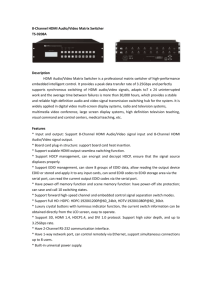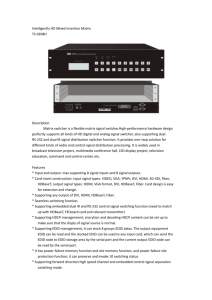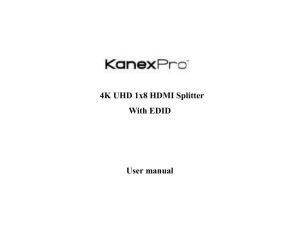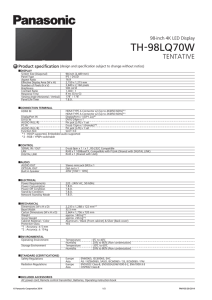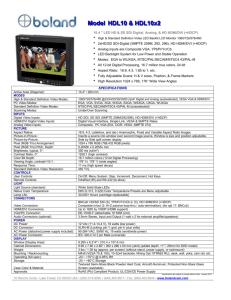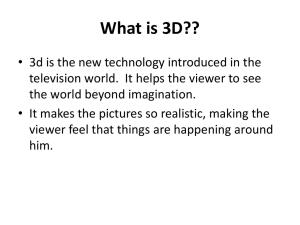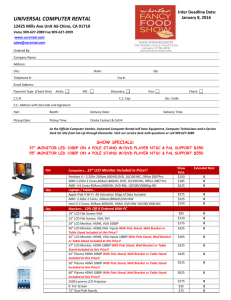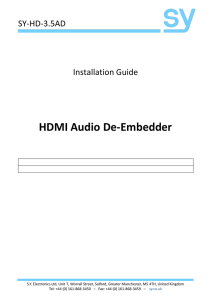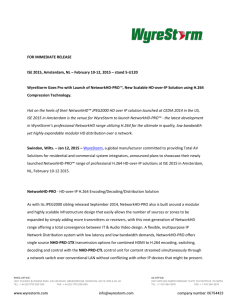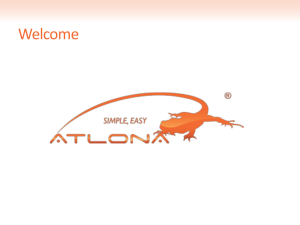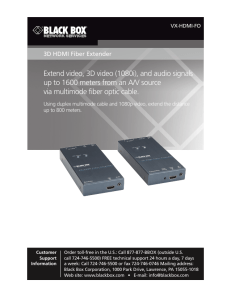HDMI Common Installation Issues to Avoid
advertisement
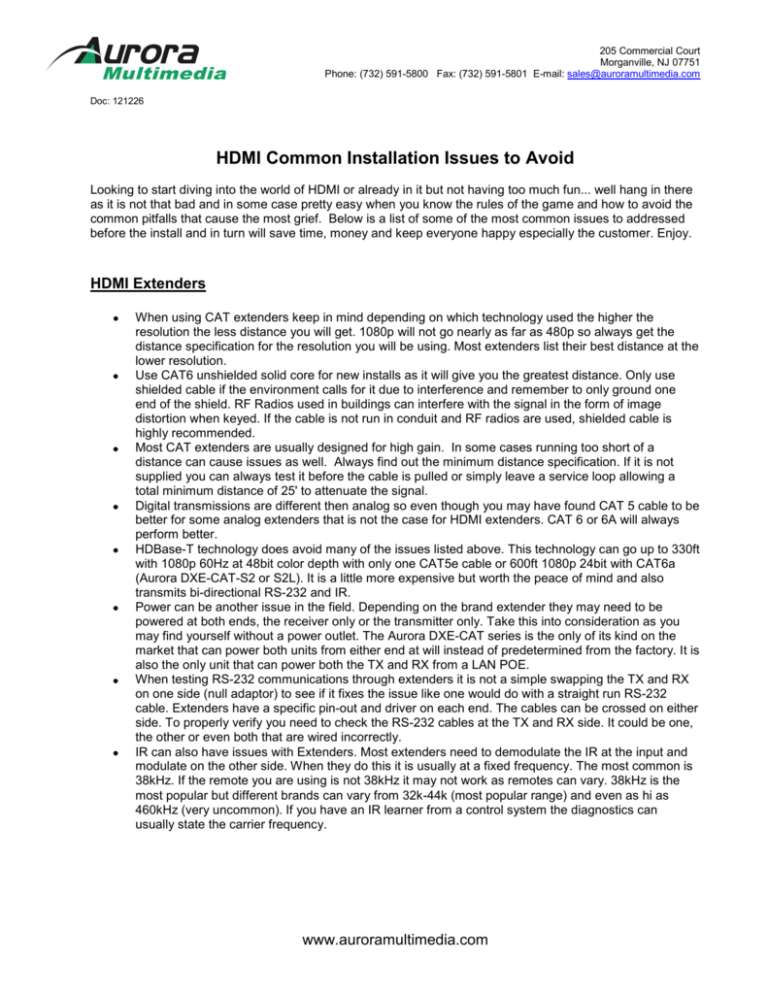
205 Commercial Court Morganville, NJ 07751 Phone: (732) 591-5800 Fax: (732) 591-5801 E-mail: sales@auroramultimedia.com Doc: 121226 HDMI Common Installation Issues to Avoid Looking to start diving into the world of HDMI or already in it but not having too much fun... well hang in there as it is not that bad and in some case pretty easy when you know the rules of the game and how to avoid the common pitfalls that cause the most grief. Below is a list of some of the most common issues to addressed before the install and in turn will save time, money and keep everyone happy especially the customer. Enjoy. HDMI Extenders • • • • • • • • When using CAT extenders keep in mind depending on which technology used the higher the resolution the less distance you will get. 1080p will not go nearly as far as 480p so always get the distance specification for the resolution you will be using. Most extenders list their best distance at the lower resolution. Use CAT6 unshielded solid core for new installs as it will give you the greatest distance. Only use shielded cable if the environment calls for it due to interference and remember to only ground one end of the shield. RF Radios used in buildings can interfere with the signal in the form of image distortion when keyed. If the cable is not run in conduit and RF radios are used, shielded cable is highly recommended. Most CAT extenders are usually designed for high gain. In some cases running too short of a distance can cause issues as well. Always find out the minimum distance specification. If it is not supplied you can always test it before the cable is pulled or simply leave a service loop allowing a total minimum distance of 25' to attenuate the signal. Digital transmissions are different then analog so even though you may have found CAT 5 cable to be better for some analog extenders that is not the case for HDMI extenders. CAT 6 or 6A will always perform better. HDBase-T technology does avoid many of the issues listed above. This technology can go up to 330ft with 1080p 60Hz at 48bit color depth with only one CAT5e cable or 600ft 1080p 24bit with CAT6a (Aurora DXE-CAT-S2 or S2L). It is a little more expensive but worth the peace of mind and also transmits bi-directional RS-232 and IR. Power can be another issue in the field. Depending on the brand extender they may need to be powered at both ends, the receiver only or the transmitter only. Take this into consideration as you may find yourself without a power outlet. The Aurora DXE-CAT series is the only of its kind on the market that can power both units from either end at will instead of predetermined from the factory. It is also the only unit that can power both the TX and RX from a LAN POE. When testing RS-232 communications through extenders it is not a simple swapping the TX and RX on one side (null adaptor) to see if it fixes the issue like one would do with a straight run RS-232 cable. Extenders have a specific pin-out and driver on each end. The cables can be crossed on either side. To properly verify you need to check the RS-232 cables at the TX and RX side. It could be one, the other or even both that are wired incorrectly. IR can also have issues with Extenders. Most extenders need to demodulate the IR at the input and modulate on the other side. When they do this it is usually at a fixed frequency. The most common is 38kHz. If the remote you are using is not 38kHz it may not work as remotes can vary. 38kHz is the most popular but different brands can vary from 32k-44k (most popular range) and even as hi as 460kHz (very uncommon). If you have an IR learner from a control system the diagnostics can usually state the carrier frequency. www.auroramultimedia.com 205 Commercial Court Morganville, NJ 07751 Phone: (732) 591-5800 Fax: (732) 591-5801 E-mail: sales@auroramultimedia.com HDMI Matrix, Switchers, Distribution Amps • • • • • • • • If an output has a DVI destination device make certain to use an HDMI to DVI/audio converter (not to be confused with a simple cable) between the HDMI output and the destination. Since the HDMI source device will output HDMI if it learns the EDID of one of the other outputs that may be HDMI, the DVI device will not get an image. If the EDID is learned from the DVI device then the HDMI outputs will not get audio although the DVI will now get video. The Aurora DXM Series Matrix will automatically remove the audio on the output side of each specific HDMI output if DVI is connected eliminating the need for an HDMI to DVI converter. Make certain the matrix can support HDCP on all outputs simultaneously. Some devices on the market can only support one HDCP output per input source. If you are using a Dolby receiver on one of the outputs it may not work if the other destinations do not support surround sound. You may have to deal with the audio on a separate matrix and use the S/PDIF or optical of the source devices to get the 5.1 or better so that the HDMI output can be at 2 channel to keep compatibility with the display devices. There is also the possibility the source device S/PDIF or optical may be tied internally to the HDMI audio pathways so it is also possible if the HDMI sees a 2 channel the S/PDIF and/or optical will down convert to 2 channel audio as well. Surround sound down-mixers can be utilized, however, this will get pricey as you would need one for every 2 channel output but will resolve the issue through the matrix. Always try to pick out display devices which can all handle the highest resolution and frame rate desired. Even if a display does not have a native resolution of the best display device being fed, it is important it has the ability to downscale the higher resolutions. Failure to do so will result in having to learn the EDID of a common denominator of the output devices so the 1080p 60Hz frame device would have to settle for 720p if this is not done. This applies to color depth as well. Don’t forget about audio when picking the common denominator for the EDID. If some displays can support surround sound or down-mix surround sound and others do not this can cause issues as well. When this occurs you may end up with an invalid EDID for the install and may need to create a custom one. Let’s say you have a screen with 1080p 60Hz Stereo capability and another one with 1080p 24Hz Surround Sound. Neither EDID will be usable as the EDID from the 1080p 60Hz version will cause the video to not work on the 1080p 24Hz screen. If the EDID from the 1080p 24Hz display is used then you will have no audio on the 1080p 60Hz display as it cannot decode surround sound. In this example a new EDID would have to be created that has 1080p 24Hz with 2 channel audio for the system to work. It is a compromise in this case if surround sound is not required. Make certain the HDMI matrix, switcher, or splitter has the ability to learn the EDID from the output devices otherwise you may be limited to the EDID built into the device. Always read the specifications of the source and destination HDMI device for its actual capabilities. Just because it states 1.3c compliant does not require the device to support every capability of 1.3c. For example, an HDMI 1.3c DVD that can output 1080p 60 frames with 36 bit color depth, however the HDMI 1.3c LCD may only do 1080p 24 frames with 24 bit color depth. Usually the source in this case can reduce its output to the lower frame rate and color depth but you will not achieve the desired intent of the DVD capabilities due to the limitation of the LCD. As of 2012 HDMI no longer uses revision designations and instead terms like 3D, ARC (Audio Return Channel), Deep Color, etc. Pay attention to these designators as they will affect the capabilities and compatibility of the system. Never assume because 2 devices work together and a different combination does not, that a specific device is at fault. While process of elimination works in most cases, there are times where it is not black and white due to all the factors involved and things by coincidence work. Always validate the EDID with an EDID program to make certain it is formed correctly. In most cases this will be the number one issue when the obvious is no longer there. www.auroramultimedia.com 205 Commercial Court Morganville, NJ 07751 Phone: (732) 591-5800 Fax: (732) 591-5801 E-mail: sales@auroramultimedia.com HDMI Scalers At one time external scalers had a more important role in an integrated system but as time went along most displays have pretty good scalers built in. The only time a scaler should be used is for pre-existing displays with lower resolutions than source material, the quality of the external scaler is significantly better quality than the one integrated into the display device, seamless switching (very expensive), and/or windowing effects like Picture in Picture. An external scaler without seamless switching will typically take 2-3 seconds to lock onto a signal input change just like the ones built into a display so you will not be buying much in switching time performance for the switch. The cost of the scaler if used for compatibility on the output of a matrix with other displays should be weighed with the cost of buying a new display. In most cases you are putting a scaler into another scaler which only complicates the system and in some cases can degrade the image quality. Today’s goal until the analog sunset arrives is to convert from analog to digital without scaling and let the display’s scaler do the rest of the work. By doing this the system will be lower cost, more simplistic, and will use less power. www.auroramultimedia.com