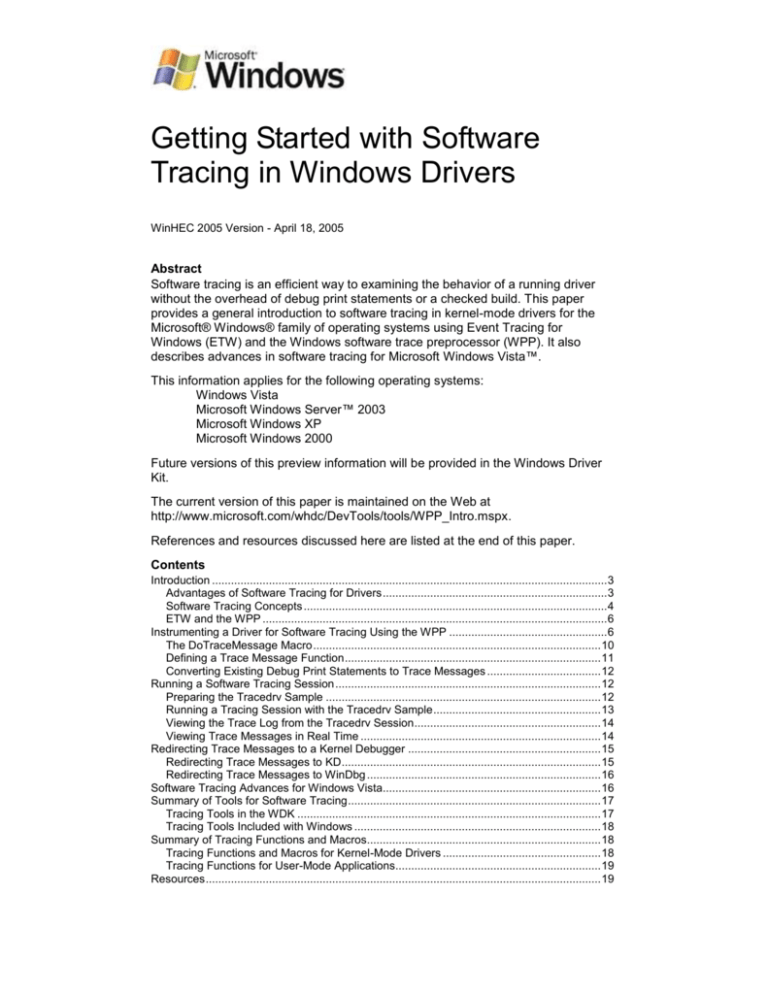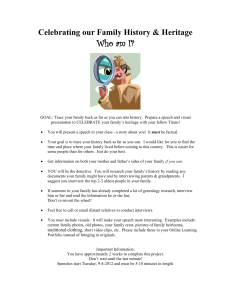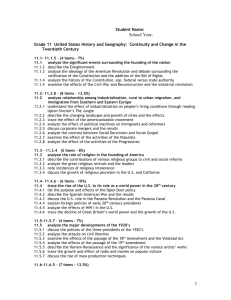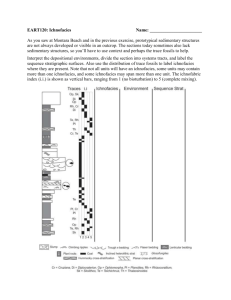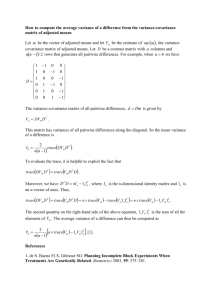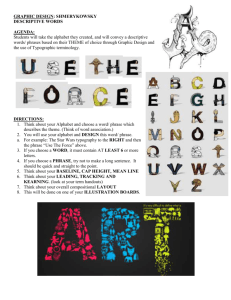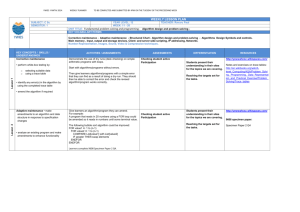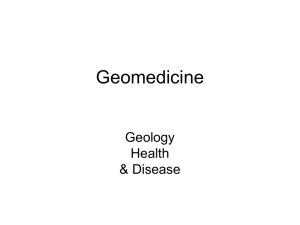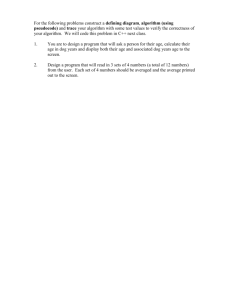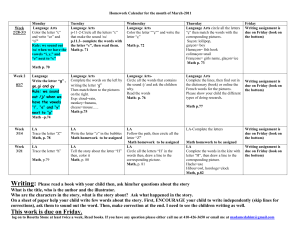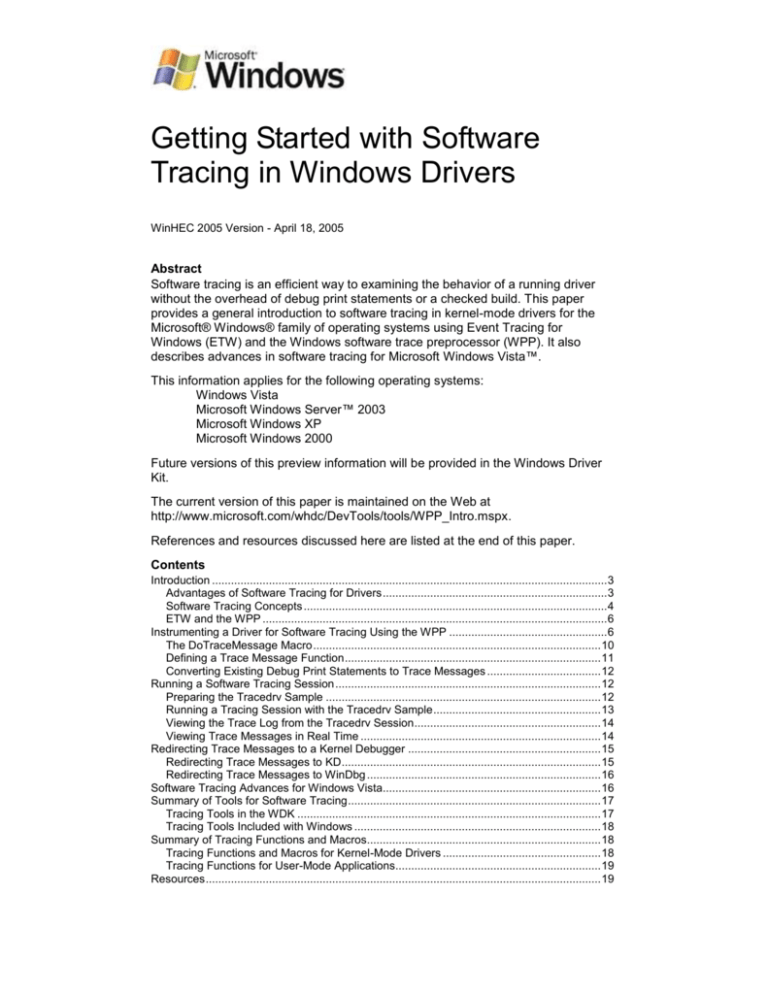
Getting Started with Software
Tracing in Windows Drivers
WinHEC 2005 Version - April 18, 2005
Abstract
Software tracing is an efficient way to examining the behavior of a running driver
without the overhead of debug print statements or a checked build. This paper
provides a general introduction to software tracing in kernel-mode drivers for the
Microsoft® Windows® family of operating systems using Event Tracing for
Windows (ETW) and the Windows software trace preprocessor (WPP). It also
describes advances in software tracing for Microsoft Windows Vista™.
This information applies for the following operating systems:
Windows Vista
Microsoft Windows Server™ 2003
Microsoft Windows XP
Microsoft Windows 2000
Future versions of this preview information will be provided in the Windows Driver
Kit.
The current version of this paper is maintained on the Web at
http://www.microsoft.com/whdc/DevTools/tools/WPP_Intro.mspx.
References and resources discussed here are listed at the end of this paper.
Contents
Introduction ............................................................................................................................. 3
Advantages of Software Tracing for Drivers ....................................................................... 3
Software Tracing Concepts ................................................................................................ 4
ETW and the WPP ............................................................................................................. 6
Instrumenting a Driver for Software Tracing Using the WPP .................................................. 6
The DoTraceMessage Macro ........................................................................................... 10
Defining a Trace Message Function ................................................................................. 11
Converting Existing Debug Print Statements to Trace Messages .................................... 12
Running a Software Tracing Session .................................................................................... 12
Preparing the Tracedrv Sample ....................................................................................... 12
Running a Tracing Session with the Tracedrv Sample ..................................................... 13
Viewing the Trace Log from the Tracedrv Session ........................................................... 14
Viewing Trace Messages in Real Time ............................................................................ 14
Redirecting Trace Messages to a Kernel Debugger ............................................................. 15
Redirecting Trace Messages to KD .................................................................................. 15
Redirecting Trace Messages to WinDbg .......................................................................... 16
Software Tracing Advances for Windows Vista..................................................................... 16
Summary of Tools for Software Tracing ................................................................................ 17
Tracing Tools in the WDK ................................................................................................ 17
Tracing Tools Included with Windows .............................................................................. 18
Summary of Tracing Functions and Macros.......................................................................... 18
Tracing Functions and Macros for Kernel-Mode Drivers .................................................. 18
Tracing Functions for User-Mode Applications................................................................. 19
Resources ............................................................................................................................. 19
Getting Started with Software Tracing in Windows Drivers - 2
Disclaimer
This is a preliminary document and may be changed substantially prior to final
commercial release of the software described herein.
The information contained in this document represents the current view of Microsoft
Corporation on the issues discussed as of the date of publication. Because
Microsoft must respond to changing market conditions, it should not be interpreted
to be a commitment on the part of Microsoft, and Microsoft cannot guarantee the
accuracy of any information presented after the date of publication.
This White Paper is for informational purposes only. MICROSOFT MAKES NO
WARRANTIES, EXPRESS, IMPLIED OR STATUTORY, AS TO THE
INFORMATION IN THIS DOCUMENT.
Complying with all applicable copyright laws is the responsibility of the user.
Without limiting the rights under copyright, no part of this document may be
reproduced, stored in or introduced into a retrieval system, or transmitted in any
form or by any means (electronic, mechanical, photocopying, recording, or
otherwise), or for any purpose, without the express written permission of Microsoft
Corporation.
Microsoft may have patents, patent applications, trademarks, copyrights, or other
intellectual property rights covering subject matter in this document. Except as
expressly provided in any written license agreement from Microsoft, the furnishing
of this document does not give you any license to these patents, trademarks,
copyrights, or other intellectual property.
© 2005 Microsoft Corporation. All rights reserved.
Microsoft, Windows, Windows Server, and Windows Vista are either registered
trademarks or trademarks of Microsoft Corporation in the United States and/or other
countries.
The names of actual companies and products mentioned herein may be the
trademarks of their respective owners.
WinHEC 2005 Version - April 18, 2005
© 2005 Microsoft Corporation. All rights reserved.
Getting Started with Software Tracing in Windows Drivers - 3
Introduction
Software tracing is an efficient way of examining the behavior of a running driver,
without the overhead of debug print statements or a checked build. Drivers that are
instrumented for tracing can generate trace messages for events determined by the
driver writer. Areas that can be useful to trace include:
Configuration settings.
State changes, to record the cause of the state change and any related
information.
Input and results of public functions.
Scavenging or cleanup operations.
Memory allocations.
I/O activities such as I/O request packet (IRP) completion, IRP cancellation, and
so forth.
Error paths, especially in libraries that other developers will use. Placing a
detailed trace statement in every error path can generate useful information for
a library's users with minimal overhead.
Microsoft® Windows® supports software tracing through Event Tracing for
Windows (ETW), a kernel-level trace logging facility that logs both kernel and
application-defined events. The Windows software trace preprocessor (WPP)
simplifies and enhances ETW tracing in drivers. Drivers for Microsoft Windows 2000
and later versions of Windows can take advantage of ETW and WPP to support
software tracing.
This paper provides a general introduction to software tracing in Windows kernelmode drivers. For detailed information about implementing software tracing in
drivers and using tracing tools, see the Windows Driver Kit (WDK).
For information about instrumenting a user-mode application for software tracing,
see the Platform SDK.
Advantages of Software Tracing for Drivers
Software tracing provides several significant advantages for drivers:
Available in shipped products. Because tracing does not require the checked
build of Windows, product binaries can be shipped with tracing code left in.
Tracing can be enabled and a trace log captured on a single system in the field
by using the tracing tools included with Windows. Use of a kernel-mode
debugger is not required.
Low impact on performance. Drivers generate trace messages only when
tracing is enabled—otherwise, a driver's tracing code is never called. When
tracing is enabled, it incurs little overhead because trace messages are issued
in binary format and formatted outside the driver by a separate application. This
makes tracing especially useful for investigating bugs whose behavior is
affected by system performance (sometimes called "Heisenbugs" because they
tend to disappear when something slows down the system, as debug print
function calls tend to do).
Dynamic and flexible. Tracing can be enabled or disabled dynamically,
without stopping or restarting a component and without rebooting the operating
system. Tracing can be enabled selectively for individual components, and it
can be enabled at different levels defined by the driver writer.
WinHEC 2005 Version - April 18, 2005
© 2005 Microsoft Corporation. All rights reserved.
Getting Started with Software Tracing in Windows Drivers - 4
In Microsoft Windows XP and later versions of Windows, trace messages can
be redirected to a real-time trace consumer (any program capable of receiving
and formatting trace messages) or a kernel debugger, bypassing the trace log.
Rich trace information without exposing intellectual property. Developers
often put function names and other internal information in debug print
statements. Although this is helpful during debugging, it also simplifies reverse
engineering, which can expose your company's intellectual property.
With ETW, all of the static portions of a trace message are placed in the driver's
private symbol file. The function name, source file name, and line number for
each trace message are added during the preprocessing phase of trace
implementation. When the message is logged, the ETW logging mechanism
automatically attaches a timestamp to each trace message (plus any other
dynamic information specified by the driver).
The logged trace messages can be read only by a trace consumer (such as the
Tracefmt tool provided with the WDK) that has access to either the driver's
program database (PDB) symbol file or to a trace message format (TMF) file
generated from the PDB file.
Easy migration from debug print statements. The WPP can interpret a
driver's existing debug print function calls as trace function calls during the build
process, so a driver's existing instrumentation can be used and extended
without having to rewrite existing code.
Software Tracing Concepts
Figure 1 shows software tracing components and how they interact.
Figure 1. Software Tracing Architecture
Trace Providers
A trace provider is an application, operating system component, or driver that is
instrumented for tracing. Figure 1 shows three trace providers: Provider A,
Provider B, and Provider C (bottom of figure). "Instrumented for tracing" means that
the trace provider includes code to generate trace messages. A number of
WinHEC 2005 Version - April 18, 2005
© 2005 Microsoft Corporation. All rights reserved.
Getting Started with Software Tracing in Windows Drivers - 5
Windows kernel-mode components, drivers, and Microsoft Windows Server™
applications are instrumented as trace providers. Developers can instrument their
drivers by using the WPP or ETW, as described in this paper.
A trace provider generates trace messages only when it has been enabled by a
trace controller, which is an application or tool that manages trace sessions.
TraceView and TraceLog are trace controllers provided with the WDK. (You can
also write your own trace controller by using the ETW application programming
interface documented in the Platform SDK.)
Trace Sessions
A trace session is a period during which one or more trace providers generate trace
messages to a single event log. The trace controller starts and configures a trace
session, enables one or more providers, and associates the providers with the
session. During a session, the trace controller can query and update properties of
the trace session and, finally, stop the session.
The system maintains a set of buffers to store trace messages for each trace
session. A trace controller can configure the size of the buffers for a session.
Buffers are automatically flushed to the trace log or trace consumer once per
second, or sooner if the buffers become full. Buffers are also flushed automatically
when the trace controller stops the trace session. In addition, a trace controller can
explicitly flush the buffers, either on demand or at regular intervals. If the system
crashes, the buffers are still available, so trace messages are not lost.
A single trace session can record events from more than one provider. Trace
messages from all providers that are associated with a session are interleaved in
the session's buffers. Figure 1 shows three trace sessions: Session 1, Session 2,
and Session 64. Provider A and Provider B are associated with Session 2, whereas
Provider C is associated with Session 64. A trace session can exist without having
a provider associated with it. For the moment, no trace provider is associated with
Session 1.
On Windows XP and later versions of Windows, ETW supports up to 64 trace
sessions executing simultaneously. (On Windows 2000, ETW supports up to 32
sessions.) All but two of these sessions are available for general use. The
remaining two sessions are the global logger trace session (which records events
that occur early in the operating system boot process) and the NT kernel logger
trace session (which records predefined system events generated by the operating
system, such as disk I/O or page fault events). It is possible to trace both the
Windows kernel and a driver and produce a single trace log with events from both
components interleaved, thus capturing the actions of Windows while the driver is
running.
Trace Controllers
The trace controller transfers trace messages from the trace session buffers either
to an event trace log (ETL) file for that session or directly to a trace consumer,
which is an application or tool that receives, formats, and displays trace messages.
(A trace consumer can also just format and display trace messages from the trace
log, long after the trace session has ended.)
The trace consumer formats trace messages in human-readable format by using
instructions either from the provider's PDB symbol file or from a TMF file that is
generated when the provider is built (or generated later from the provider's PDB file,
by using a tool such as Tracepdb).
WinHEC 2005 Version - April 18, 2005
© 2005 Microsoft Corporation. All rights reserved.
Getting Started with Software Tracing in Windows Drivers - 6
ETW and the WPP
The underlying architecture of Windows kernel-mode tracing is based on ETW.
Though ETW tracing can be powerful and flexible, it is also complex to implement,
especially for drivers that need only lightweight tracing.
To implement ETW tracing, a driver must provide schemas in a managed object
format (MOF) file for its trace events, register as a WMI provider, mark events as
traceable, specify a control event for overall enabling and disabling of a set of trace
events, store a handle to the logger when it receives a request from WMI to enable
events, and decide whether a given trace event should be sent to WMI event
consumers or to the WMI event logger only. When an event is triggered, the driver
must allocate and fill in an EVENT_TRACE_HEADER structure and then (finally)
call IoWMIWriteEvent to log the event.
The WPP simplifies and enhances ETW tracing in drivers and requires considerably
less effort on the part of the developer. The WPP macros in driver source code and
the WPP template files define C/C++ tracing code to create. During the build
process, the WPP uses these macros and templates to generate code for the driver
to register as a trace provider and to generate trace messages. The code generated
for each source code file is stored in a trace message header (TMH) file, which also
contains macros that add trace message formatting instructions to the driver's PDB
file. The tracing code that the WPP generates essentially implements ETW tracing
on behalf of the driver.
Instrumenting a Driver for Software Tracing Using the
WPP
To instrument a driver for software tracing using the WPP, you add certain
preprocessor directives and the WPP macros to your driver source code. You also
add trace message calls to driver source code (or instruct the WPP how to convert
existing debug print statements) for the messages you want to generate.
The tracedrv sample in the WDK consists of a simple driver called tracedrv and a
test program called tracectl. Tracedrv implements software tracing through the
WPP. Tracectl loads and starts tracedrv and sends an I/O control (IOCTL) to the
driver to trigger trace messages. When tracedrv receives the IOCTL, it logs 100
trace messages and then stops. Source code for tracedrv and tracectl is in the
%winddk%\src\general\tracedrv directory.
This section describes the basic steps for instrumenting a driver for software tracing
using the WPP, illustrated with examples from tracedrv. These steps are:
1. Include the TMH file for each source code file that contains any WPP macros.
2. Define a WPP_CONTROL_GUIDS macro that specifies a globally unique
identifier (GUID) and trace flag names for controlling tracing.
3. Call WPP_INIT_TRACING from the driver's DriverEntry routine.
4. Call WPP_CLEANUP from the driver's Unload routine.
5. Add a RUN_WPP statement to the driver's sources file.
6. Add trace message function calls to driver code.
WinHEC 2005 Version - April 18, 2005
© 2005 Microsoft Corporation. All rights reserved.
Getting Started with Software Tracing in Windows Drivers - 7
Step 1. Include the TMH file for each source code file that contains any WPP
macros.
For each source file that contains any WPP macros, add an #include directive for
the corresponding TMH file. The WPP generates TMH files during the build
process.
A TMH file has the same name as the corresponding source file, with a .tmh
filename extension. For example, if the source code file is tracedrv.c, the
corresponding TMH file would be tracedrv.tmh and the #include directive would
look like the following:
#include tracedrv.tmh
Include the trace message header file before any WPP macro calls and after
defining a WPP_CONTROL_GUIDS macro.
Step 2. Define a WPP_CONTROL_GUIDS macro that specifies a GUID and
trace flag names for controlling tracing.
The WPP_CONTROL_GUIDS macro establishes a control GUID for the trace
provider and defines trace flag names. ETW and the WPP both use the control
GUID to identify the provider. Trace flags can be enabled by a trace controller (for
example, with the -flag option used with the Tracelog tool) to determine which
messages the trace provider generates. The provider interprets the flag as a
condition for generating the message. (Trace levels defined in evntrace.h can also
be used as conditions for generating trace messages, as described in "Step 6. Add
trace message calls to driver code" later in this paper.)
Use a tool such as GUIDGEN to generate a GUID to serve as the control GUID.
Define trace flags to distinguish between different levels or categories of tracing in
your driver. For example, you might define certain trace flags for error paths and
other trace flags for performance.
The tracedrv sample includes the following definition of the
WPP_CONTROL_GUIDs macro:
#define WPP_CONTROL_GUIDS \
WPP_DEFINE_CONTROL_GUID(CtlGuid,(d58c126f, b309, 11d1,
969e, 0000f875a5bc), \
WPP_DEFINE_BIT(TRACELEVELONE)
\
WPP_DEFINE_BIT(TRACELEVELTWO) )
In this example, CtlGuid is the friendly name for the GUID {d58c126f-b309-11d1969e-0000f875a5bc} and the trace flag names are TRACELEVELONE and
TRACELEVELTWO. The WPP assigns bit values to a provider's trace flags in the
order in which they appear in the WPP_CONTROL_GUIDS structure, beginning
with 1. When starting a trace session, use the bit value (not the flag name) to
represent the flag.
The control GUID and its friendly name are also specified in the driver's control
GUID file, a text file that is used by the Tracelog tool. For example, tracedrv.ctl, the
control GUID file for the tracedrv sample, contains the following line:
d58c126f-b309-11d1-969e-0000f875a5bc
CtlGuid
A driver can specify more than one control GUID. Each control GUID identifies a
unique provider. For example, if a driver defines two control GUIDs, one for a
shared library and one for the driver, the library and the driver can be enabled as
two different providers. Tracing can be enabled for either the library or the driver, or
both.
WinHEC 2005 Version - April 18, 2005
© 2005 Microsoft Corporation. All rights reserved.
Getting Started with Software Tracing in Windows Drivers - 8
In contrast, all components that use the same control GUID operate as a single
provider. For example, if several drivers use the same control GUID, they can be
enabled as a single trace provider. These drivers share the ETW structures and
resources, so their trace messages are interleaved in the buffers. This can be
useful for tracing drivers that interact during execution, such as a kernel-mode port
driver and its related miniport driver. Components can be user-mode or kernelmode components, such as a kernel-mode driver and its associated user-mode
control or application programs. This enables a provider to produce a consistent
trace between user mode and kernel mode.
Step 3. Call WPP_INIT_TRACING from the driver’s DriverEntry routine.
The WPP_INIT_TRACING macro activates software tracing in a driver. The driver
cannot generate trace messages until after this macro has been called, so it should
be called as early as possible.
For Windows XP and later versions of Windows. Call this macro from the
driver's DriverEntry routine, using the following format:
WPP_INIT_TRACING(DriverObject,RegistryPath);
where RegistryPath is a pointer to a Unicode string that specifies the path to the
driver's registry key.
For Windows 2000. If the driver must load on Windows 2000 and does not use
WMI, call the WPP_SYSTEMCONTROL(DriverObject) macro from the driver's
DriverEntry routine, to set up the WPP dispatch routine that handles WMI IRPs. If
the driver uses WMI, see “Resources” at the end of this paper for an alternative
solution.
Then call the WPP_INIT_TRACING macro from the driver's AddDevice routine and
use the following format. Notice that the WPP_INIT_TRACING macro takes a
device object (not a driver object) as its first argument:
WPP_INIT_TRACING(DeviceObject, RegistryPath)
Step 4. Call WPP_CLEANUP from the driver’s Unload routine.
The WPP_CLEANUP macro deactivates software tracing in a driver. The driver
cannot generate trace messages after this macro has been called, so it should be
called as late as possible.
Be aware that failing to call this macro does not generate a compiler error, but it
does leave an outstanding reference on the driver object, which causes subsequent
loads of the driver to fail and requires the user to reboot the system.
For Windows XP and later versions of Windows. Call this macro from the
driver's Unload routine, using the following format:
WPP_CLEANUP(DriverObject)
For Windows 2000. Call this macro just before calling DeleteDevice on the driver's
device object, using the following format. Again, notice that the WPP_CLEANUP
macro takes a device object (not a driver object) as its argument:
WPP_CLEANUP(DeviceObject)
WinHEC 2005 Version - April 18, 2005
© 2005 Microsoft Corporation. All rights reserved.
Getting Started with Software Tracing in Windows Drivers - 9
Step 5. Add a RUN_WPP directive to the driver's sources file.
The WPP is integrated with the WDK build environment. The RUN_WPP directive
invokes the WPP before compiling the driver files.
The WPP processes WPP macros and creates a TMH file for each source file. A
TMH file is a text file that contains declarations of functions and variables used by
the tracing code that the WPP generates. The TMH file also includes macros that
add trace message formatting instructions to a driver's PDB file.
The RUN_WPP directive should be added to the end of the driver's sources file. In
its simplest form, the RUN_WPP directive for a kernel-mode driver looks like the
following:
RUN_WPP= $(sources) –km
The -km option defines the WPP_KERNEL_MODE macro, which traces kernelmode components (by default, only user-mode components are traced). This
directive is sufficient for drivers that run on Windows XP and later versions of
Windows.
For details about -km and other RUN_WPP options, see the WPP documentation in
the WDK.
As an alternative to running the WPP when building your driver, you can use the
TraceWPP command-line tool to run the WPP on a source file that includes the
WPP macros. TraceWPP uses the same parameters as RUN_WPP. This tool is
provided with Windows and documented in the Platform SDK.
For Windows 2000. To support providers that run on Windows 2000 as well as
later versions of Windows, build your driver with the template km-w2k.tpl (for a
kernel-mode provider) or um-w2k.tpl (for a user-mode provider).
These templates support cross-platform compatibility by adding support for
functions that might otherwise be found only in later versions of Windows, such as
high-resolution timers and sequence numbers. These templates make it
unnecessary to build a separate version of the driver for Windows 2000. These
templates are provided with the WDK.
To use the templates, add the -gen parameter to the RUN_WPP macro in the
provider's sources file, as shown in the following example for a kernel-mode
provider:
RUN_WPP=$(SOURCES) -km -gen:{km-w2k.tpl}*.tmh
The -gen parameter directs the WPP to create a trace message header file for the
km-w2k.tpl template. The resulting trace message header file is larger than it would
be on Windows XP and later versions of Windows, so software tracing on Windows
2000 might have a slightly higher performance overhead.
Step 6. Add trace message calls to driver code.
A trace message function is the code that actually generates a trace message if the
function's conditions are met. ETW supports trace flags and trace levels as
conditions that determine which events the trace provider generates.
The default WPP trace macro, DoTraceMessage, generates trace messages on
the basis of trace flags. The trace provider defines trace flags in its
WPP_CONTROL_GUIDS structure, as described earlier in this paper. If a trace
controller enables the trace flag, the provider generates the message.
WinHEC 2005 Version - April 18, 2005
© 2005 Microsoft Corporation. All rights reserved.
Getting Started with Software Tracing in Windows Drivers - 10
The trace level typically represents the severity of an event (information, warning, or
error), but a trace provider can interpret trace levels to represent any condition for
generating the trace message. Trace levels are defined in the public header file
evntrace.h.
You can define your own trace message functions that generate messages on the
basis of any condition that is supported by your code, including a combination of
trace flags and trace levels. You can also convert existing debug print statements to
trace messages when you build your driver.
Important. Be careful not to expose security or privacy data in trace messages.
Any trace consumer with access to your driver's TMH file or PDB file can format and
read your driver's trace log.
The DoTraceMessage Macro
DoTraceMessage generates a trace message if a specified trace flag is enabled. A
trace controller enables one or more flags when it starts a session.
The DoTraceMessage macro has the following format:
DoTraceMessage(Flag, "Message", MessageVariables...);
In this macro:
Flag is the name of a trace flag specified in the driver's definition of the
WPP_CONTROL_GUIDS macro. The flag is a condition for generating the
trace message specified in Message.
Message specifies a string constant that defines the text of the trace message,
including format specifications (%d, %s, and the like). The string constant in
Message must be compatible with the FormatMessage function.
MessageVariables specifies a comma-separated list of driver-defined variables
whose formatted values are added to the message. The format of this list is the
same as for printf.
FormatMessage and printf are both documented in the Platform SDK.
When the WPP encounters a DoTraceMessage call, it treats the message
information as a unique message and does the following:
Defines macros in the driver's TMH file that ultimately expand to
WmiTraceMessage calls.
Creates a compiler directive that adds tracing information to the driver's PDB
file, including the required control GUID and information to format the provider's
trace messages. Trace consumers use this information to identify the trace
provider and format its trace messages.
WinHEC 2005 Version - April 18, 2005
© 2005 Microsoft Corporation. All rights reserved.
Getting Started with Software Tracing in Windows Drivers - 11
For example, the tracedrv sample logs two different messages, each controlled by
the trace flag TRACELEVELONE. Assuming TRACELEVELONE is enabled, each
time tracedrv receives an IOCTL_TRACEKMP_TRACE_EVENT request, it
generates the first trace message once and then generates the second message
repeatedly, up to the value of MAXEVENTS as defined in tracedrv.c.
case IOCTL_TRACEKMP_TRACE_EVENT:
ioctlCount++;
DoTraceMessage(TRACELEVELONE, "IOCTL = %d", ioctlCount);
while (i++ < MAXEVENTS) {
DoTraceMessage(TRACELEVELONE,
}
"Hello, %d %s", i, "Hi" );
}
In addition to the standard format strings defined for printf, the WPP supports
predefined format specifications that can be used in trace messages. For example,
%!NTSTATUS! represents a status value and displays the string associated with
the status code. For a complete list of predefined format specifications, see the
WDK.
Defining a Trace Message Function
The general format of a valid trace message function is:
FunctionName(Conditions..., "Message", MessageVariables...)
Conditions is a comma-separated list of values that appear before Message. (All
parameters that appear before the message are interpreted as conditions.) The
trace message is generated only if all conditions are true.
As for DoTraceMessage, Message specifies a string constant that defines the text
of the trace message including format specifications, and MessageVariables
specifies a comma-separated list of driver-defined variables whose formatted
values are added to the message.
For example, in the following trace message function, the conditions are a trace
level, a trace flag, and the subcomponent of the provider that is generating the trace
message.
MyDoTrace(Level, Flag, Subcomponent, "Message",
MessageVariables...)
In code, this function might look like the following:
MyDoTrace(TRACE_LEVEL_ERROR, VERBOSE, Network, "IOCTL = %d",
ControlCode);
where:
TRACE_LEVEL_ERROR is a standard trace level defined in evntrace.h.
VERBOSE is a trace flag defined by the provider.
Network is the subcomponent of the provider.
"IOCTL = %d" is the message string.
ControlCode is the variable to substitute for the %d format specifier in the
message string.
WinHEC 2005 Version - April 18, 2005
© 2005 Microsoft Corporation. All rights reserved.
Getting Started with Software Tracing in Windows Drivers - 12
To get the WPP to recognize your trace message function, you must:
Write alternative versions of the macros that support the DoTraceMessage
macro (WPP_LEVEL_ENABLED and WPP_LEVEL_LOGGER).
Add a -func parameter that specifies your trace message function to the
RUN_WPP statement that invokes the WPP.
For more information about these tasks, see the software tracing FAQ "Can I
Customize DoTraceMessage?" in the WDK.
Converting Existing Debug Print Statements to Trace Messages
The RUN_WPP directive has numerous options for controlling the WPP. One
commonly used option is -func:FunctionDescription, which specifies an alternative
to the DoTraceMessage function. The -func option can be used to "convert"
existing debug print statements in a driver to trace messages. For example,
suppose a driver already uses the following debug print command:
KdPrintEx((NULL, LEVEL, MSG, ...))
The following RUN_WPP directive would cause existing KDPrintEx calls to be
treated as trace messages, in addition to any DoTraceMessage or other trace
message function calls added to the driver source code:
RUN_WPP=$(SOURCES) -km -func:KdPrintEx((NULL, LEVEL, MSG,
...))
You can specify -func more than once in the same RUN_WPP command.
Running a Software Tracing Session
A software tracing session requires a trace provider and a trace controller, as well
as a trace consumer to format and display the resulting trace messages.
This section describes how to run a software tracing session by using the tracedrv
sample and the tracing tools Tracepdb, Tracelog, and Tracefmt to produce an ETL
file that contains the messages generated by tracedrv. The examples use the
tracedrv sample and the tracing tools provided in the Windows Server 2003 SP1
DDK.
Note: To use Tracepdb on versions of Windows earlier than Windows Longhorn, it
is necessary to copy Dbghelp.dll file from the %WINDDK%\bin\Platform directory of
the WDK into the directory in which Tracepdb.exe is located.
Preparing the Tracedrv Sample
Before starting a trace session with the tracedrv example, you must build both the
sample driver and its test program, tracectl, then generate a TMF file and specify a
path to the file so the Tracefmt tool can find and use this file to format the trace
messages.
To prepare the tracedrv sample:
1. Use the WDK build utility to build tracedrv and tracectl from sample source code
in %winddk%\src\general\tracedrv.
2. Use Tracepdb to generate a TMF file, using the following command.
tracepdb -f tracedrv.pdb -p path
The resulting TMF file is stored at path. Its name consists of a GUID with a .tmf
filename extension.
WinHEC 2005 Version - April 18, 2005
© 2005 Microsoft Corporation. All rights reserved.
Getting Started with Software Tracing in Windows Drivers - 13
3. Specify the path to the TMF file by setting the
TRACE_FORMAT_SEARCH_PATH environment variable:
SET TRACE_FORMAT_SEARCH_PATH=DriverPathName
The sample control GUID file tracedrv.ctl is included as part of the tracedrv sample
files. If you write your own trace provider, you must create your own control GUID
file. The file name is the name of the provider with a .ctl filename extension. The
control GUID file is a text file that contains a single line consisting of the trace
provider's GUID and its friendly name. For example, tracedrv.ctl contains the
following line:
d58c126f-b309-11d1-969e-0000f875a5bc
CtlGuid
Running a Tracing Session with the Tracedrv Sample
Tracelog is a trace controller that runs at the command line. Tracelog can be used
to enable, configure, start, update, and stop real-time and log sessions.
To run a tracing session by using Tracelog and the tracedrv sample:
1. Start the software tracing session by using the following Tracelog command:
tracelog −start tracedrv −guid tracedrv.ctl
−f tracedrv.etl −flag 0x1
This command starts a trace session and associates the tracedrv sample with
the session. The command also enables the tracedrv sample for tracing so it
will generate trace messages.
In this command:
tracedrv is the name of the trace session.
Tracedrv.ctl is the sample's control GUID file, which specifies its control
GUID and a friendly name for the GUID.
Tracedrv.etl is the name of the trace log file that receives trace messages
from the session buffers.
The -flag option is set to 0x1, which corresponds to the trace flag
TRACELEVELONE specified in the tracedrv sample's
WPP_CONTROL_GUIDS macro. Only trace messages with this flag are
generated during this session. (Although tracedrv defines two trace flags, it
implements messages only for TRACELEVELONE, so -flag must have a
value of 1 for tracedrv to generate any trace messages.)
2. Run the sample test program tracectl.exe.
Tracectl.exe loads tracedrv and, each time you type a letter other than q or Q, it
sends an IOCTL to tracedrv. The IOCTL is the event that triggers trace
messages. Type q or Q to quit tracectl.
3. Stop the tracing session by using the following Tracelog command with the
name of the session provided in Step 1:
tracelog −stop tracedrv
This command flushes the session buffers to write any remaining trace
messages to the trace log file, disables tracedrv so it no longer generates trace
messages, and ends the trace session.
WinHEC 2005 Version - April 18, 2005
© 2005 Microsoft Corporation. All rights reserved.
Getting Started with Software Tracing in Windows Drivers - 14
Viewing the Trace Log from the Tracedrv Session
Tracefmt is a command-line trace consumer that formats trace messages from realtime trace sessions or trace logs and writes them to files or displays them in a
command window.
Tracefmt uses formatting instructions from the TMF file created earlier to convert
the binary trace messages to readable form. The Tracefmt example shown here
assumes that the TRACE_FORMAT_SEARCH_PATH environment variable is set
to the path of the TMF file, as described earlier. If this variable is not set, specify a
path to the file.
To view the trace log from the Tracedrv session:
1. Format the trace messages by using the following Tracefmt command:
tracefmt −o tracedrv.txt −f tracedrv.etl
In this command:
Tracedrv.txt is the name of a text file to receive the formatted trace
messages.
Tracedrv.etl is the name of the log file containing the trace messages in
binary format.
2. View the converted trace messages by using any text editor.
The following example shows the first few lines of a typical tracedrv sample log file,
as formatted by Tracefmt:
EventTrace
[0]0D44.0CF8::03/02/2005-15:18:09.711
[0]0D44.0CF8::03/02/2005-15:18:09.711
[0]0D44.0CF8::03/02/2005-15:18:09.711
[0]0D44.0CF8::03/02/2005-15:18:09.711
[0]0D44.0CF8::03/02/2005-15:18:09.711
[tracedrv]IOCTL = 1
[tracedrv]Hello, 1 Hi
[tracedrv]Hello, 2 Hi
[tracedrv]Hello, 3 Hi
[tracedrv]Hello, 4 Hi
Tracefmt adds a default trace message prefix for the message logged by the
corresponding DoTraceMessage call. The default trace message prefix specifies
the CPU number, process ID, thread ID, timestamp in Greenwich mean time (GMT),
and the control GUID friendly name. For information about formatting trace
message prefixes, see the documentation for Tracefmt in the WDK.
Viewing Trace Messages in Real Time
Traceview is a trace controller and trace consumer with a graphical user interface. It
is designed especially to display trace messages as they are generated. As a trace
controller, Traceview can be used to enable, configure, start, update, and stop
tracing sessions. As a trace consumer, Traceview can be used to format, filter, and
display trace messages from real-time trace sessions and trace logs. TraceView
combines and extends the features of Tracepdb, Tracelog, and Tracefmt. For
information about using Traceview, see its online help.
To view trace messages in real time:
1. Start Traceview.
2. Create a new log session (on the File menu, click Create New Log Session).
3. Add tracedrv as a provider by selecting either its PDB file or its control GUID file
(or paste its control GUID into the Manually Entered Control GUID box).
4. Specify the tracedrv TMF file, either by selecting the file or setting the TMF
search path.
WinHEC 2005 Version - April 18, 2005
© 2005 Microsoft Corporation. All rights reserved.
Getting Started with Software Tracing in Windows Drivers - 15
5. Select the Real Time Display check box and then click Finish.
6. Run the tracectl test program to load tracedrv and generate trace messages.
The trace messages appear in the TraceView window, as shown in Figure 2.
Figure 2. The TraceView window showing TraceDrv sample messages
Redirecting Trace Messages to a Kernel Debugger
Several methods can be used to redirect trace messages to a kernel-mode
debugger. You can redirect trace messages to kernel debugger (KD) or WinDbg,
whichever is attached. (You cannot redirect trace messages to other kernel
debuggers, such as NTSD.)
To display trace messages in a debugger, wmitrace.dll and traceprt.dll must be in
the debugger's search path on the host computer. Also, to enable the debugger to
find the TMF files for the trace messages, you must either set the value of the
%TRACE_FORMAT_SEARCH_PATH% environment variable or use the
!wmitrace.searchpath debugger extension to indicate the location of the TMF files.
The !wmitrace debugger extension displays trace messages in the trace session
buffers before they are written to log files or delivered for display. Debugging Tools
for Windows contains !wmitrace.
Redirecting Trace Messages to KD
To redirect trace messages to the KD by using Tracelog:
1. Start KD.
You must start the kernel debugger before submitting a Tracelog command with
the -kd parameter. If KD is not running, Tracelog stops responding ("hangs").
2. In a command window, enter the following Tracelog command:
tracelog -start MyTrace -guid MyProvider.ctl -rt -kd
In this command:
-start starts a trace session named MyTrace.
WinHEC 2005 Version - April 18, 2005
© 2005 Microsoft Corporation. All rights reserved.
Getting Started with Software Tracing in Windows Drivers - 16
-guid specifies the trace provider's control GUID file. If this file doesn't
exist, create it as described earlier in this paper.
-rt specifies that this is a real-time trace session.
-kd redirects the trace messages to the kernel debugger and sets the
maximum buffer size to 3 KB, the maximum for the debugger.
3. Use the !wmitrace debugger extension to view the messages in the debugger.
For information about using !wmitrace, see the Debugging Tools for Windows
documentation.
Redirecting Trace Messages to WinDbg
To redirect trace messages to WinDbg by using TraceView:
1. Start WinDbg, and then start TraceView.
2. Create a new trace log session, as described earlier in this paper.
3. After specifying the provider, the TMF file, and Real Time Display, click
Advanced Log Session Options.
4. On the Advanced Log Session Options page, click the Log Session
Parameter Options tab, and then change the value of the WinDbg option from
FALSE to TRUE and click OK.
5. Click Finish to finish creating the trace log session.
For information about using WinDbg, see the Debugging Tools for Windows
documentation.
Software Tracing Advances for Windows Vista
The Microsoft Windows Driver Kit (WDK) and Microsoft Windows Vista™ support
several new features for the WPP software tracing.
Dynamic API selection. Released versions of the WPP determine which
logging functions to call at compile time, which requires compiling a separate
binary for Windows 2000. For Windows Vista, the WPP determines which
logging functions to call at run time, so a single binary can run on Windows
2000 and still take advantage of new and improved tracing functions in later
versions of Windows.
Usage for the WPP macros does not change. However, when
DoTraceMessage and similar macros generate trace messages, they call an
appropriate function for the operating system on which the provider is running.
Specifically, when a WPP-enabled component runs on Windows 2000,
DoTraceMessage calls TraceEvent in user mode and IoWMIWriteEvent in
kernel mode. When the same WPP-enabled component runs on Windows XP
or Windows Server 2003, DoTraceMessage calls TraceMessage in user mode
and IoWmiTraceMessage in kernel mode. This makes it possible to write a
single provider that runs on Windows 2000 and later without requiring the use
of special template files.
New pre- and post-logging macros. Pre- and post-logging macros define the
WPP_LEVEL_PRE(level) and WPP_LEVEL_POST(level) macros, which
enable user code to become part of the tracing function’s macro expansion.
Customers can use this for dynamic setup or cleanup around trace points in the
field.
Support for enumerated types. Enumerations can be used to display
meaningful names in trace messages, instead of displaying integer values that
WinHEC 2005 Version - April 18, 2005
© 2005 Microsoft Corporation. All rights reserved.
Getting Started with Software Tracing in Windows Drivers - 17
users must decode. To use an enumeration in trace messages, add
configuration data such as the following example to your source code file.
// begin_wpp config
// CUSTOM_TYPE(FormatName ItemEnum(EnumName) );
// end_wpp
In this example, EnumName is the enumeration and FormatName is the custom
type that can be used in the format string of a trace message. To notify the
WPP to look for this configuration data in the source code file, add a
-scan:sourcecodefile parameter to the RUN_WPP macro that invokes the
WPP.
Tracewpp module name parameter. The new Tracewpp command-line
argument p:modulename replaces the default <directory> string with a more
convenient user-defined message. This helps connect files that are part of one
logical module but in separate directories and helps distinguish among files that
are in separate modules but have visually similar paths.
New TMF locator feature in Tracefmt. The TMF locator feature enables the
Tracefmt tool to locate a provider's PDB file by using the image file that created
the trace and the symbol server or symbol path.
New !wmitrace debugger extension settings. The new
TRACE_FORMAT_PREFIX command can be used to specify the tracing prefix
during a debugging session.
The TRACE_FORMAT_SEARCH_PATH command has been enhanced to
allow adding directories to the existing search path during a debugging session.
Previously, TRACE_FORMAT_SEARCH_PATH permitted setting the entire
path but not retrieving the path and adding to it.
Summary of Tools for Software Tracing
The WDK includes a set of GUI-based and command-line tools for software tracing.
These tools are designed to support ETW and to supplement the tracing tools that
are included in Windows.
Tracing Tools in the WDK
The WDK tracing tools are located at %winddk%\tools\tracing\. They include:
Tracelog, a command-line trace controller that enables, configures, starts,
updates, and stops real-time and log sessions. Tracelog supports user-mode
and kernel-mode trace sessions, NT kernel logger trace sessions, the global
logger (boot) trace session, and tracing to measure time spent in deferred
procedure calls (DPCs) and interrupt service routines (ISRs).
Tracepdb, a command-line support tool that creates TMF files from PDB
symbol files. TMF files are required input to Tracefmt and can be used in
TraceView.
Tracefmt, a command-line trace consumer that formats trace messages from
real-time trace sessions or trace logs and writes them to files or displays them
in the Command Prompt window.
TraceWPP, a command-line tool that runs the WPP on the source files of trace
providers. An alternative to running the WPP in the WDK Build utility,
TraceWPP processes trace macros in a source file and creates a header file to
enable the WPP tracing. TraceWPP (tracewpp.exe) is included in the WDK in
WinHEC 2005 Version - April 18, 2005
© 2005 Microsoft Corporation. All rights reserved.
Getting Started with Software Tracing in Windows Drivers - 18
the \bin\x86 directory. The command-line options for TraceWPP are the same
as those for RUN_WPP.
TraceView, a GUI-based trace controller and trace consumer designed
especially for real-time displays of trace messages. It enables, configures,
starts, updates, and stops tracing sessions, and formats, filters, and displays
trace messages from real-time trace sessions and trace logs. TraceView
combines and extends the features of Tracepdb, Tracelog, and Tracefmt.
Tracing Tools Included with Windows
Tracing tools included with Windows XP and later versions of Windows include:
Logman, a fully functional, GUI-based trace controller designed especially to
control the logging of performance counters and event traces.
Tracerpt, a command-line trace consumer that formats trace events and
performance counters and writes them to CSV or XML files. Tracerpt also
analyzes the events and generates summary reports.
Note: The Event Viewer is a Control Panel application that displays events
recorded in various application, system, and security logs. It is intended primarily for
end users to monitor basic system events such as errors loading system services.
The Event Viewer cannot be used to display trace logs generated by drivers.
Summary of Tracing Functions and Macros
Tracing Functions and Macros for Kernel-Mode Drivers
For information about these tracing functions and macros, see the WDK.
WPP Trace Provider Macros
WPP_CONTROL_GUIDS
WPP_INIT_TRACING
WPP_CLEANUP
DoTraceMessage
WPP Preprocessor Directive
RUN_WPP
WMI Trace Provider Functions
IoWmiRegistrationControl
IoWMIWriteEvent with WNODE_FLAG_TRACED_GUID
WMiTraceMessage (Windows XP and later)
WmiTraceMessageVa (Windows XP and later)
WMI Trace Collection Control Function
WmiQueryTraceInformation
WinHEC 2005 Version - April 18, 2005
© 2005 Microsoft Corporation. All rights reserved.
Getting Started with Software Tracing in Windows Drivers - 19
Tracing Functions for User-Mode Applications
For information about these functions, see the Platform SDK documentation.
Trace Provider Functions
TraceEvent
TraceEventInstance
RegisterTraceGuids
UnregisterTraceGuids
TraceMessage
TraceMessageVa
Trace Consumer Functions
OpenTrace
CloseTrace
ProcessTrace
SetTraceCallback
RemoveTraceCallBack
Trace Collection Control Functions
StartTrace
StopTrace
QueryTrace
EnableTrace
UpdateTrace
QueryAllTraces
Resources
References
Platform SDK:
Event Tracing
http://msdn.microsoft.com/library/default.asp?url=/library/enus/perfmon/base/event_tracing.asp
WHDC:
Event Tracing
http://www.microsoft.com/whdc/devtools/tools/EventTracing.mspx
OSR Online:
WPP Tracing Part 1 – Supporting Windows 2000 and Beyond
http://www.osronline.com/article.cfm?id=376
WPP Tracing Part II – Coexisting Peacefully with WMILIB
http://www.osronline.com/article.cfm?article=377
Kits and Tools
Windows DDK:
http://www.microsoft.com/whdc/DevTools/ddk/default.mspx
Debugging Tools for Windows:
http://www.microsoft.com/whdc/DevTools/Debugging/default.mspx
Windows Driver Kit (WDK):
Preview versions of the WDK are available through the Vista Beta program.
http://www.microsoft.com/whdc/driver/ldk/default.mspx
WinHEC 2005 Version - April 18, 2005
© 2005 Microsoft Corporation. All rights reserved.