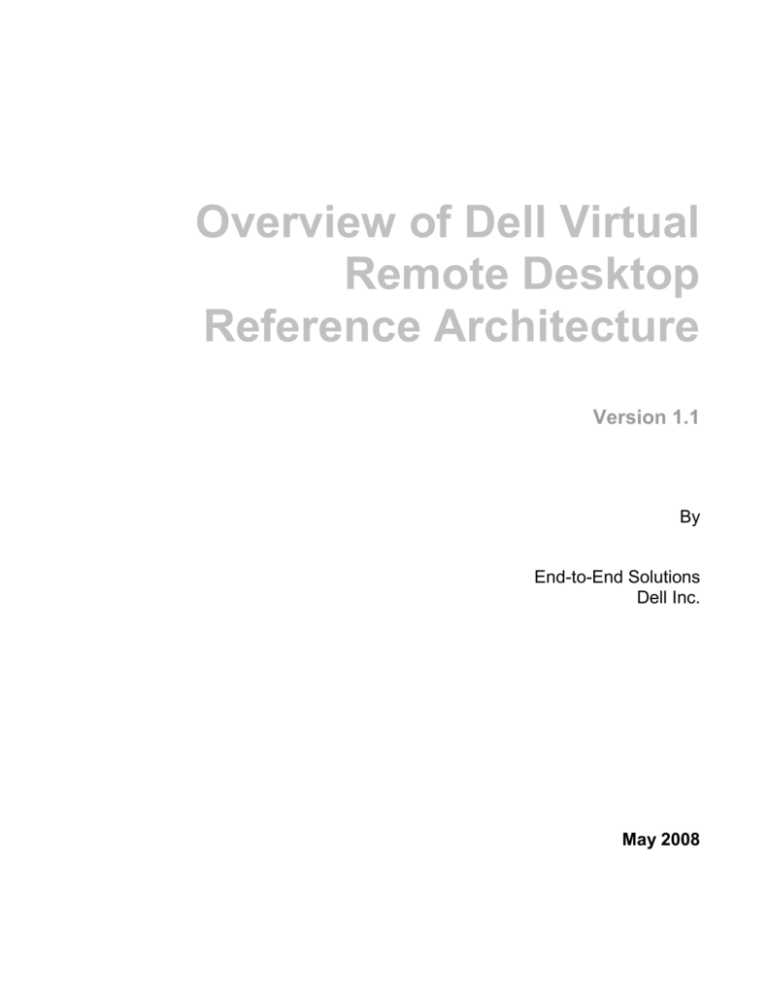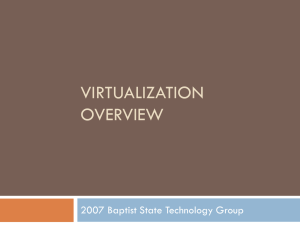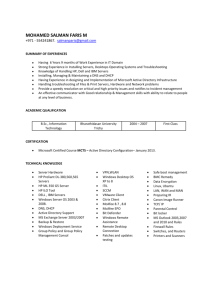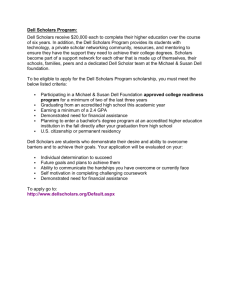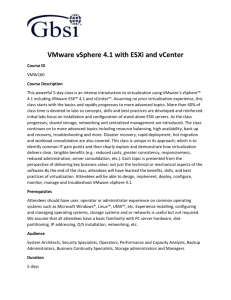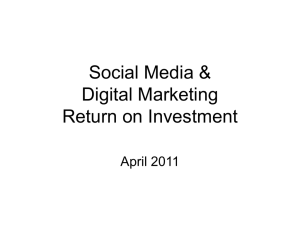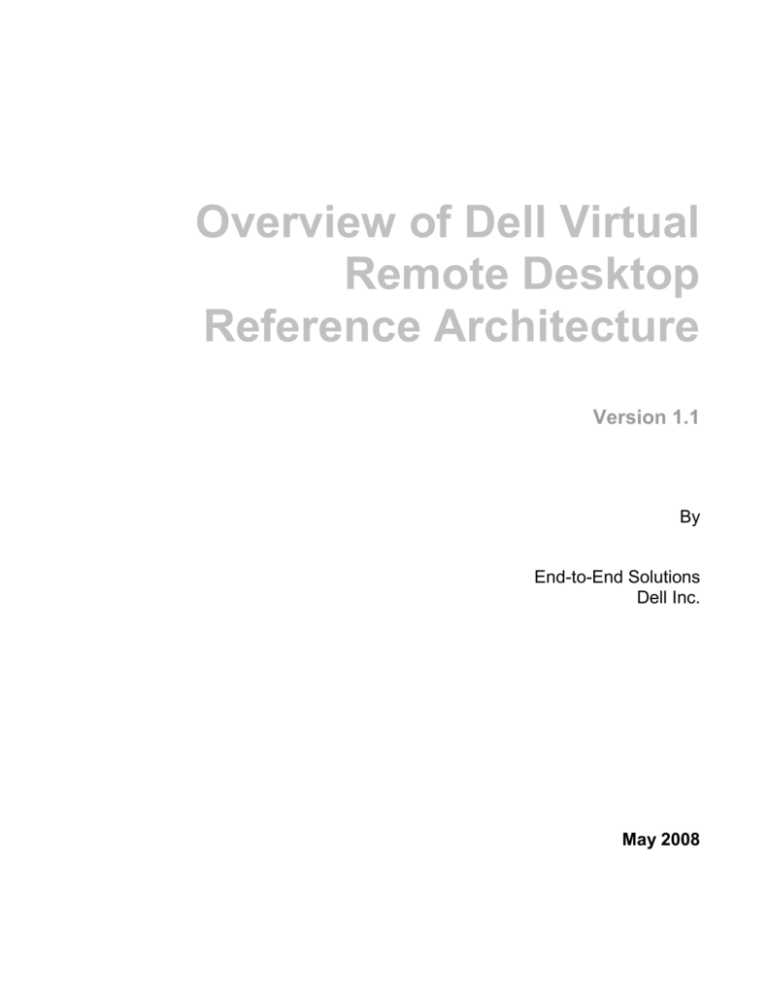
Overview of Dell Virtual
Remote Desktop
Reference Architecture
Version 1.1
By
End-to-End Solutions
Dell Inc.
May 2008
Table of Contents
1
EXECUTIVE SUMMARY ................................................................................................................................. 1
2
INTRODUCTION AND SCOPE ....................................................................................................................... 2
3
DELL|VMWARE REFERENCE ARCHITECTURE CONFIGURATIONS................................................ 4
4
BACKUP AND RESTORE IN VMWARE INFRASTRUCTURE ............................................................... 13
5
FAQ .................................................................................................................................................................... 14
APPENDIX ................................................................................................................................................................ 15
6
EXPLANATION OF TERMS .......................................................................................................................... 15
7
TESTING METHODOLOGY ......................................................................................................................... 16
Dell Inc
Page 2
1 Executive Summary
This overview of Dell VRD Reference Architecture (RA) white paper describes four validated
configurations of Dell|VMware virtual infrastructure for VDI deployments. The VRD RA enables
customers to consider, evaluate, and select the most suitable Dell virtualization solution
configuration according to their requirements by providing selection criteria and discussing
relevant performance issues. Customization of these configurations is expected.
Dell Inc
Page 1
2 Introduction and Scope
Today there are several virtual infrastructure solutions on the market. Customers are faced with
many choices when planning a virtualization deployment. Desktop virtualization is now available
as well, which is discussed here. Server, network, storage, and software configurations can vary
depending on workload or feature requirements. Overviews of four validated configurations are
proposed in this paper. They are not meant to gauge performance.
First is the simplest, called the Very Small configuration. This is architected for very
small deployments or satellite offices.
Next simplest is called the Small configuration which requires a fairly minimal hardware,
is designed with simplicity in mind and focuses on demonstrating functionality.
Next, the Medium configuration is tunable and is designed to meet the production
requirements of small and medium businesses, like the economical iSCSI/SAN and
backup options, etc.
Finally, the Large configuration is a full-feature virtualization solution using advanced
features of VMware, redundancy, management, and performance orientation.
This paper describes the features, benefits, and performance implications of each configuration
on three workloads. The goals of the document are to:
Introduce customers to the architecture of the Dell|VMware configurations.
Help customers understand the issues related to virtualization of particular usage models.
Clarify, aid, and simplify the selection of configurations for customers.
The scope of this document is limited to Dell|VMware VRD solutions only. It defines the
configurations using Dell servers, storage, and networking components. Smaller virtual
infrastructure configurations using workstations and/or VMware’s free products are possible, but
not described here. Custom configurations for specific customer engagements may have third
party hardware and hence are out of scope, as are software components from Microsoft® or
Xen™ platforms.
Dell provides several resources for designing and deploying virtualization solutions. For further
information please see links given below:
Dell Virtualization Solutions:
http://www.dell.com/content/topics/global.aspx/sitelets/solutions/virtualization/virtualization?c=us&c
s=555&l=en&s=biz&~ck=anavml
Dell Support and Services
http://www.dell.com/content/topics/global.aspx/services/adi/virtualization?c=us&l=en&s=g
en
Dell Virtualization Readiness Service:
http://www1.euro.dell.com/content/topics/global.aspx/services/adi/virtualization?c=uk&l=e
n&s=gen
VMware Infrastructure 3.0.1 for Dell PowerEdge Systems Deployment Guide
http://www.dell.com/downloads/global/solutions/vmware30.pdf
VMware ESX Server – Supported Dell PowerEdge Server and Dell|EMC Storage
Platforms
http://www.dell.com/downloads/global/solutions/vmware_software_compatibility_matrix_current.pdf
Dell Inc
Page 2
VMware Infrastructure 3 Backup and Restore Guide for Dell PowerEdge Servers and
PowerVault Storage
http://www.dell.com/downloads/global/solutions/vmware_30_backup_guide.pdf
Dell VMotion Compatibility Matrix:
http://www.dell.com/downloads/global/solutions/vmotion_compatiblity_matix.pdf
VMware Hardware Compatibility List:
http://www.vmware.com/support/pubs/
Dell VMware support documents:
http://www.dell.com/content/topics/global.aspx/alliances/en/vmware_resources?c=us&cs
=555&l=en&s=biz&~section=004
The document is arranged as follows:
Section 2 includes the introduction and details the scope of the document;
Section 3 explains the architecture of the configurations;
Section 4 explains backups in a virtual environment;
Section 5 is a short FAQ;
Section 6 gives very brief explanations of virtualization terms.
Section 7 describes the testing methodology used during evaluation;
Dell Inc
Page 3
3 Dell|VMware Reference Architecture Configurations
Four configurations, namely Very Small, Small, Medium and Large, are listed here. These
configurations are generic deployments based on solution size and capability and are
independent of the target application. The recommendations focus on hardware capacity and
software features; they do not attempt to prescribe a particular server model or chipset, as these
preferences may vary based on customer requirements.
The following table describes the recommended components of each configuration. Each
configuration is described in detail in the sections following the table. Refer to Section 7 for
workload definitions.
Table 1: Hardware and Software features of the Baseline Configuration
Very Small
Small
Medium
Large
Description
License
Alignment
Simple,
entry-level
configuration
Small
configuration
Designed for
small & medium
business
Large enterprise
environments
100 license
250 license
500 license
1000 license
Number of VMs
with Structured
Task Workload
Maximum of 128 per server
(1 vCPU per VM)
Number of VMs
with Medium
Knowledge
Workload
Approximately 64 per server
(1 vCPU per VM)
Connection Broker
VDM Server
Any Dell Server running Windows Server 2003 (32-bit or 64-bit)
Memory
4 GB
Network
2 Gigabit Network Interfaces
Storage
Minimum of 2 SAS hard drives (RAID 1 recommended)
Server Configuration
ESX Servers ESX Server
Supported Servers
and Storage Matrix
Number of
servers
Minimum
Memory (Memory
varies widely
based on VM
memory
configuration)
Dell Inc
2900
recommended.
Any servers on
the
compatibility
matrix are
supported.
1U/2U servers recommended for shared storage. Tower
server (which may be racked) recommended for
configurations using local storage for VMs. Any servers
on the compatibility matrix are supported.
1-2
1-4
4-8
8-16
16GB
16GB
16GB
16GB
Page 4
CPU
Minimum NICS
DRAC
Local Storage
with Shared
Storage present
2 Sockets
Quad Core
2 Sockets
Quad Core
2 Sockets Quad
Core
2 Sockets
Quad Core
or
4 Sockets Quad
Core
2 x LAN on
Motherboard
2 x LAN on
Motherboard+ 1
dual port add-in
NIC
2 x LAN on
Motherboard + 1
dual port add-in
NIC
2 x LAN on
Motherboard + 1
dual port add-in
NIC
No
Optional
Yes
Yes
2x73GB SAS
15K RPM
(RAID 1)
2x73GB SAS
15K RPM
(RAID 1)
2x73GB SAS
15K RPM
(RAID 1)
2x73GB SAS
15K RPM
(RAID 1)
Local Storage
without Shared
Storage present –
based on
smallest # of
drives available
10x450GB
(RAID 5)
Controller/
RAID
PERC 6/E
1950 not recommended without shared storage
Local storage recommendation is always to fully
populate the servers with 15K SAS drives in a RAID (5
or 10) configuration.
PERC 6/i/e
PERC 6/i/e
(RAID 1,5,10)
(RAID 1,5,10)
Storage Configuration
Storage fabric
Local
Storage Device
Local Storage
Storage
Enclosures
(Maximum
configurations –
15K SAS drives
recommended)
Local only
Local or
external storage
Network-based
iSCSI
PERC 6/i/e
(RAID 1,5,10)
Fiber Channel or
iSCSI Storage
Local Storage,
Local Storage,
Local Storage,
iSCSI, or Fibre
iSCSI, or Fibre
PS5000XV, or
Channel
Channel
Fibre Channel
PS5000XV - 16x300GB 15K SAS
MD3000i - 45x450GB 15K SAS
AX150i – 12x750GB 7.2K SATA
CX3-10c – 60x300GB 15K FC
CX3-20 – 120x300GB 15K FC
CX3-40 – 240x300GB 15K FC
CX3-80 – 480x300GB 15K FC
Backup
Backup Server
N/A
N/A
PE2900
PE2900
Backup Software
N/A
N/A
Backup Exec
11D
Backup Exec
11D
Backup Device
N/A
N/A
PowerVault
TL4000
PowerVault
ML6000
Software Configuration
VMware VDM
Standard
Management
VirtualCenter
Yes
Yes
Yes
Yes
ITA
N/A
N/A
Windows 2003
Windows 2003
Dell Inc
Page 5
3.1
Very Small Configuration
The Very Small configuration is designed to be a proof of concept configuration for approximately 128
Virtual Desktops with knowledge worker loads. Customers can get a feel for how their desktops and
applications will perform in a VDI environment. The Small configuration consists of one to two 1900 tower
servers each running ESX Standard edition. Sixteen GB is the minimum memory recommended in this
configuration. VMotion and Dynamic Resource Scheduling (DRS) are not expected to be required in a
configuration like this so shared storage isn’t included.
Figure 1: Illustrates the Very Small configuration building blocks. The Very Small configuration is defined by usage in a
proof of concept scenario or a small office.
Components:
Servers: Since this configuration is intended for a proof of concept deployment or a
deployment to a small office/satellite office non-rack mounted servers have been chosen.
Active Directory and Virtual Center roles are combined on one server. Any server on the
ESX compatibility matrix can be used in place of the ESX servers. Network connections
on ESX servers use both NICs teamed.
CPU: Quad core CPUs are recommended in all VDI solutions for maximum virtual
desktop scalability.
Memory: The 16GB RAM provides enough memory to deploy many virtual desktops.
Dell Inc
Page 6
Network: The two onboard gigabit NICs provide enough bandwidth to support network
traffic. The service console and management are shared on the same NIC.
Disk: Local storage only is recommended for this configuration. If iSCSI is deployed
each ESX server would require an add-in dual port NIC.
3.2
Small Configuration
The Small configuration is designed to be a simple configuration. The Small configuration
consists of four servers each running ESX Standard edition to support up to 256 knowledge
worker desktop loads. Sixteen GB is the minimum memory recommended in this configuration.
The storage requirements are expected to be low, and local storage may be suitable for some
deployments. However, the recommendation is to use Equallogic PS5000 as a storage backend,
due to its high storage capacity and future growth. Share storage will also allow the use of
VMotion and DRS.
Figure 2: Illustrates the Small configuration building blocks. The Small configuration is a simple configuration that can
support up to 256 knowledge workers.
Components:
Servers: The servers include 1U/2U rack servers. 1U rack servers have low local
storage capacity, so they match well with the optional SAN or iSCSI. If local storage is
used, a 2U or larger server is preferred. Network connections on ESX servers use both
embedded NICs for one teamed connection to the backend storage if iSCSI is used and
the dual port add-in NIC as a teamed connection for the VMs.
CPU: Quad core CPUs are recommended in all VDI solutions for maximum virtual
desktop scalability.
Memory: The 16GB RAM provides enough memory to deploy 64 256M Virtual Machines.
Dell Inc
Page 7
Network: The two onboard and one add-in DualPort gigabit NICs provide enough
bandwidth to support an iSCSI target and network traffic, while leaving the remaining
PCI-e slot(s) available for additional peripherals. The service console and management
are shared on the same NIC. To keep storage traffic isolated, a pair of independent
Ethernet switches is recommended to access iSCSI devices.
Disk: Local storage provides best performance for VMs, although it prevents VMotion
and DRS. As the demand for VMotion increases, adding an iSCSI target such as the
Equallogic PS5000 can accommodate growth. Note that using faster disks and/or adding
more spindles can improve performance.
3.3
Medium Configuration
The Medium configuration is targeted towards medium business customers. It consists of four to
eight servers, each running ESX Enterprise Server. Each server is running quad-core processors
and at least 16 GB of RAM. This supports up to 512 knowledge worker desktop loads. It is
economical and tunable, as the SAN is used with an optional backup storage network. These
options enable customers to use VMware VirtualCenter and advanced ESX features without
sacrificing performance.
Figure 3: Medium Configuration. The Medium configuration is highlighted by the additional ESX features such as High
Availability (HA), Distributed Resource Scheduling (DRS), and VMotion with shared storage configurations.
Components:
Servers: Any server on the ESX compatibility matrix. 1U and 2U servers are
recommended for space/performance reasons. Note that the tower server can be rack
mounted as a 5U rack server. Rack space, expected performance, future expansion, and
power/cooling capacity are key factors in selecting server form factor. Network
connections on ESX servers use both embedded NICs for one teamed connection to the
Dell Inc
Page 8
backend storage if iSCSI is used and the dual port add-in NIC as a teamed connection
for the VMs.
CPU: Quad core CPUs are recommended in all VDI solutions for maximum virtual
desktop scalability.
Memory: The 16GB RAM provides flexibility to support several VM’s per physical server
and scale the VM farm as needed.
Network: The two onboard and one add-in DualPort gigabit NICs provide enough
bandwidth to support an iSCSI target and network traffic, while leaving the remaining
PCI-e slot(s) available for additional peripherals. The service console and management
are shared on the same NIC. To keep storage traffic isolated, a pair of independent
Ethernet switches is recommended to access iSCSI devices.
Disk: Local storage provides best performance for VMs, although it prevents the use of
VMotion and DRS. As the demand for VMotion increases, adding an iSCSI target such as
the Equallogic PS5000 can accommodate growth. Note that using faster disks and/or
adding more spindles can improve performance. Best performance and shared storage
is available via fibre channel solutions such as the CX series EMC storage units.
3.4
Large Configuration
The Large configuration is a full feature virtualization solution targeted towards large enterprises.
It consists of 8 to 16 servers, each running ESX Enterprise Server. VMotion enables efficient and
dynamic provisioning capabilities to handle peak loads and do scheduled maintenance on
servers. Backup is enabled using VMware Consolidated Backup (VCB). Performance monitoring
and resource utilization are integrated in the ESX Virtual Server to enable accounting and future
capacity planning. The optional Fibre Channel (FC) SAN exhibits low latency and high bandwidth,
ensuring a high performance storage system.
Dell Inc
Page 9
Figure 4: Illustrates the building blocks for the Large configuration. The Large configuration is highlighted by the ESX
features such as HA, DRS, and VMotion. A shared storage backend is typically used in this configuration with Fibre
channel being recommended for performance and scalability.
Components:
Servers: Any server on the ESX compatibility matrix. 1U and 2U servers are
recommended for space/performance reasons. Note that the tower server can be rack
mounted as a 5U rack server. Rack space, expected performance, future expansion, and
power/cooling capacity are key factors in selecting server form factor. Network
connections on ESX servers use both embedded NICs for one teamed connection to the
backend storage if iSCSI is used and the dual port add-in NIC as a teamed connection
for the VMs.
CPU: Quad core CPUs are recommended in all VDI solutions for maximum virtual
desktop scalability.
Memory: The amount of memory starts at 16GB RAM and can be expanded up to 64GB
if more VMs are needed. The amount of available memory continues to decrease as
more VMs are added. The amount of available memory is a quick indicator to determine if
more memory is needed. Another sign to look for is an increased number of memory
pages per second that does not diminish over time.
Network: The two onboard and one add-in dual port gigabit NICs provide enough
bandwidth to support an iSCSI target and network traffic, while leaving the remaining
PCI-e slot(s) available for additional peripherals. The service console and management
are shared on the same NIC. To keep storage traffic isolated, a pair of independent
Ethernet switches is recommended to access iSCSI devices.
Disk: Local storage provides best performance for VMs, although it prevents the use of
VMotion and DRS. As the demand for VMotion increases, adding an iSCSI target such as
the Equallogic PS5000 can accommodate growth. Note that using faster disks and/or
adding more spindles can improve performance. Best performance and shared storage
is available via fibre channel solutions such as the CX series EMC storage units.
3.5
Optional Storage Configurations
In all of our configurations both local storage and shared storage options are supported. The
Very Small configuration is expected to be deployed with local storage while the Small
configuration is recommended with iSCSI storage. For larger deployments (Medium and Large
configurations) fibre channel is recommended for VMotion and DRS capabilities as well as
backup solutions. Below are the recommended configurations for optional storage deployments.
Where applicable, 15K SAS drives are recommended over other options.
Dell Inc
Page 10
Figure 5: Illustrates the recommended configuration for Equallogic storage configurations. iSCSI supports VMotion
and DRS capabilities of ESX Server.
Figure 6: Illustrates the recommended configuration for Dell MD3000i and EMC AX150i configurations.
supports VMotion and DRS capabilities of ESX Server.
Dell Inc
iSCSI
Page 11
Optional Storage
Silkworm FC
Silkworm FC
CX3 (20/40/80)
Silkworm FC
Silkworm FC
CX3 (20/40/80)
Primary SP 4Gb FC Link
Secondary SP 4Gb FC Link
ESX Server 4Gb FC Link
Figure 7: Illustrates the recommended configuration for Dell MD3000i and EMC AX150i configurations. iSCSI supports
VMotion and DRS capabilities of ESX Server.
Dell Inc
Page 12
4 Backup and Restore in VMware Infrastructure
Backup/restore (BU) is critical components of any datacenter management strategy. VMware ESX Server
and VMware Infrastructure have for several options for BU. VMware adapts to requirements of Small
Business and Enterprise customers (Small, Medium and Large configurations) alike. Basically, we can
integrate the VDI solution?? with current BU procedure of a datacenter or implement entirely new BU
procedures for the virtualized environment.
VMware Consolidate Backup (VCB):
Virtual machines exist as large files (disk & memory images) on physical disks. ESX Server 3 uses
VMware VMFS 3 file system. VMware VMFS 3 is a file system optimized for storing large files on SAN
and iSCSI storage devices. Virtual machines by their nature are easier to transfer in Backup/restore. In
addition, by reusing existing hardware solution cost and downtime is also reduced. The backup procedure
starts by taking snapshots of the storage (SAN) on a separate physical volume. The Backup Proxy Server
mounts the new volume as local volume after snapshot process is complete. Agents on the Backup Proxy
Server backup the files on Backup Disks or Tape Storage.
VMware consolidate backup ensures that the pending data changes in file systems inside virtual machines
are written before a snapshot is taken. Custom application specific scripts can be automatically run before
the backup process to ensure applications write all relevant data before the snapshot process.
The VMFS files should be accessed through the ESX Server Service Console under the /vmfs directory.
Utilities like the vcbMounter and vcbRestore help automate many common backup and restore tasks run
from the service console.
Features of VMware consolidated backup:
Removes processing load of performing backups from the ESX Server system and uses a
dedicated backup proxy server machine.
Remove backup data traffic off the network?
Eliminates the backup window.
Works seamlessly for DR; A VM can be exported in a few files.
Is DRS and HA aware.
Efficient, consistent approach to backup.
Software and methodology is similar to backup of physical servers.
Also:
Able to backup powered-off VM
Does not require machine downtime
What to Backup?
The virtual infrastructure consists of three components; Virtual disks, Virtual machine configurations and
ESX Server configuration. Depending on the speed, level of restorability desired and format of virtual
machine disks, the first choice is to select what components to backup.
We don’t recommend backing up VMs like physical machines (differential & incremental backups) due to
the following disadvantages…. an agent is required on each virtual machine and may cause excessive
backup load on physical machine ( 3-5% backup load per VM on a 20 VM physical server can cause a
backup processing load equivalent one additional VM).
We don’t recommend backing up constituent files. The entire VM has to be restored even if a single file
needs to be recovered, which can mean gigabytes of data to restore.
Dell Inc
Page 13
5 FAQ
This section has most commonly asked questions by customers in setting up a VMware ESX
server environment on Dell Servers.
1.
Should I buy a dual core or quad core systems?
Quad core CPUs are recommended for VDI deployments as CPU performance is typically
the gating factor in the number of virtual desktops can be deployed.
2.
Should I buy a dual socket or quad socket system?
The current release of ESX (3.5) has a limit of 128 virtual CPUs; this limitation makes dual
socket systems the best fit for VDI deployments.
3.
What should I consider when setting up a VMotion environment?
VMotion is packaged with VDI, so it should always be used if shared storage is available.
4.
What are the optimal RAID Configurations to use in my environment?
RAID 1 is recommended for the ESX boot volume. For best performance and reliability
RAID 10 is recommended for local VMFS volumes.
Dell Inc
Page 14
Appendix
6 Explanation of terms
6.1 VMotion
VMotion is a capability that allows customers using VirtualCenter to create resource pools of like
servers and seamlessly migrate Virtual Machines from one physical server to another. There are
certain requirements for processor type that define which servers and processors can be included
in the same VMotion pool. Customers, Sales, and Service personnel must understand this in
designing a solution that allows for expansion to VMotion capabilities and expansion of VMotion
pools to add additional servers. It’s critical that VMotion is done on VMotion-compatible
servers. To ensure compatibility please see the matrix at:
http://www.dell.com/downloads/global/solutions/vmotion_compatiblity_matix.pdf
6.2
ESX Editions
Table 4: Features of the VMware ESX Editions.
Features
VMware Infrastructure –
Enterprise
ESX Server
X
VirtualCenter Agent
X
SAN Connectivity
X
Virtual SMP
X
VMotion
X
DRS
X
VMware High
X
Availability
Consolidated Backup
X
Physical CPU
2 CPU Sockets
Licensing
or
4 CPU Sockets
Dell Offering
OEM and S&P
Software subscription
One or Three years
6.3
Distributed Resource Scheduling (DRS)
VMware DRS continuously monitors utilization across resource pools and intelligently allocates
available resources among virtual machines based on pre-defined rules that reflect business
needs and changing priorities. The result is a self-managing, highly optimized, and efficient IT
environment with built-in load balancing.
6.4
High Availability (HA)
Automatic restarting of the virtual machines with VMware HA provides an easy to use and costeffective failover solution. VMware HA can detect VM failures and can automatically initiate
restarts of a VM and applications of redundant hardware. HA combined with DRS improves
service availability and gives a more robust and dynamically balanced system.
6.5
VMware Consolidated Backup (VCB)
VMware Consolidated Backup helps perform backups from a dedicated physical host
(VCBbackup proxy) using the VMware snapshot technique and a third party backup software.
Dell Inc
Page 15
Consolidated Backup integrates with most major backup applications providing a fast and efficient
way of backing up data in virtual machines.
7 Testing Methodology
The RA configurations were tested using two defined workloads; Knowledge worker and Task
worker. A base virtual machine (VM) was defined for these workloads along with the workloads
and their associated applications. These were deployed using the VDM’s pool feature.
The test objectives were:
Determine the feasibility of deploying VMs through pools
Performance and QoS were defined as acceptable response times, throughput, resource
utilization, and usability of VMs under test.
The workload generators used to stress the RA configurations have error checking and handling
mechanisms, so if the system becomes overloaded, errors would appear and the test run would
stop. These error checks, along with the defined QoS metrics, were used to validate stability as
the number of VMs was scaled up.
Virtual machines are configured with only one Virtual CPU (VCPU). This is done to maximize the
number of VMs that can be supported on a single server (128 currently) do to a maximum VCPU
limit on ESX.
Virtual Machine description:
All virtual machines used in our scalability and functionality testing were configured with 256M of
RAM, 1 VCPU, 4GB virtual disk, and one network interface.
Structured task worker Workload:
The desktop user enters 900 random numbers into a Microsoft Excel worksheet (30 rows x 30
columns). The only application that is running on the desktop is Excel.
Knowledge Worker Workload:
The operations performed by the knowledge worker are based on the VDI sizing paper from
VMware “VDI Server Sizing and Scaling”. Operational steps performed by the knowledge worker
follow the sequence listed below:
Do the following in a loop
a. Start PowerPoint. Open a 5 MB presentation with automation and go thru 50 slides.
Close PowerPoint.
b. Start Internet Explorer. Browse 3 different web pages. Close IE.
c. Start Command Prompt and do a directory listing. Closer command prompt.
d. Start PowerPoint. Open a 5 MB presentation with automation and go thru 50 slides.
Close PowerPoint.
e. Start Excel. Open an Excel file. Close Excel.
f. Start PowerPoint. Open a 5 MB presentation with automation and go thru 50 slides.
Close PowerPoint.
g. Start Microsoft Word. Type a 1 page document. Close word.
Performing a single iteration of these operations approximately took 5-7 minutes to depending on
the typing speed used. A typing speed of 120 wpm and 200 wpm were used to gather multiple
data points. Typical typing speed for experts are in the 60-75 wpm range, therefore these results
represent a worst case scenario for most customers.
Dell Inc
Page 16
THIS WHITE PAPER IS FOR INFORMATIONAL PURPOSES ONLY, AND MAY CONTAIN TYPOGRAPHICAL ERRORS AND TECHNICAL INACCURACIES.
THE CONTENT IS PROVIDED AS IS, WITHOUT EXPRESS OR IMPLIED WARRANTIES OF ANY KIND.
Dell, PowerEdge, and PowerVault are trademarks of Dell Inc. Microsoft is a registered trademarks of Microsoft Corporation. VMware,
Virtual Center, and VMware Infrastructure 3 are registered trademarks of VMware Inc. Xen is a trademark of Xensource, Inc. Other
trademarks and trade names may be used in this document to refer to either the entities claiming the marks and names or their
products. Dell disclaims proprietary interest in the marks and names of others.
©Copyright 2007 Dell Inc. All rights reserved. Reproduction in any manner whatsoever without the express written permission of Dell
Inc. is strictly forbidden. For more information, contact Dell. Information in this document is subject to change without notice
Dell Inc
Page 17