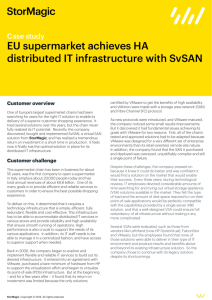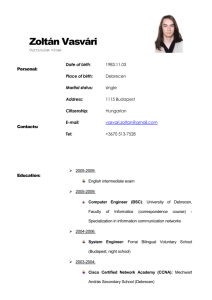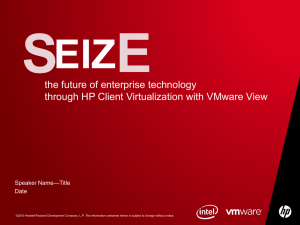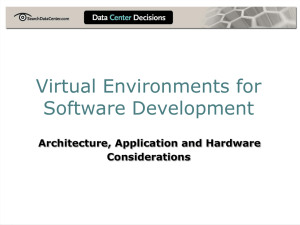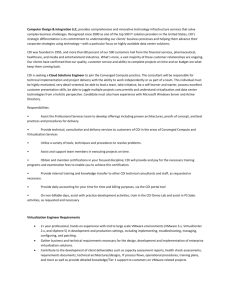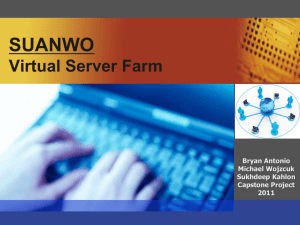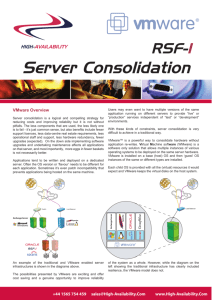Virtualization
advertisement
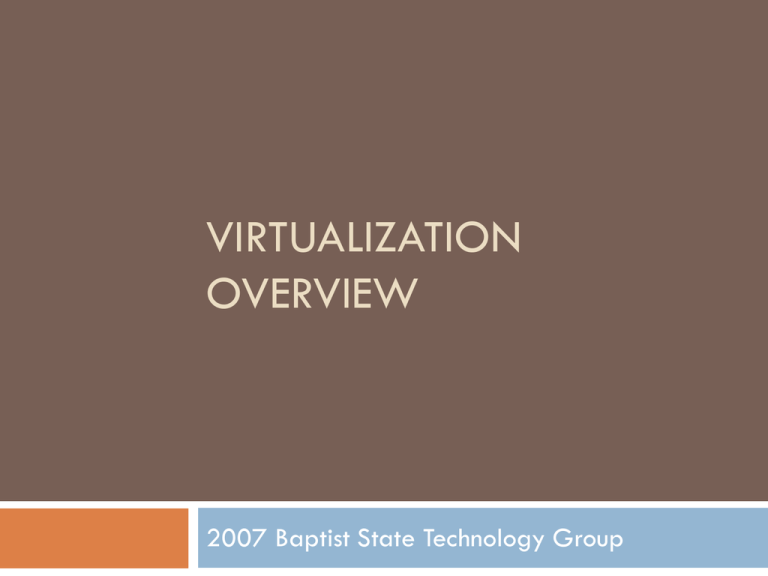
VIRTUALIZATION OVERVIEW 2007 Baptist State Technology Group Intro to Virtualization Separates the physical hardware from the operating system. Allows multiple virtual machines, with heterogeneous operation systems to run in isolation, side-by-side on the same physical machine. Each virtual machine has its own set of virtual hardware (e.g. RAM, CPU, NIC, etc.) upon which an operating system and applications are loaded. Intro to Virtualization Virtual machines are encapsulated into files, making it possible to rapidly save, copy and provision a virtual machine. Full systems can be moved, within seconds, from one physical server to another for zero-downtime maintenance. Benefits of Virtualization Partioning Multiple applications and operating systems can be supported within a single physical system Servers can be consolidated into virtual machines on either a scale-up or scale-out architecture Computing resources are treated as a uniform pool to be allocated to virtual machines in a controlled manner Benefits of Virtualization Isolation Virtual machines are completely isolated from the host machine and other virtual machines. If a virtual machine crashes, all others are unaffected Data does not leak across virtual machines and applications can only communicate over configured network connections Benefits of Virtualization Encapsulation Complete virtual machine environment is saved as a single file; easy to back up, move and copy Standardized virtualized hardware is presented to the application – guaranteeing compatibility Why Virtualize? Consolidate Servers & Increase Operational Efficiency Minimize Downtime & Ensure Business Continuity Streamline Software Development and Testing Why not Virtualize? Hardward for servers is limited to CPU, memory, NICs, hard drives, cd/dvd, video, partial USB, partial SCSI. Hardware for workstations is limited to above plus audio, full USB support. Add-on hardware such as fax cards, voice-cards, etc, do not work. Virtualization Approaches Virtualization Products Desktop (Host Based) Microsoft Virtual PC VMware Workstation Server (Host Based) Microsoft Virtual Server (Free with Windows 2003 Server) VMware Server (Free, runs on Windows and Linux) Server (Bare Metal/Hypervisor Based) Virtual Iron VMware ESX Server Infrastructure VMware Virtual Infrastructure 3 VMware Workstation Best for testing new operating systems and applications. Best if you will be interacting with applications on the virtual OS desktop. Support for Windows Vista, multiple monitors, USB 2.0 devices. Create virtual network with built-in DHCP server, up to 10 virtual switches. VMware Workstation Demo VMware Server Best for running production OS background server applications Good remote management 2 virtual machines per logical CPU VMware Server Demo KBC Server Consolidation Equipment Replaced 4 Dell 1550 PowerEdge servers 1 Dell 1650 PowerEdge server 1 Dell 2650 PowerEdge server 1 Dell 400SC PowerEdge server KBC Server Consolidation 2 x Dell 2950 PowerEdge servers 2 Quadcore Intel Xeon 1.9 GHz processors 8 Logical Processors for a total of 15 GHz 16 GB RAM 6 GB NICs $13,438 Dell AX150i iSCSI SAN Dual Storage Processors 12 x 500GB SATA II drives $16,436 KBC Server Consolidation VMware Virtual Infrastructure 3 Enterprise licensed for 4 physical CPUs and VirtualCenter ESX Server Vmotion VMware HA VMware DRS Vmware Consolidated Backup iSCSI, NAS, SAN, up to 4-way virtual SMP $18,463 KBC Server Consolidation Replaced 7 physical servers Move to iSCSI SAN Processing power to run up to 64 virtual machines Memory capacity to run up to 20 virtual machines Currently running 11 vitual machines Total cost of $48,337.19 VMware Virutal Infrastructure 3 Demo VMware Virutal Infrastructure 3 Demo