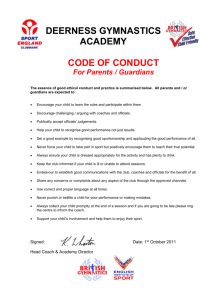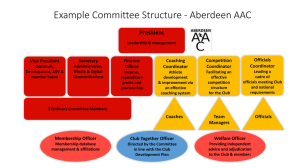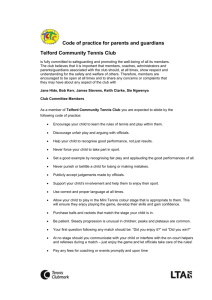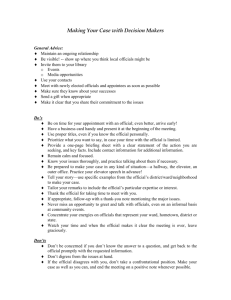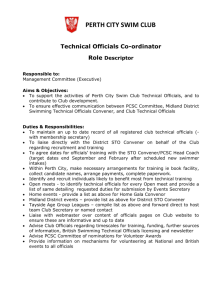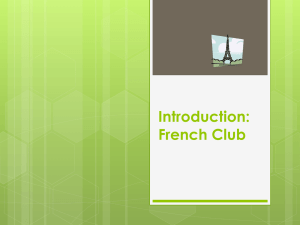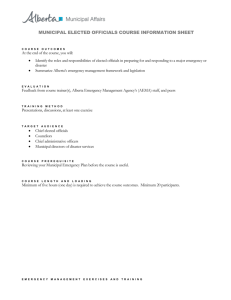How to Access Officials Database - Red Deer Marlins Summer Swim
advertisement
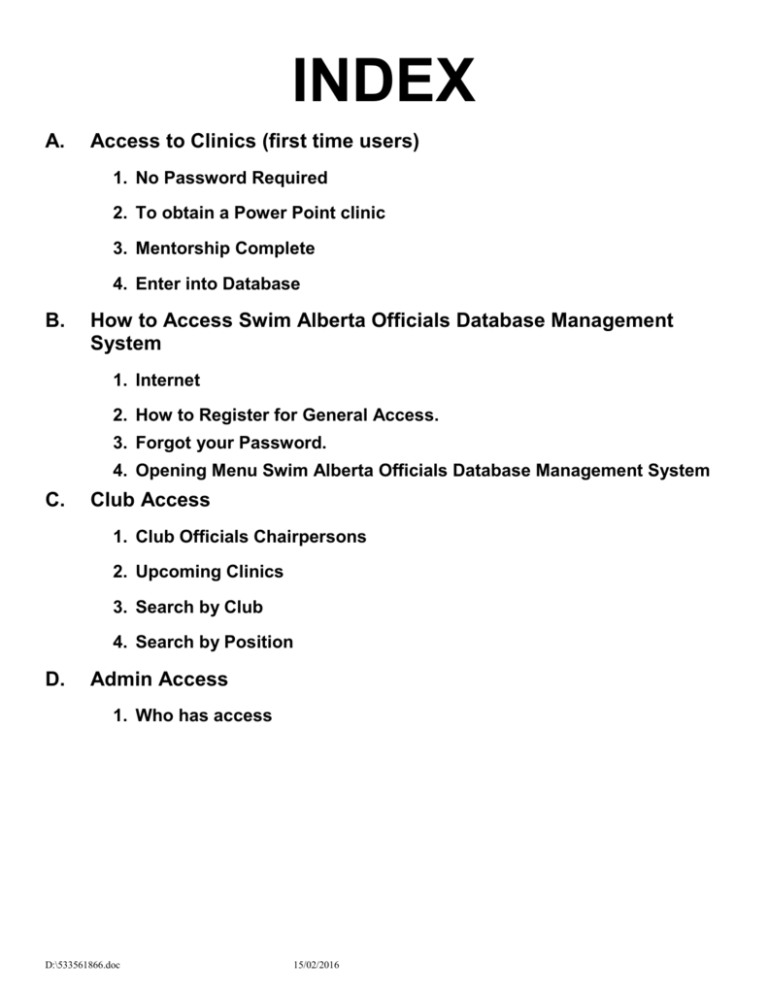
INDEX A. Access to Clinics (first time users) 1. No Password Required 2. To obtain a Power Point clinic 3. Mentorship Complete 4. Enter into Database B. How to Access Swim Alberta Officials Database Management System 1. Internet 2. How to Register for General Access. 3. Forgot your Password. 4. Opening Menu Swim Alberta Officials Database Management System C. Club Access 1. Club Officials Chairpersons 2. Upcoming Clinics 3. Search by Club 4. Search by Position D. Admin Access 1. Who has access D:\533561866.doc 15/02/2016 A. To Access the Clinics, No Password Required 1. These clinics can be given to a large group using an overhead projector or large screen TV, provided you have a high speed internet connection. a. If you do not have a high speed internet contact Lockie Lister at lister@telusplanet.net, Annette Gillis at annettegillis@shaw.ca Glennis Mossey (NR) at gmmossey@telusplanet.net Dean Kroetsch (ASSA) at officials2@assa.ab.ca, or Pat Lata (SR) at patsy.lata@shaw.ca and they will email you an up-to-date copy of the Power Point Presentation clinics. 2. To take a clinic on your own at your own speed a. Go to your Internet program, and then to http://www.swimofficials.ca b. When it opens to the ‘Officials Management System’ go to the Bottom right click ‘Clinics’ c. Click the Clinic you wish to take. i. Let it load on your computer for a couple of minutes. ii. Click the left mouse button in the frame to advance the slides. d. When you have finished the clinic and arrive at your first meet with a copy of the “Officials Certification Card’ obtained from the Swim Alberta Website at http://www.swimalberta.ca/officials/index.htm and ‘Officials Forms’; i. Inform the Advisory/Session Referee, that you have completed the online ‘Level 1 Clinic’ (or other clinic) and wish to be ‘mentored’ on deck. ii. These clinics can also be used to answer some of your questions after you have done the on deck mentoring. e. When the mentorship session is complete and you receive a signature on your card from the Advisory/Session Referee, the trainee should forward it to their club official’s chairperson and the Regional Chairperson of Officials. 3. The Regional Chairperson or the Club Officials’ Chair will be responsible for entering/updating the data on the Swim Alberta Officials website. a. The Club Official Chairperson may only update clinic information and deck evaluations, they will be unable to input new names. B. How to Access Swim Alberta Officials Database Management System 1. Go to your Internet program, and then to http://www.swimofficials.ca 2. How to Register for General Access. a. Click on ‘Register’ b. Type your last name and your email address that you normally use for swim meets c. Click on ‘Submit’ d. Read the instructions below ‘Step 2 of 4’. At the present time ’Contact Club Coordinator’ means email, Lockie Lister at lister@telusplanet.net, Annette Gillis at annettegillis@shaw.ca Glennis Mossey (NR) at gmmossey@telusplanet.net Dean Kroetsch (ASSA) at officials2@assa.ab.ca, or Pat Lata (SR) at patsy.lata@shaw.ca e. Select the appropriate name than click the ‘CONTINUE’ button next to your name f. Verify that the selection you made was correct by clicking ‘Submit’ D:\533561866.doc 15/02/2016 g. You should see a confirmation that you will be receiving an e-mail notice with your user ID and your password. OR h. You will see an error message letting you know that there is already a password set and that you should use the password retrieval link. 3. Forgot your Password. a. Click on ‘Forgot Password’ b. Enter your Swim Alberta Official Registration ID that was initially given to you when you first registered, your E-mail address, and the security code. c. Click ‘Send’. Your new password will be emailed to you as long as the e-mail address matches the Registration ID you inputted, if not you will get an error message. d. Click on the ‘MAIN’ menu above E-mail. e. Open your email and retrieve your new password. f. Enter your ‘Registration ID and the NEW password. g. Click ‘Submit’, this will take you to your information. Change your password NOW in the ‘My Info’ section on the left-hand side. h. Go to number 4 below. 4. Opening Menu Swim Alberta Officials Database Management System a. Menu on the left side of page. i. ‘Home’ - takes you out to the sign-in menu. ii. ‘My Info’ - takes you to the information you can change. Please update all information and if you got here by ‘Forgot password’ change it NOW as the temporary password is only valid for one time entry. iii. ‘My Official Details’ - allows you to see the dates for clinics and deck evaluations that the database holds for you. You can not change anything on this page. If the information is incorrect attach and email a scanned copy or mail a photocopy of your card to the contact person. iv. ‘Upcoming Clinics’ - At the moment it does not work. It will, when activated, allow you to see the entire list of clinic, dates and where in the province they are being held. It will also allow you to signup for one of the clinics. v. ‘Log out’ - Takes you back to the sign in page. D:\533561866.doc 15/02/2016 C. Club Administrar Access. b. This level of Access is for Club Officials Chairpersons and at the present time you will be able to access; i. Your personal information through ‘My Info’ and ‘My Official Details’. ii. ‘Upcoming Clinics’ - This has not been activated yet but will in the future. You will be able to enter the clinics your club is running, have participants sign up, and then enter their data into the database. iii. ‘Search by Club’ - This will give you a list of all YOUR Club Officials. 1. ‘Edit’ – You will be able to add Deck Evaluation dates to YOUR Club Officials when the Referee approves them. You will not be able to add new Officials or update other clubs. 2. Here you will be able to ‘Display’ - Look at all the Officials in your club and their qualifications. 3. ‘Delete’ - This removes the club and makes the Official inactive, but does not change anything else. If the family moves to another club that club will be able to activate, and change the club. 4. ‘Export to MS Excel’ - You can export and print a complete list of your Officials and their qualifications. iv. ‘Search by Position’ – Look through the complete database for Referee, Starter or Stroke and Turn Officials D. Admin Access c. This level of Access is for Northern, Southern Officials Chairman, ASSA representative and AOC Chairperson. At the present time you will be able to access everything but; i. ‘Delete by Last Name’ - This function deletes the Officials completely from the database. ii. ‘Admin Add/Delete’ - This function allows us to change the administration level of an officials between General, Club, Admin or Super. D:\533561866.doc 15/02/2016