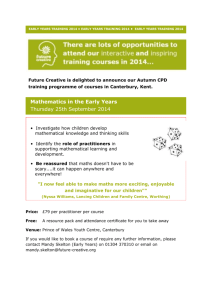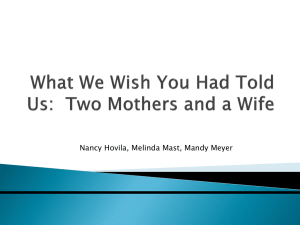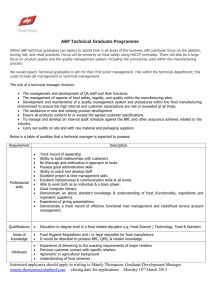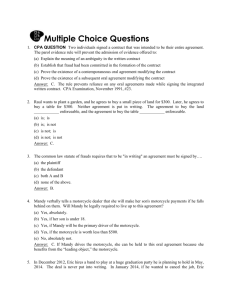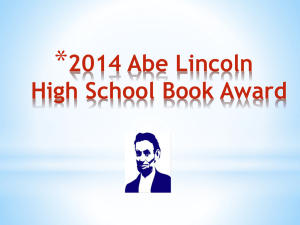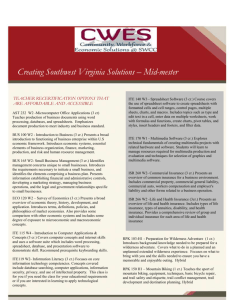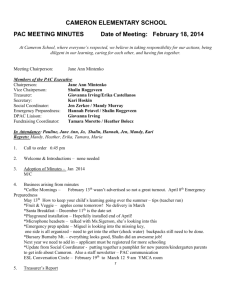mandy21
advertisement
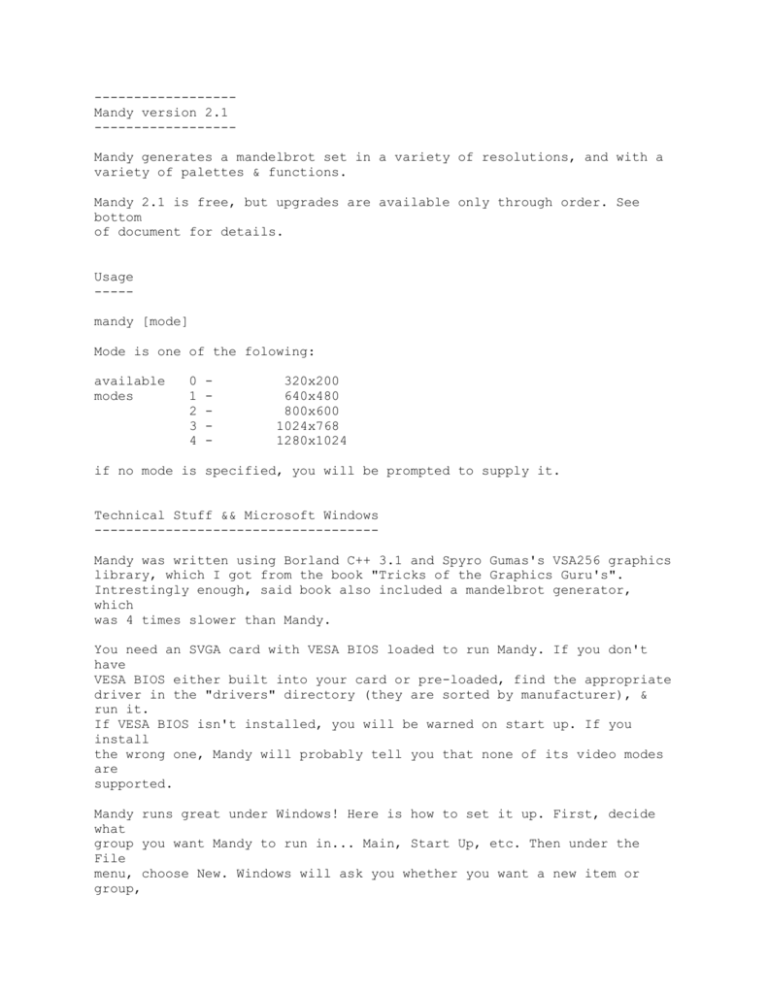
-----------------Mandy version 2.1 -----------------Mandy generates a mandelbrot set in a variety of resolutions, and with a variety of palettes & functions. Mandy 2.1 is free, but upgrades are available only through order. See bottom of document for details. Usage ----mandy [mode] Mode is one of the folowing: available modes 0 1 2 3 4 - 320x200 640x480 800x600 1024x768 1280x1024 if no mode is specified, you will be prompted to supply it. Technical Stuff && Microsoft Windows -----------------------------------Mandy was written using Borland C++ 3.1 and Spyro Gumas's VSA256 graphics library, which I got from the book "Tricks of the Graphics Guru's". Intrestingly enough, said book also included a mandelbrot generator, which was 4 times slower than Mandy. You need an SVGA card with VESA BIOS loaded to run Mandy. If you don't have VESA BIOS either built into your card or pre-loaded, find the appropriate driver in the "drivers" directory (they are sorted by manufacturer), & run it. If VESA BIOS isn't installed, you will be warned on start up. If you install the wrong one, Mandy will probably tell you that none of its video modes are supported. Mandy runs great under Windows! Here is how to set it up. First, decide what group you want Mandy to run in... Main, Start Up, etc. Then under the File menu, choose New. Windows will ask you whether you want a new item or group, choose item. Hit the browse button, find "mandy.pif", it's in the same directory as "mandy.exe", and hit ok. Be sure to set the working directory at this point, the default is c:\mandy. To set up Mandy's icon, Hit the "Choose Icon" button, then the "Browse" button. Select "mandy.ico", and hit ok. You're all set! What's a Mandelbrot? -------------------Mandelbrot sets live in the complex plane. To generate a set, you take the simple equation Zn+1 = Zn ^2 + C, Zo = 0, and note whether it goes to infinity or not. Note that Z and C are complex numbers. Colors are determined by one of three methods: "scalar", "logarithmic", or "sine". The scalar method iterates the above equation until the normal of Z exceedes 2 or the number of iterations exceedes 256. If the number of iterations exceedes 256, it assumes the point will never reach infinity and assigns it a color value of zero. Otherwise it assigns a color based on how many iterations it had to go through before Z exceeded 2. This generates a traditional set. The logarithmic method runs every point through 8 iterations, and then assigns it a color proportional to the logarithm of the norm of Z. This is faster than the traditional method, and gives the old set a new and intresting look. The sine runs every point through 4 iterations, takes the sine, and assigns colors based on the result. You would think that this would destroy all the structure of the set... but this isn't the case. Try it and see :) Many floating point calculations are involved for all three methods, so mandelbrot generation tends to be slow on many machines, but the result is a seris of amazingly beautiful images. Instructions -----------Mandy has two basic modes: image generation and command. When Mandy first starts, it is in image generation mode, any key stroke will interupt it and place you in command mode. Image generation mode: There are 4 methods of image generation: Draft, Rough, Precision, and Fast. Precision is the slowest, but results in the absolute best possible image. It checks every pixel on the screen. Draft plots one out of every ~100 pixels. Rough plots one out of every ~25 pixels. Draft and rough are best used for a quick approximation of a section that you aren't really intrested in, but want to expand a section of. Fast tries to reduce the number of pixels that needs to be checked without losing image quality. Basically, it checks four points, and if they give the same result, draws a filled box. If they aren't, Fast checks every pixel within the four points. Fast is a lot, well, faster than Precision, and looks almost a good. When you first load Mandy or when you expand a section of an image, Mandy first runs a Rough approximation and then redraws the screen in Fast. This is so you have a general idea what the screen will look like before waiting for the full generation. You can enter command mode at any time by hitting a key. Command mode: A hollow box will appear in the upper left hand corner. This box can be moved across the screen by use of the numeric keypad or arrow keys. From this point you can expand the section of the set under the box, change the size of the box, change the display algorithm, or switch back to image generation in Draft, Rough, Precision, Fast, or Ultra mode. key strokes: + q E e D d R r P p F f 3 t increase box size decrease box size quit Mandy expand screen (zooms back away from set) expand box (zooms into screen) Draft entire screen Draft interior of box Rough entire screen Rough interior of box Precision entire screen Precision interior of box Fast entire screen Fast interior of box generates a 3D plot of the screen (cool) alternates display type between normal, log, and sine O.K. lets go over an example: You load of Mandy, and it starts to generate a Rough image. After the Rough is complete, you decide to skip the Precision image generation and blow up a section in the upper right hand side. So you hit a key, and after Mandy finishes its current row, the command box pops up. Scroll it over to the right area, and make the box bigger with the '+' key. However, you suddenly grow curious as to what the Precision image looks like. You could hit 'P' to Precision generate the whole screen, or you could hit 'p' to Precision generate just the area under the box. You like what you see, so 'e' to expand the box... Palettes -------A palette defines the "colors" that a program uses. It discribes each color in the image by giving it a red, a green, and a blue value. This is known as an RGB (red green blue) set. Unlike prior versions of Mandy, 2.1 and above support multiple, defineable palettes. In the "pal" directory, you will note a variety of palette files, all ending with a ".pal" extension. If you don't have a "pal" directory, you probably didn't uncompress Mandy with the proper arguement. Try "pkunzip -d Mandy.zip", or just create a directory called "pal" and move everything that has a ".pal" extension there. When you first load up, Mandy, unless told otherwise, uses "chaos.pal". To load a diffrent palette before using Mandy, just type "use name", where name represents the palette desired. I.e., to use the palette "wild.pal", which is in the "pal" directory, just type "use wild". Mandy will use this palette until you specify another. If you want to create your own palettes, you can use one of the two utils I provided, or hack your own. The code for all utils is provided in the "src" directory. TXT2PAL textfile [palette] This takes a text file which contains RGB information, and compiles it into a .pal file. If no palette file is specified, it will create one called "temp.pal". The text file must be 256 lines long, one line for each color entree. Each line must have three numbers on it, seperated by spaces. The numbers should be between 0 and 255, higher numbers are wrapped around... 256 becomes 0, 257 becomes 1, etc. The first, second, and third numbers represent the quantities of red, green, and blue in the color. For example, to create the all-red palette "red.pal", I created a text file like so: 0 0 0 1 0 0 2 0 0 3 0 0 (etc) 255 0 0 The first line is the background color, and is also used for the interior of the mandelbrot set. Lines 2-256 represent the colors used as you get ever deeper into the set. Color 256 is used for the interior of the set while 3d rendering (unless you use the 'I' script command to set the maximum iterations, then the color used is equal to the maximum iterations, see the section on scripts for details), and color 129 is used as the background color in 3d images. The command box is color 129 in 2d mode, and color 1 in 3d mode. BMP2PAL bitmap [palette] This takes a standard 256 color windows bitmap, and grabs the palette off of it. The palette is saved as "temp.pal" unless you specify otherwise. If the bitmap follows conventional palette structuring, the predominant shade of the bitmap will be mapped to the outermost color of the set. If you have a picture of a blue sky, with occasional fluffy clouds, your mandelbrot will be blue, with a fluffy white edge. This can be a lot of fun, and the results can be quite surprising. Try a picture of flames, or an underwater scene, for some nifty shades. History ------Version 1.0 Slow first try, it worked but not well. Version 1.3 Sped up routine by factor of 2, added 3d generation. Beta tested. Version 2.0 Sped up routine by factor of 9, think I've trimmed all the junk off now. Minor bugs fixed, changed image generation functions, polished everything. Version 2.1 Sped up that little box and 3d generation by a factor of 4. Support for multiple palettes added... much prettier. Hugely increased supported cards. Improved 3d display by using gouraud shaded polygons rather than single shaded planes. Known bugs ---------No known bugs, only unknown ones :) 1280 mode hasn't really been directly tested, I don't have a monitor capable of it. Should work, if not let me know. Upgrade Plans ------------For 3.1 (finished) Save screen as standard Windows bitmap, generate log file which can later be used as a script (i.e., mandy scriptfile, goes through script one step at a time, great screensaver). Easy to write or edit, good way to create slideshows or animations of your favorite images if you are short on hard drive space (and who isn't?) Some nifty bitmap palette manipulation tools included. For 4.0 (sometime middle/late 1994): Improved 3d stuff (can specify viewer's position), true script language with defineable fractal functions. Not just mandelbrots anymore! Up in the air (maybe in version 4.0, maybe never): Mouse support, support for MIDI files as background music, windows version, support more graphics formats (noteably GIF and JPG). To order an upgrade ------------------Send $20 over my way: Daniel Lemberg 110 West 39th Street Apartment 515 Baltimore, MD 21210 And I'll ship you the latest version. ------------------------------------------------------------------------I worked hard to make Mandy a beautiful and useable product, and sincerely hope you enjoy it. Feel free to e-mail me at lemberg@jhunix.hcf.jhu.edu with comments, suggestions, and for information on version 4.0. (as in, when will it be done?) -------------------------------------------------------------------------