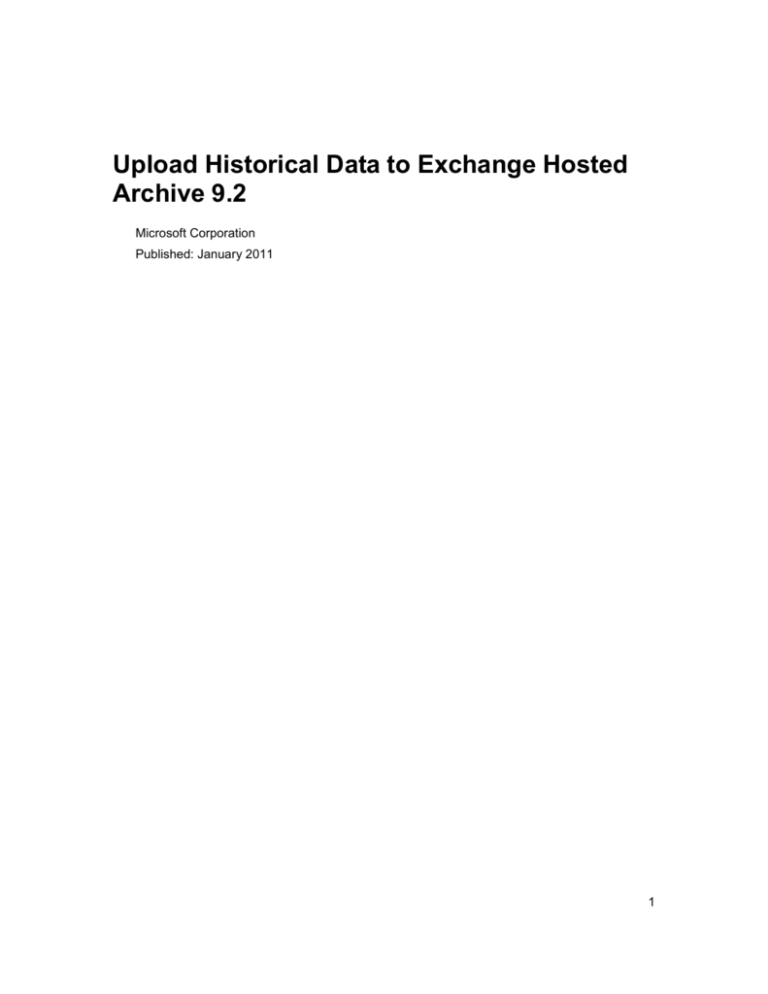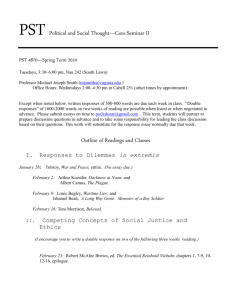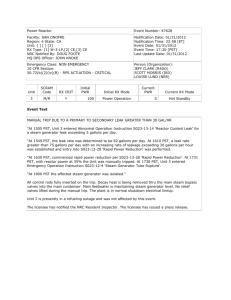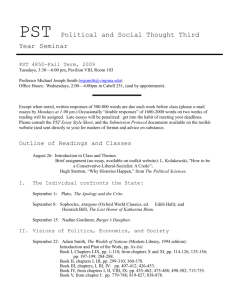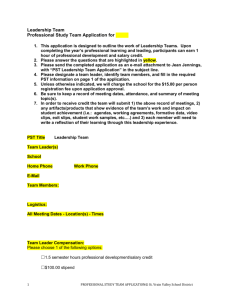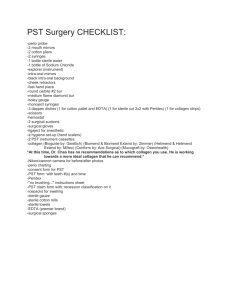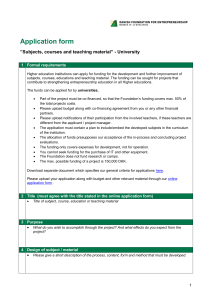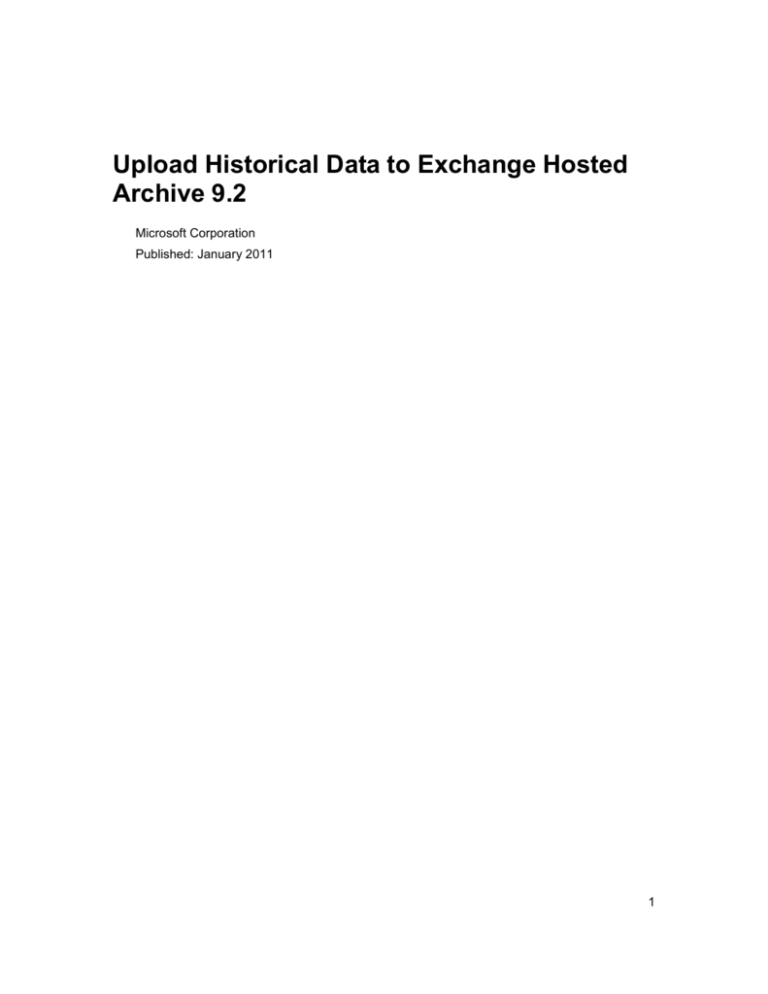
Upload Historical Data to Exchange Hosted
Archive 9.2
Microsoft Corporation
Published: January 2011
1
Information in this document, including URL and other Internet Web site references, is subject to
change without notice. Unless otherwise noted, the companies, organizations, products, domain
names, e-mail addresses, logos, people, places, and events depicted in examples herein are
fictitious. No association with any real company, organization, product, domain name, e-mail
address, logo, person, place, or event is intended or should be inferred. Complying with all
applicable copyright laws is the responsibility of the user. Without limiting the rights under
copyright, no part of this document may be reproduced, stored in or introduced into a retrieval
system, or transmitted in any form or by any means (electronic, mechanical, photocopying,
recording, or otherwise), or for any purpose, without the express written permission of Microsoft
Corporation.
Microsoft may have patents, patent applications, trademarks, copyrights, or other intellectual
property rights covering subject matter in this document. Except as expressly provided in any
written license agreement from Microsoft, the furnishing of this document does not give you any
license to these patents, trademarks, copyrights, or other intellectual property.
© 2009 Microsoft Corporation. All rights reserved.
Exchange, Exchange Hosted Archive, Active Directory, Microsoft, Windows, Windows XP,
Windows Server 2003 and Windows NT are either registered trademarks or trademarks of
Microsoft Corporation in the United States and/or other countries.
The names of actual companies and products mentioned herein may be the trademarks of their
respective owners.
2
Upload Historical Data to Exchange Hosted
Archive 9.2
This content provides the information you need to collect and send your historical data to be
uploaded into the Microsoft Exchange Hosted Archive service.
Checklist for Uploading Historical Data
Use the following checklist to guide you through uploading your historical data. Some of the tasks
in the checklist link to more detailed instructions.
Task
Description
Purchase licenses
Purchase enough Historical Data Load (HDL)
licenses to cover the amount of data to be
uploaded. You need one license for each GB of
data. Contact your Reseller for further
information and pricing.
Prepare Your Historical Data
Prepare your historical data for the upload.
Prepare a Mapping File
The mapping file maps your internal Exchange
e-mail addresses to your SMTP addresses.
Prepare Required Information
Prepare the information we need to process
your upload.
Prepare and Ship the Media
Ship the media containing your historical data
to us
Verify your historical data
Technical Support will contact you when your
upload is complete.
3
Prepare Your Historical Data
Prepare your historical data according to the following guidelines:
Put Data in PST File Format
All historical e-mail must be in PST format, with the following requirements:
PST files must be in Unicode format (Outlook 2007 and higher). If supplied in non-Unicode
format, file size must not exceed 1.9GB per PST file.
The folder structure within the PST file is not important.
Do not password-protect the PST files (see Use Supported Data Encryption (Optional), later
in this topic).
Supported Message Types
E-mail messages, with or without attachments
Unsupported Message Types
The following message types cannot be uploaded:
Calendar items that are not in e-mail message format
Instant messages that are not in e-mail message format
Notes
Tasks
Contacts
Bloomberg messages
Message recall attempts
Read receipts
Non-Delivery notices
Uploading Multiple Archives
If your organization has multiple hosted archives, ensure that the data in each PST pertains to a
single archive. If you submit data for multiple archives, separate the PST files into clearlyidentified parent folders, with a mapping file for each. For example, if you have an archive for
Contoso and also have a company called NWTraders, segregate the PST files for each company
into separate folders. The mapping file for each company should be in the same folder with the
PST files.
Use Supported Data Encryption
Your data should be encrypted for security during transit. , We recommend using TrueCrypt
(www.truecrypt.org). This is freeware, and a good tutorial is available on the TrueCrypt Web site.
4
We will not accept password-protected PST files, or password-protected zipped files. Use of
USB drive supplied encryption (the encryption software supplied on the USB drives) is
discouraged because of the variety and complexity of managing the different methods. Please
contact support if you have encryption questions. Prepare a Mapping File
To map internal Exchange addresses to SMTP addresses during the upload, you must provide a
mapping file. If you have multiple archives, you will need a separate mapping file for each. You
can create a mapping file by using the csvde.exe’ utility
(http://go.microsoft.com/fwlink/?LinkId=166393). Please include only the three fields required:
DN, legacy ExchangeDN, mail.
To generate a mapping file
1. Open a command prompt. Click Start, click Run, type Cmd, and then click OK.
2. At the command prompt, type or copy and paste the following, substituting your primary
domain name for customer_name-map-file:
C:\> csvde -l "mail,legacyExchangeDN" -r "(objectClass=user)" -f customer_namemap-file.csv
3. Press Enter. The resulting file should look like the following, listing one user per line:
DN,legacyExchangeDN,mail
"CN=Courtney Carson,OU=USERS,OU=REDMOND,DC=contoso,DC=com",/o=contoso/ou=First
Administrative Group/cn=Recipients/cn=CCarson,Courtney.Carson@contoso.com
"CN=Carmel McNulty,OU=USERS,OU=REDMOND,DC=contoso,DC=com",/o=contoso/ou=First
Administrative Group/cn=Recipients/cn=COReilly,carmel.mcnulty@contoso.com
"CN=Chris Reddy,OU=USERS,OU=REDMOND,DC=contoso,DC=com",/o=contoso/ou=First
Administrative Group/cn=Recipients/cn=CReddy,Chris.Reddy@contoso.com
"CN=Chris Manz,OU=USERS,OU=REDMOND,DC=contoso,DC=com",/o=contoso/ou=First
Administrative Group/cn=Recipients/cn=CManz,Chris.Manz@contoso.com
4. Copy the mapping file onto the USB media, along with the PST files to upload.
Prepare Required Information
To provision the right amount of database storage for an HDL, we need information about the
time period covered by your data, as well as the size per month. Please contact the Technical
Support team to provide this information:
Approximate monthly mail volume and size. The default is 600 unique messages per user
per month, averaging 150k in size.
The time period the historical data covers. The default is to use the longest retention period
configured (company, domain, or user level).
If you will be sending your data to us in multiple batches, please tell us the total size and
volume of the load, plus the shipment schedule and sizes of the batches.
5
Set Up Users
To ensure messages are correctly attributed to your users during your historical data upload, you
must set up all users in the Forefront Online Protection for Exchange Administration Center
before the upload. (https://admin.messaging.microsoft.com) All known email aliases of each user
must be included.
IMPORTANT: If a user/alias contained in the historical data is not set up in the Administration
Center, the message will not be archived, nor discoverable by Compliance Managers. For
information about setting up users, go to the Microsoft Exchange Hosted Services Administration
Center Help (http://go.microsoft.com/fwlink/?LinkId=135918), and search for the topic titled “Add
Users”.
Prepare and Ship the Media
To start your upload, prepare your historical data on supported media, and ship it to the Bulk Data
Services Group.
To prepare the media
1. Build a TrueCrypt encryption container on your media (see below for supported media
types). The container must be large enough to hold all of the data.
2. Copy the following data onto supported media:
PST files containing your historical data
Mapping file(s)
Supported Media Types
Your historical data must be provided on a Desktop-style USB hard drive.
Do not use Pocket USB media, because some types do not mount properly to our
servers.
To ship the media containing your historical data
1. Label the media clearly with your company name and the ticket number.
Note: SPLA or 3rd parties MUST indicate the name of the actual customer the HDL is
for
2. Pack your media carefully. Be sure to include the following:
The power supply for the drive.
A USB cable for the drive.
Your return address: The name, address and phone number where you want the
6
drive returned.
3. Send the media using Express or Priority shipping to:
Bulk Data Services
<insert ticket number>
Microsoft Corporation
One Microsoft Way
Redmond, WA 98052
Phone: 866-291-7726
Please provide a return address including your Company Name in order to clearly
identify who the data belongs to.
4. Please contact Technical Support and advise that you have sent in data for your HDL
provide them with the following information:
Date data was shipped
Tracking number for shipment
Encryption password
Amount of data sent
Volume of data (GB + number of messages) per month
Date range for data
Single or multiple batch information
Technical Support will provide you with Weekly updates as to the progress of your HDL
commencing once your data has been received.
T
tte
.
Frequently Asked Questions
The following are the answers to frequently-asked questions about historical data uploads.
Where do I go to purchase an HDL?
Please contact your reseller for further information and pricing.
How many seats do I purchase for HDL?
You should purchase 1 seat for every 1 GB of data to upload
Why are non-Unicode PST files restricted to 1.9GB max in size?
7
. During a PST load, additional data is written to the PST file to track the load progress. This requires
additional space in the PST file. Non-Unicode PSTs have a structural size limit of 2GB. If a file already is
this full, it will not load. Because the additional tracking data cannot be written to the file.
When can I start searching and viewing my messages within the Archive
Viewer?
As the data is loaded, messages that are within your retention period will be discoverable within the
Archive viewer. Messages that are loaded and fall outside of your retention period will not appear in your
archive.
What assurance does MSFT offer to ensure that my data will not be
exposed to anyone else during the shipment?
Microsoft does not take any responsibility for the data during shipment. Please ensure to use a secured
courier, (with tracking number) and that the data is encrypted. The password should be provided to
Technical Support over the phone once the data has been shipped.
Can you move copies of messages from Exchange Online into the Archive?
If you are an Exchange Online customer, you must export your data into PST files and send them to us for
load.
What happens if a user has mail in the PST file and the address is not
configured for the user in the Admin Center?
If a users addresses are not configured in the Admin Center, messages will not be loaded or discoverable in
the Archive Viewer.
How are Bloomberg messages uploaded via HDL?
HDL of Bloomberg messages is not a supported feature.
When will my upload be finished?
The rate of upload varies depending upon the size of attachments and other factors, but it
generally uploads at the rate of 40 GB per day. Large uploads are often divided up into multiple
parallel uploads. In most cases, the load will begin within two weeks from the time your data and
all required information is received.
What time stamps are used on uploaded historical data?
Time stamps used for a historical data upload are taken from the “Received:” line of the message
header. If, for some reason, the data supplied does not contain the original header information,
the sent date used is the “Date:” field of the message. In the unlikely event that neither a
8
“Received:” nor “Date:” field exists within the message, the date the message is uploaded into the
archive is used.
What date will be used to determine the message destruction date?
The message destruction date is based on the time stamp described above, offset by the
configured retention period.
9