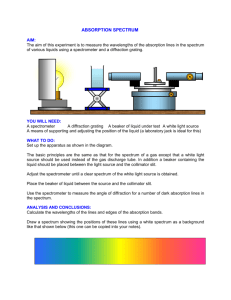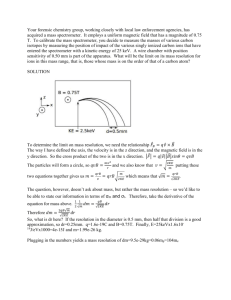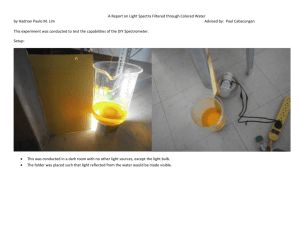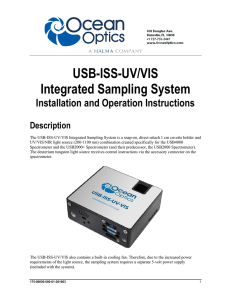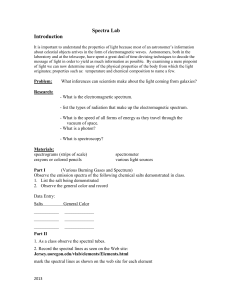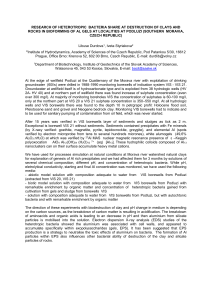Absorbance Measurements with Ocean Optics USB-ISS
advertisement
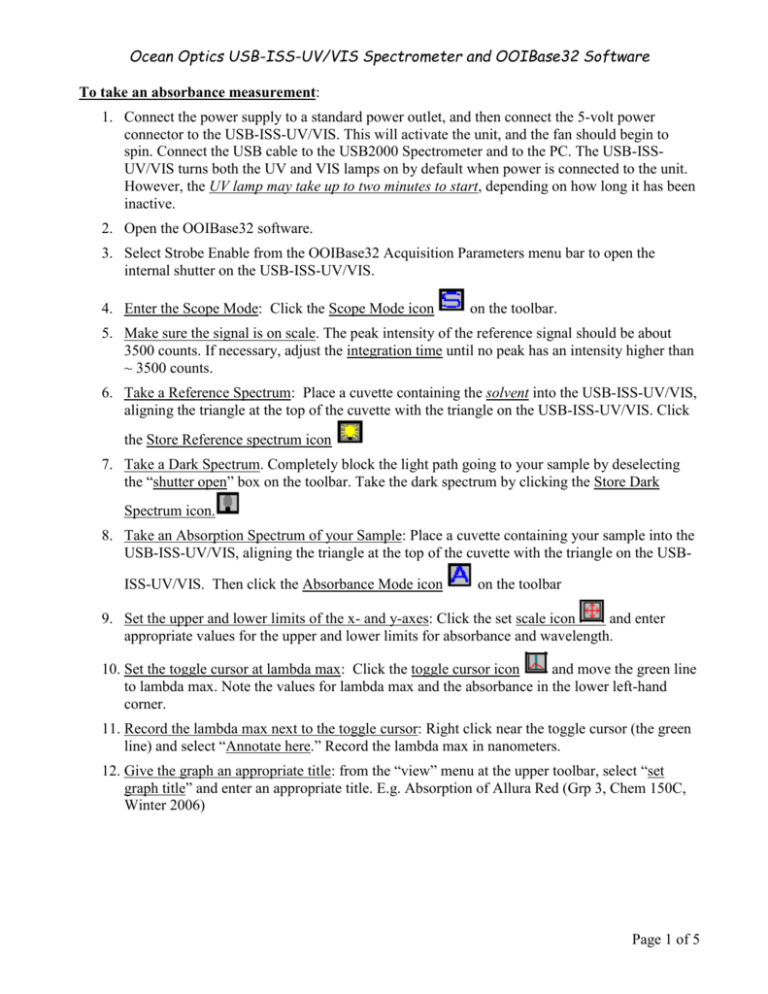
Ocean Optics USB-ISS-UV/VIS Spectrometer and OOIBase32 Software To take an absorbance measurement: 1. Connect the power supply to a standard power outlet, and then connect the 5-volt power connector to the USB-ISS-UV/VIS. This will activate the unit, and the fan should begin to spin. Connect the USB cable to the USB2000 Spectrometer and to the PC. The USB-ISSUV/VIS turns both the UV and VIS lamps on by default when power is connected to the unit. However, the UV lamp may take up to two minutes to start, depending on how long it has been inactive. 2. Open the OOIBase32 software. 3. Select Strobe Enable from the OOIBase32 Acquisition Parameters menu bar to open the internal shutter on the USB-ISS-UV/VIS. 4. Enter the Scope Mode: Click the Scope Mode icon on the toolbar. 5. Make sure the signal is on scale. The peak intensity of the reference signal should be about 3500 counts. If necessary, adjust the integration time until no peak has an intensity higher than ~ 3500 counts. 6. Take a Reference Spectrum: Place a cuvette containing the solvent into the USB-ISS-UV/VIS, aligning the triangle at the top of the cuvette with the triangle on the USB-ISS-UV/VIS. Click the Store Reference spectrum icon 7. Take a Dark Spectrum. Completely block the light path going to your sample by deselecting the “shutter open” box on the toolbar. Take the dark spectrum by clicking the Store Dark Spectrum icon. 8. Take an Absorption Spectrum of your Sample: Place a cuvette containing your sample into the USB-ISS-UV/VIS, aligning the triangle at the top of the cuvette with the triangle on the USBISS-UV/VIS. Then click the Absorbance Mode icon on the toolbar 9. Set the upper and lower limits of the x- and y-axes: Click the set scale icon and enter appropriate values for the upper and lower limits for absorbance and wavelength. 10. Set the toggle cursor at lambda max: Click the toggle cursor icon and move the green line to lambda max. Note the values for lambda max and the absorbance in the lower left-hand corner. 11. Record the lambda max next to the toggle cursor: Right click near the toggle cursor (the green line) and select “Annotate here.” Record the lambda max in nanometers. 12. Give the graph an appropriate title: from the “view” menu at the upper toolbar, select “set graph title” and enter an appropriate title. E.g. Absorption of Allura Red (Grp 3, Chem 150C, Winter 2006) Page 1 of 5 13. Acquisition Parameters Toolbar Item Description Integ. Time (msec) This command sets the integration time (or A/D conversion frequency for an S1000 or S2000BT) of the spectrometer, which is analogous to the shutter speed of a camera. The higher the integration time, the longer the detector “looks” at the incoming photons. If your Scope Mode intensity is too low, increase this value. If the intensity is too high, decrease the value. You should adjust the integration time so that the greatest amount of light that you anticipate for your application causes a signal of about 3500 counts. While watching the graph trace, adjust the integration time until the signal intensity level is approximately 3500 counts. The integration time specified controls all enabled spectrometer channels in the current spectral window. Average This command sets the number of discrete spectral acquisitions that are accumulated by the OOIDRV32 device driver before OOIBase32 receives a spectrum. The higher the value, the better the signal-to-noise ratio. Boxcar This command sets the boxcar smoothing width, a technique that averages across spectral data. This technique averages a group of adjacent detector elements. A value of 5, for example, averages each data point with 5 points to its left and 5 points to its right. The greater this value, the smoother the data and the higher the signal-to-noise ratio. If the value entered is too high, a loss in spectral resolution will result. The S:N will improve by the square root of the number of pixels averaged. Flash Delay (msec) This command sets the delay, in milliseconds, between strobe signals sent out of a compatible spectrometer. To verify compatibility, consult the operating guide of your specific equipment. Strobe/Lamp Enable This command enables or disables the triggering of external strobes through a compatible spectrometer. To verify compatibility, consult the operating guide of your specific equipment. Correct for Electrical Dark This command enables or disables the correction of the spectral data for electrical dark signal. The first 24 pixels in a spectrometer do not respond to light but they do produce an electrical signal. When you select the Correct for Electrical Dark box, the average value of these first 24 pixels are subtracted from the entire spectrum. Page 2 of 5 Page 3 of 5 Page 4 of 5 Page 5 of 5