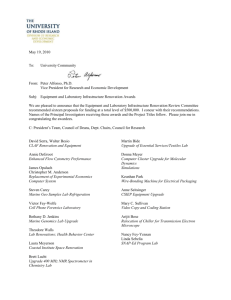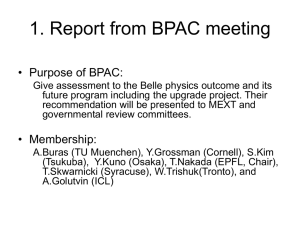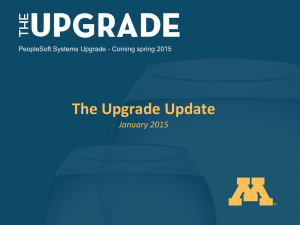Multi Channel AHDR series firmware upgrade
advertisement
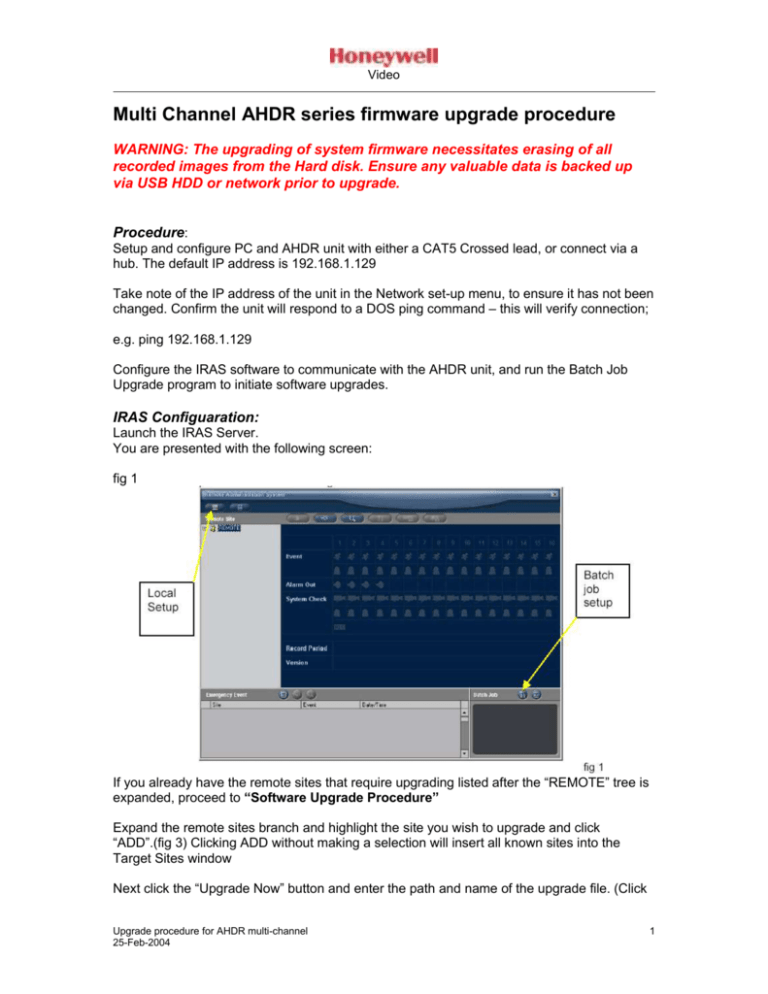
Video Multi Channel AHDR series firmware upgrade procedure WARNING: The upgrading of system firmware necessitates erasing of all recorded images from the Hard disk. Ensure any valuable data is backed up via USB HDD or network prior to upgrade. Procedure: Setup and configure PC and AHDR unit with either a CAT5 Crossed lead, or connect via a hub. The default IP address is 192.168.1.129 Take note of the IP address of the unit in the Network set-up menu, to ensure it has not been changed. Confirm the unit will respond to a DOS ping command – this will verify connection; e.g. ping 192.168.1.129 Configure the IRAS software to communicate with the AHDR unit, and run the Batch Job Upgrade program to initiate software upgrades. IRAS Configuaration: Launch the IRAS Server. You are presented with the following screen: fig 1 If you already have the remote sites that require upgrading listed after the “REMOTE” tree is expanded, proceed to “Software Upgrade Procedure” Expand the remote sites branch and highlight the site you wish to upgrade and click “ADD”.(fig 3) Clicking ADD without making a selection will insert all known sites into the Target Sites window Next click the “Upgrade Now” button and enter the path and name of the upgrade file. (Click Upgrade procedure for AHDR multi-channel 25-Feb-2004 1 Video the browse button if required). Note: 4, 9 and 16 way units have a different firmware file! Double check you are using the correct file !!!! Click OK to proceed with the upgrade. The upgrade will take a few minutes, the bar shows progress (fig 4) and the following screen will be shown if the process is completed successfully.(fig 5). fig 4 fig 5 Adding sites: Press the “Local Set-up” button (fig 1) to get into Setup Admin (fig 2) and select the “Remote sites” tab then select Add… Enter a site name – “Default” will suffice Enter the IP address of the target unit – in this case 192.168.1.129 Enter “administrator” for the user id. Password is 12345678 by default Press OK. Press OK again to return to the main IRAS Server screen Software Upgrade procedure: WARNING: The upgrading of system firmware necessitates erasing of all recorded images from the Hard disk. Ensure any valuable data is backed up via USB HDD or network prior to upgrade. Upgrade procedure for AHDR multi-channel 25-Feb-2004 2 Video Expand the remote sites branch and highlight the site you wish to upgrade and click “ADD”.(fig 3) Clicking ADD without making a selection will insert all known sites into the Target Sites window Next click the “Upgrade Now” button and enter the path and name of the upgrade file. (Click the browse button if required). Note: 4, 9 and 16 way units have a different firmware file! Double check you are using the correct file !!!! Click OK to proceed with the upgrade. The upgrade will take a few minutes, the bar shows progress (fig 4) and the following screen will be shown if the process is completed successfully.(fig 5). fig 4 fig 5 This completes the upgrade procedure. Upgrade procedure for AHDR multi-channel 25-Feb-2004 3