PowerPCB Training Manual, Your First Design
advertisement
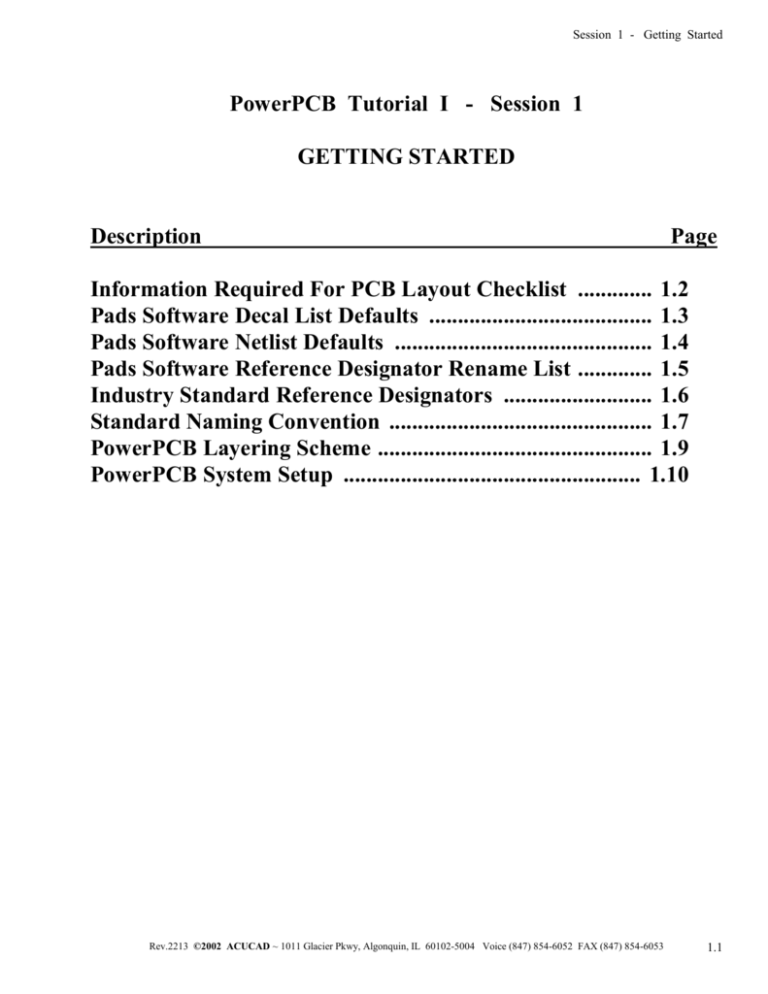
Session 1 - Getting Started PowerPCB Tutorial I - Session 1 GETTING STARTED Description Page Information Required For PCB Layout Checklist ............. 1.2 Pads Software Decal List Defaults ....................................... 1.3 Pads Software Netlist Defaults ............................................. 1.4 Pads Software Reference Designator Rename List ............. 1.5 Industry Standard Reference Designators .......................... 1.6 Standard Naming Convention .............................................. 1.7 PowerPCB Layering Scheme ................................................ 1.9 PowerPCB System Setup .................................................... 1.10 Rev.2213 ©2002 ACUCAD ~ 1011 Glacier Pkwy, Algonquin, IL 60102-5004 Voice (847) 854-6052 FAX (847) 854-6053 1.1 Session 1 - Getting Started Information Required for PCB Layout Checklist Constraint Drawing Board outline illustrating the location of all fixed component coordinates. IE: Mounting Holes, Connectors, Switches, Potentiometers, etc. Note: The CAD origin, (X=0, Y=0) should be in the lower left corner of the board. Netlist PADS format netlist including a decal list of all the library landpatterns. The header at the top of the netlist should be: !PADS-POWERPCB-V4.0-MILS! Data Sheets Physical description data sheets, from the component manufacturer, of all the component decals that are not in your Libraries. Only mechanical data is required, IE: pin spacing, lead size or drill size, pin numbers & silkscreen shape dimensions. Connector Pin Assignments Identify where is pin 1, pin 2, pin 3 the last Pin etc.? Schematic Need schematic to debug the netlist if “one pin nets” occur or if only one pin of a two pin part is in the netlist. Schematic is also used to place components. Part Placement Pencil sketch of suggested component placement layout of major components. Trace Routing Rules Clock, ECL or High Speed trace instructions including net names and trace widths. What needs to be hand routed and what can be autorouted. Power Planes Power and Ground Plane instructions including bypass capacitor fanout, BGA & QFP fanout. If there are multiple nets on the same layer, need split plane information. Silkscreen Legend Silkscreen text identification requirements including copyright, board name, part number, revision level, connector ID’s, reference designator rotations and polarity markings. Manufacturing Information Special fabrication notes, layer construction and panel information. Special assembly notes and drawings that illustrate special assembly information. 1.2 Rev.2213 ©2002 ACUCAD ~ 1011 Glacier Pkwy, Algonquin, IL 60102-5004 Voice (847) 854-6052 FAX (847) 854-6053 Session 1 - Getting Started PADS SOFTWARE DECAL LIST DEFAULTS NOTE: To prevent a designer from editing engineering decal lists, obey the following: 1. Reference Designator Names have a 15 character limit. 2. Decal Names have a 40 character limit. 3. Illegal characters for decal names are * < > ? : . , Avoid \ / because Unix systems do not accept these characters. 4. Lower case characters are allowed but pads will convert them to upper case. 5. Decal list must be in PADS format. TANGO format Decal List is not acceptable. 6. Decal list header should be: !PADS-POWERPCB-V4.0-MILS! *PART* 7. Netlist footer should be: *END* 8. SAMPLE DECAL LIST: !PADS-POWERPCB-V4.0-MILS! *PART* U1 SO14 U2 PLCC-52 U4 DIP16 C1 CC1206 Y1 XTAL14 *END* 9. File name suffix default is .ASC in PowerPCB, but .net is acceptable. 10. If a decal is not in the library put “SEE DATA SHEET” in place of the decal name. Be sure to put the reference designator on the component data sheet, especially if there is more than one Library part to build. 11. If a new decal has alphabetical pin numbers, be sure that the data sheet clearly defines the pin numbering assignments. Example: Transistors with Base, Emitter and Collector. 12. If the Decal List & the Netlist are in the same ASCII file, break them into 2 files. Always ASCII IN the Decal List first, and trouble shoot and fix the errors. Then ASCII IN the Netlist. 13. BGA row and column count limit was 45 x 45 pins in Version 3.0. Rev.2213 ©2002 ACUCAD ~ 1011 Glacier Pkwy, Algonquin, IL 60102-5004 Voice (847) 854-6052 FAX (847) 854-6053 1.3 Session 1 - Getting Started PADS SOFTWARE NETLIST DEFAULTS NOTE: To prevent a designer from editing engineering netlists, please obey the following rules: 1. 2. 3. 4. 5. 6. 7. 8. 9. 10. 1.4 Reference Designator Names have a 15 character limit. Pin Names have a 7 character limit. Netnames have a 57 character limit. Illegal characters are * < > ? : . , Lower case characters are not allowed. Avoid \ / because Unix systems do not accept these characters. Please use the abbreviation rather than the full name IE: use K, not CATHODE. Use A, not ANODE. All new library decals with special alpha pin numbers (IE: NO & NC for switches) must be clearly noted on the data sheet that will be used to create the library decal. 2 & 3 pin devices with alphabetical Pin Names are as follows: DIODES CATHODE = C ANODE = A TRANSISTORS BASE = B EMITTER = E COLLECTOR = C POWER FETS SOURCE = S GATE = G DRAIN = D POTENTIOMETERS CW = 1 WIPER = 2 CCW = 3 CAPACITORS & BATTERIES POSITIVE = 1 NEGATIVE = 2 PADS format netlist is preferred. Netlist header should be: !PADS-POWERPCB- V4.0-MILS! *NET* Netlist footer should be: *END* SAMPLE NETLIST: !PADS-POWERPCB- V4.0-MILS! *NET* *SIG N00001 U1.1 C1.1 R1.1 *SIG N00002 U1.2 R1.2 *SIG GND U1.7 C1.2 U2.7 C2.2 *SIG VCC U1.14 U2.14 C2.1 *END* File name suffix must be .ASC if you are using PowerPCB. Rev.2213 ©2002 ACUCAD ~ 1011 Glacier Pkwy, Algonquin, IL 60102-5004 Voice (847) 854-6052 FAX (847) 854-6053 Session 1 - Getting Started PADS SOFTWARE REF DES RENAME LIST 1. Engineer should specify at the beginning of the design, if the reference designators are to be renamed. 2. Engineer should specify the direction of the rename. Examples: Top to Bottom, Right to Left Left to Right, Top to Bottom 3. Engineer should specify any Reference Designators that are not to be renamed. 4. If the engineer is extremely concerned about the flow of the renaming process, a WAS/IS List should be manually generated by the creation of an ASCII text file. EXAMPLE: *PADS-ECO* *RENPART* U12 U1 U5 U2 U1 U3 C9 C1 C6 C2 *END* NOTE: *PADS-ECO* should be located in the 1st line of the ASCII text file. *RENPART* should be located on the 2nd line. *END* should be at the end of the file. Rev.2213 ©2002 ACUCAD ~ 1011 Glacier Pkwy, Algonquin, IL 60102-5004 Voice (847) 854-6052 FAX (847) 854-6053 1.5 Session 1 - Getting Started STANDARD REFERENCE DESIGNATORS A Assembly K Relay AR Amplifier L Coil; Inductor AT Attenuator; Isolator LS Loud Speaker/Buzzer B Blower M Motor BR Bridge Rectifier MG Motor-Generator BT Battery MH Mounting Hole C Capacitor MK Microphone CB Circuit Breaker MP Mechanical Part CN Capacitor Network P Plug Type Connector CP Coupler PS Power Supply CR Diode or Silicon Rectifier Q Transistor D Diode; Thyristor; Varacter R Resistor DC Directional Coupler RN Resistor Network DP Duplexer RT Thermistor DL Delay Line S Switch DS Digital Display; LED Lamp T Transformer E Miscellaneous Electrical Part TB Terminal Block F Fuse TC Thermocouple FB Ferrite TP Test Point FD Fiducial U Tuner FL Filter U Integrated Circuit G Generator V Electron Tube HW Hardware VR Voltage Regulator HY Circulator W Cable Transmission I or ICT In Circuit Test Point X Sub-circuit J Jack Connector Y Crystal or Oscillator JP Configuration Jumper Z Ref Des Suppressed 1.6 Rev.2213 ©2002 ACUCAD ~ 1011 Glacier Pkwy, Algonquin, IL 60102-5004 Voice (847) 854-6052 FAX (847) 854-6053 Session 1 - Getting Started STANDARD NAMING CONVENTION FILENAME Example: XXXXXATS.PHO Break Down of the above filename: XXXXX= Job Name A = Revision TS = Top Silk .PHO = Photoplot : : : : 5 Digits 1 Digit (See Suffix) (See Gerber Files) PADS Database Description _________A.PCB PADS Database (Binary File) Netcheck Files Description _________A1.ECO _________A.RPT PADS Format Engineering Changes created by NetCheck Tools (ASCII File) Detailed Report illustrating the differences between OrCAD & PADS Netlists Assembly Data Description _________A.ASC _________AXYE.ASC _________AXYM.ASC README_ASSY.TXT PADS Format ASCII File of full database created by File/Export/ASCII PADS Part Placement Coordinate List created by File/Export/ASCII, English PADS Part Placement Coordinate List created by File/Export/ASCII, Metric Naming Convention Explanation File for Manufacturer PADS Reports Description _________ANET.TXT _________ANETX.TXT _________ABOM.TXT _________ANON.TXT _________ASTA.TXT _________A.TST _________ACAM.NET PADS Netlist created by File/Report/PowerPCB Format Netlist, Includes Part List PADS Format Netlist created by File/Report/Netlist w/o pin info, No Part List PADS Format Part List created by File/Report/Part List 2 PADS Format Unconnected Pins Report created by File/Report/Unconnected Pins PADS Format Statistics report created by File/Report/Statistics PADS Format Test Point Report created by File/Report/DFT Test Point Audit CAM356A Format Netlist Gerber Files Description _________A.REP PADS Gerber Aperture Report (ASCII File) _________AL1.PHO PADS Gerber Data for LAYER 1 (Top Side) (ASCII File) *Note: There is a .PHO file for every layer of the PCB design. IE: L1, L2, L3, L4 = a four layer board. _________AST.PHO PADS Gerber Data for SILKSCREEN (Top Side) (ASCII File) _________ASB.PHO PADS Gerber Data for SILKSCREEN (Bottom Side) (ASCII File) _________AMT.PHO PADS Gerber Data for SOLDER MASK (Top Side) (ASCII File) _________AMB.PHO PADS Gerber Data for SOLDER MASK (Bottom Side) (ASCII File) _________APT.PHO PADS Gerber Data for PASTE MASK (Top Side) (ASCII File) _________APB.PHO PADS Gerber Data for PASTE MASK (Bottom Side) (ASCII File) _________ADD.PHO PADS Gerber Data for DRILL DRAWING (ASCII File) README_FAB.TXT Naming Convention explanation file for manufacturer Drill Data Description _________ANC.DRL _________ANC.LST _________ANC.REP Numeric Control Drill Report in Exlon Format Numeric Control Drill Report in True-Drill Format Numeric Control Drill Size and Quantity Report Rev.2213 ©2002 ACUCAD ~ 1011 Glacier Pkwy, Algonquin, IL 60102-5004 Voice (847) 854-6052 FAX (847) 854-6053 1.1 Session 1 - Getting Started PADS CAM File Description _________A.CAM PADS Format Post Processing File (ASCII File) Autoroute Files Description _________A.DO _________A.STS _________A.NON _________A.WIR _________A.RTE _________A.ATO _________A.DSN _________A.DID _________A.SPI _________A_SP.PCB CCT Autorouter Command File (ASCII File) CCT Autorouter Statistics Report (ASCII File) CCT Autorouter Unconnected Pins Report CCT Autorouter Wires file with Unmitered Traces CCT Autorouter Wires file with Mitered Traces CCT Autorouter AutoSave File. Backup file saved after every route interation CCT Autorouter Temp File created during the translation from PADS to CCT CCT Autorouter Report on what the router did CCT Autorouter temporary translation file CCT Autorouter PADS output file name PADS HPGL File Description _________ADD.PE1 _________AAT.PE1 _________AAB.PE1 Pen Plot of Drill Drawing (HPGL = Hewlett Packard Graphic Language) Pen Plot of Top Assembly Drawing (HPGL Data) Pen Plot of Bottom Assembly Drawing (HPGL Data) AutoCAD Files Description _________ADD.DXF _________AAT.DXF _________AAB.DXF DD.DWG AT.DWG AB.DWG _________AD1.DWG _________AD2.DWG _________AAT.DWG _________AAB.DWG _________AD1.PLT _________AD2.PLT _________AD1.PDF _________AD2.PDF Drill Drawing produced by translating a .PE1 file using HP2DXF software Top Assembly Drawing produced by translating a .PE1 file using HP2DXF Bottom Assembly Drawing produced by translating a .PE1 file using HP2DXF Temporary Drill Template to be inserted into an ANSI “B-Size” Format Drawing Temporary Top Assembly to be inserted into an ANSI “B-Size” Format Drawing Temporary Bottom Assembly to be inserted into an ANSI “B-Size” Format Dwg. Drill Drawing Page 1 Contains Fabrication Notes, Lay-up Detail & Drill Chart Drill Drawing Page 2 Contains the Dimensioned Board Outline and Drill Symbols Top Assembly Drawing on ANSI “B-Size” Sheet 1 Format Bottom Assembly Drawing on ANSI “B-Size” Sheet 2 Format Drill Drawing Page 1 HPGL Data (HPGL = Hewlett Packard Graphic Language) Drill Drawing Page 2 HPGL Data (D1 & D2 go with the Fabrication Data) Drill Drawing Page 1 PDF Data (ADOBE Acrobat File) Drill Drawing Page 2 PDF Data (ADOBE Acrobat File) 1.2 Rev.2213 ©2002 ACUCAD ~ 1011 Glacier Pkwy, Algonquin, IL 60102-5004 Voice (847) 854-6052 FAX (847) 854-6053 Session 1 - Getting Started PowerPCB LAYERING SCHEME LAYER USEAGE 1-18 Trace & Plane Layers (Copper Layers) 19 Targets, Gerber Data Title block, .004” Board Outline 20 Component Placement Courtyards (outline) 21 Solder Mask Top 22 Paste Mask Bottom 23 Paste Mask Top 24 Drill Drawing 25 Plane Layer Clearances, Thermal Relief’s, .100” Board Outline, Common Split Planes & Common Plane Voids 26 Silkscreen Top 27 Assembly Drawing Top 28 Solder Mask Bottom 29 Silkscreen Bottom 30 Assembly Drawing Bottom Rev.2213 ©2002 ACUCAD ~ 1011 Glacier Pkwy, Algonquin, IL 60102-5004 Voice (847) 854-6052 FAX (847) 854-6053 1.3 Session 1 - Getting Started PowerPCB SYSTEM SETUP 1. 2. Insert PCB Standards CD into CD drive. LMB [Select – Start] 3. 4. LMB [Select – Programs – Windows Explorer] 5. 6. 7. If there is a ‘+’ to the left of the (C:) drive use the LMB and click it to change it into a ‘-‘. LMB [Select – Highlight – (C:)] 8. 9. LMB [Select – File – New – Folder] 10. 11. 12. Type – Hp2dxf 13. Enter 1.4 Rev.2213 ©2002 ACUCAD ~ 1011 Glacier Pkwy, Algonquin, IL 60102-5004 Voice (847) 854-6052 FAX (847) 854-6053 Session 1 - Getting Started 14. 15. LMB [Select – Highlight (C:)] 16. 17. LMB [Select – File – New – Folder] 18. 19. Type – Netcheck Dos 20. Enter 21. 22. LMB [Select – “+” to the left of padspwr] 23. LMB [Select – Highlight - Cam] Rev.2213 ©2002 ACUCAD ~ 1011 Glacier Pkwy, Algonquin, IL 60102-5004 Voice (847) 854-6052 FAX (847) 854-6053 1.5 Session 1 - Getting Started 24. 25. LMB [Select – File – New – Folder] 26. 27. Type – CAM Files CAM Plane 28. 29. Enter 30. LMB [Select – Highlight - Cam] 31. 32. LMB [Select – File – New – Folder] 33. 34. Type - CAM Files Custom Thermal 35. 36. Enter 37. LMB [Select – Highlight - Cam] 38. 39. LMB [Select – File – New – Folder] 1.6 Rev.2213 ©2002 ACUCAD ~ 1011 Glacier Pkwy, Algonquin, IL 60102-5004 Voice (847) 854-6052 FAX (847) 854-6053 Session 1 - Getting Started 40. 41. Type - CAM Files Split-Mixed Plane 42. 43. Enter 44. LMB [Select – Highlight - files 45. 46. LMB [Select – File – New – Folder] 47. 48. Type – 2D-Lines 49. 50. Enter 51. LMB [Select – Highlight - files 52. 53. LMB [Select – File – New – Folder] 54. 55. Type – Specctra Do Files 56. 57. Enter 58. LMB [Select – Highlight - files Rev.2213 ©2002 ACUCAD ~ 1011 Glacier Pkwy, Algonquin, IL 60102-5004 Voice (847) 854-6052 FAX (847) 854-6053 1.7 Session 1 - Getting Started 59. 60. LMB [Select – File – New – Folder] 61. 62. Type – Standard Board Outlines 63. 64. Enter 65. LMB [Select – “+” to the left of Files] 66. LMB [Select – Highlight - Standard Board Outlines 67. 68. LMB [Select – File – New – Folder] 69. 70. Type – Start Files Specifications 71. 72. Enter 73. LMB [Select – Highlight - files 74. 75. LMB [Select – File – New – Folder] 76. 1.8 Rev.2213 ©2002 ACUCAD ~ 1011 Glacier Pkwy, Algonquin, IL 60102-5004 Voice (847) 854-6052 FAX (847) 854-6053 Session 1 - Getting Started 77. Type – Start Files CAM Plane 78. 79. Enter 80. LMB [Select – Highlight - files 81. 82. LMB [Select – File – New – Folder] 83. 84. Type – Start Files Custom Thermals 85. 86. Enter 87. LMB [Select – Highlight - files 88. 89. LMB [Select – File – New – Folder] 90. 91. Type – Start Files Split-Mixed Plane 92. 93. Enter 94. LMB [Select – Highlight – powerpcb Rev.2213 ©2002 ACUCAD ~ 1011 Glacier Pkwy, Algonquin, IL 60102-5004 Voice (847) 854-6052 FAX (847) 854-6053 1.9 Session 1 - Getting Started 95. 96. LMB [Select – File – New – Folder] 97. 98. Type – Color Configurations 99. 100. Enter 101. Directory structure should match below. 102. 103. LMB [Select – Highlight – lib] 104. 105. LMB [Select – Edit – Select All] 1.10 Rev.2213 ©2002 ACUCAD ~ 1011 Glacier Pkwy, Algonquin, IL 60102-5004 Voice (847) 854-6052 FAX (847) 854-6053 Session 1 - Getting Started 106. 107. CTRL\LMB [Select (deselect) – usr.il4, usrln4, usr.pd4, usr.pt4] 108. 109. LMB [Select – File – Delete] 110. 111. LMB [Select – Yes] 112. 113. LMB [Select – Highlight – files] 114. 115. LMB [Select – Tools – Find – File or Folders…] Rev.2213 ©2002 ACUCAD ~ 1011 Glacier Pkwy, Algonquin, IL 60102-5004 Voice (847) 854-6052 FAX (847) 854-6053 1.11 Session 1 - Getting Started 116. 117. LMB [Select – Named: Type – Pwrd*] 118. 119. LMB [Select – Find Now] 120. LMB [Select – Top file – Hold the Shift Key and Select the last file] 121. 122. Delete 123. LMB [Yes] 124. 125. LMB [Select – Named: - Type - Prev*] 1.12 Rev.2213 ©2002 ACUCAD ~ 1011 Glacier Pkwy, Algonquin, IL 60102-5004 Voice (847) 854-6052 FAX (847) 854-6053 Session 1 - Getting Started 126. 127. LMB [Select – Find Now] 128. LMB [Select – Top file – Hold the Shift Key and Select the last file] 129. 130. Delete 131. LMB [Yes] 132. Rev.2213 ©2002 ACUCAD ~ 1011 Glacier Pkwy, Algonquin, IL 60102-5004 Voice (847) 854-6052 FAX (847) 854-6053 1.13 Session 1 - Getting Started 133. LMB [In the Find Dialog Box - Select – File – Close] 134. 135. From CD or floppy copy following files to appropriate directory: X:\HP2DXF C:\HP2DXF X:\Netcheck Dos C:\Netcheck Dos X:\Padspwr\Cam\Cam Files Cam Plane C:\Padspwr\Cam\Cam Files Cam Plane X:\Padspwr\Cam\Cam Files Custom Thermal C:\Padspwr\Cam\Cam Files Custom Thermal X:\Padspwr\Cam\Cam Files Split-Mixed Plane C:\Padspwr\Cam\ Cam Files Split-Mixed Plane X:\Padspwr\Files\2D-Lines C:\Padspwr\Files\2D-Lines X:\Padspwr\Files\Specctra Do Files C:\Padspwr\Files\Specctra Do Files X:\Padspwr\Files\Standard Board Outlines C:\Padspwr\Files\Standard Board Outlines X:\Padspwr\Files\Standard Board Outlines\Specifications C:\Padspwr\Files\Standard Board Outlines\Specifications X:\Padspwr\Files\Start Files CAM Plane C:\Padspwr\Files\Start Files CAM Plane X:\Padspwr\Files\Start Files Custom Thermals C:\Padspwr\Files\Start Files Custom Thermals X:\Padspwr\Files\Start Files Split-Mixed Plane C:\Padspwr\Files\Start Files Split-Mixed Plane X:\Padspwr\Lib C:\Padspwr\Lib X:\Padspwr\Ole\Vbscripts C:\Padspwr\Ole\Vbscripts X:\Padspwr\Powerpcb C:\Padspwr\Powerpcb X:\Padspwr\Powerpcb\Color Configurations C:\Padspwr\Powerpcb\Color Configurations 136. If copying from a CD all files copied must have “read only” turned off by following the next 9 steps. Otherwise skip to line 81. 137. LMB [MB – Edit – Select All] 138. 139. LMB [MB – File – Properties] 140. 1.14 Rev.2213 ©2002 ACUCAD ~ 1011 Glacier Pkwy, Algonquin, IL 60102-5004 Voice (847) 854-6052 FAX (847) 854-6053 Session 1 - Getting Started 141. 142. LMB [Select – Turn off – Read-only] 143. 144. LMB [OK] 145. Continue thru every directory that files from the CD were copied by using properties and change read-only to off. 146. LMB [Select – Start] 147. 148. LMB [Select – Programs – PADS-PowerPCB – PowerPCB] 149. Rev.2213 ©2002 ACUCAD ~ 1011 Glacier Pkwy, Algonquin, IL 60102-5004 Voice (847) 854-6052 FAX (847) 854-6053 1.15 Session 1 - Getting Started 150. LMB [MB - File/Open] 151. 152. LMB [Select – Highlight – Start] 153. 154. LMB [Select – Open] 155. LMB [Select file - CT_Start04A.pcb] or (C:\Padspwr\Files\Start Files Custom Thermals\CT_Start04A.pcb) 156. 157. LMB [Open] 1.16 Rev.2213 ©2002 ACUCAD ~ 1011 Glacier Pkwy, Algonquin, IL 60102-5004 Voice (847) 854-6052 FAX (847) 854-6053 Session 1 - Getting Started 158. LMB [MB - File/Save As] 159. 160. LMB [In the File Open Dialog Box - Select Button – Up One Level] 161. 162. Save in: window should show directory – “Files” 163. LMB [Select – File name: window] 164. LMB CD [Highlight CT_Start04A.pcb] 165. Type - Demo.pcb 166. 167. LMB [Save] 168. LMB [MB –File/Library] Rev.2213 ©2002 ACUCAD ~ 1011 Glacier Pkwy, Algonquin, IL 60102-5004 Voice (847) 854-6052 FAX (847) 854-6053 1.17 Session 1 - Getting Started 169. 170. LMN [Select - Lib List…] 171. 172. LMB [Select – C:\padspwr\lib\preview] 173. LMB [Select – Remove] 1.18 Rev.2213 ©2002 ACUCAD ~ 1011 Glacier Pkwy, Algonquin, IL 60102-5004 Voice (847) 854-6052 FAX (847) 854-6053 Session 1 - Getting Started 174. 175. Continue LMB [Select – Remove] until all libraries have been removed except for C:\padspwr\lib\usr 176. LMB [Select – Add] 177. 178. LMB [Select – 2D-Lines] 179. 180. LMB [Select – Open] Rev.2213 ©2002 ACUCAD ~ 1011 Glacier Pkwy, Algonquin, IL 60102-5004 Voice (847) 854-6052 FAX (847) 854-6053 1.19 Session 1 - Getting Started 181. 182. Continue Adding all the new library file by repeating the last three steps 183. LMB [Select – Up or Down] Move the libraries up and down to arrange them in the following order: usr SMM TH AMP MOLEX SAMTEC BERG KYCON CONNECTORS CUI-STACK HIROSE JST SWITCHCRAFT SML SMN MISC 2D-Lines 184. LMB [Select – OK] 185. 1.20 Rev.2213 ©2002 ACUCAD ~ 1011 Glacier Pkwy, Algonquin, IL 60102-5004 Voice (847) 854-6052 FAX (847) 854-6053 Session 1 - Getting Started 186. 187. LMB [Select – Parts] Button 188. Rev.2213 ©2002 ACUCAD ~ 1011 Glacier Pkwy, Algonquin, IL 60102-5004 Voice (847) 854-6052 FAX (847) 854-6053 1.21 Session 1 - Getting Started 189. LMB [Select - Library: - SMM] 190. 191. LMB [Select – Edit] 192. 1.22 Rev.2213 ©2002 ACUCAD ~ 1011 Glacier Pkwy, Algonquin, IL 60102-5004 Voice (847) 854-6052 FAX (847) 854-6053 Session 1 - Getting Started 193. LMB [Select Tab – General] 194. 195. LMB [Select Logic Family – Families…] 196. 197. LMB [Select – Add] 198. Type – FID (Capital Letters) 199. 200. TAB (Tab Keyboard Key) Rev.2213 ©2002 ACUCAD ~ 1011 Glacier Pkwy, Algonquin, IL 60102-5004 Voice (847) 854-6052 FAX (847) 854-6053 1.23 Session 1 - Getting Started 201. Type – FD (Capital Letters) 202. 203. LMB [Select – Add] 204. Type – MTG (Capital Letters) 205. 206. TAB (Tab Keyboard Key) 207. Type – MH (Capital Letters) 208. 209. LMB [OK] 1.24 Rev.2213 ©2002 ACUCAD ~ 1011 Glacier Pkwy, Algonquin, IL 60102-5004 Voice (847) 854-6052 FAX (847) 854-6053 Session 1 - Getting Started 210. 211. Select [OK] 212. 213. LMB [Select – Close] Rev.2213 ©2002 ACUCAD ~ 1011 Glacier Pkwy, Algonquin, IL 60102-5004 Voice (847) 854-6052 FAX (847) 854-6053 1.25 Session 1 - Getting Started 214. LMB [MB - File/CAM] 215. 216. 217. LMB [Select – Add] 1.26 Rev.2213 ©2002 ACUCAD ~ 1011 Glacier Pkwy, Algonquin, IL 60102-5004 Voice (847) 854-6052 FAX (847) 854-6053 Session 1 - Getting Started 218. LMB [Select Output Device – PEN] 219. 220. LMB [Select – Device Setup] 221. Rev.2213 ©2002 ACUCAD ~ 1011 Glacier Pkwy, Algonquin, IL 60102-5004 Voice (847) 854-6052 FAX (847) 854-6053 1.27 Session 1 - Getting Started 222. LMB [Select – Device: - Scroll to and Select - HP-7585] 223. 224. LMB [Select – Blue] 225. LMB [Select – Pen Colors # 2] 226. 1.28 Rev.2213 ©2002 ACUCAD ~ 1011 Glacier Pkwy, Algonquin, IL 60102-5004 Voice (847) 854-6052 FAX (847) 854-6053 Session 1 - Getting Started 227. LMB [Select – Red] 228. LMB [Select – Pen Colors # 3] 229. 230. LMB [Select – Green] 231. LMB [Select – Pen Colors # 4] 232. Rev.2213 ©2002 ACUCAD ~ 1011 Glacier Pkwy, Algonquin, IL 60102-5004 Voice (847) 854-6052 FAX (847) 854-6053 1.29 Session 1 - Getting Started 233. LMB [Select – Cyan] 234. LMB [Select – Pen Colors # 5] 235. 236. LMB [Select – Magenta] 237. LMB [Select – Pen Colors # 6] 238. 1.30 Rev.2213 ©2002 ACUCAD ~ 1011 Glacier Pkwy, Algonquin, IL 60102-5004 Voice (847) 854-6052 FAX (847) 854-6053 Session 1 - Getting Started 239. LMB [Select – Yellow] 240. LMB [Select – Pen Colors # 7] 241. 242. LMB [Select – Brown] 243. LMB [Select – Pen Colors # 8] 244. 245. LMB [OK] Rev.2213 ©2002 ACUCAD ~ 1011 Glacier Pkwy, Algonquin, IL 60102-5004 Voice (847) 854-6052 FAX (847) 854-6053 1.31 Session 1 - Getting Started 246. 247. LMB [Cancel] 248. 249. LMB [Close] 1.32 Rev.2213 ©2002 ACUCAD ~ 1011 Glacier Pkwy, Algonquin, IL 60102-5004 Voice (847) 854-6052 FAX (847) 854-6053 Session 1 - Getting Started 250. LMB [MB – Tools/Decal Editor] 251. 252. LMB [MB – Setup/Display Colors…] 253. Rev.2213 ©2002 ACUCAD ~ 1011 Glacier Pkwy, Algonquin, IL 60102-5004 Voice (847) 854-6052 FAX (847) 854-6053 1.33 Session 1 - Getting Started Bottom Top Keepouts Attributes Outlines Type Ref. Des. Errors Labels Copper Text Lines Vias Pads Layer Description Traces Layer # Design Items RBlue RBlue Gray White Blue Blue White Gray Aqua RBlue SkBlu Gray © Red Red Gray Mauve Red Mauve White Aqua Aqua Red Salmn Aqua 1 Top Bottom 1st Ground Plane 2nd Ground Plane 3rd Ground Plane 4th Ground Plane DGren Teal Olive Green DGren Teal Olive Green Gray DGren DGren DGren Gray Teal Teal Teal Gray Olive Olive Olive Gray Green Green Green White White White White DGren Teal Olive Green DGren Teal Olive Green 1st Voltage Plane 2nd Voltage Plane 3rd Voltage Plane 4th Voltage Plane Purple Orang Brown Pink Purple Orang Brown Pink Gray Purple Purple Purple White wn Orang White Gray Orang Orang Gray Brown Brown Brown White Gray Pink Pink Pink White Purple Orang Brown Pink Purple Orang Brown Pink 1st Inner Trace Layer Pair Top & Bottom 2nd Inner Trace Layer Pair Top & Bottom 3rd Inner Trace Layer Pair Top & Bottom 4th Inner Trace Layer Pair Top & Bottom Mgnta Cyan BGren Rust CdBlu Apple Beige DPink Mgnta Cyan BGren Rust CdBlu Apple Beige DPink Gray Gray Gray Gray Gray Gray Gray Gray Mgnta Cyan BGren Rust CdBlu Apple Beige DPink White Mgnta White Cyan White BGren White Rust White CdBlu White Apple Appendix Appendix A -B -White Beige White DPink Mgnta Cyan BGren Rust CdBlu Apple Beige DPink DBlue Mstrd Pwnkl Cyan DGray Gray Orang SkBlu Aqua Turqs DBlue Mstrd Pwnkl Cyan DGray Gray Orang SkBlu Aqua Turqs 19 Layer_19 20 Layer_20 21 Solder Mask Top DBlue 22 Paste Mask Bottom Mstrd 23 Paste Mask Top Pwnkl 24 Drill Drawing 25 Layer_25 DGray 26 Silkscreen Top 27 Assembly Drawing Top Orang 28 Solder Mask Bottom SkBlu 29 Silkscreen Bottom 30 Assembly Drawing Bottom Turqs DBlue Mstrd Pwnkl DGray SkBlu Mgnta Cyan BGren Rust CdBlu Apple Beige DPink Mgnta Cyan BGren Rust CdBlu Apple Beige DPink Yellw Mgnta DBlue Mstrd Pwnkl Cyan DGray Gray Orang SkBlu Aqua Turqs Gray DBlue Mstrd Pwnkl Cyan DGray Gray Orang SkBlu Aqua Turqs Orang Turqs Mgnta Yellw DBlue Mstrd Pwnkl Cyan Cyan Cyan DGray Gray Orang Orang SkBlu e Aqua Turqs Turqs Other Background Black Selections White Highlight Yellow First 16 Color Set No. Abbre Color Name 1 Black Black 2 DBlue Dark Blue 3 DGren Dark Green 4 Teal Teal 5 Brown Brown 6 Purple Purple 7 Olive Olive 8 DGray Dark Gray 1.34 No. 9 10 11 12 13 14 15 16 Abbre Gray RBlue BGren Cyan Red Mgnta Yellw White Color Name Gray Royal Blue Bright Green Cyan Red Magenta Yellow White Second 16 Color Set No. Abbre Color Name 17 Mstrd Mustard 18 Turqs Turquoise 19 Green Green 20 Aqua Aqua 21 Salmn Salmon 22 CdBlu Cadet Blue 23 Rust Rust 24 DPink Dark Pink No. 25 26 27 28 29 30 31 32 Abbre Beige Blue Apple Skblu Mauve Pwnkl Orang Pink Rev.2213 ©2002 ACUCAD ~ 1011 Glacier Pkwy, Algonquin, IL 60102-5004 Voice (847) 854-6052 FAX (847) 854-6053 Color Name Beige Blue Apple Sky Blue Mauve Periwinkle Orange Pink Session 1 - Getting Started 254. 255. LMB [OK] 256. LMB [MB – File/Exit Decal Editor] 257. 258. 259. LMB [NO] Rev.2213 ©2002 ACUCAD ~ 1011 Glacier Pkwy, Algonquin, IL 60102-5004 Voice (847) 854-6052 FAX (847) 854-6053 1.35 Session 1 - Getting Started 260. LMB [MB – File/Exit] 261. 262. Note: If you do not like using Notepad as a text editor you can change it to WordPad by calling out write.exe when installing PowerPCB. The executable Program name for WordPad is write.exe, this is the name it had in Windows 3.11. The main reason to change from Notepad to Wordpad is because Notepad does not have a replace feature. The second and probably easiest way to change this editor from Notepad to WordPad is to follow the next few steps. 263. LMB [Select – Start] 264. 265. LMB [Select – Programs – Windows Explorer] 266. 267. 1.36 Rev.2213 ©2002 ACUCAD ~ 1011 Glacier Pkwy, Algonquin, IL 60102-5004 Voice (847) 854-6052 FAX (847) 854-6053 Session 1 - Getting Started 268. LMB [Select – The file folder to the left of padspwr] 269. 270. LMB [Use the scroll bar in the right window to find the file name – powerpcb.ini] 271. 272. LMB DC [Select – Double click powerpcb.ini] 273. LMB [Select – Highlight the word – notepad.exe about eleven lines down] 274. Rev.2213 ©2002 ACUCAD ~ 1011 Glacier Pkwy, Algonquin, IL 60102-5004 Voice (847) 854-6052 FAX (847) 854-6053 1.37 Session 1 - Getting Started 275. Type – write.exe 276. 277. LMB [Select – File\Save] 278. 279. LMB [Select – File\Exit] 280. 281. LMB [Select – File\Exit in all your programs and reboot the computer] 1.38 Rev.2213 ©2002 ACUCAD ~ 1011 Glacier Pkwy, Algonquin, IL 60102-5004 Voice (847) 854-6052 FAX (847) 854-6053
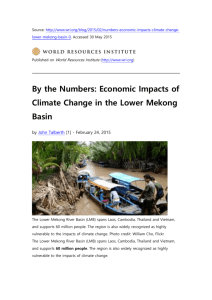
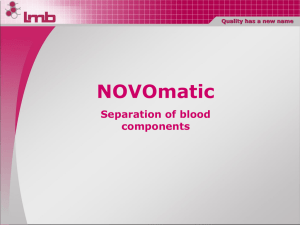
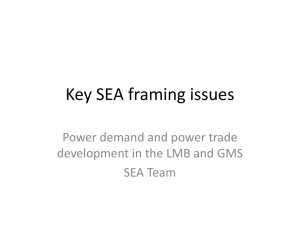
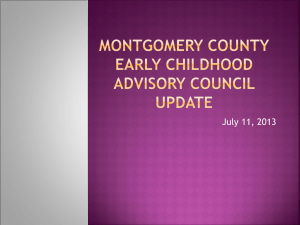
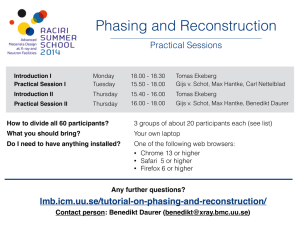
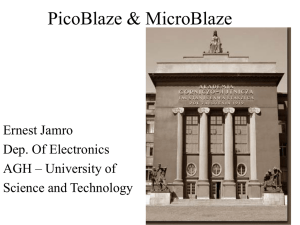
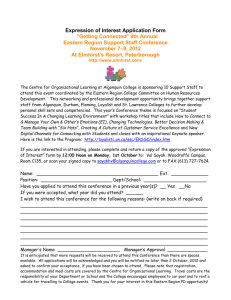
![Running a model in WinBUGS [ top | home ]](http://s3.studylib.net/store/data/005860497_1-e7d4dc0f12532dc673fcb1d69abfe2b8-300x300.png)