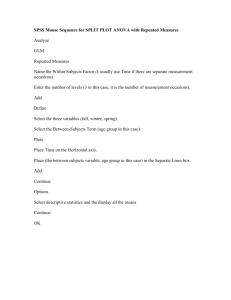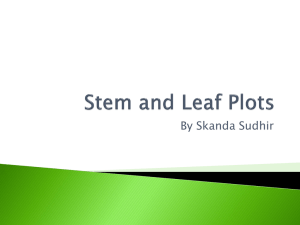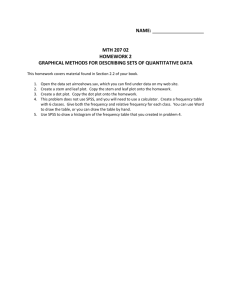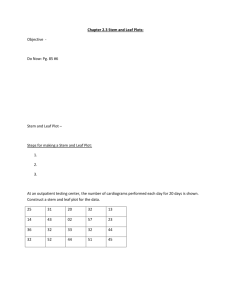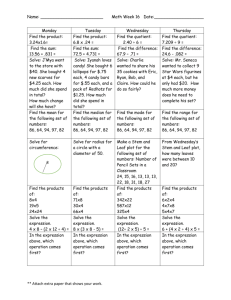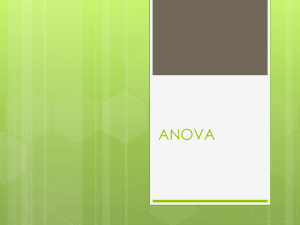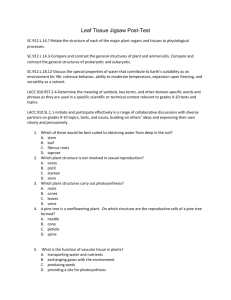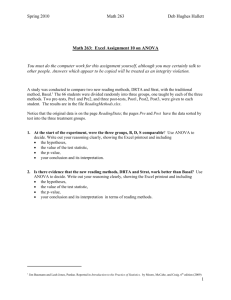One-way ANOVA tutorial
advertisement
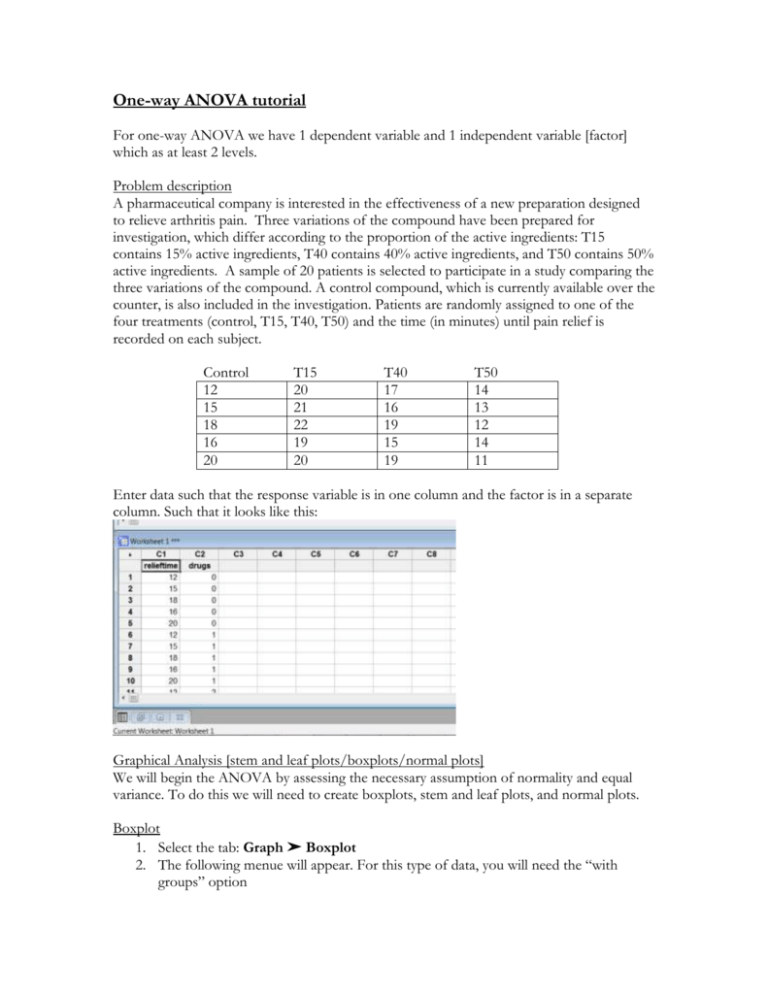
One-way ANOVA tutorial For one-way ANOVA we have 1 dependent variable and 1 independent variable [factor] which as at least 2 levels. Problem description A pharmaceutical company is interested in the effectiveness of a new preparation designed to relieve arthritis pain. Three variations of the compound have been prepared for investigation, which differ according to the proportion of the active ingredients: T15 contains 15% active ingredients, T40 contains 40% active ingredients, and T50 contains 50% active ingredients. A sample of 20 patients is selected to participate in a study comparing the three variations of the compound. A control compound, which is currently available over the counter, is also included in the investigation. Patients are randomly assigned to one of the four treatments (control, T15, T40, T50) and the time (in minutes) until pain relief is recorded on each subject. Control 12 15 18 16 20 T15 20 21 22 19 20 T40 17 16 19 15 19 T50 14 13 12 14 11 Enter data such that the response variable is in one column and the factor is in a separate column. Such that it looks like this: Graphical Analysis [stem and leaf plots/boxplots/normal plots] We will begin the ANOVA by assessing the necessary assumption of normality and equal variance. To do this we will need to create boxplots, stem and leaf plots, and normal plots. Boxplot 1. Select the tab: Graph ➤ Boxplot 2. The following menue will appear. For this type of data, you will need the “with groups” option 3. You then need to select the appropriate variables. The graph variable is the dependent variable. In this example, that is relieftime. The categorical variable for grouping is the independent variable, in this example: drugs. 4. Select OK Stem and Leaf 1. Select the Graphs ➤Stem and Leaf 2. The graph variable is again the dependent measure, relieftime. The By variable is the independent categorical variable, drugs. 3. Select OK Doing this will give you individual Stem and Leaf plots for each categorical variable. You can scroll through to see the stem and leaf at drugs = 0, drugs = 1, etc. To see a Stem and Leaf plot of all dependent data points, simply exclude the “by variable” of drugs. You then have the above stem and leaf plot of all data. Normal probability plot 1. Select Graph ➤Probability plot 2. Your graph variable is relieftime, your dependent measure 3. Select OK Note: For separate normal probability plot for each group, 1. Select Graph ➤Probability plot 2. Your graph variable is relieftime, your dependent measure 3. Choose Multiple graphs options ➤choose by variable ➤ move the group variable to by variable with groups in separate panels 4. Select OK. Homogeniety of Variance test 1. Select Stat ➤ ANOVA ➤ Test for Equal Variances 2. Again, select variables response variable: relieftime, factors: drugs 3. Select OK The test statistic appears in the upper right hand corner of the graph Analysis of Variance - ANOVA Assuming not problems with our assumptions we can continue by running the one-way ANOVA. 1. Start by going to Stat ➤ ANOVA ➤ One Way. 2. In Response, enter relieftime. In Factor, enter drugs. 3. Select OK Output Recall that the null hypothesis in ANOVA is that the means of all the groups are the same and the alternative is that at least one is different . So for our example with 4 treatment groups H o : 1 2 3 4 H A : at least one mean is different To check the hypothesis the computer compares the value for the observed F [12.72] to the expected value for F-observed given the number of groups and the sample sizes. If this is a rare event [it will be unusually large is Ho is not true] we will reject Ho. To determine if Fobserved is unusual, we need to look at the (Sig)nificance of the F value [often called the Pvalue]. If this value is less than .05, it means that a score this large would occur less than 5% of the time [or 1 in every 20 trials] and we will consider it sufficiently rare. The smaller this value gets the more rare the score and the more certain we can be that the null hypothesis is incorrect. In the case of above example, we can be confident that if we reject the null hypothesis, there is less than a 1 in a 1000 chance that we would be incorrect. We limit ourselves to 1 in a 1000 as [Sig=.000] does not mean that the probability of getting a score this large is zero, just that its equal to zero at three significant figures Multiple Comparisons Post hoc Tests Using ANOVA table we reject the null hypothesis and conclude that at least one mean is different from the others. The next question is how they are different. To answer this question: 1. Start by going to Stat ➤ ANOVA ➤ One Way. 2. Select Comparisons 3. Select the first option, Tukey’s family error rate Understanding the output: The first set of numbers provides the overall results of the test, organizing in order the different means of the groups. The letters denote statistically significant differences between the groups. The subsequent sections show the individual confidence intervals for each group. Contrast A priori contrast: comparisons identified before the experiment has been performed. For this example we will compare 3 different contrasts 1. Control vs. Compound 2. Low compound (T15) vs. High compound (T40, T50) 3. T40 vs. T50 Creating contrasts: Only requirement is that the sum of the coefficients = 0 1. (1, -1/3, -1/3, -1/3) → (3, -1,-1,-1) 2. (0, 1, -1/2, -1/2) → (0,2,-1,-1) 3. (0,0,1,-1) → (0,0,1,-1) Step 1 – Link MINITAB to the MACRO library Step 2 – Enter your contrasts in column format with the coefficient for the first group being at the top and the coefficients for the last group being at the bottom (there should be as many coefficients as there are groups – 4 in this case) 1. [3 –1 –1 –1] 2. [0 2 –1 –1] 3. [ 0 0 1 –1] Step 3 – Run the macro Hit “Ctrl+L” to bring up the command line editor Type in the macro command with this format o %contrast C; o Groups Y X. Where C is the column location for the contrast (column 4) Where Y is the column location for the response (column 2) Where X is the column location for the treatment (column 1) For this specific example: Minitab Output (Session Window) Row 1 2 3 4 Categs 0 5 1 5 2 5 3 5 Freq 16.2 20.4 17.2 12.8 xbar StdDev 3.03315 1.14018 1.78885 1.30384 PooledS 1.96214 alpha 0.950000 ---------------CT1 3 -1 -1 -1 Estimated contrast: -1.80000, with standard error 3.03974. t= -0.59216 (with df= 16); one-sided P-value=0.28101058 Confidence interval: ( -8.24395, 4.64395). NOTE – We will commonly use a 2-sided P-value so you will need to multiply the 1-sided P-value by 2 to receive the proper P-value (for this contrast p = 0.562