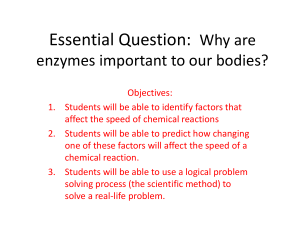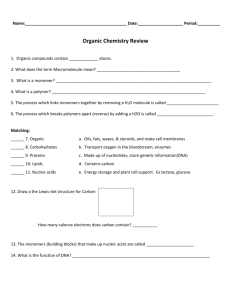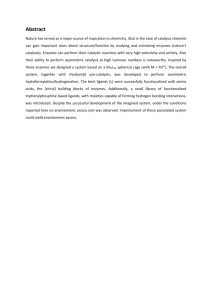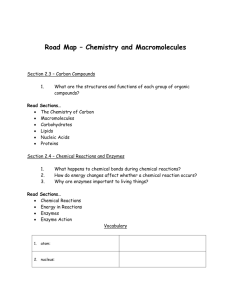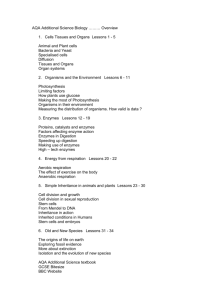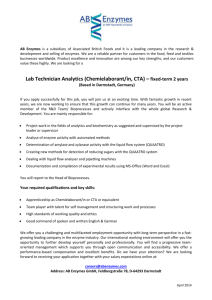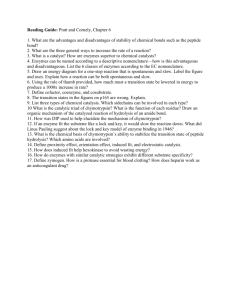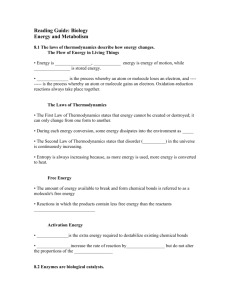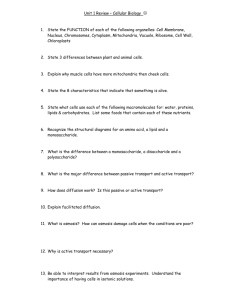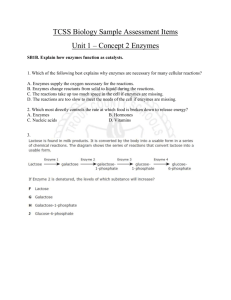GENERATING A RESTRICTION MAP BY BIOINFORMATICS:
advertisement
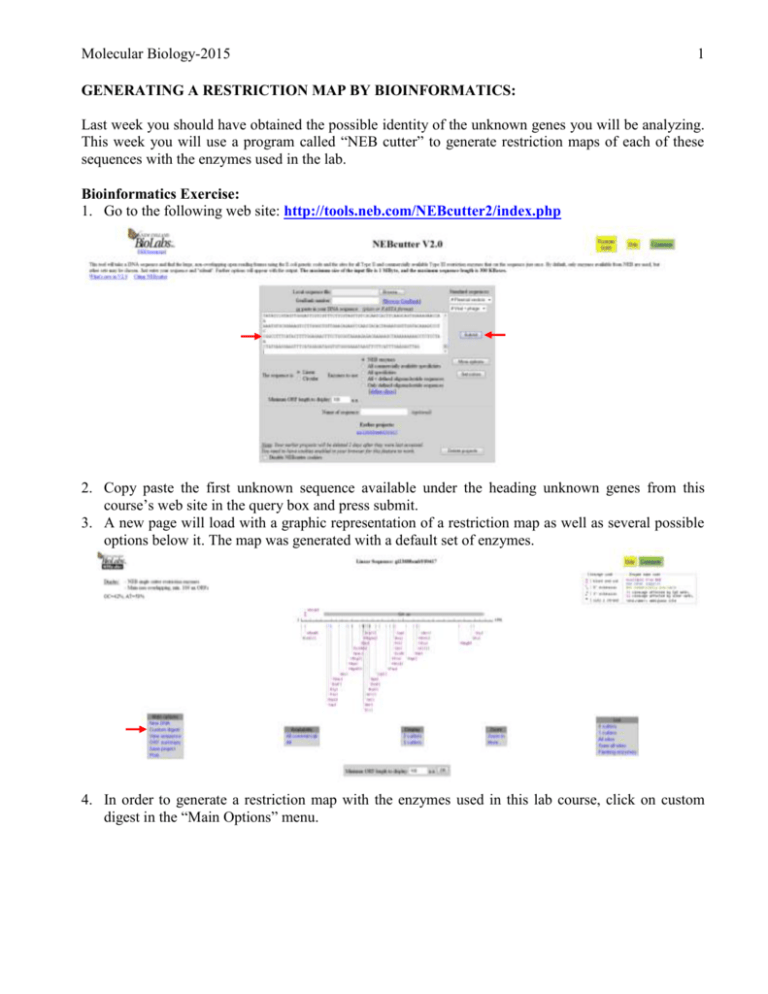
Molecular Biology-2015 1 GENERATING A RESTRICTION MAP BY BIOINFORMATICS: Last week you should have obtained the possible identity of the unknown genes you will be analyzing. This week you will use a program called “NEB cutter” to generate restriction maps of each of these sequences with the enzymes used in the lab. Bioinformatics Exercise: 1. Go to the following web site: http://tools.neb.com/NEBcutter2/index.php 2. Copy paste the first unknown sequence available under the heading unknown genes from this course’s web site in the query box and press submit. 3. A new page will load with a graphic representation of a restriction map as well as several possible options below it. The map was generated with a default set of enzymes. 4. In order to generate a restriction map with the enzymes used in this lab course, click on custom digest in the “Main Options” menu. Molecular Biology-2015 2 5. A new page with a table showing all possible enzymes that can cut the input sequence is displayed. The following information can be obtained from this table: Which enzymes cut (first column), the sequence recognized by these enzymes (second column), and how many times each of these enzymes cut within the sequence (third column). 6. Select all of the enzymes listed on page 31 of the lab manual. Note that some of these enzymes might not be listed. The reason for this is that they do not cut this specific sequence. Take note of which enzymes these are. 7. Now click “Digest” 8. A new graphical representation of your restriction map will be generated. 9. To obtain the precise positions at which the selected enzymes cut click on the option "enzymes and sites". A new page will appear showing the enzymes selected and the positions at which they cut. Molecular Biology-2015 3 10. For your assignments, you will also want to obtain a picture of the graphical representation. To do so click on "back to digest display" at the top left of the page. 11. This time click on the option "print" A new page with different options will appear. Select the following parameters: 10. 11. 12. 13. 14. Click create image. Click “Click here to view/download the GIF file” Click the right mouse button while your cursor is on the image and choose “save picture as” Save the picture to your hard drive. Repeat this procedure with each of the genes. Follow these directions in order to incorporate these images in a word document. Open word. Choose Insert>Picture. Locate your file and open it. Note that you can insert several pictures on a single page. To make handling the picture in Word easier, select the image by clicking on it and then click the right mouse button. Choose the option “format picture” from the menu that appears. Click on the “Layout” tab. Choose the option in back of text. For the assignment you will have to hand in a restriction map generated by bioinformatics of each of the genes. Make sure that each map is appropriately labelled with the gene’s name. Below each map, indicate which restriction enzymes, amongst those used in this lab, do not cut each of the sequences.