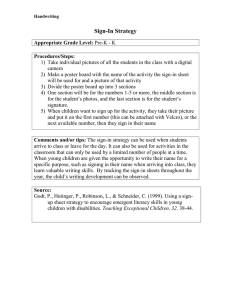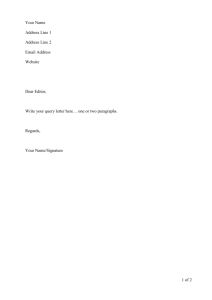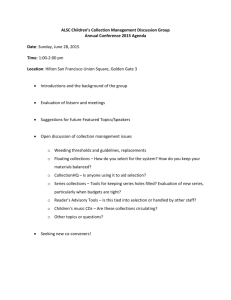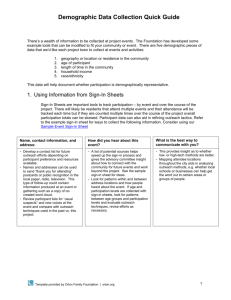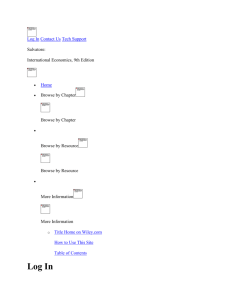Introduction to Teachers` Domain Worksheet
advertisement
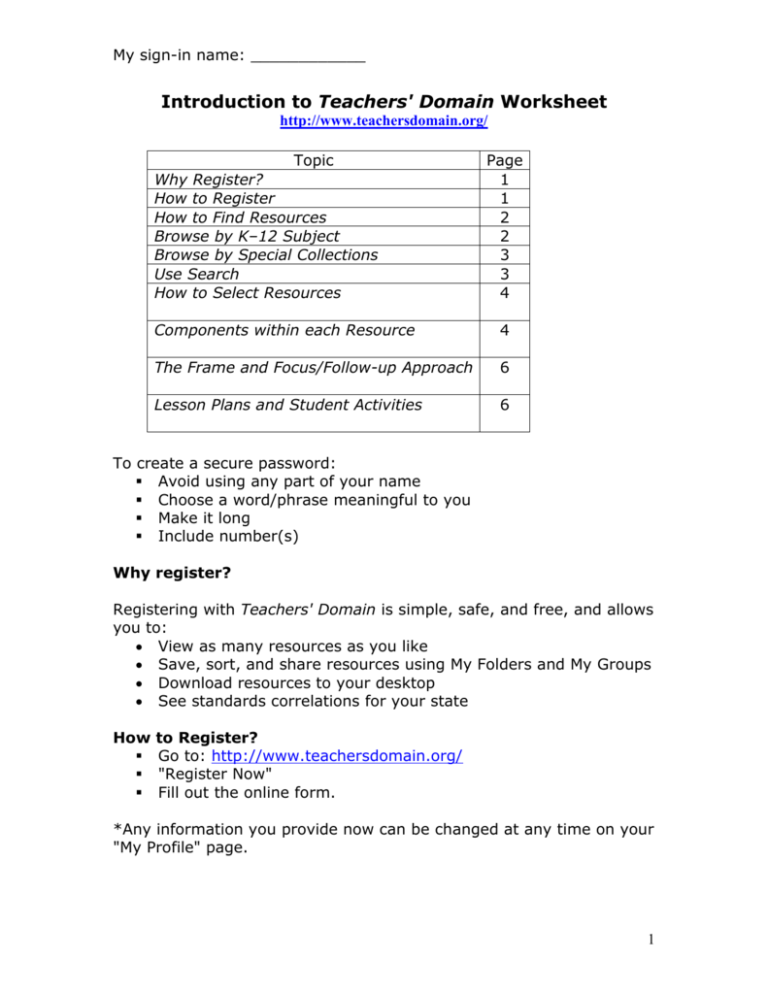
My sign-in name: ____________ Introduction to Teachers' Domain Worksheet http://www.teachersdomain.org/ Topic Why Register? How to Register How to Find Resources Browse by K–12 Subject Browse by Special Collections Use Search How to Select Resources Page 1 1 2 2 3 3 4 Components within each Resource 4 The Frame and Focus/Follow-up Approach 6 Lesson Plans and Student Activities 6 To create a secure password: Avoid using any part of your name Choose a word/phrase meaningful to you Make it long Include number(s) Why register? Registering with Teachers' Domain is simple, safe, and free, and allows you to: View as many resources as you like Save, sort, and share resources using My Folders and My Groups Download resources to your desktop See standards correlations for your state How to Register? Go to: http://www.teachersdomain.org/ "Register Now" Fill out the online form. *Any information you provide now can be changed at any time on your "My Profile" page. 1 My sign-in name: ____________ How to Find Resources There are multiple ways to access resources on Teachers' Domain from the home page, including looking for resources from your favorite PBS programs, or searching for particular topics. Here are some ways to search TD. Browse by K–12 Subject: Each resource is sorted according to grade level and subject area and is organized according to national standards, when applicable. For example, to find resources for a lesson on animal habitats, you need to o Click on ‘Science’ on the home page of Teachers’ Domain o Select "Life Science" o Under ‘Ecology’ select "Ecosystems" o On the "Ecosystems" page, look through a selection of media resources and lesson plans on this topic to see which one(s) best fits your needs. * By default, the results will show up for grades K-12. Click on “Change grade range” if you wish to narrow your search to a smaller range. Use the following space to jot down the trail of other Teacher’s Domain resources you like: ___________________________________________________ ___________________________________________________ ___________________________________________________ ___________________________________________________ ___________________________________________________ ___________________________________________________ ___________________________________________________ ___________________________________________________ ___________________________________________________ ___________________________________________________ * You may see a state-oriented version of this subject hierarchy. There is also a College Edition for use in post-secondary education. To use the College Edition, click "Change Edition" at the bottom of the page. 2 My sign-in name: ____________ Browse by Special Collections: The resources in each of these special collections are often thematically linked, or created under a particular partnership. For example, you can access resources about the north and south Polar Regions in the Polar Sciences Collection. To find this resource: o Find "Special Collections" on the home page of Teachers’ Domain o Click on ‘Curriculum Topics and Themes’ o Select "Polar Sciences Collection" and then "Explore This Collection." o Click on the images to select a theme, or select the lesson plan or student activity. * The same resources are also available in the appropriate K–12 subject areas. Use the following space to jot down the trail of other Teacher’s Domain Special Collection resources you like: ___________________________________________________ ___________________________________________________ ___________________________________________________ ___________________________________________________ ___________________________________________________ ___________________________________________________ ___________________________________________________ ___________________________________________________ ___________________________________________________ ___________________________________________________ Use Search: The search bar is located at the top of every page on the website. o You can search by keywords; e.g. light o Use quotation marks around a group of words to help narrow the results; “speed of light” o Use the Advanced Search option to further narrow your results. 3 My sign-in name: ____________ Click on the ‘Advanced search’ option under the search bar OR Select the options for grade range, keywords, media type, and permitted use (read more about it in the Technology Guide to Teachers' Domain Worksheet) on your ‘Search results’ page. How to Select Resources Once you reach the page that lists the resources for the topic you searched for, you will find the following pieces of information for each resource to help you make your choice. A brief annotation that describes the resource The recommended grade range The media type: o Video: e.g., “Radiometric dating” or “Gravity at Earth’s Center” o Audio: e.g. “Sherman Oaks, a Model for Integration” or “Astronauts Speak: Gene Cernan” o Interactive: e.g. “DNA workshop” or “Construct an Aqueduct” o Image: e.g. ”Fossils” or “Young Inventors” o Document: e.g. “Genetic art” or “Tidal Curiosities” o Lesson plan: e.g. “Stressed out!” o Student Activity: “Continental Drift: From Idea to Theory” *You can quickly see each of the media resources by clicking on its corresponding ‘View’ button under ‘Media Type’. Components within each Resource Synopsis: Describes the content of the media resource in short. You can use it right away or “Save to a folder” and go back to it whenever you can. Media Type: To the left of the synopsis. To access, o Click the "View" button to open the resource. o If the resource has additional permitted uses, these will be identified below a "Download" button. 4 My sign-in name: ____________ Grade Level Recommendation: Represents a general assessment and not specific national or state requirements. It is relatively broad to reflect the fact that it could be used differently for different age groups. Background Essay: Designed to give teachers a deeper understanding of the topic by expanding on it. At the bottom and to the right of each essay are links to additional related resources on Teachers' Domain. Questions for Discussion: Are focused on the content of the media resource to be quickly integrated in the classroom. * Teachers can assign both background essays and the questions to students who are using the resources on their own. Standards: Are based on the state and grade range you select when you register. You can select AAAS benchmarks, the PA academic standards or the NSES from the drop down menu. *Standards correlations have been fully implemented to date only for science and there are plans to implement them across other subject areas. Teaching Tips and Connections: Some resources have these tabs/links, which give additional useful information, such as correlations to common curricula for textbooks. The Frame and Focus/Follow-up Approach The frame, focus and follow-up approach supports students' negotiation of a rich understanding of digital video. o Frame Provide a context to help students make connections with the video’s content. Ask students questions about the topic to activate prior knowledge. o Focus Help students notice important moments in the video by asking/cueing them to look for something specific in it. o Follow-up Give students an opportunity to discuss what they saw. 5 My sign-in name: ____________ By answering questions and discussing the video, students consolidate their understanding and can reflect on their viewing. Lesson Plans and Student Activities Lesson plan: Is created for a teacher and all are written in a similar format with the same components; e.g. see “Air is Matter” or “Galileo: A Different Thinker”. Student activity: Is an interactive student-centered resource, for them to work on by themselves or in small groups. It supports note-taking and discussions (“For Students”) and has a Teacher's Guide (“For Teachers”); e.g. see “Surviving Winter”. *Remember that you can search for a lesson plan or student activity through the Advanced Search options. See page 4 of this Worksheet for more information. 6