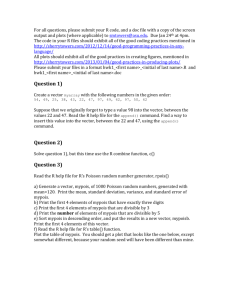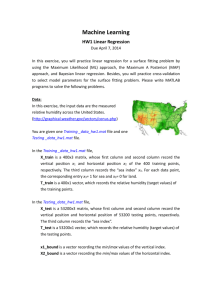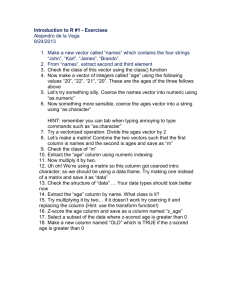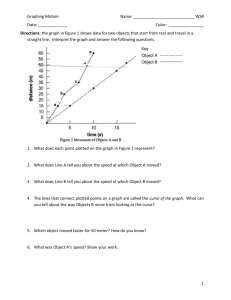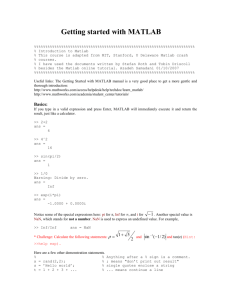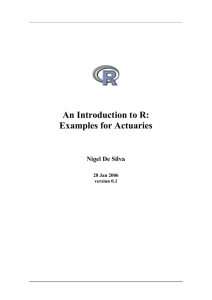Introduction to R course Exercises
advertisement
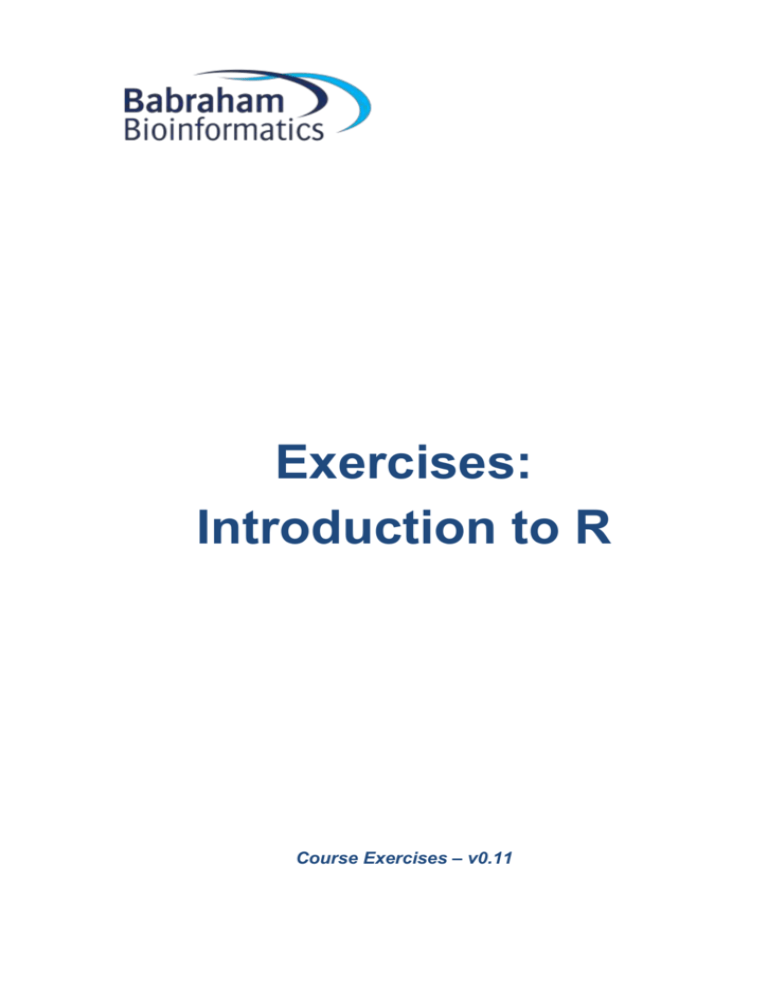
Exercises: Introduction to R Course Exercises – v0.11 Exercises: Introduction to R 2 Licence This manual is © 2011-15, Laura Biggins and Simon Andrews. This manual is distributed under the creative commons Attribution-Non-Commercial-Share Alike 2.0 licence. This means that you are free: to copy, distribute, display, and perform the work to make derivative works Under the following conditions: Attribution. You must give the original author credit. Non-Commercial. You may not use this work for commercial purposes. Share Alike. If you alter, transform, or build upon this work, you may distribute the resulting work only under a licence identical to this one. Please note that: For any reuse or distribution, you must make clear to others the licence terms of this work. Any of these conditions can be waived if you get permission from the copyright holder. Nothing in this license impairs or restricts the author's moral rights. Full details of this licence can be found at http://creativecommons.org/licenses/by-nc-sa/2.0/uk/legalcode Exercises: Introduction to R 3 Exercise 1: Simple Calculations Use R to calculate the following: o 31 * 78 o 697 / 41 Assign the value of 39 to x Assign the value of 22 to y Make z the value of x - y Display the value of z in the console Calculate the square root of 2345, and perform a log2 transformation on the result. Exercise 2: Working with Vectors Create a vector called vec1 containing the numbers 2,5,8,12 and 16 Use x:y notation to make a second vector called vec2 containing the numbers 5 to 9 Subtract vec2 from vec1 and look at the result Use seq() to make a vector of 100 values starting at 2 and increasing by 3 each time Extract the values at positions 5,10,15 and 20 in the vector of 100 values you made Extract the values at positions 10 to 30 in the vector of 100 values you made Exercise 3: Lists and Data Frames Enter the following into a vector with the name 'mouse.colour': purple red yellow brown Display the 2nd element in the vector (red) in the console. Enter the following into a vector with the name ‘mouse.weight’: 23 21 18 26 Join the 2 vectors together to make a data frame named mouse.info with 2 columns and 4 rows. Display the data frame in the console. Display just row 3 in the console Display just column 1 in the console Display the item of data in row 4, column 1. Exercise 4: Reading in data from a file Set your working directory to where the data files are stored. Make sure that the folder of data files has been unzipped. e.g. setwd("c:/Users/name/Desktop") Read the file ‘Child_Variants.csv’ into a new data structure. This is a comma separated file so you should use read.csv(). View the data set to check that it has imported correctly. Display row 11. Calculate the mean of the column named MutantReadPercent. Exercises: Introduction to R 4 Exercise 5: Filtering Create a filtered version of the child variants dataset which only includes rows where the MutantReadPercent is >=70. Save this under a new name. Create a further filtering from the output of the previous point for mutations where the REF column is ‘C’ (you’ll need to do an exact text match using two equals signs). Save this under a new name. From the last filtered list calculate the number of lines for mutations to T, G, and A and see if there is a preference for one of these mutations. You will need to use an exact match filter against the text in the ALT column. To get the count you can simply sum() the boolean array values (true counts as 1, false counts as 0). Create a vector called ‘mutation.counts’ of the counts for the different C mutation frequencies. Exercise 6: Histograms, Boxplots and Barplots In the original child variants dataset draw a histogram of the MutantReadPercent column, try increasing the number of categories (breaks) to 50. Plot a boxplot of the MutantReadPercent values from both the original child variants and the same column from the filtered dataset you made in Exercise 5 (MutantReadPercent >=70). Check that the distributions look different. Plot the results of the vector created in Exercise 5 (‘mutation.counts’) as a barplot. Use the names.arg function to show which mutation is which and use the rainbow() function to give the bars different colours. [Optional] Exercise 7: Scatterplots and Line graphs Read in the file ‘neutrophils.csv’. This is a comma-delimited file so use read.csv(). Create a boxplot of the 4 samples and put a suitable title on the plot (you should be able to pass the entire data frame to boxplot since you’re plotting all of the data there). Use the colMeans() function to calculate the mean of each dataset. Note: the data contains missing values (NA) so look at the help file for colMeans to find out how to ignore these. Plot the means as a barplot. Read in the file ‘brain_bodyweight.txt’. This is a tab delimited file so you can use read.delim(). The first column contains species names, not data, so use row.names=1 to set these up correctly in your data frame. Log transform the data (base 2). Create a scatterplot with default parameters with the log transformed data. Create the same scatterplot but experiment with some parameters. Have a look through at the plot help page by using ?plot. More parameters can be found by using ?par. Read in the file ‘chr_data.txt’. Remove the first column (you can simply select the second and third columns and then overwrite the original variable) Create a line graph like the one below. The process will be: o Use plot() to plot the genome position vs the ABL1 dataset. You will need to set the type parameter to l (lower case L) to get this to be a line graph. o Use legend to add in a legend to the plot, and title to add a title to the plot (you could also do this by adding a main parameter to the original plot function) Exercises: Introduction to R 5