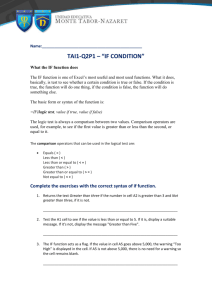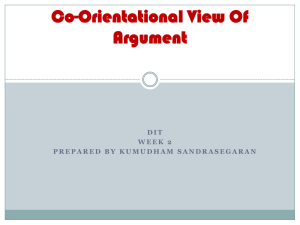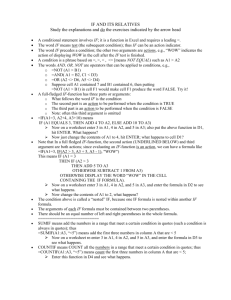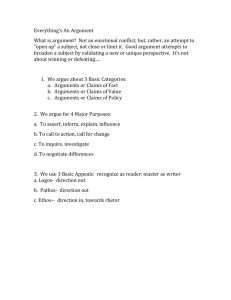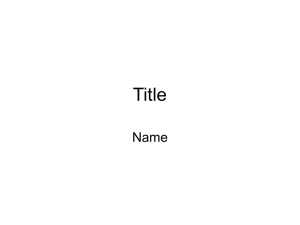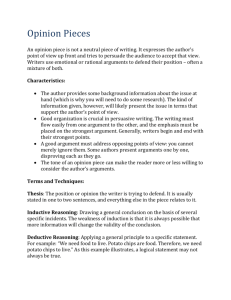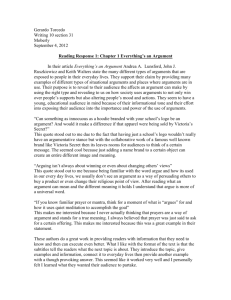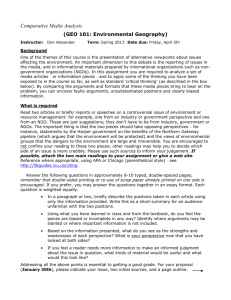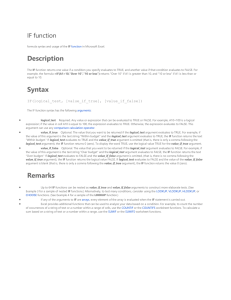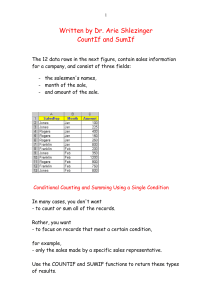Other Logic Functions - UF Health Information Technology Training
advertisement
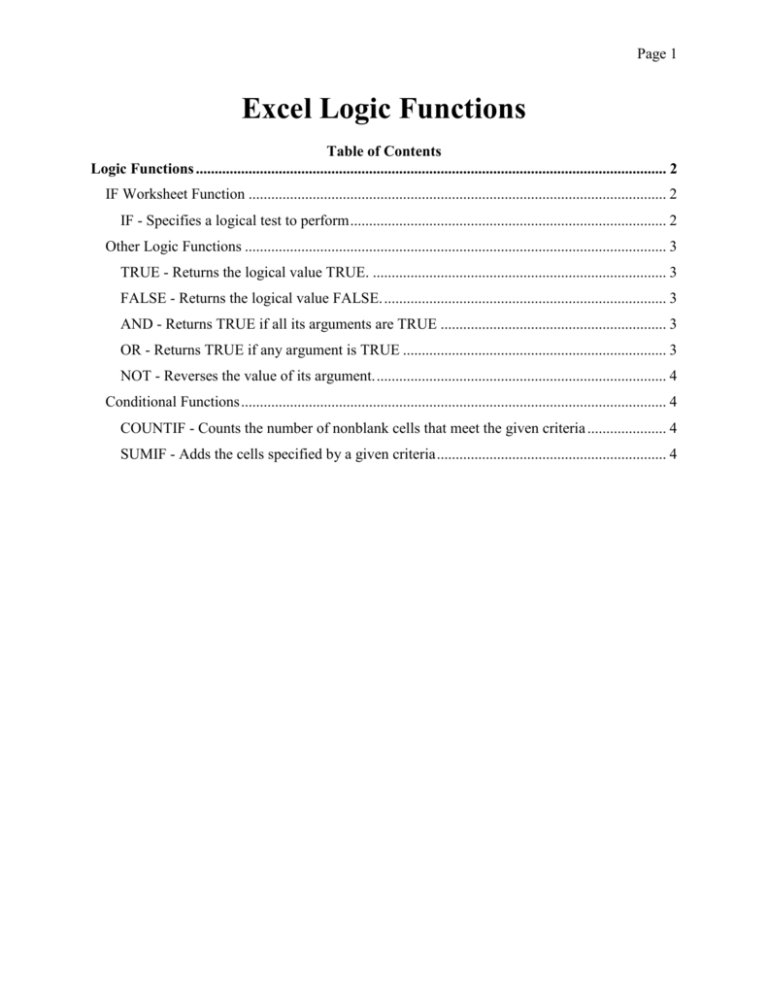
Page 1 Excel Logic Functions Table of Contents Logic Functions ............................................................................................................................. 2 IF Worksheet Function ............................................................................................................... 2 IF - Specifies a logical test to perform .................................................................................... 2 Other Logic Functions ................................................................................................................ 3 TRUE - Returns the logical value TRUE. .............................................................................. 3 FALSE - Returns the logical value FALSE. ........................................................................... 3 AND - Returns TRUE if all its arguments are TRUE ............................................................ 3 OR - Returns TRUE if any argument is TRUE ...................................................................... 3 NOT - Reverses the value of its argument. ............................................................................. 4 Conditional Functions ................................................................................................................. 4 COUNTIF - Counts the number of nonblank cells that meet the given criteria ..................... 4 SUMIF - Adds the cells specified by a given criteria ............................................................. 4 Page 2 Logic Functions Microsoft Excel has a few logic functions that you can use to evaluate your data. Most of the logic functions will just give you an answer of TRUE or FALSE. This makes them useful as a "logical test". IF Worksheet Function IF - Specifies a logical test to perform Syntax: IF(logical_test,value_if_true,value_if_false) Logical_test is any value or expression that can be evaluated to TRUE or FALSE. For example, A10=100 is a logical expression; if the value in cell A10 is equal to 100, the expression evaluates to TRUE. Otherwise, the expression evaluates to FALSE. This argument can use any comparison calculation operator. Value_if_true is the value that is returned if logical_test is TRUE. For example, if this argument is the text string "Within budget" and the logical_test argument evaluates to TRUE, then the IF function displays the text "Within budget". If logical_test is TRUE and value_if_true is blank, this argument returns 0 (zero). To display the word TRUE, use the logical value TRUE for this argument. Value_if_true can be another formula. Value_if_false is the value that is returned if logical_test is FALSE. For example, if this argument is the text string "Over budget" and the logical_test argument evaluates to FALSE, then the IF function displays the text "Over budget". If logical_test is FALSE and value_if_false is omitted, (that is, after value_if_true, there is no comma), then the logical value FALSE is returned. If logical_test is FALSE and value_if_false is blank (that is, after value_if_true, there is a comma followed by the closing parenthesis), then the value 0 (zero) is returned. Value_if_false can be another formula. Remarks: Up to seven IF functions can be nested as value_if_true and value_if_false arguments to construct more elaborate tests. See the following last example. When the value_if_true and value_if_false arguments are evaluated, IF returns the value returned by those statements. Examples: =IF(A10<=100,"Within budget","Over budget") =IF(A10=100,SUM(B5:B15),"") =IF(B2>C2,"Over Budget","OK") =IF(B3>C3,"Over Budget","OK") Page 1 Other Logic Functions TRUE - Returns the logical value TRUE. Syntax: TRUE( ) Remark: You can enter the value TRUE directly into cells and formulas without using this function. FALSE - Returns the logical value FALSE. Syntax: FALSE( ) Remark: You can also type the word FALSE directly onto the worksheet or into the formula, and Microsoft Excel interprets it as the logical value FALSE. AND - Returns TRUE if all its arguments are TRUE Syntax: AND(logical1,logical2, ...) Logical1, logical2, ... are 1 to 30 conditions you want to test that can be either TRUE or FALSE. The arguments must evaluate to logical values such as TRUE or FALSE. If the specified range contains no logical values, returns the #VALUE! error value. Examples: =AND(TRUE, TRUE) TRUE =AND(TRUE, FALSE) FALSE =AND(FALSE,FALSE) FALSE =AND(2+2=4, 2+3=5) TRUE OR - Returns TRUE if any argument is TRUE Syntax: OR(logical1,logical2,...) Logical1,logical2,... are 1 to 30 conditions you want to test that can be either TRUE or FALSE. The arguments must evaluate to logical values such as TRUE or FALSE. If the specified range contains no logical values, returns the #VALUE! error value. Examples: =OR(TRUE, TRUE) TRUE =OR(TRUE, FALSE) TRUE =OR(FALSE, FALSE) FALSE =OR(1+1=1,2+2=5) FALSE Page 4 NOT - Reverses the value of its argument. Syntax: NOT(logical) Logical is a value or expression that can be evaluated to TRUE or FALSE. If logical is FALSE, NOT returns TRUE; if logical is TRUE, NOT returns FALSE. Examples: =NOT(FALSE) TRUE =NOT(1+1=2) FALSE Conditional Functions COUNTIF - Counts the number of nonblank cells that meet the given criteria Syntax: COUNTIF(range, criteria) Range is the range of cells from which you want to count cells. Criteria is the criteria in the form of a number, expression, or text that defines which cells will be counted. For example, criteria can be expressed as 32, "32", ">32", "apples". 1 2 3 4 A Apples Oranges Peaches Apples B 32 53 75 86 Examples: =COUNTIF(A1:A4,"apples") 2 =COUNTIF(B1:B4,">55") 2 SUMIF - Adds the cells specified by a given criteria Syntax: SUMIF(range,criteria,sum_range) Range is the range of cells you want evaluated. Criteria is the criteria in the form of a number, expression, or text that defines which cells will be added. For example, criteria can be expressed as 32, "32", ">32", "apples". 1 2 3 4 5 A B Value Commission $100,000 $5,000 $200,000 $15,000 $300,000 $21,000 $400,000 $28,000 Sum_range are the actual cells to sum. The cells in sum_range are summed only if their corresponding cells in range match the criteria. If sum_range is omitted, the cells in range are summed. Example: =SUMIF(A2:A5,">250000",B2:B5) $49,000 =SUMIF(A2:A5,"<250000",B2:B5) $20,000