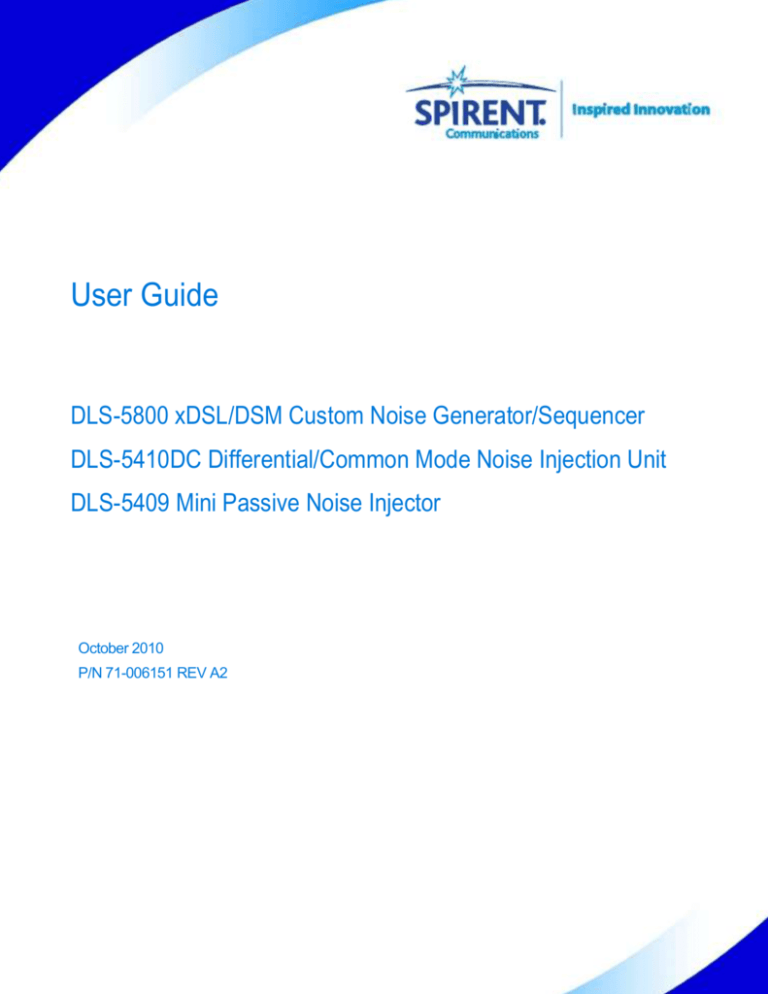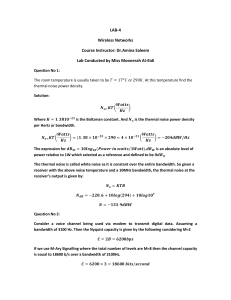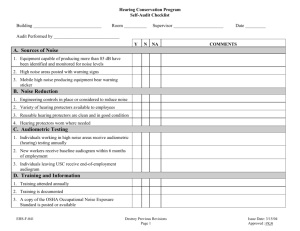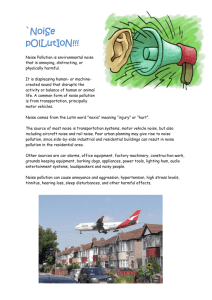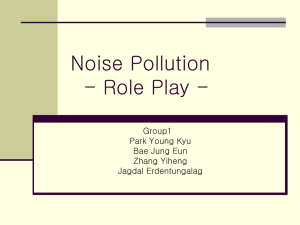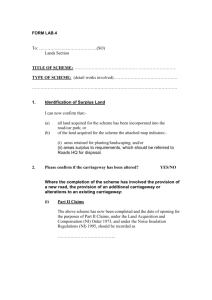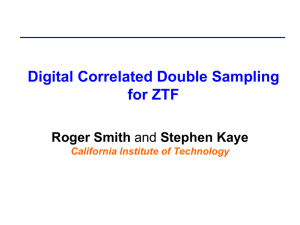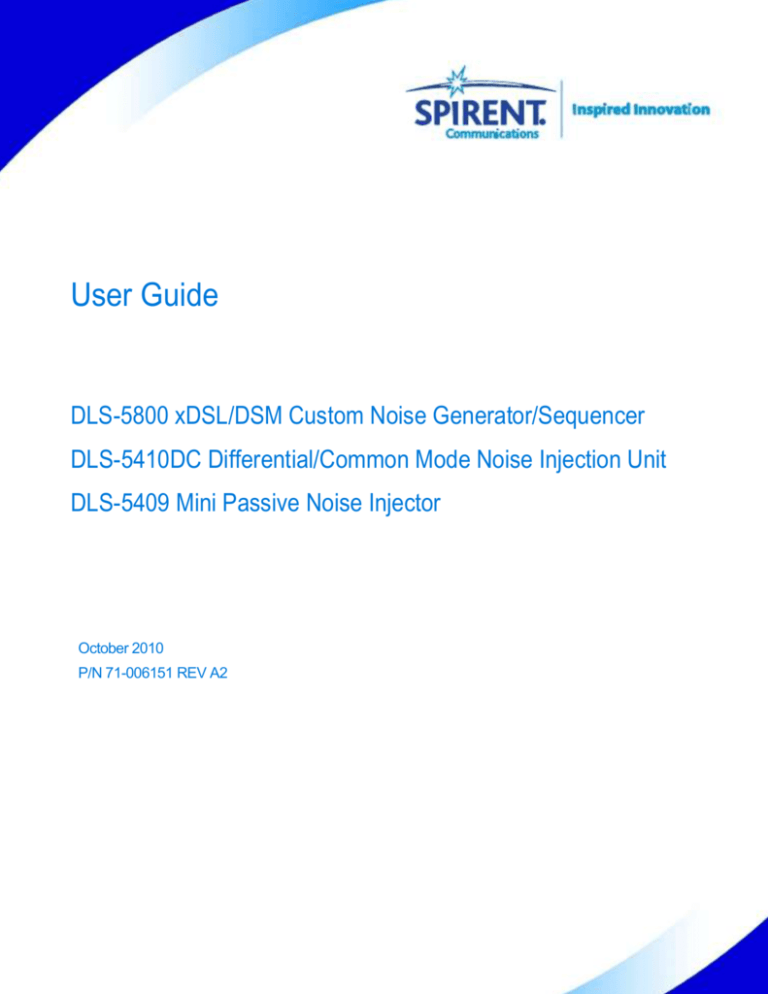
User Guide
DLS-5800 xDSL/DSM Custom Noise Generator/Sequencer
DLS-5410DC Differential/Common Mode Noise Injection Unit
DLS-5409 Mini Passive Noise Injector
October 2010
P/N 71-006151 REV A2
Spirent Communications
PN: 71-006151
Page 1 of 115
DLS-5800 / DLS-5410DC / DLS-5409 User Guide
Spirent Communications, Inc.
26750 Agoura Road
Calabasas, CA
91302 USA
Copyright © 2010 Spirent Communications, Inc. All Rights Reserved.
All of the company names and/or brand names and/or product names referred to in this document, in particular, the name
“Spirent” and its logo device, are either registered trademarks or trademarks of Spirent plc and its subsidiaries, pending
registration in accordance with relevant national laws. All other registered trademarks or trademarks are the property of their
respective owners. The information contained in this document is subject to change without notice and does not represent a
commitment on the part of Spirent Communications. The information in this document is believed to be accurate and reliable,
however, Spirent Communications assumes no responsibility or liability for any errors or inaccuracies that may appear in the
document.
Limited Warranty
Spirent Communications, Inc. (“Spirent”) warrants that its Products will conform to the description on the face of order, that it
will convey good title thereto, and that the Product will be delivered free from any lawful security interest or other lien or
encumbrance.
Spirent further warrants to Customer that hardware which it supplies and the tangible media on which it supplies software will
be free from significant defects in materials and workmanship for a period of twelve (12) months, except as otherwise noted,
from the date of delivery (the “Hardware Warranty Period”), under normal use and conditions.
To the extent the Product is or contains software (“Software”), Spirent also warrants that, if properly used by Customer in
accordance with the Software License Agreement, the Software which it supplies will operate in material conformity with the
specifications supplied by Spirent for such Software for a period of ninety (90) days from the date of delivery (the “Software
Warranty Period”). The “Product Warranty Period” shall mean the Hardware Warranty Period or the Software Warranty Period,
as applicable. Spirent does not warrant that the functions contained in the Software will meet a specific requirement or that the
operation will be uninterrupted or error free. Spirent shall have no warranty obligations whatsoever with respect to any Software
which has been modified in any manner by Customer or any third party.
Defective Products and Software under warranty shall be, at Spirent's discretion, repaired or replaced or a credit issued to
Customer's account for an amount equal to the price paid for such Product provided that: (a) such Product is returned to Spirent
after first obtaining a return authorization number and shipping instructions, freight prepaid, to Spirent's location in the United
States; (b) Customer provides a written explanation of the defect or Software failure claimed by Customer; and (c) the claimed
defect actually exists and was not caused by neglect, accident, misuse, improper installation, improper repair, fire, flood,
lightning, power surges, earthquake, or alteration. Spirent will ship repaired Products to Customer, freight prepaid, based on
reasonable best efforts after the receipt of defective Products. Except as otherwise stated, any claim on account of defective
materials or for any other cause whatsoever will conclusively be deemed waived by Customer unless written notice thereof is
given to Spirent within the Warranty Period. Spirent reserves the right to change the warranty and service policy set forth above
at any time, after reasonable notice and without liability to Customer.
TO THE EXTENT PERMITTED BY APPLICABLE LAW, ALL IMPLIED WARRANTIES, INCLUDING BUT NOT
LIMITED TO IMPLIED WARRANTIES OF MERCHANTABILITY, NONINFRINGEMENT AND FITNESS FOR A
PARTICULAR PURPOSE, ARE HEREBY EXCLUDED, AND THE LIABILITY OF SPIRENT, IF ANY, FOR DAMAGE
RELATING TO ANY ALLEGEDLY DEFECTIVE PRODUCT SHALL BE LIMITED TO THE ACTUAL PRICE PAID BY
THE CUSTOMER FOR SUCH PRODUCT. THE PROVISIONS SET FORTH ABOVE STATE SPIRENT'S ENTIRE
RESPONSIBILITY AND CUSTOMER'S SOLE AND EXCLUSIVE REMEDY WITH RESPECT TO ANY BREACH OF
ANY WARRANTY.
Spirent Communications
PN: 71-006151
Page 2 of 115
DLS-5800 / DLS-5410DC / DLS-5409 User Guide
Contents
Chapter 1 Introduction ............................................................................................................. 6
1.1 Introduction .................................................................................................................................. 7
1.2 Spirents Involvement in Noise Generation .................................................................................. 7
1.3 Hardware Handling/Cleaning Practices ....................................................................................... 7
1.4 Protecting Your Investment ......................................................................................................... 7
1.4.1 Extended Warranty ............................................................................................................... 8
1.4.2 Three-Year Calibration Agreement ...................................................................................... 8
1.4.3 Where to Go from Here ........................................................................................................ 8
1.5 Support Services Contact Information ......................................................................................... 9
1.6 System Overview ....................................................................................................................... 10
1.6.1 Hardware Configuration ..................................................................................................... 10
1.7 DLS-5800 / DLS-5410 / DLS-5409 Configurations .................................................................. 12
1.7.1
Test Setup............................................................................................................................ 12
1.8 DLS-5800 Features........................................................................................................................ 14
Chapter 2 Getting Started ....................................................................................................... 15
2.1 Receiving and Unpacking the Unit ............................................................................................ 16
2.2 Returning the DLS-5800/DLS-5410DC/DLS-5409................................................................... 16
2.3 Front Panel DLS-5800 and Connections.................................................................................... 17
2.4 Accessing the Power Switch, Reset Button, and Drives ............................................................ 17
2.5 Back Panel DLS-5800 Components and Connections ............................................................... 17
2.6 Front Panel DLS 5410DC and Connections .............................................................................. 19
2.7 Rear Panel DLS-5410DC and Connections ............................................................................... 19
2.8 DLS-5409 Connections .............................................................................................................. 19
2.9 Connecting the Mouse, Keyboard and Monitor ......................................................................... 20
2.10
System Hardware Setups ........................................................................................................... 20
2.11
C onnecting the Ferrite Clamps ............................................................................................. 21
2.12
Connecting to Power .............................................................................................................. 22
2.13
Controlling DLS-5800 / 5410DC / 5409 ................................................................................ 23
2.13.1 Local Area Network Connections ....................................................................................... 23
2.13.2 IP Address Setup .................................................................................................................. 23
2.14
DLS-5800 in a Stand-Alone System ...................................................................................... 23
2.15
DLS-5800 as part of a Network .............................................................................................. 24
2.16
Controlling other Spirent Devices .......................................................................................... 24
Chapter 3 DLS-5800 Control Software .................................................................................. 25
3.1 Introduction ................................................................................................................................ 26
3.2 Overview of the DLS-5800 Software Features .......................................................................... 26
3.3 Installing the Software ............................................................................................................... 27
3.4 Launching and Exiting the DLS-5800 Control Software ........................................................... 28
3.5 Injector Configuration Dialog ...................................................................................................... 28
3.6 Quick Start - Generating a Noise Sample .................................................................................. 29
3.7 Control Software Window Layout ................................................................................................. 30
Spirent Communications
PN: 71-006151
Page 3 of 115
DLS-5800 / DLS-5410DC / DLS-5409 User Guide
3.7.1
Work Space Region ............................................................................................................. 31
3.7.2 Combined Noise Region ..................................................................................................... 34
3.7.3 Noise Calculation Region ................................................................................................... 35
3.7.4 Noise Output ....................................................................................................................... 36
3.7.5
Channel Specific Settings ...................................................................................................... 36
3.8 Custom Noise Files ........................................................................................................................ 38
3.9 Combining Several Noise Files with .NCD Files .............................................................................. 38
3.10
Controlling DLS-5410DC Features ........................................................................................ 40
3.10.1 DLS-5410DC Channels ...................................................................................................... 41
3.11
Remote Control ........................................................................................................................ 45
3.11.1 System Properties .................................................................................................................. 45
3.11.2 Display Remote Commands .................................................................................................... 46
3.12
Licenses .................................................................................................................................. 46
Chapter 4 Crosstalk Noise Profiles .......................................................................................... 48
4.1 Introduction ................................................................................................................................ 49
4.2 Defining Noise Profiles Using Building Blocks ............................................................................. 49
4.3 Definitions of Alien, Self, and Full Noise ...................................................................................... 51
4.4 Description of the Noise Profile File Format ................................................................................... 52
Chapter 5 Ingress Noise Profiles (Optional) .......................................................................... 54
5.1 Introduction ................................................................................................................................ 55
5.2 Definition of the RFI Tones in Ingress Noise ................................................................................... 55
5.3 Description of the RFI Noise Profile File DLS 5B36 Format ............................................................ 56
5.4 Accuracy Limits of the AWG ......................................................................................................... 58
5.5 Reference Ingress Noise Profile ..................................................................................................... 58
5.6 DLS-5B36 RFI Modulation Method ............................................................................................... 59
5.6.1 Practical Modulation (Left And Right Sidebands, With 10 Lines Total) ........................... 59
Chapter 6 Time Domain Noise Profiles ................................................................................. 61
6.1 Introduction ................................................................................................................................ 62
6.2 Principles of Operation ................................................................................................................. 62
6.3 Description of the Time Domain Profile File Format ................................................................ 63
6.4 Header Information Details ........................................................................................................ 64
6.4.1 Relative Amplitude for Each Sample ................................................................................. 65
6.4.2 Number of Samples In the File ........................................................................................... 65
6.4.3 Maximum Memory Size ..................................................................................................... 65
6.4.4 Output Scaling And Injector Loss....................................................................................... 65
6.4.5 Maximum Level and Overload Conditions......................................................................... 65
6.4.6 Calculation of RMS ............................................................................................................ 66
6.4.7 Converting to dBm from Volts ........................................................................................... 66
6.4.8 File Generation.................................................................................................................... 66
6.4.9 Text File Editor ................................................................................................................... 67
6.4.10 Total File Length................................................................................................................. 67
Chapter 7 Remote Control .................................................................................................... 68
7.1 Developing a Remote Controller................................................................................................ 69
7.2 Inter-Process Communications .................................................................................................. 70
7.2.1 DLS-5800 Messaging Format ............................................................................................. 70
7.2.2 Message Body Specifications ............................................................................................. 70
Spirent Communications
PN: 71-006151
Page 4 of 115
DLS-5800 / DLS-5410DC / DLS-5409 User Guide
7.2.3 Functional Details ............................................................................................................... 70
7.2.4 Using Telnet Client ............................................................................................................. 71
7.3 Remote Commands .................................................................................................................... 71
7.3.1 System and Network Commands ........................................................................................ 71
7.3.2 Channel/Output Commands ................................................................................................ 72
7.3.3 DLS-5410DC Injector Remote Commands ........................................................................ 77
7.4 Noise Burst Commands .............................................................................................................. 83
7.4.1 How to Use it ...................................................................................................................... 83
7.5 Report Strings ............................................................................................................................. 85
7.6 Error Strings ............................................................................................................................... 86
7.7 Sample Remote Control Sequences ........................................................................................... 90
7.7.1 Simple Load and Output sequence ..................................................................................... 90
7.7.2 Noise Burst single-burst script ............................................................................................ 92
7.7.3 Noise Burst multiple-burst script ........................................................................................ 93
7.8 TCL Code Fragments ................................................................................................................. 95
7.8.1 Required Global Variables for TCL samples...................................................................... 95
7.8.2 Communications Functions ................................................................................................ 96
7.8.3 Putting it all Together: Beginning of the script: ............................................................... 100
7.8.4 Putting it all Together: Ending the script: ......................................................................... 101
7.9 For DLS-5200 / DLS-5204 / DLS-5500 users ......................................................................... 102
Chapter 8 Specifications....................................................................................................... 104
8.1 Standards ................................................................................................................................... 105
8.2 System Specifications ................................................................................................................. 105
8.3 Mechanical and Environmental Specifications ........................................................................... 105
8.4 Electrical Specifications ............................................................................................................. 106
8.5 DLS-5800Technology ................................................................................................................. 106
8.6 Spirent Communications Options ................................................................................................ 108
Chapter 9 Appendix A - Measuring Injection Loss ................................................................. 109
Chapter 10
Appendix B - Safety Information and Instructions........................................... 109
10.1
Safety Information ................................................................................................................. 111
10.1.1 Protective Grounding (Earthing)....................................................................................... 111
10.1.2 Before Operating the Unit ................................................................................................. 111
10.1.3 Power Supply Requirements ............................................................................................. 111
10.1.4 Main Fuse Type ................................................................................................................ 111
10.1.5 Connections to a Power Supply ........................................................................................ 111
10.1.6 Operating Environment ..................................................................................................... 111
10.1.7 Class of Equipment ........................................................................................................... 112
10.2
Safety Instructions .................................................................................................................. 112
10.2.1 Before Operating the Unit ................................................................................................. 112
10.2.2 Operating the Unit............................................................................................................. 112
10.3
Symbols ................................................................................................................................ 113
Chapter 11 Appendix C - ESD Requirements .................................................................... 113
11.1
General Equipment Handling ............................................................................................... 114
11.2
Workstation Preparation ....................................................................................................... 114
Spirent Communications
PN: 71-006151
Page 5 of 115
DLS-5800 / DLS-5410DC / DLS-5409 User Guide
Chapter 1 Introduction
Spirent Communications
PN: 71-006151
Page 6 of 115
DLS-5800 / DLS-5410DC / DLS-5409 User Guide
1.1
Introduction
This Operating Manual describes the setup/operation and control features of DLS-5800,
DLS-5410DC, and DLS-5409 products. These products are designed for use in physical
testing of ANSI, ETSI, ITU-T, Broadband Forum, HomePNA and EFM xDSL network
access equipment. General information is also provided on system administration
functions, testing procedures, and diagnostics.
NOTE: The DLS 5410DC noise injection unit is designed to work only with the
DLS-5800 noise generator.
1.2
Spirents Involvement in Noise Generation
Spirent Access Emulation Division (AE) has been in the wireline simulation business for
over 20 years. Since the days of the S2, Spirent Communications has designed many new
simulators both to customers' specifications and to conform to an ever-growing range of
industry standards. By introducing the DLS 100 in 1985, we believe that we sold the
world's first truly wideband wireline simulator with the capability to successfully simulate
attenuation, characteristic impedance, and delay.
In association with wireline simulation, Spirent Access Emulation has also developed
products that can effectively simulate the impairments found on real cable. Crosstalk,
white noise, RF Ingress (RFI), and impulse noise are but a few of many impairments
generated to meet requirements of ANSI, ETSI, ITU-T, Broadband Forum and Japanese
standards.
The need for simulated impairments in xDSL network access equipment testing has grown
in terms of both bandwidth requirements, noise shapes definitions and variation in time. It
became necessary to quickly generate not only standards-based noise shapes for
conformance testing, but arbitrary defined shapes for performance testing of new customer
xDSL products. The DLS-5800 xDSL Custom Noise Generator, together with
DLS-5410DC or DLS-5409 Noise Injectors, assists customers in designing and testing
products that exceed these standards.
1.3
Hardware Handling/Cleaning Practices
The DLS-5800 and DLS-5410DC contain electronic components that are sensitive to
Electrostatic Discharge (ESD) damage. To prevent premature component failure or latent
product damage, it is crucial that you handle this equipment following industry standard
ESD handling practices. Refer to Appendix D, “ESD Requirements,” for further
information.
To clean the DLS-5800 or 5410DC, unplug the respective AC power cord from the facility
power and from the inlet at the back of the unit or power supply. Use a lint-free damp cloth
for cleaning the exterior of the units only.
1.4
Protecting Your Investment
Spirent Communications is committed to providing the highest quality products and
customer support possible. An annual calibration is required to ensure that your units are
operating properly.
Spirent Communications offers two cost-effective optional service programs, an extended
Spirent Communications
PN: 71-006151
Page 7 of 115
DLS-5800 / DLS-5410DC / DLS-5409 User Guide
warranty and a three-year calibration agreement. Each of these programs is designed to
improve the ease and efficiency of servicing Spirent Communications test equipment.
1.4.1 Extended Warranty
Spirent Communications' Extended Warranty gives two years in addition to the original
one-year manufacturer’s warranty. Under the warranty agreement, Spirent
Communications repairs any covered product that needs service during the warranty
period. At the time of repair, any required firm ware and/or software upgrades are installed
free of charge and if required as part of the repair, the unit receives a complete calibration.
Spirent Communications also provides return shipment of any unit covered under warranty
at Spirent Communications’ cost.
The Extended Warranty provides:
Extension of the original one-year limited warranty by two years (thus, a total
warranty coverage of three years)
Required firmware and software upgrades installed free at time of repair
Free calibration due to repair during the coverage period
Prepaid, return shipment of repaired products worldwide.
Spirent Communications' Extended Warranty can be purchased at any time up until the
expiration of the original one-year manufacturer's warranty.
1.4.2 Three-Year Calibration Agreement
Spirent Communications’ three-year calibration agreement gives the opportunity to invest
in a yearly calibration for three years at a significant cost saving, ensuring optimum
product performance.
Timely calibrations are critical to ensuring the best accuracy from your Spirent equipment.
A report containing all calibration data is shipped with the product.
The Spirent Communications’ three-year calibration agreement provides:
Notification from Spirent Communications when calibration is due
Calibration data report
Prepaid return shipment of calibrated unit worldwide.
Please contact Spirent Communications Customer Service for more information on these
programs.
1.4.3 Where to Go from Here
For more information about:
Controlling the DLS-5800/5410DC/5409 system, see Chapter 3, “DLS-5800
Software.”
Creating custom noise files, see Chapter 5, “Crosstalk Noise Profiles,” and
Chapter 6, “Ingress Noise Profiles (Optional).”
You should read Getting Started thoroughly before powering up the system. The
Spirent Communications
PN: 71-006151
Page 8 of 115
DLS-5800 / DLS-5410DC / DLS-5409 User Guide
remainder of this manual contains information about control, specifications, performance
and warranty.
We recommend you use our software to configure and control the noise generator.
However, we describe common and device specific message sets that can be sent to the
noise generator and injector in Remote Control.
Some features covered in this manual may not be available with the specific hardware and
software configuration on your noise generator. Contact a Spirent Communications sales
representative to discuss upgrades.
If you have any questions after reading this manual, please contact a member of the
Customer Service team. See Support Services Contact Information.
1.5
Support Services Contact Information
We encourage our customers to take advantage of the self service tools available on our
Spirent Customer Service Centre website, http://support.spirent.com:
Submit or check the status of a service request
Check the status of your RMA
Download recently published user manuals
Download application notes
Download software updates
Download firmware updates
Request demo software
License fulfillment
Many other useful tools
Alternatively, see contact information below.
Americas: 1-800-SPIRENT (774-7368) (for US and Canada only)
From int’l: +1 818-676-2616
Fax: 1-818-880-9154
Email: support@spirent.com
China: +86 10 8233 0033, +86 800 810 9529
Email: supportchina@spirent.com
EMEA: +33 1 6137 2270
Email: support@spirent.com
Spirent Communications, Inc.
26750 Agoura Road
Calabasas, CA 91302
Spirent Communications
PN: 71-006151
Page 9 of 115
DLS-5800 / DLS-5410DC / DLS-5409 User Guide
1.6
System Overview
The DLS-5800 system allows you to generate standards-based (DLS 5Bxx Noise
Libraries) or customer-generated noises with a bandwidth of up to 30 MHz. The
DLS-5410DC Noise Injector lets you apply these noises to a line in either differential or
common mode and provides additional high-precision timed-impulse functionality. The
DLS-5409 Noise Injector applies the noise generated by DLS-5800 in differential mode.
Figure 1-3: DLS-5800
Figure 1-2: DLS-5410DC
Figure 1-1: DLS-5409
The DLS-5800 has four independent output ports per card, all on the back panel. A
maximum of 6 noise cards may be installed on the DLS-5800. Several upgrade options are
available. Please contact Spirent Communications on pricing for these upgrades.
1.6.1 Hardware Configuration
The DLS-5800 noise generator consists of a rack-mountable 4U-high PC chassis
Spirent Communications
PN: 71-006151
Page 10 of 115
DLS-5800 / DLS-5410DC / DLS-5409 User Guide
containing 2, 4 or 6 custom Arbitrary Waveform Generator (AWG) module(s), keyboard,
and mouse, control software, and sample noise library (s/w).
The DLS-5800 is equipped with a 90 to 264 VAC, 50 to 60 Hz power supply (autoranging) or 100-120/220-240 VAC (±10%), 60/50 Hz power supply (switchable).
The DLS-5410DC is a 1U rack mountable chassis, which is powered by an external power
supply (included).
The DLS-5409 is a matchbox-sized unit which needs no power supply.
The DLS-5800 configuration is as follows:
DVD drive
Hard drive (minimum 250 GB)
2 Gig RAM (minimum)
3 RS232 ports and 1 parallel printer port
6 USB ports
LAN port
Standard VGA monitor port
8 or 16 or 24 channels Arbitrary Waveform Generator (that is 2 or 4 or 6 AWG
modules, each with 4 ports), Software controlled. BNC connectors for all Noise
Outputs, designed to drive a 50 Ω load
Included software:
WinXP™ Professional Operating System
DLS 1100 Software
DLS-5800 Control Software
DLS 5B07 Sample VDSL Noise Files
NOTE: DLS-5800 can be configured to handle 2 or 4 or 6 AWGN noise cards within a
single chassis.
The DLS-5800 does not perform noise injection directly to the wireline simulator. It must
be injected into the test circuit by means of a connection to any one of the following
Spirent products:
DLS 5410DC Differential/Common mode noise injector (combiner functionality)
DLS 5409 Differential mode noise injector (mainly used to inject noise into
multi-line simulators)
NOTE: DLS-5410DC Noise injectors have to be connected to DLS-5800 as follows:
1x DLS-5410DC Noise injector for DLS-5800 with 2 noise cards (8 channels)
2x DLS-5410DC Noise injectors for DLS-5800 with 4 noise cards (16 channels)
3x DLS-5410DC Noise injectors for DLS-5800 with 6 noise cards (24 channels)
NOTE: Each DLS-5409 noise injector will be connected to a noise output of DLS-5800.
NOTE: Combinations of DLS-5410DC and DLS-5409 are not allowed. For a DLS-5800
Spirent Communications
PN: 71-006151
Page 11 of 115
DLS-5800 / DLS-5410DC / DLS-5409 User Guide
system, all injectors must be of the same type.
1.7
DLS-5800 / DLS-5410 / DLS-5409 Configurations
DLS-5800 is available in 3 configurations having 2, 4, and 6 noise cards. These
configurations require 1, 2, and 3 DLS-5410 Noise Injectors or 8, 16, and 24 DLS-5409
Noise Injectors respectively.
1.7.1 Test Setup
The building blocks of this test set-up are:
A test loop, being either a real cable or a cable simulator
A noise generator DLS-5800 that generates a mixture of random noises
An “adding” element (noise injector) to inject the impairment noise into the test
loop (DLS-5410DC or DLS-5409)
The DLS-5800 creates noise profiles that must meet many noise characteristics to
enable a realistic imitation of (spectrally polluted) operational access networks.
Noise is:
Frequency dependent
Dependent on the length of the test loop, since FEXT coupling functions between
wire pairs are length dependent
Usually different for downstream and upstream performance tests (depending on
the application)
A noise profile is a Power Spectral Density (PSD) description of the crosstalk noise as it is
observed at the receiver of the xDSL modem under test (near the point of injection), so you
use a different noise profile for each measurement.
Spirent Communications
PN: 71-006151
Page 12 of 115
DLS-5800 / DLS-5410DC / DLS-5409 User Guide
Figure 1-4: Example of Test System Setup
Figure 1-4 shows an example of a typical test setup using the DLS-5800 (2 AWG card
configuration) and a DLS-5410DC. In this example, the noises generated by channels 1 to
4 of DLS-5800 are injected by DLS-5410DC at SIDE A. Similarly, the noises generated
by channels 5 to 8 of DLS-5800 are injected by DLS-5410DC at SIDE B.
The DLS-5410DC allows each channel to be injected either in differential mode or in
common mode. All noises that will be injected in differential mode are summed together
by enabling the respective channels; all noises that will be injected in common mode are
summed together by enabling the respective channels. For each SIDE A or SIDE B,
differential and common mode injection can be applied simultaneously. Note: each
channel can be enabled to inject either in differential mode or in common mode. A channel
cannot simultaneously be injected in both differential and common mode.
NOTE that the DLS-5800 when fully loaded with 6 AWG noise cards must use 3
DLS-5410 Noise Injection (or 24 DLS-5409) units. Using 3 DLS-5410 units, the
configuration allows a user to inject noise on up to 3 wireline simulator/noise generator
test beds from 1 single DLS-5800 noise generator. For more information on the compatible
simulators, see “User Documentation” on page 8.
Spirent Communications
PN: 71-006151
Page 13 of 115
DLS-5800 / DLS-5410DC / DLS-5409 User Guide
1.8
DLS-5800 Features
The DLS-5800 combines PC architecture, custom Arbitrary Waveform Generator (AWG)
module(s) and Spirent control software to generate noise. This combination of hardware
and software results in an impairment generator that generates precision noise for testing of
xDSL network access equipment. With the DLS-5800, you can generate noise that is a
realistic replica of the spectral pollution induced in a wire pair of a real network access
cable.
The DLS-5800 software implements the following noise sources:
A crosstalk noise source to generate a replica of the noise that originates from
xDSL transmission equipment (disturbers) that make use of other wire pairs in the
same cable. The spectrum of crosstalk noise is predominantly continuous in
nature.
An optional RFI ingress noise source to generate a replica of the noise that
originates from (broadcast) radio stations outside the cable. The spectrum of
ingress noise is predominantly discrete in nature.
In addition, the DLS-5800 system supports:
Several applications/tools are available to create custom impulse noise
(DLS-5C80)
Application to create custom xtalk impairment files (DLS-5C60/DLS-5D10)
The DLS-5410DC Noise injector adds:
Selectable per channel differential or common mode injection
DSM (Dynamic Spectrum Management) simulation capability to sequence or
dynamically change impairment files instantaneously.
Customizable REIN/PEIN/SHINE
Micro-interrupts
The DLS-5800 and 5410DC introduce a feature to help validate modems that support
DSM functionality. The DLS-5800 control software allows users to specify specific noise
conditions which are stored as “frames”. Users can then create sequences of frames, and
specify the playback duration for each frame.
Noise frames can be created using any DLS-5800 noise type, including crosstalk, time
domain, RFI, and impulses.
Spirent Communications
PN: 71-006151
Page 14 of 115
DLS-5800 / DLS-5410DC / DLS-5409 User Guide
Chapter 2 Getting Started
Spirent Communications
PN: 71-006151
Page 15 of 115
DLS-5800 / DLS-5410DC / DLS-5409 User Guide
2.1
Receiving and Unpacking the Unit
The noise generator and noise injection units have been shipped in reinforced shipping
containers. Please keep these containers in case you need to ship these units to another
location or for repair.
The DLS-5800 is a 4U-high rack-mountable unit. The DLS 5410DC is a 1U-high
rack-mountable instrument. The DLS-5409 is a matchbox-sized unit.
Items supplied with DLS-5800
Front panel door key
USB mouse and keyboard
Pre-installed, licensed DLS-5800 Software
Operating System information
Optional licensed software (Noise Files). Contact Spirent for available noise files
and optional upgrades
One (1) AC power cord
Items supplied with DLS 5410DC
DLS 5P02 External Power supply with AC Power Cord and spare fuses
8 cables BNC-BNC male
One pair of ferrite clamps
1 USB A to B cable, 6 ft
RJ45 CAT5 cables (2 cables of 1 ft, 2 cables of 2 ft)
Note: Confirm that you have received all the items on the list and report any discrepancies
to Spirent Communications. Also see Returning the DLS-5800/DLS-5410DC in the next
section.
2.2
Returning the DLS-5800/DLS-5410DC/DLS-5409
Note: An RMA number is mandatory and must be obtained from a Spirent
Communications Customer Service center prior to shipping the unit (see “How to Contact
Us” for details on how to contact the nearest Customer Service center).
To return the DLS-5800/5410DC/5409:
Prepare the unit for shipment: turn the power off, disconnect all cables (including
the power cable) and pack the unit in its original cartons. Do not place any cables
or accessories directly against the front panel as this may scratch the surface of the
unit.
Mark all shipments with labels indicating that the contents are fragile.
Ensure that the Return Material Authorization (RMA) number is shown on the
outside of the package(s) if you are sending a unit back to the factory.
Spirent Communications
PN: 71-006151
Page 16 of 115
DLS-5800 / DLS-5410DC / DLS-5409 User Guide
2.3
Front Panel DLS-5800 and Connections
The DLS-5800 has a locking front panel door, behind which are the Power and Reset
switches, USB ports, LED indicators, the DVD/RW drive, etc. Figure 2-1 shows the main
components under the front panel.
The DLS-5800 front panel main components are as follows:
Rack mount carrying handles
Two USB ports. These can be used for a keyboard/mouse or for memory devices.
Power switch (momentary switch)
Reset button (momentary switch)
LED indicator for Power
LED indicator for HDD
DVD/RW drive
Air Filter for the cooling fan
Figure 2-1: DLS-5800 Front Panel
2.4
Accessing the Power Switch, Reset Button, and Drives
The power switch, reset button, and drives are located behind the locking front panel door.
Ensure you have completed all back panel connections before opening the locking front
panel door and turning on the power. The key is supplied with the unit.
2.5
Back Panel DLS-5800 Components and Connections
The back panel (see Figure 2-2) is used to connect a mouse, keyboard, and monitor as well
as to connect to the noise injectors and test circuit for both communication (optional
remote control of test system components) and noise generation purposes.
Spirent Communications
PN: 71-006151
Page 17 of 115
DLS-5800 / DLS-5410DC / DLS-5409 User Guide
The DLS-5800 back panel components (Figure 2-2) are as follows:
Figure 2-2: Back Panel Connections
AC power input, ON/OFF switch
AWG noise cards x2 (Base configuration) maximum 6 cards possible
LPT (Printer port)
Four USB ports to connect to DLS-5410DC units, license dongles, etc.
LAN connectors. Ethernet ports, which allow remote control of the DLS-5800 by
another computer. LAN2 port is not activated
COM 1, COM 2, COM3 connectors. To remotely control wireline simulators
Monitor port
Spirent Communications
PN: 71-006151
Page 18 of 115
DLS-5800 / DLS-5410DC / DLS-5409 User Guide
2.6
Front Panel DLS 5410DC and Connections
Figure 2-3: DLS-5410DC Front Panel
The DLS 5410DC front panel components are as follows:
Rack mount brackets
USB port to be used for control by DLS-5800.
Power LED (indicates that the unit is powered up)
Remote LED (indicates that the unit is remotely controlled)
DUT ports (RJ45) at Side A and Side B to connect to the devices under test at
each end of the test loop
WIRELINE ports (RJ45) at Side A and Side B to connect to the two sides of the
wireline simulator
Ground (GND) connectors
2.7
Rear Panel DLS-5410DC and Connections
Figure 2-4: DLS-5410DC Rear Panel
The DLS-5410DC rear panel components are as follows:
DC-Power Inlet, to connect to the power-supply DLS-5P02, which is provided as
an accessory to DLS-5410DC.
Ground Lug, to be connected to the protective Earth
BNC female (CH1 to CH4) for the 4 input channels of the injector for Side A
BNC female (CH1 to CH4) for the 4 input channels of the injector for Side B
2.8
DLS-5409 Connections
DLS-5409 has one BNC female jack for its input and one RJ-45 female jack for its output.
The RJ45 output is designed to be fed into an external splitter to which the DUT and
wireline are connected.
Spirent Communications
PN: 71-006151
Page 19 of 115
DLS-5800 / DLS-5410DC / DLS-5409 User Guide
2.9
Connecting the Mouse, Keyboard and Monitor
To connect the mouse, keyboard, and monitor:
Attach the mouse and keyboard to the USB ports on the front or rear panel of the DLS5800. Connect computer monitor to rear panel video input
Note: If using the front panel USB ports users will not be able to lock the chassis.
Four USB ports are provided on the rear panel of DLS-5800 and may be used to connect
DLS-5410 units or other devices.
Ensure the mouse and keyboard are plugged in before turning on the power.
2.10 System Hardware Setups
There are specific connections depending on the number of Noise Cards in your DLS-5800
unit. The number of Noise Cards will also determine the number of DLS-5410 or
DLS-5409 Noise Injectors that you need. Connect your DLS-5800 with your
DLS-5410DC or DLS-5409 injectors and Wireline Simulators as shown in these diagrams:
Figure 2-5: 2-card DLS-5800 with 1 DLS-5410DC
Spirent Communications
PN: 71-006151
Page 20 of 115
DLS-5800 / DLS-5410DC / DLS-5409 User Guide
Figure 2-6: 4-card DLS-5800 with 2 DLS-5410DCs
Figure 2-7: 6-card DLS-5800 with 3 DLS-5410DCs
Figure 2-8: Production Testing Setup with 2-card DLS-5800 and
8 DLS-5409s (only 2 shown)
2.11 C onnecting the Ferrite Clamps
Spirent Communications
PN: 71-006151
Page 21 of 115
DLS-5800 / DLS-5410DC / DLS-5409 User Guide
To ensure EMC compliance, attach the enclosed ferrite clamp to the Ethernet port cable,
close to the unit.
Also, for each DLS-5410DC injector, two ferrite clamps 28A3851-0A2 will be mounted
on the BNC cables coming from DLS-5800:
One ferrite clamp is installed on the group of BNC cables corresponding to
channels 1 to 4 for Injector Side A
One ferrite clamp is installed on the group of BNC cables corresponding to
channels 1 to 4 for Injector Side B
The two ferrite clamps are provided in the accessory package of the DLS-5410DC units.
Ferrite clamps are not required for the BNC connection to DLS-5409.
2.12 Connecting to Power
To connect to power:
Make sure that the ON/OFF switch on the back of DLS-5800 is set to OFF.
Connect the power input (on the DLS-5800 back panel) to an AC line, with 90264 VAC, 50 to 60 Hz (auto-ranging). Use the power cord provided in the
accessories package.
If using DLS-5410DC:
1. Verify the power supply selector located on the front panel of the DLS-5P02
Power Supply, which is provided in the accessories package of
DLS-5410DC. Set it to the appropriate voltage setting.
2. Make sure that the ON/OFF switch on the front panel of the DLS-5P02
Power Supply is set to OFF.
3. Insert the round DIN connector of the DLS-5P02 Power Supply into the
power inlet on the rear panel of DLS-5410DC.
4. Connect the power input (on the DLS-5P02 front panel) to the AC line. Use
the power cord provided in the accessories package.
The units will be powered up only:
After all interconnections between units are done.
After all additional devices (such as keyboard, mouse, monitor, etc) are connected
After making sure that all safety requirements are met. Please see Appendix C,
“Safety Information and Instructions” for more details
To power up DLS-5800: turn on the ON/OFF switch on the back panel of DLS-5800 then
momentarily press the power switch on the front panel of DLS-5800. The Power LED
located on the front panel of DLS-5800 will light when the unit is powered on.
To power up DLS-5410DC: turn on the ON/OFF switch on the front panel of DLS-5P02.
The Power LED located on the front panel of DLS-5410DC will light when the unit is
powered on.
Spirent Communications
PN: 71-006151
Page 22 of 115
DLS-5800 / DLS-5410DC / DLS-5409 User Guide
Note: To power DLS-5410, use only the DLS-5P02 Power Supply, which is provided in
the accessories package of DLS-5410DC. Do not use any other power supply.
Note: Always ground the external insertion circuit to the same ground circuit/power bar as
the DLS-5800.
Note: Ensure that the equipment has enough clearance at the front and at the rear
(minimum 4 inches or 100 mm) to allow proper air ventilation.
Please see Chapter 10 for more details.
2.13 Controlling DLS-5800 / 5410DC / 5409
The DLS-5800 / 5410DC / 5409 is controlled using the factory-installed DLS-5800
Control Software. The DLS-5800 Control Software is pre-loaded on the DLS-5800, and
allows you to select, customize, load, and generate noises onto real wire or simulated
loops. This software also provides control of DLS-5410 and support for the DLS-5409 and
provides remote access to the system hardware.
Thanks to this remote access functionality of the DLS-5800 Control Software, you can
also write your own control applications for use with the DLS-5800, DLS-5410DC, and
DLS-5409. If you are developing custom control software, Remote Control discusses the
accepted commands to configure the DLS-5800/5410DC/5409.
Note: Spirent Communications warrants the DLS-5800 and associated software. Spirent
Communications however, does not warrant non-Spirent application software that may be
run on DLS-5800 units. Applications installed on the DLS-5800 units without prior
approval from Spirent Communications void all warranties associated with this product.
2.13.1 Local Area Network Connections
To make LAN connections:
Connect the Ethernet cable to the LAN1 port when connecting the computer to a
local area network. Please note that port LAN2 of DLS-5800 is disabled.
Set the IP address according to the instructions in the sections beginning on page
28.
This enables the DLS-5800 unit to be controlled remotely via the LAN.
2.13.2 IP Address Setup
The DLS-5800 unit can be used as a stand-alone PC or as part of a network configuration.
2.14 DLS-5800 in a Stand-Alone System
When you operate the DLS-5800 unit as a non-networked stand-alone system (default
configuration), use the settings provided in this section to ensure maximum performance:
For maximum performance the PC’s TCP/IP properties should be set to obtain a static IP
address as shown.
To obtain a static IP address:
Spirent Communications
PN: 71-006151
Page 23 of 115
DLS-5800 / DLS-5410DC / DLS-5409 User Guide
Select Control Panel > Network > Configuration.
Select TCP/IP from the list.
Click on Properties.
Select the IP Address tab.
Click the Specify an IP address button.
Note: In the following steps, the specified IP Address and Subnet Mask field entries should
only be used when the computer is not connected to a network.
In the IP Address field, enter 192.168.0.1
In the Subnet Mask field, enter 255.255.255.0
2.15 DLS-5800 as part of a Network
When you connect the DLS-5800 computer to a network, the settings above must be
changed, either to obtain a dynamic IP address or to an assigned static IP address. Your
Network Administrator can tell you which settings to use.
To specify IP addresses statically:
Select Control Panel > Network > Configuration.
Select TCP/IP from the list.
Click on Properties.
Select the IP Address tab.
Click the Specify an IP address button.
In the IP Address field, enter the value as specified by your Network
Administrator.
In the Subnet Mask field, enter the value as specified by your Network
Administrator.
To obtain IP addresses dynamically
Select Control Panel > Network > Configuration.
Select TCP/IP from the list
Click on Properties.
Select the IP Address tab.
Click the Obtain an IP address automatically button.
2.16 Controlling other Spirent Devices
Your DLS-5800 may include other installed Spirent applications for controlling various
xDSL wireline simulators. Such applications may include DLS-1100, DLS-410B etc…
and these applications will use one of several possible communications interfaces
depending on the hardware capabilities. Some supported interfaces include RS-232C
(serial) and IEEE 488.
Spirent Communications
PN: 71-006151
Page 24 of 115
DLS-5800 / DLS-5410DC / DLS-5409 User Guide
Chapter 3 DLS-5800 Control Software
Spirent Communications
PN: 71-006151
Page 25 of 115
DLS-5800 / DLS-5410DC / DLS-5409 User Guide
3.1
Introduction
This chapter explains the DLS-5800 Control Software, which is factory-installed on the
DLS-5800. For information on controlling the DLS-5800, DLS-5410, and DLS-5409
using your own software, see Chapter 8, “Remote Control Programming.”.
The DLS-5800 Control Software is a Windows™ Graphical User Interface (GUI) which
provides you with an easy, intuitive method of configuring the various properties of the
generated noise and controlling the DLS-5410DC Noise Injector. The software also
supports the use of DLS-5409, which is a passive injector which does not require any
control.
The DLS-5800 can simulate the combined spectral pollution from hundreds of arbitrary
xDSL transmission systems that use the same multi-wire telephony cable. Several add-on
applications come pre-packaged with the DLS-5800 to further assist users at developing
various noise types – in particular, the DLS 5C60/5D10 custom xtalk noise creation tool
and DLS 5C80 custom impulse noise creation tool.
For more information about the noise shape configurations see:
Chapter 5, “Crosstalk Noise Profiles”
Chapter 6, “Ingress Noise Profiles”
Chapter 7, “Time Domain Noise Profiles”
3.2
Overview of the DLS-5800 Software Features
The DLS-5800 Control Software calculates a noise sample from the noise profiles that you
select. The noise sample is downloaded to the DLS-5800’s built-in AWG card which
converts the sample into an analog signal. The DLS-5800 outputs the signal to the inputs
of a suitable Noise Injector, which injects the signal into a real or simulated wire line. The
DLS-5800 is designed for use with the Spirent DLS-5409 Passive Injector or
DLS-5410DC Noise Injector.
The DLS-5410DC Noise Injector provides on-off switching and common- or differentialmode injection, as well as high-precision timed switching in order to create impulses such
as REIN, SHINE, PEIN etc…
The DLS-5409 Passive Noise Injector injects the signal directly in differential mode.
A Noise Profile is a description of the characteristics of the noise, such as the
power spectral density (PSD) of crosstalk noise or the radio frequency
interference (RFI) tones of ingress noise.
A Noise Sample is a sequence of numbers representing the noise profile in the
time domain. Noise samples exist in the internal memory of the software, and are
not made available as a separate entity.
The software implements the following features:
-
Importing a Crosstalk Noise Profile from a file that specifies the PSD of crosstalk
noise in a human readable ASCII table format.
-
Importing an Ingress Noise Profile from a file that specifies the RFI tones of
ingress noise in a human readable ASCII table format.
Spirent Communications
PN: 71-006151
Page 26 of 115
DLS-5800 / DLS-5410DC / DLS-5409 User Guide
-
Importing a Time Domain Profile from a file that specifies amplitude levels vs.
time.
-
Choosing the settings of the noise generator. These correspond to fundamental
parameters of the Noise Sample, such as the length of the Noise Sample.
-
Various amplification settings to control and fine-tune the level of the total output
noise.
-
Calculating a noise sample from an active noise profile.
-
Downloading the synthesized noise sample to the DLS-5800 and activating its
output.
-
Displaying a graphic representation of the requested spectrum, and the one that
will be generated (in case the output signal is amplified to compensate for the
attenuation in the noise injection network).
-
Display of the key properties (power, crest factor, and so on) of the synthesized
noise sample.
-
A graphic representation of the characteristics of the generated noise, both in the
time-domain and in the frequency-domain. This includes the spectral density and
the distribution function of the noise.
NOTE: A 2-card DLS-5800 uses 1 DLS-5410DC Noise Injector or 8 DLS-5409 Passive
Noise Injectors. A 4-card DLS-5800 uses 2 DLS-5410DC Noise Injectors or 16 DLS-5409
Passive Noise Injectors. A 6-card DLS-5800 uses 3 DLS-5410DC Noise Injectors or 24
DLS-5409 Passive Noise Injectors.
NOTE that depending on your configuration, some GUI features may look different from
what is shown here in the manual.
3.3
Installing the Software
The DLS-5800 Control Software is factory-installed. If it becomes necessary to re-install
the software:
5. Insert a software installation CD/DVD in the computer CD/DVD drive.
6. The Installation Wizard starts. If it does not start, launch Setup.exe from the
CD or DVD.
7. Follow the on-screen prompts.
You may also need to re-install the DLS-5410DC driver. When you connect the
DLS-5410DC Noise Injector (via USB) and switch it on for the 1st time, if the Windows
“Found New Hardware” wizard appears, follow the prompts and direct it to look in
C:\Program Files\Spirent Communications\DLS 5800\DLS-5410 Driver. You may need to
repeat this for all connected DLS-5410DC injectors.
NOTE: For systems that use more than 1 DLS-5410DC injector, the software identifies the
DLS-5410DC units by serial number. The DLS-5410DC unit with the lowest serial
number is always considered unit 1, the next lowest is unit 2, and the highest serial number
is unit 3. This is important because the DLS-5410DC injector unit ordinal (1, 2, or 3)
determines which generator channels are associated with the injector, and the software
Spirent Communications
PN: 71-006151
Page 27 of 115
DLS-5800 / DLS-5410DC / DLS-5409 User Guide
assumes that the physical connections are done appropriately. In other words, injector unit
1 has the lowest serial number, and it must be connected to channels 1 – 8 of the
DLS-5800 noise generator. Injector 2 has the 2nd lowest serial number, and must connect
to channels 9 – 16. Injector 3 has the highest serial number and must connect to channels
17 – 24.
3.4
Launching and Exiting the DLS-5800 Control Software
Before starting the DLS-5800 Control Software, if you are using DLS-5410DC, ensure
that all DLS-5410DC Noise Injector units are powered up and connected to the DLS-5800
via the USB ports.
To launch the DLS-5800 Control Software, select Start | All Programs | Spirent
Communications | DLS 5800 | DLS 5800.
The software will attempt to connect to the DLS-5410DC noise injector(s) required for
your hardware configuration.
If the software cannot establish communications with the correct number of DLS-5410DC
units, or if the associated “Display this dialog on startup” box is checked, the software will
display the Injector Configuration dialog.
If the software was successful in establishing communications with the correct number of
DLS-5410DC units, and the Injector Configuration dialog appears because the “Display
this dialog on startup” box is checked, you will see that the Apply button is disabled and
the appropriate Locate buttons are enabled. Just click OK to close the dialog.
If you are not using DLS-5410DC, you must use DLS-5409. Select this injector type at the
Injector Configuration dialog, click Apply, then click OK to close the dialog.
NOTE that DLS-5800 must use DLS-5410DCs for all channels OR DLS-5409s for all
channels. A mix of injector types is not supported.
To exit the DLS-5800 Control Software, select File | Exit.
3.5
Injector Configuration Dialog
There are two Spirent noise injectors that may be used with the DLS-5800 noise generator:
DLS-5410DC multi-input noise injection unit
DLS-5409 passive single input/single output injection unit
The DLS 5409 does not require a control connection. It has a fixed insertion loss which is
automatically applied by the software.
Each noise injector model has its own set of electrical characteristics, for example injector
loss, frequency response, and bandwidth. The DLS-5800 Control Software
automatically configures itself accordingly based on the Injector Type that you select.
Spirent Communications
PN: 71-006151
Page 28 of 115
DLS-5800 / DLS-5410DC / DLS-5409 User Guide
Figure 3-1: Injector Configuration Dialog
The Injector Configuration dialog allows you to select the type of Noise Injector(s) to
be used. You can select DLS-5410DC or DLS-5409 from the Type combo box. Then
click Apply. If you chose DLS-5410DC, the software will then attempt to connect to
the injector units via USB. If successful, the Locate Unit buttons will become enabled,
and you can use these buttons to turn the Remote LED of the associated unit RED for a
couple of seconds, then turning it GREEN again. This helps identify individual
DLS-5410DC units in order to make the correct connections.
DLS-5409 is a passive injector, with no communications or control. Thus, after you
click Apply, just click OK to close the Injector Configuration dialog.
NOTE that if you select DLS-5409, the software does not disable the DLS-5410
Control Dialogs. However the features on those dialogs will not work as expected
without the necessary hardware support..
3.6
Quick Start - Generating a Noise Sample
This procedure provides you with the basics to quickly select one or more noise profiles
and generate a noise sample from them. To configure and generate a noise sample for the
DLS-5800:
If it is not already running, launch the DLS-5800 application from Start | All Programs |
Spirent Communications | DLS 5800 | DLS 5800.
1. From the DLS 5800 Control Software main window, use the browsing tree at the
left to locate the desired noise file(s).
2. Click on file names to load the files into the workspace.
3. Make any required settings (for example, Calibration Impedance).
4. Choose the Target Channel from the Noise Calculation area and select the
Sample Number required.
Spirent Communications
PN: 71-006151
Page 29 of 115
DLS-5800 / DLS-5410DC / DLS-5409 User Guide
5. If using DLS-5410, from the DLS-5410 pull down menu, choose the appropriate
injector to correspond to the target channel. For example, if you chose Channel 18, select Injector 1, and for Channels 9-16, choose Injector 2. You will see the
DLS-5410 Control dialog for the specified injector unit.
6. If using DLS-5410, for the target channel, select the coupling mode (common or
differential). You may also wish to turn on the output for that channel.
7. If using DLS-5410, click OK to close the DLS-5410 Control dialog, or just click
anywhere on the main GUI window.
8. Click the Calculate button.
9. Click Generate to load the calculated sample into the Noise Generator and start
signal output on the previously selected target channel.
10. If using DLS-5410, if you didn’t previously turn on the channel output , then
return to the appropriate DLS-5410 Control dialog, and do so now.
At this point the noise should be present at the output of the DLS-5409 or DLS-5410 Noise
Injector.
3.7
Control Software Window Layout
Spirent DLS-5500 users will notice that, in order to minimize the learning curve, the
DLS-5800 Control Software window remains similar to the DLS 5500 software. The
main GUI window is divided into five regions, as shown in Figure 3-2:
1 Work Space
2 Combined Noise
3 Noise Calculation
Spirent Communications
PN: 71-006151
Page 30 of 115
DLS-5800 / DLS-5410DC / DLS-5409 User Guide
4 Noise Output
5 File browsing tree
1
5
2
3
4
Figure 3-2: Main GUI Window
3.7.1 Work Space Region
The Work Space region allows you to combine various noise profiles available. The table
shown within the Work Space is referred to as the combiner window. This term is used
extensively throughout this chapter.
Up to 7 Crosstalk (XTK) and Radio Frequency Interference (RFI) files can be combined.
Only 1 Time Domain (TD) file, Impulse (IMP), or Custom Saved File (CST) can be
loaded at any time.
NOTE: user may combine TD and Impulse noise types together if the sample rate of each
file is identical.
The combined profiles can be generated onto a single channel output. The combiner
window displays the noise file properties described in Table 3-1.
Spirent Communications
PN: 71-006151
Page 31 of 115
DLS-5800 / DLS-5410DC / DLS-5409 User Guide
Table 3-1: Combiner Window Table Description
Column
Noise Type
Directory
File Name
Level
Units
Disturbers
Other Parameters
Description
Identifies the file type as a frequency OR time domain file type
File location
Shows the noise file name and extension
Shows the reference power level of the selected noise. This level is also known as
the 0 dB reference level calculated by Spirent across a specific calibration
impedance.
Shows the units of measurement for the level field
Shows the number of disturbers for specific files that use this method of
specifying level. ANSI specifies some of its crosstalk files related to the quantity
of disturbers within a binder group. Note: If the file does not use this method, the
field is grayed out.
Displays specific file properties for information purposes only. ETSI complex load
impedance file types will be displayed in this field as CLIC (Complex Load
Impedance Compensation)
Notes:
The DLS-5800 cannot combine time domain noise (_td) or impulse (_imp) files
with any other type of noise files, such as (_xtk), (_td), (_rfi) or (_imp) on the
same channel.
X-Talk files can be combined with other xtalk files (_xtk) and with RFI files
(_rfi).
3.7.1.1 Clear
Click the Clear button to delete all listed noise profiles from the combiner window.
3.7.1.2 Copy from
To apply the noise characteristics of a previously loaded channel to another channel,
select the channel in the Copy from drop-down list. The noise profile from the selected
channel will be loaded into the combiner window.
3.7.1.3 Calibration Impedance
Noise files are calibrated and measured using different load impedance values, which are
outlined in the various xDSL standards. To identify which calibration impedance should
be selected, refer to the relevant xDSL standard.
The DLS-5800 allows you to select one of three calibration impedance values using the
Calibration Impedance drop-down list: 100 Ohms, 135 Ohms, ETSI Load
Note: The DLS-5800 allows just one calibration impedance value to be specified per
channel. ETSI complex impedance noise files can only be combined with other ETSI
complex impedance noise types.
3.7.1.4 Edit
Spirent Communications
PN: 71-006151
Page 32 of 115
DLS-5800 / DLS-5410DC / DLS-5409 User Guide
Click Edit to modify various parameters of the currently selected noise file. You can edit
noise levels or disturber quantity either by double-clicking on the appropriate row of the
combiner window or by selecting a table entry and clicking the Edit button. When you
click the Edit button, the Noise Attribute Editing window appears:
Reference Level: the value displayed identifies the calculated power level for a
specified noise file and is considered to be the 0 dB reference level using a
specified load.
Offset dB Relative to Reference Level: enter the level (in dB) for the specified
noise in the text box and click Apply. Placing a value in this field changes the
total power based on the specified reference level of the noise file.
Figure 3-3: Noise Attribute Editing window
Level: This field identifies the reference power level of the noise selected. This
value is also known as the 0 dB reference level across the specified calibration
impedance. Enter a new level for the specified noise in the text box and click
Apply.
Disturbers: NA (grayed out)
Spirent Communications
PN: 71-006151
Page 33 of 115
DLS-5800 / DLS-5410DC / DLS-5409 User Guide
3.7.1.5 Remove
Click Remove to remove the currently selected noise profile from the combiner window.
3.7.2 Combined Noise Region
The Combined Noise region (Figure 3-4) provides a visual indicator of the noise
characteristics for the noise files listed in the combiner window. The combined noise
parameters are only visible after a Target Channel has been selected followed by clicking
Calculate in the Noise Calculation region.
Figure 3-4: Combined Noise region
The areas of the Combined Noise region are explained in the following sections.
3.7.2.1 View Signal
Click View Signal to produce a plot that shows various characteristics of the Noise
Sample, as it is downloaded onto the AWG noise card.
3.7.2.2 Sampling Rate
This value is fixed and is determined by the file type being used. This value is displayed as
12.5 MHz, 32 MHz, or 100 MHz.
Spirent Communications
PN: 71-006151
Page 34 of 115
DLS-5800 / DLS-5410DC / DLS-5409 User Guide
Figure 3-6: CAD of non-ETSIcompliant sample
Figure 3-5: CAD of an ETSI-compliant
sample
3.7.2.3 Xtalk Crest Factor
If crest factor checking is enabled, if the crest factor is equal to or greater than 5, this field
will display Passed”.
3.7.3 Noise Calculation Region
The controls in this region are explained in the following sections.
3.7.3.1 Crest Factor Greater Than or Equal to 5
Check the Crest Factor >=5 checkbox to ensure that generated noise samples have
amplitude distribution compliant with the 2nd-generation ETSI xDSL standards (such as
SDSL).
ETSI has specified this amplitude distribution by means of a tight mask, to give meaning
to concepts like “near Gaussian” and “crest factor above 5”. This compliance is achieved
using an iterative algorithm for calculating the noise sample. This algorithm repeats up to 5
times to try to ensure that the crest factor of the calculated sample is >=5. If it succeeds,
“Passed” is displayed (in the Combined Noise region under the graph). If after 5 tries the
crest factor is still not satisfactory, the display indicates “Failed”.
Note: When ETSI-compliant crosstalk noise (crest factor >5) is combined with ingress
noise (for example, a single RFI tone at very high level), the crest factor of this combined
noise may be lower than the crest factor of crosstalk noise. Therefore, always deactivate
the ingress noise when checking ETSI compliance of the crosstalk noise.
These figures show how the cumulative distribution function may be different between an
ETSI and non-ETSI compliant noise sources. To be ETSI compliant, the cumulative
distribution function must fit completely between the two limits of the mask.
Note that the greater the number of samples, more likely the calculation will be able to
successfully resolve the crest factor requirement.
3.7.3.2 Sample Number
Choose the number of points in the calculated noise sample. The more samples, the more
Spirent Communications
PN: 71-006151
Page 35 of 115
DLS-5800 / DLS-5410DC / DLS-5409 User Guide
accurate the noise sample, however, the time to calculate the sample will increase.
3.7.3.3 Target Channel
Select the generator channel for noise output. Your DLS-5800 can have 2, 4, or 6 AWG
modules, providing 8, 16, or 24 channels.
3.7.3.4 Calculate
Click the Calculate button to recalculate the noise sample from the noise profiles and
settings in the combiner window.
NOTE for DLS-5410DC users: the calculation is affected by the coupling mode
selection made on the DLS-5410 Control dialog. Always select the proper coupling
mode (Common or Differential) BEFORE calculating.
3.7.4 Noise Output
Click the Generate Noise button to send the current Noise Sample to the AWG card, and
tell the hardware to start the generation of the output signal to the Target Channel you
selected in the Noise Calculation region. Use this button in conjunction with the Channel
Control pull down located in the top left of the DLS-5800 Control Software to start or
stop the actual generation of the noise signal.
NOTE that the Generate button only starts output from the DLS-5800 Noise Generator.
If you are using DLS-5410DC, in order to connect the output to the wireline, you must
switch on the appropriate DLS-5410 channel using the DLS-5410 Control dialog. If you
are using DLS-5409 you don’t need to do any further action, as the DLS-5409 is ‘always
on’.
3.7.5 Channel Specific Settings
Figure 3-7: Channel Control pull down showing Channel 1 active
When the Channel Control menu (Figure 3-7 )is pulled down, you will see that any
channels which are actively generating noise are highlighted with a check mark. Selecting
Spirent Communications
PN: 71-006151
Page 36 of 115
DLS-5800 / DLS-5410DC / DLS-5409 User Guide
Figure 3-8: Channel output dialog
a channel from the menu will display the Channel Output dialog for that channel. This
dialog provides status information for that channel and also displays the current noise
type/file settings (Figure 3-8).
3.7.5.1 Output On/Off
Click the Off radio button to stop the generation of the output signal by the DLS-5800
AWG noise card. Click the On radio button to resume the output. Again, note that this
button deals only with the noise generator, not with the DLS-5410DC injector.
3.7.5.2 MicroGain
The MicroGain field allows you to enter small power level changes without requiring a
recalculation of the Noise Sample. This allows you to make power level changes with
virtually no delay.
The MicroGain field increases or decreases the aggregate output power level, and is used
for Time Domain or Frequency Domain Crosstalk files. Time Domain based noise types
have a range of -3 dB to 7 dB. Frequency based noise PSDs have a range of -3 dB to 9 dB.
If you need to change the power level by an amount that exceeds the MicroGain range,
edit the Level or Offset in the Noise Attribute Editing window, then recalculate and
regenerate the output.
Impulse noise types are not supported with MicroGain functionality.
Spirent Communications
PN: 71-006151
Page 37 of 115
DLS-5800 / DLS-5410DC / DLS-5409 User Guide
3.7.5.3 Spectral Monitor (Graph)
The display within the channel output window (Figure 3-8) allows you to monitor the
following spectra of the noise shape you are fine tuning.
The blue line indicates the desired spectrum, as specified in the Noise Profile.
The black line denotes the spectrum of the actual Noise Sample as it has been
downloaded into the DLS-5800 hardware. This is a calculated spectrum, but it is
based on the actual Noise Sample. The black curve provides a realistic prediction
of how the output signal will look when measured with a spectrum analyzer.
When selecting Time Domain profiles, the graph displays amplitude vs. time.
3.8
Custom Noise Files
The DLS-5800 Control Software allows users to save the calculated noise sample for later
use. The advantage of this is that loading the pre-calculated sample is much faster than
loading noise profiles and then recalculating a new sample.
Any valid calculated sample can be saved as a custom file.
To save a custom noise file:
1. Define your profiles then calculate the noise sample.
2. Select File | Save Custom….
3. Enter the desired descriptive text when the following prompt appears: Input
your Noise Information.
4. Click OK.
5. When the Save As dialog appears, choose the file name and location.
The file is saved with an extension _cst.enc, which identifies it as a custom noise file.
Note: Because *-cst files are time domain data, the DLS-5800 Control Software does not
graphically display custom generated files.
3.9
Combining Several Noise Files with .NCD Files
A .NCD file is a text file which allows you to combine noise files for later recall. An .ncd
file can be used to combine several noise files, each with a specified power level. The .ncd
files can be used to recall a specific combination of up to six _xtk files and one _RFI file,
and are loaded just like regular noise files.
The same rules that apply to combining noises in the work space also apply to .NCD files:
Up to 7 Crosstalk (XTK) and Radio Frequency Interference (RFI) files can be combined.
Only 1 Time Domain (TD) file, Impulse (IMP), or Custom Saved File (CST) can be
loaded at any time.
NOTE: user may combine TD and Impulse noise types together if the sample rate of each
file is identical.
Spirent Communications
PN: 71-006151
Page 38 of 115
DLS-5800 / DLS-5410DC / DLS-5409 User Guide
To create an .ncd file, use a text editor such as Notepad and type out a combining
specification, then save it with an .ncd extension.
Four file format options are illustrated below.
For frequency domain noise files like _xtk or _rfi, these file types must contain file
headings such as:
$name
$offset
$disturber
If a file type contains both the “$offset” and “$disturber” heading within the same .ncd
file, the last heading will overwrite the previous value since both offset and disturber
quantity values are directly related to each other.
Example: Xtalk and RFI noise files
$name<C:\Program Files\Spirent Communications\DLS 5204\
NoiseFiles\DSL Forum\ADSL_TR-048 (Apr 2002)\8-11_White_Noise_Impairment\Downstream_At_ATU-R\
White_Noise_xtk.enc>
$offset<20
dB>
$name<DLS5B17\1.0\NoiseFiles\Broadband forum\ADSL_TR-048 (Apr
2002)\8-1-2_24_HDSL_Impairment\Downstream_At_ATU-R\
HDSL_Next_24DPlusWN_xtk.enc>
$disturber<24>
Example: Time Domain noise files
$name<C:\Program Files\Spirent Communications\DLS 5204\
NoiseFiles\DSL Forum\ADSL_TR-048 (Apr 2002)\8-81_Impulse_Tests\ Downstream_At_ATU-R\
HDSL_Next_20DPlusWN_td.enc>
$offset<-2 dB>
Example: Time Domain noise files with Impulse noise
$name<C:\Program Files\Spirent Communications\DLS 5204\
NoiseFiles\DSL Forum\ADSL_TR-048 (Apr 2002)\8-81_Impulse_Tests\Downstream_At_ATU-R\
HDSL_Next_20DPlusWN_td.enc>
$offset<-2 dB>
$name<C:\Program Files\Spirent Communications\DLS 5204\
NoiseFiles\Base Noise Files\ADSL-C1_imp.dat>
$level<100 mV>
$ impulse repeat number <15>
Example: Impulse noise only
$name<C:\Program Files\Spirent Communications\DLS 5204\
NoiseFiles\Base Noise Files\ADSL-C1_imp.dat>
Spirent Communications
PN: 71-006151
Page 39 of 115
DLS-5800 / DLS-5410DC / DLS-5409 User Guide
Figure 3-9: DLS-5410 pull down for a 4-card DLS 5800 system
$level<50 mV>
$impulse rate<50 pps>
$impulse repeat number<15>
Note: When selecting Xtalk and RFI noise types, Impulse and Time Domain noise must
not be combined. An error message will appear if you attempt to combine these different
noise types.
3.10 Controlling DLS-5410DC Features
The DLS-5410DC adds differential- and /or common- mode noise injection, channel
switching, PEIN, SHINE, REIN, and DSM capabilities to the DLS-5800.
NOTE: The DLS-5410DC provides accurately-timed switching of signals generated by
DLS-5800. It does NOT generate noise on its own.
To control these features, select DLS-5410 and choose the injector which affects the
channel you want to use.
For example, to control channels 1-8 choose “1: Ch 1 – 8: System Output / PEIN / SHINE
/ REIN / DSM Control”. The DLS-5410 Control dialog appears:
Spirent Communications
PN: 71-006151
Page 40 of 115
DLS-5800 / DLS-5410DC / DLS-5409 User Guide
Figure 3-10: DLS-5410 Control Dialog
3.10.1 DLS-5410DC Channels
The DLS-5410DC allocates channels for specific purposes using the following table:
Channel (Injector 1 / 2 / 3)
Purpose
1 / 9 / 17 (Side A Channel 1)
PEIN / SHINE / General purpose
2 / 10 / 18 (Side A Channel 2)
REIN / General purpose
3 / 11 / 19 (Side A Channel 3)
DSM1 / General purpose
4 / 12 / 20 (Side A Channel 4)
DSM2 / General purpose
5 / 13 / 21 (Side B Channel 1)
PEIN / SHINE / General purpose
6 / 14 / 22 (Side B Channel 2)
REIN / General purpose
7 / 15 / 23 (Side B Channel 3)
DSM1 / General purpose
8 / 16 / 24 (Side B Channel 4)
DSM2 / General purpose
Table 3-2: DLS-5410 function / channel allocations
Note that the following instructions refer to the entire set of available channels for a 6-card
(24 channel) DLS-5800/DLS-5410DC. The exact available channels will change
depending on your hardware configuration.
3.10.1.1 General purpose:
General purpose usage means that the DLS-5410DC injector input, when switched on, is
connected directly to the appropriate side output without any further switching or
processing. Any of the 8 inputs on the DLS-5410DC can be used in this way. General
Spirent Communications
PN: 71-006151
Page 41 of 115
DLS-5800 / DLS-5410DC / DLS-5409 User Guide
purpose usage means that the signal applied by the generator is not processed in any way
by the DLS-5410DC.
Additionally, as shown previously, the DLS-5410DC offers additional functions on several
of its channels:
3.10.1.2 PEIN (Prolonged Electrical Impulse Noise)
The DLS-5410 generates PEIN signals according to TR-114 Issue 1 (D.3.3).
1. On the DLS-5410 Control dialog, ensure that the channel you wish to use is
turned OFF (check box is clear, not checked). Valid channels for PEIN are 1, 5, 9,
13, 17, and 21.
1. Using the main GUI of the DLS-5800 Control Software, load and generate
the file “White_Noise_Pein-90dBm-Hz_xtk.dat” on one of the channels that
corresponds to an injector channel that supports PEIN (channels 1, 5, 9, 13,
17, or 21). Note that this file is designed for the WT-114 PEIN noise
implementation, and if a different file is used, the output may not meet
WT-114 specifications.
2. On the DLS-5410 Control dialog, click the PEIN radio button, set the number
of repetitions, then click Start.
3.10.1.3 SHINE (Single High Impulse Noise Event):
1. On the DLS-5410 Control dialog, ensure that the channel you wish to use is
turned OFF (check box is clear, not checked). Valid channels for SHINE are 1, 5,
9, 13, 17, and 21.
1. Using the main GUI of the DLS-5800 Control Software, define, load, and
generate an appropriate noise sample on one of the channels that corresponds
to an injector channel that supports SHINE (channels 1, 5, 9, 13, 17, or 21).
2. On the DLS-5410 Control dialog, click the SHINE radio button, set the
duration of the signal, then click Start.
3.10.1.4 REIN (Repetitive Electrical Impulse Noise)
1. On the DLS-5410 Control dialog, ensure that the channel you wish to use is
turned OFF (check box is clear, not checked). Valid channels for REIN are 2, 6,
10, 14, 18, and 22.
2. Using the main GUI of the DLS-5800 Control Software, define, load, and
generate an appropriate noise sample on one of the channels that corresponds to
an injector channel that supports REIN (channels 2, 6, 10, 14, 18, or 22).
3. On the DLS-5410 Control dialog, set the desired duration, frequency, and number
of repetitions of the signal. Click Start.
3.10.1.5 DSM (Dynamic Spectrum Management)
Modems which implement Dynamic Spectrum Management (DSM) change characteristics
of their transmitted signals depending on the line conditions that they encounter. This will
cause corresponding changes in the resulting crosstalk seen on other cables within the
Spirent Communications
PN: 71-006151
Page 42 of 115
DLS-5800 / DLS-5410DC / DLS-5409 User Guide
binder.
When used with the DLS-5410DC, the DLS-5800 is capable of simulating this changing
noise environment by allowing you to create individual noise profiles, called “frames”,
which will be stitched together in a DSM “sequence”. Each frame can play for a specific
amount of time from 30 to 300 seconds. When the DSM sequence is played back, the
DLS-5800 will automatically load each frame and play it for the specific amount of time.
In order to ensure that the transitions between frames are seamless, the DLS-5410DC
switches between 2 generator channels.
1. To use DSM, you must first create all the frames that you wish to use in your
sequence. This is done from the main GUI of the DLS-5800 Control Software.
For each frame:
a) Load the noise files you wish to use
b) Choose a target channel and click Calculate.
c) Select File | Save DSM Frame…
d) Optionally enter some descriptive text at the “Input your Noise
Information” prompt
e) Click OK.
f)
Enter a name for the DSM frame. Frame files must be stored in
“C:\Program Files\Spirent Communications\DLS 5800\DSM Frames.
2. Once you have created all the frames, you now need to define a DSM sequence.
a) Select DLS-5410 then select the injector which affects the channels you
wish to use. Click the appropriate Side A or Side B Edit button under
DSM.
b) The “Edit DSM Sequence” dialog appears:
Figure 3-11: Edit DSM dialog
c) Each side shows a grid that displays the current DSM sequence and the
Spirent Communications
PN: 71-006151
Page 43 of 115
DLS-5800 / DLS-5410DC / DLS-5409 User Guide
file and duration associated with each frame in the sequence. Each row in
the grid represents a frame.
d) Double click in the Duration column then type a value, in seconds,
representing for how long the frame should play back.
e) Click in the File column, and click Browse. Choose one of the frames
that you previously saved.
f)
Use the Add New Frame Before / After buttons to add frames before or
after the currently active frame. Use Remove Selected frame to remove
the currently active frame, or Remove All Frames to clear the entire
sequence. If no frame is active, the active frame is assumed to be Frame
1.
g) Repeat steps d), e), and f) until you have defined all the frames in the
sequence.
h) If you wish to be able to recall the sequence, use the Save Sequence
button to save the DSM Sequence into a file. DSM Sequence files must
be stored in “C:\Program Files\Spirent Communications\DLS 5800\DSM
Sequences. You can then use the Load Sequence button to recall the
sequence.
i)
Click OK to close the dialog.
3. On the DLS-5410 Control dialog, ensure that the channel pair you wish to use is
turned OFF (check boxes are clear, not checked). Valid channel pairs for DSM
are 3-4, 7-8, 11-12, 15-16, 19-20, and 23-24.
4. On the DLS-5410 Control dialog, click the Start button (under DSM)
corresponding to the channels you wish to use.
3.10.1.6 Micro Interrupts
Micro interrupts cause a very short interruption in the end-to-end continuity of a wireline.
Some testing standards require the application of repeated micro interruptions within a
specified amount of time. A micro interrupt can be specified to last 1 - 60,000 ms.
The noise injector is updated with new micro interrupt parameters whenever you press
Enter or move from one field to another.
The Side A and Side B radio buttons select the noise injector (output) side at which the
micro interrupt will take place.
To start the micro interrupt sequence, click the Start button. The first micro interrupt is
generated immediately, and then periodically at the frequency specified in the Interrupt
every field. The total number of micro interrupts is specified in the Total number of
interrupts field.
Note: The Interrupt Time field must be shorter than the Interrupt every field.
When the Start button is clicked, the DLS-5800 Control Software verifies that the micro
interrupt values entered are valid, and that the Interrupt Time field is shorter than the
Interrupt every field.
Spirent Communications
PN: 71-006151
Page 44 of 115
DLS-5800 / DLS-5410DC / DLS-5409 User Guide
3.11 Remote Control
Although the DLS-5800 Control Software is very easy to use, in some cases you may want
to control the DLS-5800 / DLS-5410DC from a remote computer. This is especially useful
when integrating the DLS-5800 / 5410 into a larger automated test environment.
The DLS-5800 Control Software has 2 modes – local and remote. Remote mode allows
the DLS-5800 to be controlled from a remote computer. For a detailed explanation of
remote control, see Remote Control.
Note: The DLS-5800 must be in remote mode before sending remote commands to the
unit.
Remote mode can operate in one of two ways:
Single-session operation means that only one session (or instance) of the software runs and
all the generator and injector channels are available to that session.
Multiple-session operation launches more than 1 session of the software. The number of
sessions depends on your DLS-5800 / DLS-5410DC hardware configuration. A new
session of software is created for each DLS-5410DC Noise Injector that is connected.
Thus, if your DLS-5800 contains 16 channels, you need 2 DLS-5410 injectors, and
multiple-session mode creates 2 sessions. If your DLS-5800 contains 24 channels, you
need 3 DLS-5410 injectors, and multiple-session mode creates 3 sessions. Session 1 will
control channels 1 to 8, session 2 will control channels 9-16, and session 3 will control
channels 17-24.
Note that if your DLS-5800 configuration contains 8 channels, multiple-session mode is
not supported, as there is only 1 DLS-5410 Noise Injector.
To use the remote-control mode, first configure the DLS-5800 via System | Properties.
Then select System | System Mode to choose Remote mode and later return to Local
mode. Note that if you are running Multiple-session remote mode, you can return to Local
only from the Main-session GUI.
3.11.1 System Properties
The System Properties dialog configures several settings mainly dealing with Remote
Control mode.
System Identifier: This is a string of up to 30 characters that you can use to identify the
DLS-5800. There are remote commands that can be used to retrieve this string.
Remote to Local Password: This is a password to prevent inadvertently exiting Remote
mode.
Retype Password: This field must match the Remote to Local Password. This helps
prevent typing errors when setting the password.
NOTE: If you forget your password, edit the “DLS5204Value.dat” file, and remove the
“RemotePassword: xxxxxxx” line.
Spirent Communications
PN: 71-006151
Page 45 of 115
DLS-5800 / DLS-5410DC / DLS-5409 User Guide
Start DLS-5800 when unit boots up: When checked, whenever the system is switched on,
the DLS-5800 Control Software will start automatically.
The default startup mode is: If the system is configured to start DLS-5800 on startup, these
buttons let you choose whether the software will start in local or remote mode.
Remote Mode: The DLS-5800 can run in either single- or multiple-session remote control
mode.
Remote Port: This is the port value to which you must connect in order to control the main
session of the software.
Remote Port (2nd instance): This is the port value to which you must connect in order to
control the slave 1 session of the software. This field is not used in Single-session mode.
Remote Port (3rd instance): This is the port value to which you must connect in order to
control the slave 2 session of the software. This field is not used in Single-session mode or
if only 2 sessions are available.
Once you have finished setting the System Properties, click OK to close the dialog.
NOTE The DISABLE_REMOTE command will not work when using the multiple-session
remote mode.
3.11.2 Display Remote Commands
The DLS-5800 allows you to display the remote control commands sent to the noise
generator. Choose Help | Remote Command…
3.12 Licenses
Spirent Communications uses a license checking scheme to protect its intellectual property
from unauthorized copying. Spirent supplies you with licenses for purchased software and
noise file packages. These licenses allow use of the covered product on your specific target
platform.
To view installed licenses or add licenses:
Select System | License…
The License Management dialog box appears:
Figure 3-12: License Management Dialog
Spirent Communications
PN: 71-006151
Page 46 of 115
DLS-5800 / DLS-5410DC / DLS-5409 User Guide
Click the Display Licenses button to see a list of currently loaded licensed
packages for this DLS-5800. The License Information window appears. For each
license installed, the License Information window displays the product name,
platform type, identification, expiration date, and key.
Click the Add Licenses button to add additional noise licenses.
Note: You can also access this window without starting the DLS-5800 Control Software.
Select Start | Programs | Spirent Communications | DLS 5800 | License Info.
Warning: Licensed noise files supplied by Spirent Communications must not be moved in
the directory structure. A licensing failure will occur if any of the *.enc (encrypted) file
types are moved.
Warning: Do not install a second NIC card into the DLS-5800 chassis. This will cause
license checking to fail, you will no longer be able to start the DLS-5800 Control
Software, and your noise file licenses will no longer be valid.
Spirent Communications
PN: 71-006151
Page 47 of 115
DLS-5800 / DLS-5410DC / DLS-5409 User Guide
Chapter 4 Crosstalk Noise Profiles
Spirent Communications
PN: 71-006151
Page 48 of 115
DLS-5800 / DLS-5410DC / DLS-5409 User Guide
4.1
Introduction
A noise profile is a Power Spectral Density (PSD) description of the crosstalk noise as it is
observed at the receiver of the xDSL modem under test (near the point of injection). It is
generated and applied as follows:
The DLS-5800 reads a file carrying a noise profile that describes what kind of noise has to
be generated (this is in ASCII/ frequency vs. power)
The DLS-5800 synthesizes and generates the noise PSD and applies it, via a noise
injection mechanism, onto the wireline or simulated wireline near the receiver of xDSL
modem under test. The DLS-5800 automatically takes the loss of the noise injector into
account.
In older xDSL standards (for example, ISDN & HDSL), PSDs were few and relatively
generic. This was done to simplify testing and had the consequence of not being very
representative of real access network conditions.
Today, with the advent of automated test set-ups and higher precision test equipment,
xDSL Standard’s organizations now define noise PSDs that include changing test loop
length and type as well as changing bitrate or transmission direction for the xDSL modem
under test. The result is a more realistic set of noise shapes, as a set that sometimes
numbers in the thousands of shapes.
Therefore, to simplify xDSL testing, noise profiles are stored in separated files so the
DLS-5800 can load a dedicated or specific noise profile for each required test. Spirent
Communications has developed noise libraries for most xDSL test requirements.
As an example of noise PSD development, the following section describes the way ETSI
defines noise profiles, provides some sample noise profiles for SDSL, and provides the
associated DLS-5800 file format of these noise profiles.
4.2
Defining Noise Profiles Using Building Blocks
The profile of the crosstalk noise defined in current ETSI xDSL standards varies with the
length of the test loop. The rationale behind this is that the FEXT coupling function
between the wire pairs in a real cable is length dependent, and this can have a significant
impact on the crosstalk noise when upstream and downstream signals of xDSL modems do
not use the same frequency band.
Figure 4-1 shows how various ETSI standards compose the crosstalk noise from isolated
building blocks, and is used for impairment testing in downstream as well as in upstream
direction.
Spirent Communications
PN: 71-006151
Page 49 of 115
DLS-5800 / DLS-5410DC / DLS-5409 User Guide
Figure 4-1: ETSI Functional Description of Crosstalk Noise Calculations
Generator G1 is an equivalent noise source that represents the combined
equivalent disturbance of a mixture of impairing xDSL systems, located at the
receiver side of the xDSL modem under test. Its noise spectrum is defined in the
appropriated ETSI standards, and may vary with the bitrate of the xDSL modem
under test.
Generator G2 is similar to G1, but represents the combined equivalent disturbance
at the transmitter side of the xDSL modem under test.
Generator G3 represents background noise, (if any). For now, ETSI currently sets
background noise to zero.
Generator G4 represents white noise. To generate white noise, test equipment
must be designed with an extremely low-noise floor (generally at -140 dBm/Hz
or lower).
The transfer function H1(f,L) models the length and frequency dependency of the
NEXT crosstalk coupling. The transfer function is dependent of the loop-set
number and changes slightly with the length of the test loop, and is well defined in
ETSI xDSL standards.
The transfer function H2(f,L) models the length and frequency dependency of the
FEXT crosstalk coupling. The transfer function is dependent of the loop-set
number and changes significantly with the length of the test loop, and is well
Spirent Communications
PN: 71-006151
Page 50 of 115
DLS-5800 / DLS-5410DC / DLS-5409 User Guide
defined in ETSI xDSL standards.
The transfer functions H1(f,L) and H2(f,L) are defined in Table 4-1for calculating the
NEXT and FEXT coupling functions.
Table 4-1: Definition of Crosstalk Transfer Functions
Because the signals or transfer functions of the individual building blocks change
when the test conditions are altered, the output noise of the impairment generator
changes as well. This occurs when changing:
from upstream testing to downstream testing
the test loop
the test loop length
the bit-rate of the xDSL modem under test
the environmental scenario from noise model “A” to “B” or “C”, etc.
4.3
Definitions of Alien, Self, and Full Noise
Noise generators G1 and G2 represent the combined equivalent disturbance of a mixture of
impairing xDSL systems. Usually, the xDSL modem under test is one of them. When
changing the bit-rate of the xDSL modem under test, its transmission spectrum may
change as well. In the ETSI noise scenarios, it is assumed that such a modem is deployed
in a cable, connected to similar systems. So the crosstalk noise may change as well when
the bit-rate of the xDSL modem under test changes. To cope with this in a convenient way,
ETSI xDSL standards identified the following crosstalk components:
• Alien noise: is the combined equivalent disturbance caused by modems that are
different from the xDSL modem under test. For instance, using ADSL and HDSL
disturbers when testing SDSL. Recent ETSI xDSL standards define the Alien noise by
means of a simple table, describing their PSD.
• Self noise: is the combined equivalent disturbance caused by modems that are equal to
the xDSL modem under test. For instance, using SDSL disturbers when testing SDSL at
the same bit-rate of the SDSL modem under test. If Self noise behavior conforms the
nominal PSD values specified in the standard, it can be calculated in advance; if not, it has
to be measured from the xDSL modem under test.
• Full noise: is the combined equivalent disturbance from both Alien and Self-disturbers.
This is a noise type that is composed of the outputs of generators “G1” and “G2” in Figure
4-1.
Combining Alien and Self noise into Full noise is not a linear power sum of all individual
disturbers, since only one disturber can occupy the worst-case wire pair (from a crosstalk
coupling point of view). Therefore a weighted power sum is specified in recent ETSI
Spirent Communications
PN: 71-006151
Page 51 of 115
DLS-5800 / DLS-5410DC / DLS-5409 User Guide
xDSL standards.
When Self noise has to be evaluated by measuring the PSD of the modem under test, then
a noise profile library cannot provide the Full noise in advance. It must be restricted to
Alien noise only, and the you must convert it into Full noise before performance testing
can start.
4.4
Description of the Noise Profile File Format
The ASCII format to describe a noise profile is very simple. It consists of a number of
lines, each containing two numbers separated by spaces or tabs. In this way, two columns
are formed. The first column describes a number of frequency values (in Hz); the second
column contains the corresponding value for the power spectral density. This second
column (the PSD) may be expressed in either dBm/Hz or in V/sqrt(Hz). The DLS-5800
distinguishes between the two by the sign of the numbers in the second column. If these
numbers are negative, they are interpreted as amounts of dBm/Hz; if they are positive, they
are interpreted as amounts of V/sqrt(Hz).
3. Optionally, the file may contain a line of which the frequency value is
negative. This tells the DLS-5800 to interpret the second number on this line
as the reference impedance. If this negative symbol is not in the Frequency
column, the noise file will not generate.
4. An example of a frequency vs. power is shown in Table 4-2.
Table 4-2: Example of Noise Profile in ASCII Formats
Frequency (Hz)
Power (dBm/Hz)
999
-140
1e6
-140
1.00001e6
-70
4e6
-70
5.0000e6
-140
-1
50
Spirent Communications
PN: 71-006151
Page 52 of 115
DLS-5800 / DLS-5410DC / DLS-5409 User Guide
The DLS-5800 interpolates between the values provided in the noise profile ASCII file. By default,
the interpolation scheme is based on ‘linear frequency, linear dB.’ See Figure 4-2 for a picture of
the noise profile corresponding to the data in Table 4-2: Example of Noise Profile in ASCII
Formats.
You can create custom noise files using several formats, which include .txt editors (Notepad) or
Microsoft® Excel® and so on. The file format outlined in Table 4-2 must be saved as an _xtk.dat
extension, similarly for RFI ingress these file types would be saved as _rfi.dat extensions. These
Figure 4-2: Sample PSD Calculated Profile
files can be saved in any directory specified, and can be recalled using the DLS-5800 software.
Spirent Communications
PN: 71-006151
Page 53 of 115
DLS-5800 / DLS-5410DC / DLS-5409 User Guide
Chapter 5 Ingress Noise Profiles (Optional)
Spirent Communications
PN: 71-006151
Page 54 of 115
DLS-5800 / DLS-5410DC / DLS-5409 User Guide
5.1
Introduction
An ingress noise profile is an RFI-tone description of the ingress noise, as observed at the receiver
of the xDSL modem under test (near the point of injection). The Spirent RFI technology, available
with DLS-5B36, synthesizes this ingress noise according to the associated profile. The profile is
used as follows:
In order to use Ingress (RFI) noise, you must have the DLS 5B36 license (the older DLS
5B14 is no longer supported). The section “DLS 5B36 RFI Modulation Method” below
describes the modulation method.
DLS-5800 reads a file containing a noise profile that describes what kind of noise has to
be generated (this is in ASCII / frequency vs. power)
DLS-5800 synthesizes and generates the noise PSD and applies it via a noise injection
mechanism onto the wireline or simulated wireline near the receiver of xDSL modem
under test.
Different xDSL standards use different RFI-tone descriptions. To simplify xDSL testing, ingress
noise profiles can be stored in separate files, so that for each test the DLS-5800 can select and load
a dedicated ingress noise profile from a library with ingress profiles. You define noise profiles as
explained in the following sections.
5.2
Definition of the RFI Tones in Ingress Noise
The ingress noise generated by the DLS-5800 software is a superimposition of a number of random
modulated carriers (AM). The total voltage U(t) of this noise is defined as:
U(t) = Σk Uk × cos(2π·fk×t + ϕk) × (1+m×αk(t))
The individual components of the ingress noise voltage U(t) are defined as follows:
Uk
The voltage Uk of each individual carrier is specified as a parameter in the ingress noise profile by
means of a power level Pk (dBm) into a resistive load of R. Note that spectrum analyzers will
detect levels that are slightly higher then the values of the individual carriers when their resolution
bandwidth is set to 10 kHz or more, since they will detect the modulation power as well.
fk
The frequency fk of each individual carrier is specified as a parameter in the ingress noise profile.
ϕk
The phase offset ϕk of each individual carrier is a random value that is uncorrelated with the
phase offset of each other carrier in the ingress noise signal.
m
The modulation depth m of each individually modulated carrier is specified as a parameter in the
ingress noise profile. This value is a RMS-modulation depth; the modulation index equals the peak
levels of the modulation signal m×αk(t).
αk(t)
The normalized modulation noise αk(t) of each individually modulated carrier is random and
Spirent Communications
PN: 71-006151
Page 55 of 115
DLS-5800 / DLS-5410DC / DLS-5409 User Guide
Gaussian distributed in nature, has an RMS value of αrms=1, has a crest factor of 2 to 5 or more,
and is uncorrelated with the modulation noise of each other modulated carrier in the ingress noise
signal.
Δb
The modulation width Δb of each modulated carrier shall be close to 2 x 5 KHz. This is equivalent
to creating αk (t) from white noise, filtered by a low-pass filter with a cut-off frequency at Δb/2
and having a rectangular filter shape. This modulation width represents the double sided
modulation band used by AM broadcast stations.
5.3
Description of the RFI Noise Profile File DLS 5B36 Format
The ASCII format to describe an ingress noise profile is very simple. After the header line
“$data<begin> , there are 2 columns- the first column is the frequency in Hz and the second column
is the power in dBm (see Table 5-1).
The rfi file must be named with extension “_rfi.dat”.
Note: the modulation depth will be the maximum 0.31 or 0 (non).
Table 5-1: Ingress Noise Profile ASCII Format & example
$name<Format_Example_default_rfi>
$standard<use defined>
$ver<1.0>
$clic<>
$depth<>
$power<-10.0 dBm>
$data<begin>
300000 -10
Explanations
After the line “$data<begin>”, the left column is the carrier frequency in Hz, while the right column
is for carrier power in dBm.
DLS-5800 is limited to 150 discrete tones.
Since the clock is not defined, the default clock 32 MHz will be applied.
Because the reference impedance is not defined, the default impedance 100 Ω will be used.
Currently, Spirent supports 100 Ω, 135 Ω and 150 Ω reference impedance.
In $power<-10.0>, -10.0 dBm is only for reference - the display power in the GUI will depend on
the actual power output. $ver<> and $standard<> are also for reference only – i.e. they do not
impact output at all.
$clic<> is a command for ETSI load compensation that is described in TS 101 388 documentation.
Spirent Communications
PN: 71-006151
Page 56 of 115
DLS-5800 / DLS-5410DC / DLS-5409 User Guide
If user needs ETSI load compensation, clic command must be either $clic<ETSI100Ohm.clc> or
$clic<ETSI135Ohm.clc>, where “$clic<ETSI100Ohm.clc>” means 100 Ω reference impedance
while “$clic<ETSI135Ohm.clc>” 135 Ω impedance.
The above example will have the same features as below example.
Table 5-2: Additional commands explicitly setting clock and impedance to defaults
$name<Format_Example_default_rfi>
$standard<use defined>
$ver<1.0>
$clk<32 MHz>
$clic<>
$depth<>
$power<-10.0 dBm>
$data<begin>
300000 -10
-1 100
Table 5-3: Modulated carrier example
$name<Format_Example_Modulation_rfi>
$standard<DLS 5B36>
$ver<1.0>
$clk<100 MHz>
$clic<>
$depth<0.31>
$power<-5.4 dBm>
$data<begin>
1000000 -10
2000000 -12
3000000 -13
4000000 -14
20000000 -20
-1 100
Spirent Communications
PN: 71-006151
Page 57 of 115
DLS-5800 / DLS-5410DC / DLS-5409 User Guide
If ETSI load compensation (100 Ω) is required, the fifth line of the above file can be modified
from“$clic<>” to “$clic<ETSI100Ohm.clc>”.
Note:
The last line of the above file, “-1 100”, will be regarded the same as “-1 50”.
When the modulation depth is applied, the depth value will be the maximum value for
each carrier, that is, 0.31. If the depth is set to be 0, such as “$depth<0>”, then all the
carriers will be single tones at the level indicated beside the frequency. User is able to see
the displayed power level in the GUI (the output total power).
For the purpose of obtaining good quality modulation width, close to 5 KHz each side,
Spirent suggests using the largest possible number of samples – the software may warn if
insufficient samples are used.
5.4
Accuracy Limits of the AWG
The Spirent Arbitrary Waveform Generator (AWG) has been implemented with a wide dynamic
range by using an output amplifier with a discrete number of gain factors. These gain factors are
switchable and under control of the DLS-5800 software.
The hardware accuracy of these gain factors set a limit to the overall accuracy of the output level of
the impairment generator. The DLS-5800 software does not compensate for these systemic
hardware errors of the output levels, since it would require a (manual) calibration of each gain
factor by a level detector with a much higher accuracy.
5.5
Reference Ingress Noise Profile
The reference tests assume that the crosstalk noise generation is deactivated, that the output levels
are measured with an accurate true power meter (or true RMS-meter), and that their spectra are
monitored with a spectrum analyzer.
Table 5-4: Reference Ingress Noise Profiles for Functional Checks.
Profile A1 is the same as Example 1 in Table 5-1
Profile
Frequency (Hz)
Power
(dBm)
$depth<m>
Ingress ref Profile A1
300e3
-10
0
Ingress ref Profile A2
1000e3
-30
0.31
The test should verify that for each reference profile, the correct power levels are observed on the
true power meter, and that the spectrum analyzer displays the correct spectral width.
The accuracy should be within the combined accuracy of the AWG card and the true power meter
(for example, within 0.5 dB). Figure 5-1 illustrates a spectral shape that can be observed when the
signal is fed to a spectrum analyzer.
Ingress reference Profile A1 (Table 5-1: Ingress Noise Profile ASCII Format & example) generates
a single unmodulated carrier of -10 dBm at 300 kHz. The true RMS-meter should display the same
-10 dBm. If this not the case, you should first compensate for this systematic error of the setup by
Spirent Communications
PN: 71-006151
Page 58 of 115
DLS-5800 / DLS-5410DC / DLS-5409 User Guide
adjusting the amplifier gain of the source settings.
See Figure 5-1 for the spectrum observed at the output of the AWG - Profile A1, unmodulated
carrier of -10 dBm.
Figure 5-1: Measured Spectrum of the Reference Ingress Noise (A1) (Aggregate powerinto 50Ω P =
-10 dBm = 0.1 mW)
5.6
DLS-5B36 RFI Modulation Method
This RFI modulation is described according to ETSI guidelines in TD 23R1 from ETSI TM6
September 20 to October 3 2003, (file name 033t23r1.pdf) titled “Text Proposal for RFI Testing.”.
Note: The DLS-5800 noise generator supports RFI only via the DLS-5B36 license. The older
DLS-5B14 RFI license (previously supported by DLS-5204 and DLS-5500 products) is no longer
supported. Please consult Spirent Communications if necessary (see Support Services Contact
Information).
NOTE for users of DLS-5204 / DLS-5500: Previous RFI noise generation had a non-zero
modulation index specified. This will now be a fixed modulation index as required by the new
ETSI proposal. Files which previously had a modulation of zero (that are intended to be a single
tone) will be a single tone.
Figure 5-3 displays the frequency representation of the observed signal when using this new
method.
5.6.1 Practical Modulation (Left And Right Sidebands, With 10 Lines Total)
In the actual noise spectra, there are 10 additional lines, symmetrical around the main AM
carrier, all with amplitudes of .1 or 20dB below the main carrier. The total power
added to the main carrier by the side lobes would be 10%, or a 0.41 power increase.
The amplitude envelope of the composite AM signal for this 5-tone based signal shown in Figure
5-2 is displayed in Figure 5-3. The tones are around .5 kHz, 1.5 kHz, 2.5 kHz, 3.5 kHz and 4.5
kHz. The frequencies are multiples of the repetition rate of the noise generator. However, the tones
received some offset in frequency to make their frequencies odd multiples and mutually prime.
Spirent Communications
PN: 71-006151
Page 59 of 115
DLS-5800 / DLS-5410DC / DLS-5409 User Guide
Note that Figure 5-2 shows the envelope of the amplitude of the carrier, with the modulation
modeled with six aligned cosines, each with amplitude of 20% of the carrier, or with 10 lines in the
AM sidebands.
Figure 5-2: Carrier Envelope amplitude recorded on an Oscilloscope
dBm
0.00 E+00
DLS-5B36 Modulation RFI Spetra Shape
-2 .00E+0 1
-4 .00E+0 1
-6 .00E+0 1
-8 .00E+0 1
-1 .00E+0 2
Frequency(Hz)
-1 .20E+0 2
9.94 E+05
9.96 E+05
9.98 E+05
1.00 E+06
1.00 E+06
1.00 E+06
1.01 E+06
Figure 5-3: Example of Five-band RFI Tone Modulation (Profile A2)
Spirent Communications
PN: 71-006151
Page 60 of 115
DLS-5800 / DLS-5410DC / DLS-5409 User Guide
Chapter 6 Time Domain Noise Profiles
Spirent Communications
PN: 71-006151
Page 61 of 115
DLS-5800 / DLS-5410DC / DLS-5409 User Guide
6.1
Introduction
The DLS-5800 is capable of reading and playing user-generated time-domain noise files. This
chapter provides information on the file format and an example to assist in describing this feature.
6.2
Principles of Operation
The system works by repeatedly playing back a number of data samples at a specific rate. These
samples are read out of RAM memory kept inside the DLS-5800. You must first put the data
samples into memory and then generate the specified noise type. The data samples are converted
into voltages by a Digital to Analog Converter (DAC) inside the DLS-5800 at the rate specified by
the sample rate (specified within the header information of the file). This is normally 12.5, 32, or
100 Megasamples per second (Msps). The output changes every time a new sample is converted by
the DAC. The DAC is a 14-bit device, which accepts numbers from 0 to 16383. Half scale (8191.5)
corresponds to 0 V out of the DAC, and out of the BNC connector at the back of the DLS-5800.
In practice, for noise files with Gaussian amplitude distributions, we recommend a minimum of 2
Megasamples before the output repeats. To create large file types, you will need an ASCII text
editor capable of handling large files.
Applications such as Microsoft® Excel® have a limitation of 65536 rows, which does not allow the
file to achieve a Gaussian crest factor higher than 5.
If you use pre-recorded files created by Spirent, you will not need to make samples into files. Select
the appropriate file from the DLS-5800 Control Software and generate the specified noise type.
You must create time domain noise files. Save these files with a .txt or .prn extension.
Once you have selected and generated this file from the DLS-5800 Control Software, a
new file will be created with an extension, _td.dat, which represents the time domain file
format which can be read by the DLS-5800.
These are some of the functions you can control:
Number of samples in the file
Sample rate
External synchronization
Power output
Relative amplitude for each sample
Channel selection
You have limited control over:
Output scaling
You cannot directly control:
Type of triggering of the sample file. Once started, the triggering is continuous and the file
continues until stopped.
Alternating sample rates
Alternating between files during playback
Spirent Communications
PN: 71-006151
Page 62 of 115
DLS-5800 / DLS-5410DC / DLS-5409 User Guide
File structure
6.3
Description of the Time Domain Profile File Format
The file structure consists of a header and a main body. The main body of the file must be a number
of lines that corresponds to successive data samples. One line corresponds to one data sample. The
lines are numeric. Prepare this portion of the file in ASCII format. The header information and
relative amplitude file format requirements is provided below. Figure 6-3details the corresponding
graph to the ASCII data shown in Figure 6-1 and Figure 6-2.
Figure 6-1: Header
Spirent Communications
Figure 6-2: Data samples
PN: 71-006151
Page 63 of 115
DLS-5800 / DLS-5410DC / DLS-5409 User Guide
Figure 6-3: Output waveform
6.4
Header Information Details
$name<filename_td.dat> Enter a descriptive name in the filename field. The _td.dat extension is
required.
$ver<1.0> is the version number of the file created and can be changed.
$freq<32.000E6 Hz> is the sampling rate used by the 5800 to generate the time domain profile.
The sampling frequency options are 32.000E6 Hz, 12.500E6 Hz, or 100.000E6 Hz.
$level<-30.0 dB> The RMS value of the samples is required to calculate the attenuator levels set by
the DLS-5800 (for large data files this is the same as the standard deviation of the data). This in turn
controls output power. Output power is based on a 50 Ω load.
The level needed in the file header is calculated (in dBm) from the formula:
51.28 + Power - 20*log(RMS)
where Power is the required power output in dBm and RMS is the RMS value of all the numbers in
the body of the file.
$compensation<None> presently defined as “None” for future development by Spirent.
$power value<-45.00 dBm> This value does not affect the power of the signal. The value in this
field will be displayed by the DLS-5800 Control Software when the file is being generated. You
can leave this field blank, or put in a value of meaning for reference purposes.
$res<16bit> presently defined as “16bit” for future development by Spirent.
$data<begin> presently defined as “begin” The main body of the file must start on the line after
this header information.
Spirent Communications
PN: 71-006151
Page 64 of 115
DLS-5800 / DLS-5410DC / DLS-5409 User Guide
6.4.1 Relative Amplitude for Each Sample
Each line of the body of the file must be a decimal number between 0 and 16383. A value of 0
means that the DAC will output -5 V, and a value of 16383 means that the DAC outputs a voltage
of +5 V. For telecommunications purposes, the average (mean) value of the data samples should be
8191.5 ±20.
For instance, you could create a simple file with values of a sine wave. The example shown in
Figure 6-1 and Figure 6-3 is a theoretical example of one that has 16 samples to create the sine
wave. A value is required on each row of the time domain file main body.
In Figure 6-3, the blue line, plotted on the scale at the left hand side of the graph represents the data
needed by the body of the file, and the red scale, plotted on the scale at the right hand side of the
graph, is the corresponding output in Volts. Once started, this plays the 16 amplitude levels and
repeats to create a sine wave. If no attenuation is set, this gives a sine wave from the BNC channel
output of the DLS-5800 with peak values of ±5 Volts as shown on the right-hand scale.
6.4.2 Number of Samples In the File
In practice, for noise files with Gaussian amplitude distributions, we recommend a minimum
number of samples of 2 Meg before the output repeats.
As an example, suppose we use a 32-MHz sampling rate and 2^21 (=2097152) data samples. This
means that after the file reaches the end of its 2097152 samples, it will start again and repeat the
same set of data values. The time taken to cycle once through all the samples is (2^21)/ (32.0E+6) =
0.065536 seconds. This is a rate of 15.26 times per second. The subsequent spectrum cannot
contain frequencies lower than 15.26 Hz. It can have frequencies at harmonics of 15.26 Hz all the
way up to half the clock rate.
6.4.3 Maximum Memory Size
Each channel can record and play back a maximum of 16 Megasamples
6.4.4 Output Scaling And Injector Loss
Normally, the unit is used with an external injector circuit that performs two main functions:
to condition the signal so that it is balanced
to provide a high-impedance or current output from the injector, so that when the injector
is attached to the line it does not significantly affect the modem signal already on the line.
Normally, the injector circuit has a signal loss through it .For instructions on how to measure the
loss of an injector, see Appendix A - Measuring Injection Loss. The injector losses for both
DLS-5410DC and DLS-5409 are built in to the DLS-5800 Control Software.The DLS-5800
software automatically sets a gain equal to the injector loss, and the signal is correspondingly higher
at the BNC back panel connectors of the DLS-5800.
The graph does not display the entire _td file from start to finish of the file format.
6.4.5 Maximum Level and Overload Conditions
There are several ways in which you can accidentally overload the output. Normally the DLS-5800 warns you if
this happens.
Spirent Communications
PN: 71-006151
Page 65 of 115
DLS-5800 / DLS-5410DC / DLS-5409 User Guide
If the .td file contains values outside the range of 0 to 16383, the software rejects the
whole file and generates an error message.
You might indirectly overload the channel by specifying inappropriate IL and Level settings. For
example, the following data set:
has an RMS value of 579.23. If the Level in the file header is set to 15 dB, and the IL of the injector
is 0, the above data set will not overload the DLS-5800. If, however, the IL is set to 19.3 dB, the
above data set will overload the DLS-5800. In this case the DLS-5800 will not process the file.
6.4.6 Calculation of RMS
As noted before, the RMS value is the same as the standard deviation of the file. It is calculated
according to the following formula:
where A is the amplitude of the samples.
6.4.7 Converting to dBm from Volts
The output from the DLS-5800 is specified as power output in dBm into a 50 Ω load.
0 dBm corresponds to 1 mW. This means that 0 dBm provides 0.2236 Volts of output across the
50 Ω load. You can convert voltages to dBm for the output of the DLS-5800 by using the following
formula:
Output in dBm = 20*log(V/0.2236)
where V is the RMS voltage across the 50 Ω load.
6.4.8 File Generation
The most convenient way of generating a large digest of samples is with some type of mathematical
software. Output the data to an ASCII text file with a .prn or .txt file extension.
Some software applications generate values in the range of +1 to -1, with 0 as the mean value. This
Spirent Communications
PN: 71-006151
Page 66 of 115
DLS-5800 / DLS-5410DC / DLS-5409 User Guide
needs to be converted to a 0 to 16383 range with 8191.5 as the mean value.
6.4.9 Text File Editor
You can use any ASCII text editor that does not add extra characters, and can handle the number of
lines in the file. For this reason, we recommend you avoid:
Microsoft Excel (not long enough)
Notepad (not long enough)
Wordpad.exe (slow, output may be incorrect)
Word processors in general, which add formatting characters.
6.4.10 Total File Length
The body of the data file can be almost any length from a few samples to maximum length. The
maximum length of the body of the file is 16 Mbytes (2^24) bytes. The minimum recommended
length depends on the nature of the amplitude variations (or probability distribution function, pdf)
of the file that you have calculated, but for Gaussian noise should not be less than 2 Mbytes, and
preferably 4.
Spirent Communications
PN: 71-006151
Page 67 of 115
DLS-5800 / DLS-5410DC / DLS-5409 User Guide
Chapter 7 Remote Control
Spirent Communications
PN: 71-006151
Page 68 of 115
DLS-5800 / DLS-5410DC / DLS-5409 User Guide
7.1
Developing a Remote Controller
Remote control of the DLS-5800 means controlling it from a separate application running on the
same, or a remote, machine by using TCP/IP to transport messages that follow the DLS-5800 interprocess communications protocol. Such an application can be thought of as a remote controller.
Remote control of the DLS-5800 and DLS-5410DC is achieved via the DLS-5800 Control
Software, which is placed in Remote mode, and in this mode, will accept commands that allow
remote control of the DLS-5800 and DLS-5410DC functions. DLS-5409, being a passive device,
requires no control.
You may use any programming language to develop a remote controller, as long as the language
allows you to “talk” TCP/IP. Indeed, you may develop the remote controller for any operating
system and/or host machine. The essential requirement is that you adhere to the messaging protocol
defined for the DLS-5800.
Your remote control software must create a client socket, and initiate a TCP/IP connection request
to the targeted DLS-5800 unit before they can start exchanging messages.
Once the connection is established, the DLS-5800 will respond to command messages sent via
TCP/IP.
NOTE: When connected, the listener socket in the DLS-5800 Control Software ignores any further
connection requests until the current connection is ended. If remote control access is disabled, either
at the DLS-5800 unit, or by a command from the remote controller, while the connection is
established, the listener ignores connection requests following the termination of the connection,
but it does not close the connection. Re-enabling of remote control access must always be done at
the DLS-5800 unit itself.
NOTE: The DLS-5800 Control Software runs on Windows® XP platforms, which typically
employ Intel® x86 processors. These processors use little-endian formatting for data. The remote
control software inside the DLS-5800 does not perform host-to-network byte-order translation of
the data it sends, so generally the remote controller must accommodate for this, in both sending and
receiving, if its host processor uses big-endian data. However, since the message contents, as seen,
consist of byte-sized ASCII character sequences (non-zero terminated strings), this is not a concern
in the present case; their sequence should remain the same regardless.
With the above in mind, this chapter defines the messaging required to effect remote control
operation of the DLS-5800.
Spirent Communications
PN: 71-006151
Page 69 of 115
DLS-5800 / DLS-5410DC / DLS-5409 User Guide
7.2
Inter-Process Communications
7.2.1 DLS-5800 Messaging Format
DLS-5800 messages are formatted as follows:
!STX: <message body> ;ETX!
where the message body is described below. !STX: is the message start token, and ;ETX! is the
message end token. Messages are not case-sensitive.
Every byte in the DLS-5800 message set is a printable, 8-bit ASCII character.
Messages sent by a remote controller that do not follow the protocol format are dropped by the
DLS-5800, and no feedback is provided to the sender. It is up to remote control application
developers to ensure that the protocol of messages being sent is correct.
If the protocol of the message is correct, then the DLS-5800 will check the syntax of the message
body. If the message body is syntactically correct, the DLS-5800 will process the command, and
will return a message indicating whether the operation succeeded or not.
7.2.2 Message Body Specifications
There are 4 types of remote control messages used by the DLS-5800:
SET(parameter ID)
SET(parameter ID):VAL(value)
GET(parameter ID)
TRAP(parameter ID):VAL(value)
The VAL parameter is used to pass a parameter value to and from the DLS-5800.
For example:
!STX:SET(M_ENABLE_OUTPUT):VAL(OUTPUT_1:ON);ETX!
!STX:GET(M_SELECTED_OUTPUT);ETX!
!STX:TRAP(ERROR):VAL(BAD_PARAMETER_ID);ETX!
Refer to Table 8-1 on page 95 for a comprehensive list of messages and their associated parameter
identifiers and values.
7.2.3 Functional Details
To operate the DLS-5800 under remote control:
Enable remote control access using the DLS-5800 Control Software. This causes the software to
begin listening for a remote connection request on ports ranging from 1024 to 65535. For
instructions on enabling remote access on the DLS-5800, see Remote Control.
Launch your remote controller application.
Your application should
Connect to the unit using TCP/IP, port range 1024-65535.
Spirent Communications
PN: 71-006151
Page 70 of 115
DLS-5800 / DLS-5410DC / DLS-5409 User Guide
Send the desired messages and wait for replies.
When ready to relinquish remote control, close the client socket. Do NOT issue a
SET(DISABLE_REMOTE) message – it will prevent subsequent access to the DLS-5800 remote
control capabilities for all remote controllers. There is no way to remotely re-enable remote control.
Some commands are channel-specific commands, and are applied to the most recently selected
channel. It is therefore a good idea to select the channel as the first step. The messages that follow
apply to the selected channel.
Once the channel has been selected, a typical sequence of operation to produce an output is as
follows:
Load a noise file.
Set all the necessary parameters.
Generate the sample.
Load the output.
Enable the output, or outputs, as desired.
Switch on the corresponding injector channel
7.2.4 Using Telnet Client
The remote commands can be sent by means of a Telnet client. Both character-mode input and linemode input are accepted. It is recommended that the Telnet client be configured in line mode.
7.3
Remote Commands
Note that in this section, channel ranges shown are for a DLS-5800-6, which supports 24 channels.
The range of channels available to you depends on your hardware configuration. A DLS-5800-2
supports channels 1 to 8 and DLS-5800-4 supports channels 1 to 16.
7.3.1 System and Network Commands
Command: M_SOFTWARE_VERSION
Function: Get software version.
Telnet example:
!STX:GET(M_SOFTWARE_VERSION);ETX!
Command: M_INSTALLED_LICENSE
Function: Get installed license
Returns: A string containing all licensed product names such as DLS5C20_Key, DLS5B13,
DLS5B17, and so on.
Telnet example:
!STX:GET(M_INSTALLED_LICENSE);ETX!
Spirent Communications
PN: 71-006151
Page 71 of 115
DLS-5800 / DLS-5410DC / DLS-5409 User Guide
Command: M_INSTALLED_PACKAGES
Function: Returns a list of all installed noise packages, with the package version.
Parameter: None
Telnet example:
Sending: !STX:GET(M_INSTALLED_PACKAGES);ETX!
Receiving: !STX:SET(REPORT):VAL(DLS 5B11 v1.0; DLS 5B13 v1.1; );ETX!
If no noise packages are installed, the control software returns the following message:
!STX:TRAP(ERROR):VAL(NO_INSTALLED_PACKAGES);ETX!
Command: M_MAC_ADDRESS
Description: Get MAC address.
Telnet example:
!STX:GET(M_MAC_ADDRESS);ETX!
Command: M_NETWORK_NAME
Description: Get network name. Telnet example:
!STX:GET(M_NETWORK_NAME);ETX!
Command: M_SYSTEM_ID
Description: Retrieves the identification tag that was set in the DLS-5800 Control Software.
Telnet example:
!STX:GET(M_SYSTEM_ID);ETX!
7.3.2 Channel/Output Commands
Command: M_SELECTED_OUTPUT
Description: Queries which output is currently selected, and to which subsequent commands will
apply.
Telnet example:
!STX:GET(M_SELECTED_OUTPUT);ETX!
Command: M_FILE_NAMES
Spirent Communications
PN: 71-006151
Page 72 of 115
DLS-5800 / DLS-5410DC / DLS-5409 User Guide
Description: Get channel file name(s).
Parameter:A string that may contain more than one name if number of noises combined.
Format: 1. name1; 2. name2;
Telnet example:
!STX:GET(M_FILE_NAMES):VAL(OUTPUT_1);ETX!
Command: M_OUTPUT_LEVEL
Description: Get channel output level
Parameter:A string that contains noise file name and level at 100 Ω calibration impedance. For
example:
1. ETSI-A_xtk.dat level -49.9 dBm.
2. DSL_Next_24D_xtk.dat level -43 dBm, at 100 Ω calibration impedance.
Telnet example:
!STX:GET(M_OUTPUT_LEVEL):VAL(OUTPUT_1);ETX!
Command: M_SELECT_OUTPUT
Description: Selects the current channel (output) to operate on. Selects the output to which
subsequent commands will apply.
Valid selector strings:
“OUTPUT_1”, through “OUTPUT_24” Telnet example:
!STX:SET(M_SELECT_OUTPUT):VAL(OUTPUT_3);ETX!
Command: M_LOAD_FILE
Description: Loads a noise file
Parameter: The absolute path and file name
Telnet examples:
!STX:SET(M_LOAD_FILE):VAL(C:\Program Files\Spirent Communications\DLS
5800\NoiseFiles\Broadband forum\ADSL_TR-048 (Apr 2002)\8-12_24_HDSL_Impairment\Downstream_At_ATU-R\HDSL_Next_24DPlusWN_xtk.enc);ETX!
Command: M_GENERATE_SAMPLE
Description: Constructs and combines the noise shape before output. Starts generating the noise
sample.
Telnet example:
Spirent Communications
PN: 71-006151
Page 73 of 115
DLS-5800 / DLS-5410DC / DLS-5409 User Guide
!STX:SET(M_GENERATE_SAMPLE);ETX!
Command: M_LOAD_OUTPUT
Description: Loads the output with the combined noise file to the current selected channel.
Telnet example:
!STX:SET(M_LOAD_OUTPUT);ETX!
Command: M_NOISE_GAIN
Description: Sets the gain of the last loaded noise. In the case of impulse noise, the gain is based
from a starting level of 0 mV.
Parameter:
For Xtalk and RFI: A number in the range of -72.25 to +72.25
For Time domain: A number in the range of -7.0 to +7.0
For Impulse: A number in the range of 0.0 to 100.0
Telnet example:
!STX:SET(M_NOISE_GAIN):VAL(22);ETX!
Command: M_NOISE_GAINEX
Description: Extended gain command. This allows setting the gain of a particular loaded noise by
index or by filename. In the case of impulse noise, the gain is based from a starting level of 0 mV.
Parameter:index:level_or_filename:level. Indices start from 0.
For Xtalk and RFI: A number in the range of -72.25 to +72.25
For Time domain: A number in the range of -7.0 to +7.0
For Impulse:A number in the range of 0.0 to 100.0
Telnet example:
!STX:SET(M_NOISE_GAINEX):VAL(0:10);ETX!
!STX:SET(M_NOISE_GAINEX):VAL(White_Noise_xtk.enc:10);ETX!
Command: M_MICRO_GAIN
Description: Adjusts the power level of the currently generated noise.
Parameter:dB value range:
For frequency domain noises: -3.0 to +9.0.
Spirent Communications
PN: 71-006151
Page 74 of 115
DLS-5800 / DLS-5410DC / DLS-5409 User Guide
For time domain noise: -3.0 to +7.0.
Telnet example:
!STX:SET(M_MICRO_GAIN):VAL(4.2);ETX!
Command: M_CREST_FACTOR
Description: Enables or disables crest factor checking for xtalk noise. Value string:“ON”, “OFF”
Telnet example:
!STX:SET(M_CREST_FACTOR):VAL(ON);ETX!
Command: M_NUMBER_SAMPLES
Description: Sets the number of samples to use for frequency domain noises.
Valid Values: Powers of 2, ranging from 32768 to 4194304
Telnet example:
!STX:SET(M_NUMBER_SAMPLES):VAL(32768);ETX!
Command: M_TD_WHITENOISE
Description: Enables or disables time domain white noise. Value string:“ON”, “OFF”.
Telnet example:
!STX:SET(M_TD_WHITENOISE):VAL(ON);ETX!
Command: M_IMPULSE_RATE
Description: Sets the number of pulses per second for impulse noise when not used with time
domain noise.
Range: 1 - 100 pps (pulses per second)
Telnet example:
!STX:SET(M_IMPULSE_RATE):VAL(30);ETX!
Command: M_RESET_CHANNEL
Description: Clears the loaded files in the workspace and stops output on the current
selected channel. This command should be used immediately after selecting a channel.
Telnet example:
!STX:SET(M_RESET_CHANNEL);ETX!
Spirent Communications
PN: 71-006151
Page 75 of 115
DLS-5800 / DLS-5410DC / DLS-5409 User Guide
Command: M_ENABLE_OUTPUT
Description: Enables or disables the output(s) identified by the value selectors. More
than one selector may be specified, and they must be separated by white spaces.
Valid selectors: “OUTPUT_1:ON” … ”OUTPUT_24:ON” to “OUTPUT_1:OFF” …
“OUTPUT_24:OFF”
Valid status: ON, OFF
Telnet example:
!STX:SET(M_ENABLE_OUTPUT):VAL(OUTPUT_1:OFF OUTPUT_2:ON);ETX!
Command: DISABLE_REMOTE
Description: Disables remote control and terminates the connection.
Telnet example:
!STX:SET(DISABLE_REMOTE);ETX!
Command:M_SAVE_CUSTOM_FILE
Description: Saves a calculated noise sample to disk.
Parameter: The path and file name of the noise. The file name must end with “_cst.enc”.
Telnet example:
!STX:SET(M_SAVE_CUSTOM_FILE):VAL(C:\MyCustomFile_cst.enc);ETX!
Command: M_INFO_CUSTOMNOISE
Description: Sets the user defined description for saved files. Use a string with a maximum of 256
characters.
Telnet example:
!STX:SET(M_INFO_CUSTOMNOISE):VAL(This is my custom file);ETX!
Command: M_NOISE_DISTURBER
Description: Set number of noise disturbers for a particular file by index (starting from 0) or by file
name.
Telnet example:
!STX:SET(M_NOISE_DISTURBER):VAL(0:10);ETX!
!STX:SET(M_NOISE_DISTURBER):VAL(ETSI-A_xtk.enc:10);ETX!
Spirent Communications
PN: 71-006151
Page 76 of 115
DLS-5800 / DLS-5410DC / DLS-5409 User Guide
Command: M_SAVE_DSM_FRAME_FILE
Description: Saves a calculated sample as a DSM frame file.
Parameter: The file name of the noise. The file name must end with “_dsm.enc”.
Telnet example:
!STX:SET(M_SAVE_DSM_FRAME_FILE):VAL(frame1_dsm.enc);ETX!
Note that DSM frames must always be stored in the C:\Program Files\Spirent
Communications\DLS 5800\DSM Frames subfolder, but the software sets this path automatically,
so you don’t need to specify it when saving DSM frames.
7.3.3 DLS-5410DC Injector Remote Commands
The commands listed in this section are relayed by the DLS-5800 to the DLS-5410DC noise
injector.
7.3.3.1 Channel Control
Command: M_INJ_CHAN<n>_STATE
Function: Set Side A Channel <n> ON / OFF
Parameter: <n>: 1 to 8 for 2 card system
1 to 16 for 4 card system
1 to 24 for 6 card system
Parameter: 0 = OFF, 1 = ON
Telnet example: !STX:SET(M_INJ_CHAN1_STATE):VAL(1);ETX!
If the value is not in range, the return will be: ‘VALUE_IS_OUT_RANGE’.
Command: M_INJ_CHAN<n>_MODE
Function: Set Side A Channel 1 coupling mode to Differential or Common
Parameter: <n>: 1 to 8 for 2 card system
1 to 16 for 4 card system
1 to 24 for 6 card system
Parameter: 0 = Differential, 1 = Common
Telnet example: !STX:SET(M_INJ_CHAN1_MODE):VAL(1);ETX!
If the value is not in range, the return will be: ‘VALUE_IS_OUT_RANGE’.
7.3.3.2 REIN
Command: M_INJ_CHAN<n>_REIN_DURATION
Spirent Communications
PN: 71-006151
Page 77 of 115
DLS-5800 / DLS-5410DC / DLS-5409 User Guide
Function: Set the duration of the REIN noise
Parameter:<n>: valid REIN channel number – 2, 6, 10, 14, 18, 22
Parameter: REIN Noise Duration from 50 – 20000 microseconds in 10 uS steps
Telnet example: !STX:SET(M_INJ_CHAN2_REIN_DURATION) :VAL(50); ETX!
NOTE: the software accepts values in 1 uS increments, but the system will use the nearest multiple
of 10 uS.
Command: M_INJ_CHAN<n>_REIN_FREQUENCY
Function: Sets the frequency of the REIN noise
Parameter:<n>: valid REIN channel number – 2, 6, 10, 14, 18, 22
Parameter: REIN Frequency from 1 to 200 Hz
Telnet example: !STX:SET(M_INJ_CHAN2_REIN_FREQUENCY):VAL(1); ETX!
Command: M_INJ_CHAN<n>_REIN_REPETITIONS
Function: Sets the number of repetitions of the REIN noise
Parameter:<n>: valid REIN channel number – 2, 6, 10, 14, 18, 22
Parameter: REIN repetitions from 0 to 65000 (0=free run)
Telnet example: !STX:SET(M_INJ_CHAN2_REIN_REPETITIONS):VAL(1); ETX!
Command: M_INJ_CHAN<n>_REIN_START
Function: Start REIN test
Parameter:<n>: valid REIN channel number – 2, 6, 10, 14, 18, 22
Telnet example: !STX:SET(M_INJ_CHAN2_REIN_START); ETX!
NOTE: REIN can run simultaneously on both sides A and B.
Command: M_INJ_CHAN<n>_REIN_STOP
Function: Stop REIN test
Parameter:<n>: valid REIN channel number – 2, 6, 10, 14, 18, 22
Telnet example: !STX:SET(M_INJ_CHAN2_REIN_STOP); ETX!
If the REIN test is not started, this command will produce the response:
"REIN_TEST_NOT_RUNNING"
Spirent Communications
PN: 71-006151
Page 78 of 115
DLS-5800 / DLS-5410DC / DLS-5409 User Guide
7.3.3.3 DSM
Command: M_INJ_CHAN<n>_DSM_LOADSEQUENCE
Function: Loads a DSM Sequence file
Parameter:<n>: valid DSM channel pair number – 3_4, 7_8, 11_12, 15_16, 19_20, 23_24
Parameter: The file name to load. DSM Sequences are always stored in the C:\Program
Files\Spirent Communications\DLS 5800\DSM Sequences subfolder, and the software sets this
path automatically.
Telnet example:
!STX:SET(M_INJ_CHAN7_8_DSM_LOADSEQUENCE):VAL(DSMSequence1.dsq);ETX!
Command: M_INJ_CHAN<n>_DSM_START
Description: Starts the DSM test
Parameter:<n>: valid DSM channel pair number – 3_4, 7_8, 11_12, 15_16, 19_20, 23_24
Telnet example: !STX:SET(M_INJ_CHAN7_8_DSM_START);ETX!
Command: M_INJ_CHAN<n>_DSM_STOP
Description: Stops the DSM test
Parameter:<n>: valid DSM channel pair number – 3_4, 7_8, 11_12, 15_16, 19_20, 23_24
Telnet example: !STX:SET(M_INJ_CHAN7_8_DSM_STOP);ETX!
7.3.3.4 SHINE
Command: M_INJ_CHAN<n>_SHINE_DURATION
Description: Set the length of the SHINE burst
Parameter:<n>: valid SHINE channel number – 1, 5, 9, 13, 17, 21
Parameter: SHINE burst length from 30 to 65000 mSecs, step 1 mSec
Telnet example: !STX:SET(M_INJ_CHAN1_SHINE_DURATION):VAL(50);ETX!
Command: M_INJ_CHAN<n>_SHINE_START
Description: Starts the SHINE test
Parameter:<n>: valid SHINE channel number – 1, 5, 9, 13, 17, 21
Telnet example: !STX:SET(M_INJ_CHAN1_SHINE_START);ETX!
Spirent Communications
PN: 71-006151
Page 79 of 115
DLS-5800 / DLS-5410DC / DLS-5409 User Guide
Command: M_INJ_CHAN<n>_SHINE_STOP
Description: Stops the SHINE test
Parameter:<n>: valid SHINE channel number – 1, 5, 9, 13, 17, 21
Telnet example: !STX:SET(M_INJ_CHAN1_SHINE_STOP);ETX!
NOTE: SHINE can run simultaneously on both sides A and B.
7.3.3.5 PEIN
Command: M_INJ_CHAN<n>_PEIN_REPETITIONS
Description: Set the number of times to repeat the PEIN pattern
Parameter:<n>: valid PEIN channel number – 1, 5, 9, 13, 17, 21
Parameter: Number of repeats from 1 to 255 or 0 for free run
Telnet example: !STX:SET(M_INJ_CHAN5_PEIN_REPETITIONS):VAL(50);ETX!
Command: M_INJ_CHAN<n>_PEIN_START
Description: Starts the PEIN test
Parameter:<n>: valid PEIN channel number – 1, 5, 9, 13, 17, 21
Telnet example: !STX:SET(M_INJ_CHAN5_PEIN_START);ETX!
Command: M_INJ_CHAN<n>_PEIN_STOP
Description: Stops the PEIN test
Parameter:<n>: valid PEIN channel number – 1, 5, 9, 13, 17, 21
Telnet example: !STX:SET(M_INJ_CHAN5_PEIN_STOP;ETX!
NOTE: PEIN can run simultaneously on both sides A and B.
NOTE: PEIN and SHINE cannot run simultaneously on the same channel.
7.3.3.6 Micro Interrupts
Note: It is possible to put the system into a seemingly non-responsive state if very large numbers of
micro interrupts and/or very long micro interrupts are used, since control will only be returned once
Spirent Communications
PN: 71-006151
Page 80 of 115
DLS-5800 / DLS-5410DC / DLS-5409 User Guide
the micro interrupt test is complete. While the micro interrupt test is running, the DLS-5800 Control
Software will not process other commands.
Command: M_INJ<n>_INTERRUPT_LENGTH_A
Function: Set Injector <n> Side A Micro Interrupt length
Parameter:<n>: Injector ordinal index (based on serial number) from 1 to 3 depending on number
of injectors present.
Parameter: Side A micro interrupt length in mS.
Range: 1 - 60000
Telnet example: !STX:SET(M_INJ1_INTERRUPT_LENGTH_A):VAL(1);ETX!
Command: M_INJ<n>_INTERRUPT_LENGTH_B
Function: Set Side B Micro Interrupt length
Parameter:<n>: Injector ordinal index (based on serial number) from 1 to 3 depending on number
of injectors present.
Parameter: Side B micro interrupt length in mS.
Range: 1 - 60000
Telnet example: !STX: SET(M_INJ1_INTERRUPT_LENGTH_B):VAL(1);ETX!
Command: M_INJ<n>_INTERRUPT_EVERY
Function: Set the Repetition Rate for Micro Interrupts
Parameter:<n>: Injector ordinal index (based on serial number) from 1 to 3 depending on number
of injectors present.
Parameter: Repeat rate in seconds
Range: 1 - 60000
Telnet example: !STX: SET(M_INJ1_INTERRUPT_EVERY):VAL(1); ETX!
Command: M_INJ<n>_INTERRUPT_SIDE
Function: Set the side at which Micro Interrupts are generated.
Parameter:<n>: Injector ordinal index (based on serial number) from 1 to 3 depending on number
of injectors present.
Parameter: Side index Range: 1 = Side A, 2 = Side B
Telnet example: !STX: SET(M_INJ1_INTERRUPT_SIDE):VAL(1); ETX!
Spirent Communications
PN: 71-006151
Page 81 of 115
DLS-5800 / DLS-5410DC / DLS-5409 User Guide
Command: M_INJ<n>_INTERRUPT_TOTAL
Function: Set the total number of Micro Interrupts
Parameter:<n>: Injector ordinal index (based on serial number) from 1 to 3 depending on number
of injectors present.
Parameter: Total number of micro interrupts
Telnet example: !STX: SET M_INJ1_INTERRUPT_TOTAL):VAL(10); ETX!
Command: M_INJ<n>_INTERRUPT_TRIGGER_SINGLE
Function: Trigger Single Micro Interrupt
Parameter:<n>: Injector ordinal index (based on serial number) from 1 to 3 depending on number
of injectors present.
Parameter: none
Telnet example: !STX: SET(M_INJ1_INTERRUPT_TRIGGER_SINGLE); ETX!
Command: M_INJ<n>_INTERRUPT_TRIGGER_START
Function: Start automatically generated micro interrupt triggering
Parameter:<n>: Injector ordinal index (based on serial number) from 1 to 3 depending on number
of injectors present.
Parameter: none
Telnet example: !STX: SET(M_INJ1_INTERRUPT_TRIGGER_START); ETX!
Command: M_INJ<n>_INTERRUPT_TRIGGER_STOP
Function: Stop automatically generated micro interrupt triggering
Parameter:<n>: Injector ordinal index (based on serial number) from 1 to 3 depending on number
of injectors present.
Parameter: none
Telnet example: !STX: SET(M_INJ1_INTERRUPT_TRIGGER_STOP); ETX!
Spirent Communications
PN: 71-006151
Page 82 of 115
DLS-5800 / DLS-5410DC / DLS-5409 User Guide
7.4
Noise Burst Commands
The Noise Burst is a remote-only feature of the DLS-5800 software. This feature allows precision
timing control of the noise generator output.
This feature was developed before the introduction of DLS-5410DC, but still is useful for
generating signals that fall outside the DLS-5410DC capabilities – for example – extremely long
REIN bursts. It is also useful for generating timed bursts using DLS-5409 Passive Injectors.
However for most precision applications we recommend using the hardware-based timing
capabilities of the DLS-5410DC.
The Noise Burst feature generates single bursts of programmable duration using a trigger
command. The Noise Burst Test lets you repeat bursts a specified number of times at a specified
interval after an optional programmable delay. Noise bursts are generated by switching on and off
the output of the affected channel.
7.4.1 How to Use it
The command sequence for using the Noise Burst feature is shown in this section. The new
commands are shown in bold. See “Commands” on page 106 for details on these commands, and
see “Example Sequence for Noise Burst Test” on page 107 and “Example Sequence for Single
Noise Burst” on page 108.
To use the noise burst feature:
1. Select the output channel (M_SELECT_OUTPUT)
2. Reset the channel (M_RESET_CHANNEL)
3. If using DLS-5410DC, turn on the appropriate injector output.
(M_INJ_CHAN<n>_STATE)
4. Load the file (M_LOAD_FILE)
5. Set the gain (M_NOISE_GAIN)
6. Generate the sample (M_GENERATE_SAMPLE)
7. Load the output buffer but do not turn on the output (M_LOAD_OUTPUT_BUFFER)
of the noise generator.
8. Specify the burst duration in milliseconds (M_NOISEBURST_DURATION)
To generate single bursts:
Trigger the burst (M_NOISEBURST_TRIGGER)
OR
9. To generate repeated bursts:
Specify an optional delay (in seconds) before the first burst (M_NOISEBURST_DELAY)
Specify the number of bursts to generate (M_NOISEBURST_REPEATS)
Spirent Communications
PN: 71-006151
Page 83 of 115
DLS-5800 / DLS-5410DC / DLS-5409 User Guide
Specify the interval (in seconds) between burst triggers (M_NOISEBURST_INTERVAL)
Start bursts (M_NOISEBURST_STARTTEST)
Note: If you need to stop the burst test before it is finished, use M_NOISEBURST_STOPTEST.
Command: M_LOAD_OUTPUT_BUFFER
Description: Loads the output buffer of the noise generator without turning on the
output. This is used after you generate the sample, and replaces the
M_LOAD_OUTPUT command that is used in regular (non-burst-noise) applications.
Telnet example:
!STX:SET(M_LOAD_OUTPUT_BUFFER);ETX!
Command: M_NOISEBURST_DURATION
Description: Sets the duration of the noise burst in milliseconds.
Range: 10 to 10000 ms
Telnet example:
!STX:SET(M_NOISEBURST_DURATION):VAL(50);ETX!
Important: Although the command will accept steps of 1 ms, the measured results
actually showed increments of 10 ms. The value is rounded to the next largest multiple. In other
words, entering 10 ms will give 10 ms duration; entering 11 ms will give 20 ms duration.
Command: M_NOISEBURST_TRIGGER
Description: Generates a single noise burst with the programmed duration.
Telnet example: !STX:SET(M_NOISEBURST_TRIGGER);ETX!
Command: M_NOISEBURST_REPEATS
Description: Sets the number of times to repeat noise bursts when the test is started. Range: 1 to
60000 bursts
Telnet example: !STX:SET(M_NOISEBURST_REPEATS):VAL(5000);ETX!
Command: M_NOISEBURST_INTERVAL
Description: Sets the interval between bursts in seconds.
Range: 1 to 300 seconds in 1 second steps
Telnet example: !STX:SET(M_NOISEBURST_INTERVAL):VAL(1);ETX!
Spirent Communications
PN: 71-006151
Page 84 of 115
DLS-5800 / DLS-5410DC / DLS-5409 User Guide
Important: The interval between bursts refers to how often the burst is triggered, and does not
account for the duration of the burst. You need to ensure that the interval is greater than the burst
duration.
Command: M_NOISEBURST_DELAY
Description: Sets the delay between receiving the M_NOISEBURST_STARTTEST command and
the first burst. Subsequent bursts are generated at the interval specified by
M_NOISEBURST_INTERVAL.
Range: 1 to 10 seconds in 1 second steps Telnet example:
!STX:SET(M_NOISEBURST_DELAY):VAL(2);ETX!
Command: M_NOISEBURST_STARTTEST
Description: Starts the Noise Burst test. This will cause the programmed number of
noise bursts to be generated at the programmed interval, after the programmed delay.
Telnet example: !STX:SET(M_NOISEBURST_STARTTEST);ETX!
Command: M_NOISEBURST_STOPTEST
Description: Stops the Noise Burst test. This is useful for stopping the test if you have accidentally
programmed an extremely long time span.
Telnet example: !STX:SET(M_NOISEBURST_STOPTEST);ETX!
Notes:
• The timer used for bursts is not synchronized with the generation of impulses from the noise
generator.
• Bursts can be used only on one channel at a time. If attempting to generate bursts on multiple
channels, unpredictable results will occur.
• Although the duration command will accept steps of 1 ms, the measured results actually showed
increments of 10 ms. The value is rounded to the next largest multiple. In other words, entering 10
ms will give 10 ms duration; entering 11 ms will give 20 ms duration.
• The interval between bursts refers to how often the burst is triggered, and does not account for
the duration of the burst. You need to ensure that the interval is greater than the burst duration.
7.5
Report Strings
Report: CMD_SUCCEEDED
Description: The message has been accepted and processing was successful.
Report: CHANNEL_x_SELECTED
Description: The selected output is channel x where x is 1 - 24.
Report: LEVEL_TOO_HIGH
Description: Power level of combined crosstalk exceeds maximum output power level.
Spirent Communications
PN: 71-006151
Page 85 of 115
DLS-5800 / DLS-5410DC / DLS-5409 User Guide
Report: PACKAGE_MANAGER_ERROR
Description: Package manager error: “Load file” not executed.
Report: CREST_FACTOR_UNATTAINED
Description: The resulting crest factor is less than 5 even after attempting 5 recalculations.
Report: RFI_INVALID_LICENSE
Description: Invalid license for RFI.
7.6
Error Strings
Error: FAILURE
Description: Unspecified error.
Error: BAD_PARAMETER_ID
Description: Invalid task or parameter identifier in message.
Error: BUSY
Description: Busy operating on a previous command.
Error: CMD_OVERFLOW
Description: A command has been sent after DLS-5800 remote control access has been disabled.
The first command sent after disabling is accepted and queued. If a second command is then sent,
an overflow will occur. The first command is not processed until remote control is re-enabled.
OR
The DLS-5800 received a command before it had finished processing a previous command.
Error: PROCESS_FAILURE
Description: Unspecified error.
Error: FILE_ACCESS_ERROR
Description: File does not exist.
Error: UNABLE_TO_APPLY_XTALK_NOT_SELECTED
Spirent Communications
PN: 71-006151
Page 86 of 115
DLS-5800 / DLS-5410DC / DLS-5409 User Guide
Description: The command received applies to XTALK noise files, but the current profile is not
XTALK.
Error: VALUE_IS_OUT_OF_RANGE
Description: Value is out of valid range.
Error: CHANNEL_NOT_SELECTED
Description: Output channel was not be selected.
Error: SELECT_CHANNEL_NOT_EXIST
Description: A selection attempt was made on a channel does not exist.
Error: LOAD_OUTPUT_ERROR
Description: Failure to load the hardware output channel.
Error: INVALID_PACKAGE_LICENSE
Description: Invalid License.
Error: UNABLE_TO_APPLY_IMPULSE_NOT_SELECTED
Description: The command received applies to IMPULSE noise, but the current profile is not
IMPULSE.
Error: FAILURE_BOTH_XTALK_AND_RFI_NOT_SELECTED
Description: A command was received which applies to RFI or XTALK, but neither is active.
Error: FAILURE_OUTPUT_SIGNAL_TOO_HIGH
Description: The output signal in dB is higher than maximum allowed value.
Error: FAILURE_TD_NOISE_NOT_COMPATIBLE_WITH_IMPULSE
Description: Attempt to combine Time Domain with Impulse, but the sample frequency is
different.
Error: HARDWARE_FAILURE
Spirent Communications
PN: 71-006151
Page 87 of 115
DLS-5800 / DLS-5410DC / DLS-5409 User Guide
Description: Disable output channel failed.
Error: FAILURE_BASE_OF_POWER_IS_NOT_TWO
Description: An invalid value used for a power-of-two parameter. Valid values are powers of 2
ranging between 32768 and 4194304.
Error: MICROGAIN_IS_NOT_ADJUSTABLE
Description: A noise profile must be loaded to the hardware before the microgain can be adjusted.
Error: UNABLE_TO_APPLY_IMPULSE_RATE
Description: A time domain noise type has been selected for which rate pps values cannot be set.
Error: UNABLE_TO_APPLY_IMPULSE_NOT_SELECTED
Description: A noise type has been selected that is not compatible with impulse noise.
Error: VALUE_IS_OUT_RANGE
Description: Impulse parameter was not between 1 and 100 pps (rate).
Error: FAILURE_SAVE_CUSTOM_NOISE
Description: Custom noise file save sequence is incorrect.
Error: CUSTOMNOISE_NOT_SELECTED
Description: Custom noise not enabled or selected.
Error: FAILURE_LOAD_CUSTOM_NOISE
Description: File path or file name is not recognized. File may not end with “_CST.ENC”.
Error: FAILURE_OTHER_NOISE_SELECTED
Description: Other noise types are currently in use or selected.
Error: IMPULSE_TYPE_WRONG
Description: Incorrect impulse noise type was selected.
Spirent Communications
PN: 71-006151
Page 88 of 115
DLS-5800 / DLS-5410DC / DLS-5409 User Guide
Error: FAILURE_CANNOT_SET_WHITENOISE
Description: TD white noise cannot be set because sampling frequency is incompatible.
Error: FAILURE_FILE_LIMIT_EXCEEDED
Description: The maximum number of one or more file types has been exceeded.
The maximum number of files according to type is as follows:
Xtalk:6
RFI: 1
Impulse:1
Time Domain:1
Custom:1
Error: UNABLE_TO_COMBINE_WITH_OTHER_NOISE_TYPE
Description: Attempt to load a file with a different type of noise. For example, xtalk with impulse.
Error: FAILURE_FILE_ALREADY_LOADED
Description: This file has already been loaded.
Error: FAILURE_COMPLEX_LOAD_NOT_COMPATIBLE
Description: This file does not have the same complex load impedance compensation as the
previously loaded file.
Error: FAILURE_FILE_NOT_LOADED
Description: Attempt to perform an operation requiring a loaded file (such as setting the noise
gain) when no file has been loaded.
Error: FAILURE_INVALID_INDEX
Description: The index position is invalid relative to the extended noise gain command.
Error: FAILURE_GAIN_NOT_ADJUSTABLE
Description: Attempt to adjust gain for a file with a fixed gain, for example a custom noise profile.
Error: UNABLE_TO_APPLY_DISTURBER_NOT_AVAILABLE
Description: Disturbers cannot be set for the selected noise file.
Error: CHANNEL_NOT_ACCESSIBLE
Spirent Communications
PN: 71-006151
Page 89 of 115
DLS-5800 / DLS-5410DC / DLS-5409 User Guide
Description: Attempt to invoke a command which would access a channel in another remote
instance.
Error: UNABLE_TO_COMPLY_IN_DOUBLE_SESSION_MODE
Description: The command affects both remote instances and therefore cannot be completed.
For example, a remote instance requests a return to local mode.
Error: FAILURE_LOAD_NOISE_COMMAND_FILE
Description: A command in the noise command file (NCD file) contains an error that prevents it
from successfully loading.
Error: FAILURE_NOT_CUSTOMER_SAVED_FILE
Description: The file is not a customer saved file (ending with “_cst.enc”).
7.7
Sample Remote Control Sequences
Here are some samples showing how to remotely control the DLS-5800 and DLS-5410DC. If you
are using DLS-5409, you will need to comment out or remove the appropriate lines as shown in the
listings.
The sequences are written in TCL. Of course you can use any programming language which
supports TCP/IP communications. Even if you are not using TCL you can at least see the correct
sequence of writes and reads for various operations. Simply replace the write_socket and
read_socket calls with calls to whatever your functions are for writing to and reading the socket.
Note that read_socket is called after every call to write_socket. Although we have not shown it
here, a well-written script should check the data received by read_socket and ensure that it is not a
TRAP message indicating an error. Rather, if the message received by the DLS-5800 was
processed successfully, most commands will cause the DLS-5800 to respond with the string:
!STX:SET(REPORT):VAL(CMD_SUCCEEDED);ETX!
At the end of this section, you will find various TCL fragments which may be useful. These
fragments include the functions which are called from the scripts.
7.7.1 Simple Load and Output sequence
# if not using DLS-5410DC, comment the next 2 lines which turn on Channel 1 of the
DLS-5410DC
write_socket "!STX:SET(M_INJ_CHAN1_STATE):VAL(1);ETX!”
read_socket
# if using DLS-5410DC, change (0) to (1) if you want common mode
Spirent Communications
PN: 71-006151
Page 90 of 115
DLS-5800 / DLS-5410DC / DLS-5409 User Guide
# if not using DLS-5410DC, comment the next 2 lines which set Channel 1 into differential mode
write_socket "!STX:SET(M_INJ_CHAN1_MODE):VAL(0);ETX!”
read_socket
# select channel 1
write_socket "!STX:SET(M_SELECT_OUTPUT):VAL(OUTPUT_1);ETX!"
read_socket
# reset the channel
write_socket "!STX:SET(M_RESET_CHANNEL);ETX!"
read_socket
# load a file. Remember to replace <filename1> with the desired full path, name, and extension
# do not add quotes around the file name.
write_socket "!STX:SET(M_LOAD_FILE):VAL(<filename1>);ETX!"
read_socket
# load a file. Remember to replace <filename2> with the desired full path, name, and extension
# do not add quotes around the file name.
write_socket "!STX:SET(M_LOAD_FILE):VAL(<filename2>);ETX!"
read_socket
# set the number of samples
write_socket "!STX:SET(M_NUMBER_SAMPLES):VAL(131072);ETX!"
read_socket
# set the noise gain
write_socket "!STX:SET(M_NOISE_GAIN):VAL(0.0);ETX!"
read_socket
# set the reference level to +10 dBm for both files
write_socket “!STX:SET(M_NOISE_GAINEX):VAL(0:10);ETX!“
Spirent Communications
PN: 71-006151
Page 91 of 115
DLS-5800 / DLS-5410DC / DLS-5409 User Guide
read_socket
write_socket ”!STX:SET(M_NOISE_GAINEX):VAL(1:10);ETX!”
read_socket
# enable crest factor > 5 checking
!STX:SET(M_CREST_FACTOR):VAL(ON);ETX!
# generate the sample from the loaded files
write_socket "!STX:SET(M_GENERATE_SAMPLE);ETX!"
read_socket
# load the output and start signal generation
write_socket "!STX:SET(M_LOAD_OUTPUT);ETX!"
read_socket
7.7.2 Noise Burst single-burst script
Note: Replace < filename> and <noise level> with appropriate values. Also, the script assumes
channel 1.
# if not using DLS-5410DC, comment the next 2 lines which turn on Channel 1 of the
DLS-5410DC
write_socket "!STX:SET(M_INJ_CHAN1_STATE):VAL(1);ETX!”
read_socket
# if using DLS-5410DC, change (0) to (1) if you want common mode
# if not using DLS-5410DC, comment the next 2 lines which set Channel 1 into differential mode
write_socket "!STX:SET(M_INJ_CHAN1_MODE):VAL(0);ETX!”
read_socket
# select channel 1
write_socket “!STX:SET(M_SELECT_OUTPUT):VAL(OUTPUT_1);ETX! “
read_socket
Spirent Communications
PN: 71-006151
Page 92 of 115
DLS-5800 / DLS-5410DC / DLS-5409 User Guide
# reset the current channel
write_socket “!STX:SET(M_RESET_CHANNEL);ETX!”
read_socket
# load a noise file
write_socket “!STX:SET(M_LOAD_FILE):VAL(<filename>);ETX! “
read_socket
# set a gain value
write_socket “!STX:SET(M_NOISE_GAIN):VAL(<noise level>);ETX! “
read_socket
# generate the sample
write_socket “!STX:SET(M_GENERATE_SAMPLE);ETX!“
read_socket
# load to the AWG output buffer, but do not start generating signal
write_socket “!STX:SET(M_LOAD_OUTPUT_BUFFER);ETX!”
read_socket
# set the noise burst duration in milliseconds
write_socket “!STX:SET(M_NOISEBURST_DURATION):VAL(50);ETX!”
read_socket
# trigger a single noise burst
write_socket “!STX:SET(M_NOISEBURST_TRIGGER);ETX!”
read_socket
7.7.3 Noise Burst multiple-burst script
Note: Replace < filename> and <noise level> with appropriate values.
Spirent Communications
PN: 71-006151
Page 93 of 115
DLS-5800 / DLS-5410DC / DLS-5409 User Guide
# if not using DLS-5410DC, comment the next 2 lines which turn on Channel 1 of the
DLS-5410DC
write_socket "!STX:SET(M_INJ_CHAN1_STATE):VAL(1);ETX!”
read_socket
# if using DLS-5410DC, change (0) to (1) if you want common mode
# if not using DLS-5410DC, comment the next 2 lines which set Channel 1 into differential mode
write_socket "!STX:SET(M_INJ_CHAN1_MODE):VAL(0);ETX!”
read_socket
# select channel 1
write_socket "!STX:SET(M_SELECT_OUTPUT):VAL(OUTPUT_1);ETX!”
read_socket
# reset the current channel
write_socket "!STX:SET(M_RESET_CHANNEL);ETX!
read_socket
# load a noise file
write_socket "!STX:SET(M_LOAD_FILE):VAL(<filename>);ETX!
read_socket
# set a gain value
write_socket "!STX:SET(M_NOISE_GAIN):VAL(<noise level>);ETX!
read_socket
# generate the sample
write_socket "!STX:SET(M_GENERATE_SAMPLE);ETX!
read_socket
# load to the AWG output buffer, but do not start generating signal
write_socket "!STX:SET(M_LOAD_OUTPUT_BUFFER);ETX!
read_socket
Spirent Communications
PN: 71-006151
Page 94 of 115
DLS-5800 / DLS-5410DC / DLS-5409 User Guide
# set the noise burst duration in milliseconds
write_socket "!STX:SET(M_NOISEBURST_DURATION):VAL(50);ETX!
read_socket
# set the number of times to repeat the noise burst
write_socket "!STX:SET(M_NOISEBURST_REPEATS):VAL(50);ETX!
read_socket
# set how often to repeat the burst in seconds
write_socket "!STX:SET(M_NOISEBURST_INTERVAL):VAL(2);ETX!
read_socket
# set the delay between receiving the start command, and the actual start of burst generation
write_socket "!STX:SET(M_NOISEBURST_DELAY):VAL(2);ETX!”
read_socket
# start generation of noise bursts
write_socket "!STX:SET(M_NOISEBURST_STARTTEST);ETX!
read_socket
7.8
TCL Code Fragments
10. These sections include functions for opening, writing, and reading sockets. Note that
these are not intended as complete code elements, and as such, do not implement
proper error checking. But they may be useful in order to get started.
7.8.1 Required Global Variables for TCL samples
TCL code:
## ]-- Start Global Variables
# Socket descriptor
Spirent Communications
PN: 71-006151
Page 95 of 115
DLS-5800 / DLS-5410DC / DLS-5409 User Guide
set _sock_desc ""
# Server Response (Must be global for vwait)
set line ""
# time out
set _timeout 60000
# for debugging
set _verbose on
## ]-- End Global Variables
7.8.2 Communications Functions
7.8.2.1 write_socket
TCL code:
# Procedure : write_socket
# Purpose : Sends 'command' to the 5204
# Exits if a connection is not established
proc write_socket { command } {
global _sock_desc _verbose
set snd "Sending: "
if {[eof $_sock_desc]} {
puts "Error: A connection has not been established!!"
}
if { $_verbose == "on" } {
puts "$snd $command"
}
puts $_sock_desc $command
}
Spirent Communications
PN: 71-006151
Page 96 of 115
DLS-5800 / DLS-5410DC / DLS-5409 User Guide
7.8.2.2 read_socket
TCL code:
# Procedure : read_socket
# Purpose : Reads response from 5800
# Sets 'line' to reponse if successful, otherwise
# sets 'line' to "Timeout" if a timeout occured while
# waiting for a response.
# Returns a parsed 5800 response or 'timed out' on failure.
proc read_socket { } {
#global sock descriptor and line
global _sock_desc line _verbose _timeout
# set the timer
set time_id [after $_timeout {set line -1}]
# when socket becomes readable
set line ""
fileevent $_sock_desc readable {
# Disable fileevent until set again
fileevent $_sock_desc readable ""
# poll until read line or timed out
while { $line == "" } {
set line [read $_sock_desc]
update
}
}
Spirent Communications
PN: 71-006151
Page 97 of 115
DLS-5800 / DLS-5410DC / DLS-5409 User Guide
# wait for variable line to change
vwait ::line
if { $line == -1 } {
# Timeout Occured
set line "Timeout"
set result "Connection timed out."
} else {
# received message. disable timer
after cancel $time_id
if { $_verbose == "on" } {
puts "Received: $line"
}
}
return $line
}
7.8.2.3 Open
TCL code:
proc Open { ip port } {
global _sock_desc
# Check for valid args
if { $ip != "" && $port != "" } {
# check if already connected
if { [IsConnected] } {
perror "Dls_5800_Connect" "Already Connected"
Spirent Communications
PN: 71-006151
Page 98 of 115
DLS-5800 / DLS-5410DC / DLS-5409 User Guide
}
set _sock_desc [socket $ip $port]
if {[eof $_sock_desc]} {
perror "Dls_5800_Connect:" "Cannot establish connection to $ip on port $port."
} else {
fconfigure $_sock_desc -blocking 0 -buffering line -translation auto
puts "Dls_5800_Connect: Successful."
return $_sock_desc
}
}
perror "Dls_5800_Connect" "Invalid number of parameters."
}
7.8.2.4 IsConnected
TCL code:
proc IsConnected { } {
global _sock_desc
if { $_sock_desc == "" } {
return 0
}
return 1
}
7.8.2.5 perror
TCL code:
Spirent Communications
PN: 71-006151
Page 99 of 115
DLS-5800 / DLS-5410DC / DLS-5409 User Guide
proc perror { command errormsg } {
# Display Error messages
error "$command: $errormsg"
}
7.8.2.6 Close
TCL code:
proc Close { } {
global _sock_desc
close $_sock_desc
set _sock_desc ""
}
7.8.3 Putting it all Together: Beginning of the script:
First, we need to open the socket and create a connection. In your main TCL script , do the
following:
TCL Code:
# change the next line to the IP address of your DLS-5800
set ip aa.bb.cc.dd
# change the next line to the correct port you have set in the DLS-5800. defaults are 2001, 2002,
2003
# for the master and multi-session mode slave sessions.
set port 2001
Open $ip $port
Spirent Communications
PN: 71-006151
Page 100 of 115
DLS-5800 / DLS-5410DC / DLS-5409 User Guide
7.8.4 Putting it all Together: Ending the script:
At the end of the TCL script, your program should close the socket.
TCL Code:
Close
Spirent Communications
PN: 71-006151
Page 101 of 115
DLS-5800 / DLS-5410DC / DLS-5409 User Guide
7.9
For DLS-5200 / DLS-5204 / DLS-5500 users
11. For the most part, scripts that will work on older Spirent Communications noise
generators will work on DLS-5800. However, as necessitated by hardware
architecture changes, there are a few commands that will have to be removed from
your older scripts. You will also need to add commands to control the DLS-5410DC
injector, for example, to select the channel coupling mode and to turn on the output.
The following commands are not supported by DLS-5800:
Obsolete Command
Replacement action
M_SAMPLE_FREQ
None. Sample rate is
defined in file header.
M_INJ_CONNECT
None. Connection is
done automatically on
software startup.
M_INJ_DISCONNECT
None. Disconnection is
done automatically on
software shutdown.
M_TD_NOISE_GAIN
Use M_NOISE_GAIN,
M_NOISE_GAINEX, or
M_MICRO_GAIN. See
command set
documentation to help
determine which to use.
M_RFI_MUTE
None
M_XTALK_MUTE
None
RFI_MUTE
None
XTALK_MUTE
None
M_IMPULSE_MUTE
None
M_TD_NOISE_MUTE
None
M_LOAD_XTALK_FILE
M_LOAD_FILE
LOAD_RFI_FILE
M_LOAD_FILE
LOAD_XTALK_FILE
M_LOAD_FILE
M_LOAD_TD_FILE
M_LOAD_FILE
M_LOAD_CUSTOM_FILE
M_LOAD_FILE
RFI_GAIN
Use M_NOISE_GAIN,
M_NOISE_GAINEX, or
M_MICRO_GAIN. See
command set
documentation to help
Spirent Communications
PN: 71-006151
Page 102 of 115
DLS-5800 / DLS-5410DC / DLS-5409 User Guide
determine which to use.
XTALK_GAIN
Use M_NOISE_GAIN,
M_NOISE_GAINEX, or
M_MICRO_GAIN. See
command set
documentation to help
determine which to use.
M_RFI_GAIN
Use M_NOISE_GAIN,
M_NOISE_GAINEX, or
M_MICRO_GAIN. See
command set
documentation to help
determine which to use.
M_XTALK_GAIN
Use M_NOISE_GAIN,
M_NOISE_GAINEX, or
M_MICRO_GAIN. See
command set
documentation to help
determine which to use.
M_OUTPUT_FREQ
None
M_IMPULSE_TYPE
M_LOAD_FILE followed
by sequence to calculate,
generate, and output.
M_IMPULSE_LEVEL
Use M_NOISE_GAIN,
M_NOISE_GAINEX, or
M_MICRO_GAIN. See
command set
documentation to help
determine which to use.
M_CUSTOMNOISE_MUTE
None
M_CFRC_ENABLE
None – CFRC no longer
supported
M_OUTPUT_CFRC
None – CFRC no longer
supported
CREST_FACTOR
M_CREST_FACTOR
NUMBER_SAMPLES
M_NUMBER_SAMPLES
GENERATE_SAMPLE
M_GENERATE_SAMPLE
Also the following is available only as 'get' (cannot be set): M_INJECTOR_LOSS.
Spirent Communications
PN: 71-006151
Page 103 of 115
DLS-5800 / DLS-5410DC / DLS-5409 User Guide
Chapter 8 Specifications
Spirent Communications
PN: 71-006151
Page 104 of 115
DLS-5800 / DLS-5410DC / DLS-5409 User Guide
8.1
Standards
The DLS-5800 simulates the noise requirements as currently defined by ETSI, ANSI, ITU and
Broadband Forum. Updates will be provided by Spirent Communications Access Emulation as the
standards progress. Other xDSL noise file CD/DVDs are available for purchase for these products.
Please contact your local sales representative for details.
Spirent Communications Access Emulation reserves the right to offer additional and different noise
profiles in the future as separately packaged offerings, compatible with the DLS-5800.
8.2
System Specifications
PC with minimum 2 GB RAM, hard disk drive, minimum 6 USB ports, and CD/DVD
drive.
Arbitrary Waveform Generator and Storage
Pre-installed software:
a. Windows XP
b. DLS-5800 Control Software
c. Sample ADSL and VDSL Noise Profiles – included
8.3
Mechanical and Environmental Specifications
Rear Connectors
Noise
DLS-5800 BNC 4 outputs per card (DLS 5410, 8 BNC Inputs/card)
Interface
RS232 standard, 6 USB ports
Control
DLS-5800: Ethernet; DLS-5410DC: USB; DLS-5409: None
Printer
Standard PC printer connector
Item
Description
Mouse
USB interface
Monitor
Standard VGA connector
Power
World wide standard (universal power supply)
Spirent Communications Supplied
PC compatible 101 QWERTY keyboard
PC compatible mouse
User Supplied or Spirent Communications Options
PC compatible color VGA compatible monitor (SVGA and
XVGA supported) PC compatible printer
Spirent Communications
PN: 71-006151
Page 105 of 115
DLS-5800 / DLS-5410DC / DLS-5409 User Guide
Dimensions (with rack-mounting brackets)
mounted
DLS-5800: 4U Rack mounted unit. DLS-5410DC: 1U Rack
DLS-5800: 483 x 545 x 177 mm (19 x 21.5 x 7 inch)
DLS-5410DC: 483 x 483 x 45 mm (19 x 19 x 1.8 inch)
Net Weight
DLS-5800: 19kg (42 lbs). DLS-5410DC: 4.8 kg (10.6 lbs)
Environmental
Operating Temperature
10°C to 40°C (50°F to 104°F)
Storage Temperature
-4ºF to 158ºF (-20ºC to +70ºC).
Relative Humidity
10 to 95% RH non-condensing
8.4
Electrical Specifications
Item
Description
Rated Input Voltage
DLS-5410DC: Switchable 115/230 VAC 50/60Hz.
DLS-5800: Autoranging: 100-240VAC (±10%),
50/60 Hz.
Rated Power Consumption
DLS-5800: 650VA max.
DLS-5410DC: 1.5(0.75)A max 115(230)VAC
Line fuses
DLS-5800: no user-replaceable fuses
DLS-5410DC: 115 VAC (T1.5A Glass Tube Type
qty = 2) or 230 VAC (T0.75A Glass Tube Type
qty = 2)
Where “T” denotes time-lag type of fuses
Note: All DLS-5800 units come with an auto-switching power supply. DLS 5410DC may require
user intervention when powering up the unit. Please verify voltage settings of the external power
supply of DLS-5410DC prior to powering on the unit.
8.5
DLS-5800Technology
The DLS-5800 is a PC-based Arbitrary Waveform Generator with 8, 16, or 24 independent
channels. Each generator (channel) uses a 14-bit DAC for excellent dynamic range. Designed for
the testing of xDSL modems and DSLAMs, the DLS-5800 generates impairments such as
Crosstalk Noise, White Noise, RFI tones, and Impulse noise (time domain based).
The DLS-5410DC Noise Injector can be used to apply these impairments to a real or simulated
wireline in differential or common mode, and adds high-speed, high precision hardware-based
signal switching in order to add impulse noise types such as REIN, PEIN and SHINE, as well as
time varying noise sequences such as DSM (Dynamic Spectrum Management).
The DLS-5409 Passive Noise Injector applies the impairments generated by DLS-5800 to a real or
simulated wireline in differential mode.
Spirent Communications
PN: 71-006151
Page 106 of 115
DLS-5800 / DLS-5410DC / DLS-5409 User Guide
Additionally, various applications (DLS-5C80) are available to help create custom impulse noises.
Item
Description
Crest Factor
Greater than 5 in ETSI compliant mode using
memory of 0.5 MegaWords or less. By using a
longer memory, truly Gaussian distribution and
crest factor greater than 5 can also be generated
Execution Memory DLS-5800
32 MB (16 Megasamples) for each channel (32 MB
internal fast execution)
Maximum Output DLS-5800
±10V (20 V p-p) unloaded, ±5 V (10 V p-p) into
50 Ω
Maximum RMS Output DLS5800
+ 13 dBm into 50 Ω with a crest factor of 5
Output Impedance DLS-5800
50 Ω single-ended channels
Output Impedance DLS 5410DC
Differential mode >4K Ω, Common mode 150 Ω +/5%
Channel Noise Floor output
DLS 5410DC Less than -150 dBm/Hz in differential
and common mode injection
Frequency Range
4 kHz to 30 MHz for differential mode. 150 kHz to
30 MHz for common mode
Channel Dynamic Range DLS5800
100 dB (one single sine wave)
Effective Dynamic Range
Greater than 60 dB from peak to lowest power in
the impairment profile within the dynamic range of
the instrument for any impairment with crest factor
of 5
Accuracy of PSD Profile
Less than 0.5 dB mean absolute error (MAE) for
all profiles
Accuracy of PSD Level
The DLS-5800 is calibrated to be within 0.5 dB
Spirent Communications
PN: 71-006151
Page 107 of 115
DLS-5800 / DLS-5410DC / DLS-5409 User Guide
mean error (ME) for all profiles, as measured using
an HP 4395A Analyzer
DLS 5410DC (Injector Loss)
Differential mode 15.3dB +/-.25dB, Common
mode 4.8dB +/- .25dB
DLS-5409 Specifications
DC ratings between Tip-Ring, Tip-Ground,
Ring-Ground:
400VDC
Attenuation (Input-Output):
22 dB -/+0.6 dB between 400 kHz and 30 MHz
22 dB –0/+1 dB between 150 kHz and 400 kHz
22 dB –0/+1.5 dB at 100 kHz
22 dB –0/+3.5 dB at 50 kHz
Loading of the line:
< 0.108 dB from 100 kHz to 15 MHz
< 0.14 from 15 MHz to 30 MHz
Maximum input power:
+10 dBm with crest factor = 5
Size:
3 x 1.4 x 1.2 inch
Weight:
less than 100 grams
8.6
Spirent Communications Options
• IEEE 488: ACC-GPPCINT
• DLS 5Bxx Noise Impairment Libraries
DLS 5C80 Custom Impulse Noise Creation Tool
DLS 5C60 xDSL xtalk creation tool and performance prediction tool
Spirent Communications
PN: 71-006151
Page 108 of 115
DLS-5800 / DLS-5410DC / DLS-5409 User Guide
Chapter 9 Appendix A - Measuring Injection Loss
To measure the actual insertion loss of a specific noise generator injection unit:
1. Generate several signals within the required xDSL frequency band using a frequency
generator.
2. Capture the signals using a spectrum analyzer.
3. Connect the Noise Injection Circuit as shown in Figure 9-1: Calculating Gain/Injector
Attenuation and apply a fixed load to the output of the circuit with a Balun to match
the load impedance.
4. Take a new capture of the signals with the spectrum analyzer.
The idea is to have a substantial output power of the AWG (above 5 dBm), which should then be
attenuated by an external attenuator. This has two advantages:
The final desired signal can be created with maximum accuracy, without, for example, the
influence of background noise in the hardware of the noise generator.
By decreasing the external attenuation, the power of the noise signal on the line can be
smoothly increased during a performance test.
Chapter 10
Figure 9-1: Calculating Gain/Injector Attenuation
Spirent Communications
PN: 71-006151
Page 109 of 115
DLS-5800 / DLS-5410DC / DLS-5409 User Guide
Appendix B - Safety Information and
Instructions
Spirent Communications
PN: 71-006151
Page 110 of 115
DLS-5800 / DLS-5410DC / DLS-5409 User Guide
10.1 Safety Information
10.1.1 Protective Grounding (Earthing)
These units consists of an exposed metal chassis that must connect directly to a ground (earth) by
means of a protective grounding conductor in the power cord.The symbol used to indicate a
protective grounding conductor terminal in the equipment is shown in Symbols.
10.1.2 Before Operating the Unit
Inspect the equipment for any signs of damage, and read this manual thoroughly.
Become familiar with all safety symbols and instructions in this manual to ensure that the
equipment is used and maintained safely.
Warning: To avoid risk of injury or death, ALWAYS observe the following precautions
before operating the unit:
Use only a power supply cord with a protective grounding terminal.
Connect the power supply cord only to a power outlet equipped with a protective earth
contact. Never connect to an extension cord that is not equipped with this feature. Do not
interrupt the protective earth connection.
Caution: When lifting or moving the units, do not touch the cooling fan, which is located
at the back of the unit. Lift the unit by using the handles on the front.
10.1.3 Power Supply Requirements
The units can operate from any single phase AC power source that supplies between 100 VAC and 240 VAC
(±10%) at a frequency range of 50 Hz to 60 Hz.
Warning: To avoid electrical shock, do not operate the equipment if it shows any sign of damage to any portion of
its exterior surface, such as the outer casting or panels.
10.1.4 Main Fuse Type
The fuse type used is specified in Appendix A, “Specifications.”
10.1.5 Connections to a Power Supply
In accordance with international safety standards, the units use a three-wire power supply cord. When connected to
an appropriate AC power receptacle, this cord grounds the equipment chassis.
Note: When connecting the AC power cable input into the back of the DLS-5800 and DLS-5410DC, please
ensure that the AC power cable is positioned so that it is not difficult to remove and so that there are no
obstructions present that would prevent its removal.
10.1.6 Operating Environment
To prevent potential fire or shock hazard, do not expose the equipment to any source of excessive moisture.
Spirent Communications
PN: 71-006151
Page 111 of 115
DLS-5800 / DLS-5410DC / DLS-5409 User Guide
10.1.7 Class of Equipment
The unit consists of an exposed metal chassis that is connected directly to earth via the power supply cord. In
accordance with HARMONIZED EUROPEAN STANDARD EN 61010-1:1993, it is classified as Safety Class I
equipment.
Warning: This is a class A product. This product may cause radio interference. In this case you may be required to
take adequate measures to mitigate this problem in a domestic environment.
10.2 Safety Instructions
The following safety instructions must be observed whenever the unit is operated, serviced or repaired. Failing to
comply with any of these instructions or with any precaution or warning contained in the Operating Manual is in
direct violation of the standards of design, manufacture and intended use of the equipment.
Spirent Communications assumes no liability for the customer’s failure to comply with any of these requirements.
10.2.1 Before Operating the Unit
Inspect the equipment for any signs of damage, and read the User Guide (this document)
thoroughly.
Install the equipment as specified in the relevant section of this manual.
Ensure that the equipment and any devices or cords connected to it are properly grounded.
Ensure that the equipment has enough clearance at the front and at the rear (minimum 4
inches or 100 mm) to allow proper air ventilation.
10.2.2 Operating the Unit
Do not operate the equipment when its covers or panels have been removed.
Do not interrupt the protective grounding connection. Any such action can lead to a
potential shock hazard that could result in serious personal injury.
Do not operate equipment if an interruption to the protective grounding is suspected.
Use only the type of fuse specified.
Do not use repaired fuses and avoid any situation that could short circuit the fuse.
Unless absolutely necessary, do not attempt to adjust or perform any maintenance or repair
procedure when the equipment is opened and connected to a power source at the same
time. Any such procedure should only be performed by qualified service professional.
Do not attempt any adjustment, maintenance or repair procedure to the equipment if first
aid is not accessible.
Disconnect the power supply cord from the equipment before adding or removing any
components.
Operating the equipment in the presence of flammable gases or fumes is extremely
hazardous.
Ensure that the equipment has enough clearance at the front and at the rear (minimum 4
inches or 100 mm) to allow proper air ventilation.
Spirent Communications
PN: 71-006151
Page 112 of 115
DLS-5800 / DLS-5410DC / DLS-5409 User Guide
Do not perform any operating or maintenance procedure that is not described in this User
Guide.
Protection will be impaired if the equipment is used in a manner not specified by the
manufacturer.
The battery, which is installed on the Single-Board Computer of DLS-5800, is not
replaceable by the user.
Some of the equipment’s capacitors may be charged even when the equipment is not
connected to the power source.
10.3 Symbols
Chapter 11
Spirent Communications
PN: 71-006151
Page 113 of 115
DLS-5800 / DLS-5410DC / DLS-5409 User Guide
Appendix C - ESD Requirements
Spirent Communications manufactures and sells products that require industry standard precautions
to protect against damage from electrostatic discharge (ESD). This document explains the proper
process for handling and storing electrostatic discharge sensitive (ESDS) devices, assemblies, and
equipment.
The requirements presented in this document comply with the EIA Standard, ANSI/ESD S20.201999: Development of an Electrostatic Discharge Control Program, and apply to anyone who
handles equipment that is sensitive to electrostatic discharge. Such equipment includes, but it not
limited to:
All electronic assemblies manufactured by Spirent Communications
Discrete and integrated circuit semiconductors
Hybrid microcircuits
Thin film passive devices
Memory modules!
Caution: Failure to comply with the requirements explained in this document poses risks to the
performance of ESDS devices, as well as to your investment in the equipment.
11.1 General Equipment Handling
Whenever you handle a piece of ESDS equipment, you must be properly grounded to avoid
harming the equipment. Also, when transporting the equipment, it must be packaged properly.
Follow the requirements below to help ensure equipment protection.
Wrist straps must be worn by any person handling the equipment to provide normal
grounding.
The use of foot straps is encouraged to supplement normal grounding. If foot straps are
used exclusively, two straps (one on each foot) should be used. Note that foot straps are
only applicable in environments that use ESD flooring and/or floor mats.
Hold ESDS equipment by the edges only; do not touch the electronic components or gold
connectors.
When transporting equipment between ESD protected work areas, the equipment must be
contained in ESD protective packaging. Equipment that is received in ESD protective
packaging must be opened either by a person who is properly grounded or at an ESD
protected workstation.
Any racks or carts used for the temporary storage or transport of ESDS equipment must be
grounded either by drag chains or through direct connection to earth ground. Loose parts
that are not protected by ESD-safe packaging must not be transported on carts.
11.2 Workstation Preparation
The ideal setup for working with ESDS equipment is a workstation designed specifically for that
purpose. Please follow the requirements listed below to prepare a proper ESD protected
workstation.
Spirent Communications
PN: 71-006151
Page 114 of 115
DLS-5800 / DLS-5410DC / DLS-5409 User Guide
The ESD Ground must be the equipment earth ground. Equipment earth ground is the electrical
ground (green) wire at the receptacles.
An ESD protected workstation consists of a table or workbench with a static dissipative surface or
mat that is connected to earth ground. A resistor in the grounding wire is optional, providing that
surface resistance to ground is ≥ 105 to ≤ 109 Ω.
The workstation must provide for the connection of a wrist strap. The wrist strap must contain a
current limiting resistor with a value from ≥ 250K Ω to ≤ 10M Ω.
ESD protective flooring or floor mats are required when floor-grounding devices (foot
straps/footwear) are used or when it is necessary to move in between ESD protected workstations
when handling ESDS equipment.
Note: The equipment needed for proper grounding is available in ESD service kits, such as the ESD
Field Service Kit available from Spirent Communications (P/N 170-1800). Additional information
on ESD can be found on the following website:
http://www.esda.org/aboutesd.html
Spirent Communications
PN: 71-006151
Page 115 of 115