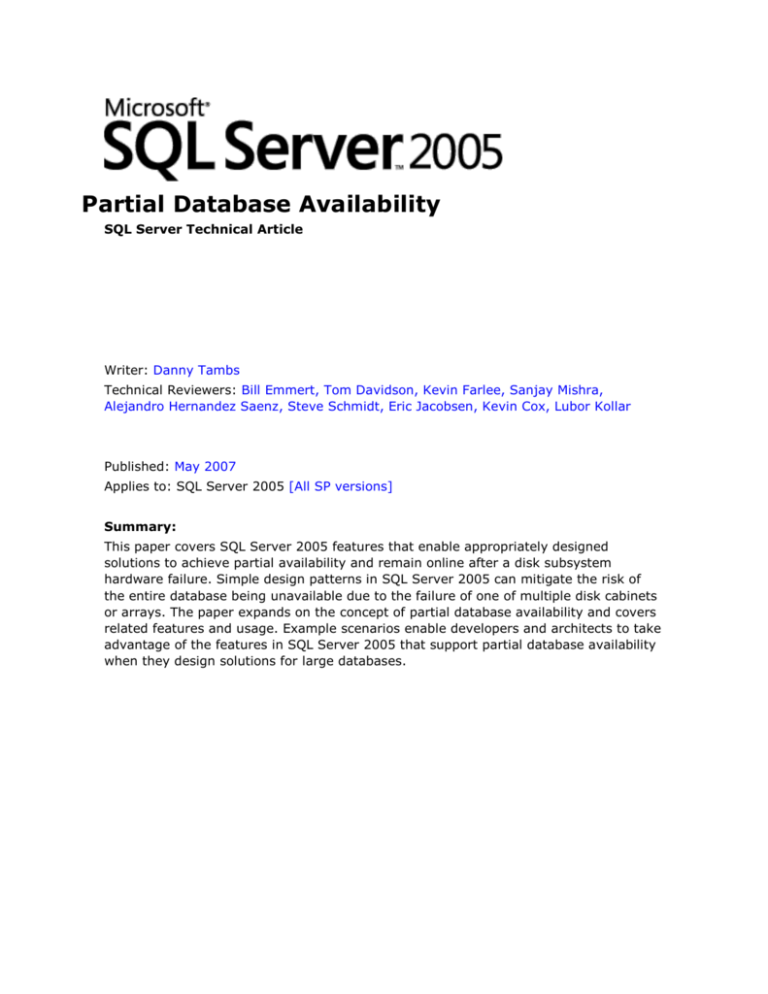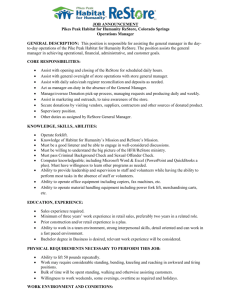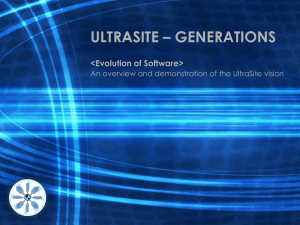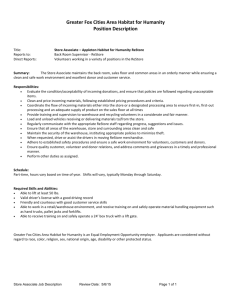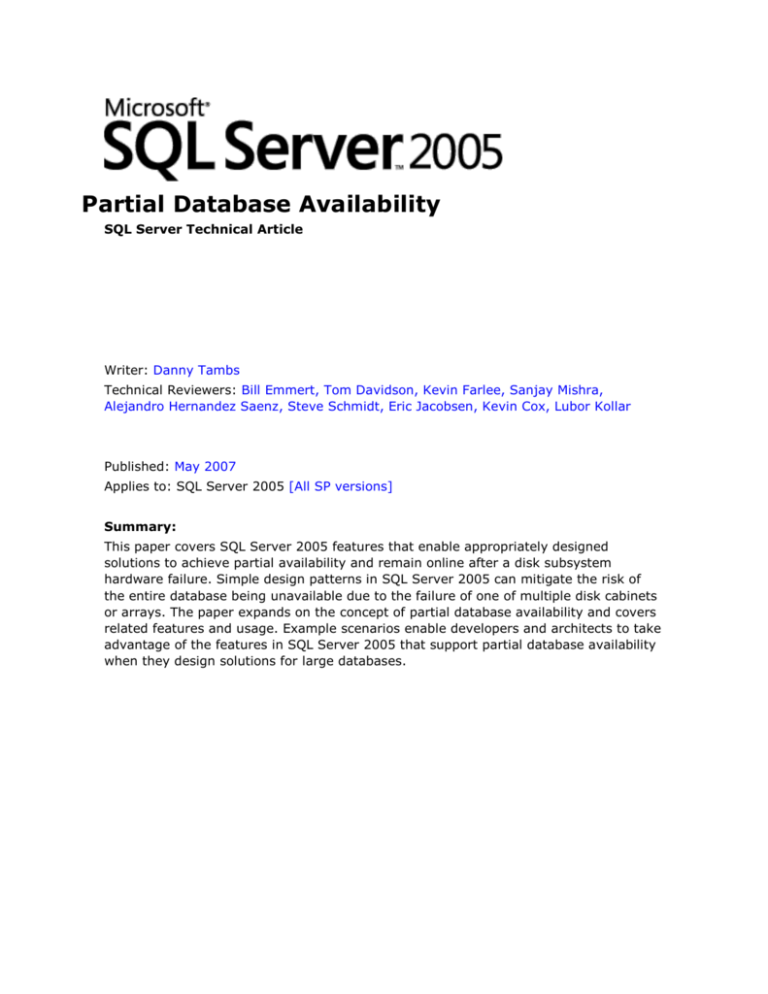
Partial Database Availability
SQL Server Technical Article
Writer: Danny Tambs
Technical Reviewers: Bill Emmert, Tom Davidson, Kevin Farlee, Sanjay Mishra,
Alejandro Hernandez Saenz, Steve Schmidt, Eric Jacobsen, Kevin Cox, Lubor Kollar
Published: May 2007
Applies to: SQL Server 2005 [All SP versions]
Summary:
This paper covers SQL Server 2005 features that enable appropriately designed
solutions to achieve partial availability and remain online after a disk subsystem
hardware failure. Simple design patterns in SQL Server 2005 can mitigate the risk of
the entire database being unavailable due to the failure of one of multiple disk cabinets
or arrays. The paper expands on the concept of partial database availability and covers
related features and usage. Example scenarios enable developers and architects to take
advantage of the features in SQL Server 2005 that support partial database availability
when they design solutions for large databases.
Copyright
The information contained in this document represents the current view of Microsoft Corporation on the issues discussed
as of the date of publication. Because Microsoft must respond to changing market conditions, it should not be interpreted
to be a commitment on the part of Microsoft, and Microsoft cannot guarantee the accuracy of any information presented
after the date of publication.
This White Paper is for informational purposes only. MICROSOFT MAKES NO WARRANTIES, EXPRESS, IMPLIED OR
STATUTORY, AS TO THE INFORMATION IN THIS DOCUMENT.
Complying with all applicable copyright laws is the responsibility of the user. Without limiting the rights under copyright,
no part of this document may be reproduced, stored in or introduced into a retrieval system, or transmitted in any form
or by any means (electronic, mechanical, photocopying, recording, or otherwise), or for any purpose, without the express
written permission of Microsoft Corporation.
Microsoft may have patents, patent applications, trademarks, copyrights, or other intellectual property rights covering
subject matter in this document. Except as expressly provided in any written license agreement from Microsoft, the
furnishing of this document does not give you any license to these patents, trademarks, copyrights, or other intellectual
property.
Unless otherwise noted, the companies, organizations, products, domain names, e-mail addresses, logos, people, places,
and events depicted in examples herein are fictitious. No association with any real company, organization, product,
domain name, e-mail address, logo, person, place, or event is intended or should be inferred.
2007 Microsoft Corporation. All rights reserved.
Microsoft is a registered trademark of Microsoft Corporation in the United States and/or other countries.
Table of Contents
The Problem Space ............................................................................................1
Introduction ......................................................................................................1
The ALTER DATABASE Command .......................................................................3
SQL Server Editions and Database Recovery Models .........................................5
Considerations for Partial Database Availability ................................................6
Designing for an Offline Filegroup .....................................................................8
Recovery Example Scenarios ...........................................................................18
Read-Only Secondary File Failure .................................................................... 18
Read-Write Secondary File Failure ................................................................... 26
Primary and Secondary File Failure .................................................................. 35
Conclusion.......................................................................................................40
For More Information ......................................................................................40
Partial Database Availability
1
The Problem Space
Today's databases have grown in size 1,000-fold from what they were five years ago.
Terabyte-sized databases are not uncommon and in the forefront now are those in the
multi-hundred terabyte range. Dramatic reductions in the cost of disk storage over this
period have helped fuel this explosive growth. As databases continue to grow in size, it
is likely that, in some situations, databases will become too big for a single storage unit
such as a Storage Area Network (SAN) cabinet, storage array, or disk subsystem. This
phenomenon can be seen today. As one disk array or cabinet is consumed, the IT
department purchases another and attaches it to a server. In some large IT shops,
storage is now categorized by different performance levels. For example, the most
current data is placed on the fastest disk media since it is accessed most often. Older
data resides on cheaper, older, slower disks thereby reducing the overall cost of hosting
historical data. Significant hardware savings can be realized in this way. As always,
there may be drawbacks as this data spreading approach can incur risks. As the data
expands and resides on more disk subsystems, exposure increases due to the increased
number of failure points. Fortunately, the risks inherent with this high-tech disk storage
equivalent of urban sprawl can be mitigated with proper planning, design, and
management techniques.
Large database servers typically have multiple host bus adaptors (HBA) installed for
performance as well as connectivity to different data storage systems, which host the
potentially numerous secondary files between them. In fact, most SANs today are
implemented as a Fabric, where a HBA can connect to multiple SANs for extra
reliability.
Through the use of simple design patterns in Microsoft® SQL Server™ 2005, the risk of
extended periods of the unavailability of a large database due to the failure of one of
multiple disk cabinets or arrays, is mitigated. The loss of a secondary database file due
to the failure of the underlying disk cabinet that is hosting it, makes only the data in
that filegroup unavailable until it is recovered; the data in the unaffected filegroups
continues to remain available.
Introduction
This white paper outlines the fundamental recovery and design patterns involving the
use of filegroups in implementing partial database availability in SQL Server 2005. As
databases become larger and larger, the infrastructure assets and technology that
provide availability become more and more important.
The database filegroups feature introduced in previous versions of SQL Server enables
the use of multiple database files in order to host very large databases (VLDB) and
minimize backup time. With data spanning multiple filegroups, it is possible to construct
a database layout whereby failure of certain data resources do not render the entire
solution unavailable. This increases the availability of solutions that use SQL Server and
further reduces the surface area of failure that would render the database totally
unavailable.
Note These features should not be considered as a substitute for a robust backup
regime.
Microsoft Corporation ©2006
Partial Database Availability
2
SQL Server 2005 introduces two new features that relate to partial database
availability: OFFLINE database files and ONLINE PIECEMEAL RESTORE 1. The OFFLINE
directive is a new feature of the ALTER DATABASE command. This allows databases
that employ multiple filegroups to be online serving queries, while some of the database
data may unavailable, in one or more filegroup(s) marked as offline.
Online PIECEMEAL RESTORE2 in SQL Server 2005 Enterprise Edition, allows
administrators of databases that employ multiple filegroups to restore missing
filegroups in stages while the database is online. This is significantly more versatile than
the SQL Server 2000 PARTIAL3 restore functionality. Piecemeal restore works with
simple, bulk-logged, and full recovery models. Piecemeal restore, combined with the
ability to set an unavailable file to offline status gives administrators the flexibility to
minimize downtime when a given filegroup fails. It also provides the ability to postpone
a restore process until a noncritical time for "business as usual" operations.
In previous versions of SQL Server, when a given filegroup was lost, perhaps due to a
disk or other hardware failure, the entire database was rendered unavailable. This was
problematic as it incurred immediate and potentially lengthy downtime periods to
perform the restore. Other potentially unaffected areas of the same database were also
shutdown, causing a total solution outage.
In SQL Server 2005, it is possible to mark a lost or corrupt filegroup as offline, and then
bring the rest of the unaffected database online so that the solution can continue to
function. Some of the data is not accessible as it is located on the offline filegroup;
transactions and queries referencing the unavailable data will fail. However,
transactions and queries that do not involve the unavailable data continue to operate
normally with no errors or warnings, thereby potentially avoiding a total solution failure.
This is new functionality is provided by the ALTER DATABASE4 command. A nominated
database file can be set to OFFLINE and the database brought online. In previous
versions of SQL Server, only the entire database could be set to offline or online. In
SQL Server 2005 specific files can be set to offline or online.
When the damaged filegroup is restored, the transaction log ensures that consistency is
maintained between all the filegroups, thereby ensuring that the database as a whole
remains consistent.
This provides numerous business benefits:
The application or solution can continue to be available and broker data requests.
Some data will not be available; however, an appropriately designed system can
continue to operate albeit with reduced functionality.
The business can choose when to take the application offline to restore the missing
filegroup. If the data loss is on a filegroup that is typically not in use by the
application, the system can continue to operate during the busy period of the day
and the problem corrected during a scheduled maintenance window.
1
For more information, see Performing Piecemeal Restores.
2
Online piecemeal restore is available only in the Enterprise Edition of SQL Server 2005
3
For more information, see Description of restoring file and filegroup backups in SQL Server.
4
For more information, see ALTER DATABASE in SQL Server Books Online.
Microsoft Corporation ©2006
Partial Database Availability
3
The performance of queries that depend on the unaffected data remain at the same
levels as before the loss of a filegroup. Queries requiring data in the offline
filegroups will fail.
Since data is segmented in filegroups, which are logical backup and restore entities,
backup and restore processes can complete faster since the amount of data for each
filegroup is significantly less than that for the entire database. If those filegroups
are marked as read only, they only have to be backed up once, thereby reducing
the ongoing overall backup window timeframe.
In previous versions, if a multi-terabyte database needed to be restored to be
brought back online, users had to wait until the database was restored in its entirety
before they could access the database. The partial database availability and
piecemeal restore features enable a database to be initially restored with only the
minimal set of data required to bring critical systems online very quickly. The rest of
a large database can then be restored at a more opportune time, or in the
background while the database is online.
The ALTER DATABASE Command
A file in a filegroup can be set to offline if it is either missing or corrupt, since it is
unavailable for use by SQL Server. By setting a specific “unavailable” filegroup to
offline, it is possible to then set the database to online. The offline filegroup data is not
available but data in ONLINE filegroups are accesible to the query engine. The syntax
presented here is explored in detail in the usage scenarios later in this paper.
The file online/offline status syntax is part of the ALTER DATABASE command as shown
in the following code.
ALTER DATABASE database_name
{
MODIFY FILE (
NAME = logical_file_name
[ , OFFLINE ]
)
[;]
For example, in the following code, a file is no longer accessible, so the logical file name
of the file MyFG_Database3_sec is set to offline status.
ALTER DATABASE MyFG_Database
MODIFY FILE (NAME = 'MyFG_Database3_sec' , OFFLINE)
GO
After setting unavailable files to OFFLINE, the database can be set to ONLINE and
accessed by clients as shown in the next code example. The data in the logical file
name MyFG_Database3_sec is not available. Queries involving the filegroup that
depends on the unavailable file will fail, returning an error. Database queries involving
online portions of the database will operate normally.
Microsoft Corporation ©2006
Partial Database Availability
4
ALTER DATABASE MyFG_Database SET ONLINE
GO
The database is now available and accepting queries. To restore any other read/write
filegroups that might be currently unavailable, the database must use the full recovery
model5 and the transaction log must be backed up and then restored. The backup and
restore sequence syntax looks like this:
BACKUP LOG MyFG_Database TO DISK='C:\...\TRANLOG.BAK'
Note This transaction log backup is required because the restore of the filegroup
makes the database consistent only up to the point when the filegroup backup was
completed. The transaction log, when restored, makes the database consistent up
to the point when the transaction log was backed up. If there are numerous
transaction logs, they must be available and restored in sequence, so that the
database is consistent to the time the last transaction log backup completed. The
restored filegroup will not come online until it is logically at the same point in time
as the rest of the database. It is not possible to restore a filegroup to a point in
time, say in the past, and have the rest of the database at a different logical time
such as the present. For more detailed example steps see the scenarios later in this
paper.
The filegroup is now restored. Use the NORECOVERY option so that the transaction
log(s) can be restored:
RESTORE DATABASE [MyFG_Database] FILE = N'MyFG_Database2_sec'
FROM
DISK = N'C:\temp\TestFolder\F2_backup.bak'
WITH
FILE = 1, NORECOVERY
GO
Now restore the log to bring the database back to a consistent state. As mentioned
previously, there might be more than one transaction log that needs to be restored.
Use the NORECOVERY option on all logs that are being restored except the last one.
RESTORE LOG [MyFG_Database]
FROM
DISK = N'C:\temp\TestFolder\TRANLOG.BAK'
WITH
FILE = 1,
NORECOVERY
GO
Finally, recover the database. The statement to recover the database can be included
as part of the previous RESTORE command and is only mentioned separately for clarity.
The previous statement specifies the NORECOVERY option. Omitting the option would
restore the log, and then recover the database.
To recover the database:
RESTORE DATABASE [MyFG_Database] with RECOVERY
5
For more information, see Overview of Restore and Recovery in SQL Server in SQL Server Books Online.
Microsoft Corporation ©2006
Partial Database Availability
5
GO
Note Some readers may be more familiar with the following syntax, which also
works.
RESTORE LOG [MyFG_Database] with RECOVERY
The database will be rolled forward and brought to a consistent state up to the end of
the last transaction log backup.
SQL Server Editions and Database Recovery
Models
The functionality of piecemeal restore varies, depending on which edition6 of SQL
Server 2005 you are using. There are also differences depending on the recovery model
specified for a given database.
Online piecemeal restore is available only in SQL Server 2005 Enterprise Edition. This
feature allows any offline secondary database filegroup to be restored while the
database is online. The restore process makes the restored filegroup consistent with the
database.
Offline piecemeal restore is available in all editions of SQL Server 2005. However,
unlike the online piecemeal restore feature, the database is set to offline while the
restore process is running. The restore process makes the restored filegroup consistent
with the database.
Table 1
Recovery models and piecemeal restore functionality
Recovery
Model
Simple Recovery
Functionality
Notes
Only read-only secondary
filegroups can be restored
since there is no
transaction log available to
be restored.
The filegroup was read-only when the
backup was created.
The filegroup has remained in a read-only
state until restored. This ensures that the
secondary filegroup being restored is
logically consistent with the primary and
other secondary filegroups.
Loss of the primary filegroup requires
restoring all read-write filegroups.
Full Recovery
Both read-only and readwrite secondary filegroups
can be restored.
The database transaction log is used to
maintain the consistency of the entire
database at the completion of the restore
command.
Upon completion of the filegroup restore
operation, the transaction log must also be
restored to roll forward the read-write
filegroups being restored.
6
For feature summaries, see SQL Server 2005 Editions.
Microsoft Corporation ©2006
Partial Database Availability
Bulk-logged
6
Both read-only and readwrite secondary filegroups
can be restored.
After the restore command is completed,
the database transaction log is used to
maintain the consistency of the entire
database.
The transaction log must also be restored
in order to roll forward the read-write
filegroups being restored.
Considerations for Partial Database Availability
This section covers points to consider when you work with filegroups and partial
database availability.
Piecemeal database restore applies specifically to secondary filegroups only, and not the
primary filegroup. Ideally, the primary filegroup should be kept as small as possible to
minimize the restore time before the database can be brought online. The primary
filegroup should contain enough of the solution functionality to bring an application
online with minimal capability. The rest of the functionality can be contained in different
related filegroups that can be restored later. This can mean different things for different
applications. For example, in a Web site scenario, the primary filegroup contains all of
the code segments and enough functionality to display a home page with no errors.
When a user clicks an unavailable feature, the solution responds and provides limited
functionality. For example, this might be enabling only the viewing of an account status
rather than allowing the user to start a new transaction.
Partial database availability options should be considered when there is a business
benefit in doing so. If the entire database is so small that the restore time would not
exceed an acceptable amount of downtime, it would be best to just restore the
database.
When restoring a missing filegroup by using offline restore rather than online restore,
the database is unavailable for user operations. When doing an offline restore, a
downtime window of at least as long as the duration of the restore operation is needed.
Only secondary files can be set to offline state. Log files and the primary database file
cannot be set to offline state. Attempting this produces the following error:
Msg 5077, Level 16, State 2, Line 1
Cannot change the state of non-data files or files in the primary filegroup.
When considering the use of partial database availability patterns for database design,
the grouping of tables and their subsequent placement into filegroups is of critical
importance. While the database is in a state of partial availability, the filegroups that
remain online can support queries. However, queries that depend on data that resides
in filegroups that are offline return error 8653:
Msg 8653, Level 16, State 1, Line 3
The query processor is unable to produce a plan for the table or view 'X' because
the table resides in a filegroup which is not online.
When setting the unavailable database filegroup to offline so that you can bring the
database online, an exclusive database lock is required. Therefore, there can be no user
Microsoft Corporation ©2006
Partial Database Availability
7
sessions in the database at that time. This means that a small database downtime
window is still required to evict any user connections and make the database status
changes. In situations where a secondary file is unavailable upon restarting SQL Server,
there would be no user connections in the database to block the grant of the exclusive
database lock.
Setting a secondary database file to offline status must be done only when the file is
truly lost or corrupt, and can be recovered from a backup.
Important Setting a file to OFFLINE is a one-way operation as there is no online
option to reverse the change. The only way to bring the file back online again is to
restore the affected filegroup from a backup.
As a best practice, prior to a database failure, the database administrator should record
the mapping of logical to physical file names as they may not always be the same.
Ideally, a physical database file name identifies the file and the filegroup. This makes it
easier and faster for the administrator to easily determine which filegroup is affected
due to a missing or corrupt physical file, and therefore make an appropriate
determination of the seriousness of the situation. In the example in Table 2, any error
message that references the file name DB_File4_FG2_HR.ndf as damaged or missing
would identify the Inventory filegroup and the DB_File4_FG2 logical file name. In this
case it may be a critical filegroup as it relates to the company inventory. If the
FG3Archive filegroup were damaged, the administrator may choose to bring the
database online faster and restore the archive filegroup later, as it is not critical to the
business operations.
Table 2
File names that show the files in each filegroup.
Logical Name
Filegroup
Physical Name
DB_File1
PRIMARY
S:\Data\DB_File1.mdf
DB_File2_FG1
FG1_Inventory
T:\Data\DB_File2_FG1_Inventory.ndf
DB_File3_FG1
FG1_Inventory
U:\Data\DB_File3_FG1_Inventory.ndf
DB_File4_FG2
FG2_HR
V:\Data\DB_File4_FG2_HR.ndf
DB_File5_FG2
FG2_HR
X:\Data\DB_File5_FG2_HR.ndf
DB_File6_FG3
FG3_Archive
Y:\Data\DB_File6_FG3_Archive.ndf
This minimizes reaction time in a failure situation. The appropriate file can easily be
identified and set to offline status. If the database fails to start up, or if it cannot be
opened, the SQL Server error log provides information about the problem. The error log
file contains the path of the physical file name of the file that cannot be loaded. The
following system catalog view enables the administrator to discover the logical file
name that must be set to offline status so that the database can be brought online.
SELECT name FROM sys.master_files
WHERE physical_name = 'Insert full path of file from the SQL error log'
The name column specifies the logical name of the file to set to offline. In most cases,
the logical and physical file names are the same. However, it is possible that different
Microsoft Corporation ©2006
Partial Database Availability
8
logical and physical file names were specified when the database was created or that a
secondary file was added to an existing database.
More importantly, choosing and setting the wrong file to offline status means that the
affected filegroup must be restored. This mistake can easily lengthen the overall
duration of a restore operation. The following query lists which files are part of which
filegroup and the size of each file.
SELECT
s.data_space_id as Id,
g.name as Filegroup_name,
s.name as Logical_name,
physical_name,
g.is_default AS [IsDefault],
g.is_read_only AS [ReadOnly],
CAST(ISNULL((select sum(gs.size)*convert(float,8)
FROM sys.database_files gs
WHERE gs.data_space_id = g.data_space_id), 0) AS float) AS [Size]
FROM sys.filegroups AS g
INNER JOIN sys.master_files AS s
ON (s.data_space_id = g.data_space_id)
WHERE s.type = 0
AND s.database_id = db_id()
AND (s.drop_lsn IS NULL)
This information will assist in obtaining the correct file name mappings so that
administrators can quickly determine the affected filegroup. Run this query and gather
the data before a failure, since the database must be online to execute this query.
It is recommended that any recovery procedures involving multiple recovery paths and
complex decision points be well documented in the operations run book, and are well
tested. Working with multiple filegroups and partial database restore scenarios can be
complex. Administrators typically do not have the option of selecting a failure time or
failure mode, so having detailed recovery instructions is an effective way to minimize
overall system downtime. It is also advisable that recovery procedures are rehearsed
frequently in order to ensure familiarity with them when the unfortunate happens.
Designing for an Offline Filegroup
A range of situations can occur where queries may fail because the query processor
may need access to tables in an offline filegroup. Following are common situations that
could cause a query to fail with error 8653 due to references to tables that reside in an
offline filegroup.
Microsoft Corporation ©2006
Partial Database Availability
9
Queries with joins that involve numerous tables where one or more of the tables
reside in an offline filegroup.
Queries that access foreign keys by using declarative referential integrity (DRI)
constraints to tables in offline filegroups. This can arise when table DRI is set up
with cascading updates or deletes.
Queries on views that refer to objects in offline filegroups.
Queries on partitioned tables where some of the data required by the query resides
on partitions in an offline filegroup.
Triggers, stored procedures, or functions that refer to objects in offline filegroups.
In situations where tables in a common filegroup access tables in other filegroups that
may be offline, it is possible to insert logical decision breaks in the trigger and stored
procedure logic so that tables that are offline are not accessed. Transactions would then
not have to be rolled back, unlike cases where code accesses a filegroup that is typically
online but may actually be offline. This involves detecting that a given table is
unavailable and then not accessing it. This design pattern applies specifically to
situations where multiple filegroups are accessed within a transaction and the logic of
the procedure or trigger can be altered without causing errors in the business logic. This
design pattern is not recommended as a general guideline for every stored procedure
and trigger in a database design. Only edge cases where database concepts around
partial database availability deliver a significant business advantage.
This does not apply to DRI relationships that need access to unavailable tables due to
cascading updates or deletes.
For example, take a database that has two filegroups, AccountsPayable with 8 GB of
data and ArchiveData with 800 GB of data. The critical filegroup is AccountsPayable, as
the company needs this data to continue operating. The ArchiveData filegroup is useful;
however, if a choice must be made whether to bring the solution online fast so that
orders could be input and restore the ArchiveData filegroup later, or to have the entire
system unavailable until the whole database was restored, the choice would be clear in
most situations. Restoring the critical AccountsPayable data and running with partial
availability is an option to keep the business running.
Figure 1 represents a common application scenario. Stored procedures and triggers
update the Transactions, Customer, and Class tables. Either transactions directly insert
into the archive tables or triggers do the inserts as part of the business logic.
Microsoft Corporation ©2006
Partial Database Availability
Figure 1
10
Database design with multiple filegroups
Since the ArchiveData filegroup is still offline, the stored procedure or trigger code
would fail, causing transactions to roll back. The ability to detect that a given table is
unavailable enables the stored procedure or trigger logic to avoid query processor
8653 errors. By considering the design of edge cases where business functionality
crosses filegroup boundaries, it is possible to avoid touching tables in an offline
filegroup. This enables natural fault lines to be implemented between the different
functional sections of a database design. The business logic can decide how to react if a
secondary filegroup is offline and can continue to operate. An extension of this concept
is to align specific schemas7 to specific filegroups in a database that is comprised of
multiple schemas.
However, not reading from or writing to offline tables means that logic is bypassed and
the application or business process would have to handle not having access to certain
data.
A user function can be used to detect if a table is located in an online or offline filegroup
so that a decision can be made on whether to proceed with writing to, or reading from a
given table that is located in a filegroup that may be offline. Here is an example of such
a function.
IF OBJECT_ID (N'dbo.IsAvailable', N'FN') IS NOT NULL
DROP FUNCTION dbo.IsAvailable;
GO
CREATE FUNCTION dbo.IsAvailable (
@ObjectName varchar(255) = NULL
7
SQL Server 2005 schemas can be considered as container objects. For more information, see User-Schema
Separation in SQL Server 2005 Books Online.
Microsoft Corporation ©2006
Partial Database Availability
11
,@schecmaName varchar(255) = 'dbo'
)
RETURNS INTEGER
WITH EXECUTE AS CALLER
AS
------------------------------------------------------------------------
Summary:
Detect if a given Table Name is available or not
--
Date:
April 14, 2007
-------------------------------------------------------------------------
This file is part of the Microsoft SQL Server Code Samples.
--
Copyright (C) 2007 Microsoft Corporation. All rights reserved.
--- This source code is intended only as a supplement to Microsoft
-- Development Tools and/or on-line documentation.
See these other
-- materials for detailed information regarding Microsoft code samples.
--- THIS CODE AND INFORMATION ARE PROVIDED "AS IS" WITHOUT WARRANTY OF ANY
-- KIND, EITHER EXPRESSED OR IMPLIED, INCLUDING BUT NOT LIMITED TO THE
-- IMPLIED WARRANTIES OF MERCHANTABILITY AND/OR FITNESS FOR A
-- PARTICULAR PURPOSE.
-----------------------------------------------------------------------BEGIN
DECLARE @OBJECTS TABLE (
[ObjectId] INTEGER
,SchemaName VARCHAR(255)
,ObjectName VARCHAR(255)
,[STATE] INTEGER
)
DECLARE @ROWS INTEGER
DECLARE @RETURNVALUE INTEGER
--- FIND ALL THE FILES/FILEGROUPS THAT ARE ASSOCIATED WITH THE TABLE
-- SUPPLIED. IF ANY OF THESE ARE OFFLINE, THE TABLE IS CONSIDERED TO BE
-- UNAVAILABLE EVEN IF THE TABLE IS PARTITIONED ON OTHER FILEGROUPS
-- THAT MAY BE ONLINE.
-INSERT INTO @OBJECTS
Microsoft Corporation ©2006
Partial Database Availability
12
SELECT
sysob.object_id
AS [ObjectId]
,schm.[name]
AS SchemaName
,sysob.[name]
AS ObjectName
--,sysdbf.name
AS [FilegroupName]
-- FILEGROUP OF THE TABLE
--,sysdbf.physical_name AS [physicalName] -- PHYSICAL FILE NAME
--,sysdbf.state_desc AS [FileGroupState]
-- ONLINE/OFFLINE
,sysdbf.STATE
FROM sys.indexes AS i
INNER JOIN sys.data_spaces
AS ds
ON i.data_space_id = ds.data_space_id
INNER JOIN sys.objects
AS sysob
ON i.object_id = sysob.object_id
INNER JOIN sys.database_files
AS sysdbf
ON (ds.data_space_id = sysdbf.data_space_id)
INNER JOIN sys.schemas
AS schm
ON sysob.schema_id = schm.schema_id
WHERE sysob.type
= 'U'
AND is_ms_shipped
= 0
AND sysdbf.type
= 0
AND sysdbf.drop_lsn IS NULL
AND sysob.[name]
= @ObjectName
AND schm.[name]
= @schecmaName
SELECT @ROWS = @@ROWCOUNT
IF @ROWS = 0
--THE TABLE DOES NOT EXIST.
BEGIN
SET @RETURNVALUE =
-2
GOTO ENDCODE
END
SELECT @ROWS = COUNT(*) FROM @OBJECTS WHERE [State] <> 0
IF @ROWS > 0
-- THE TABLE WAS FOUND TO BE NOT ONLINE
BEGIN
SET @RETURNVALUE = -1
END
IF @ROWS = 0
-- THE TABLE IS ONLINE
Microsoft Corporation ©2006
Partial Database Availability
13
BEGIN
SET @RETURNVALUE = 1
END
ENDCODE:
RETURN (@RETURNVALUE )
END
GO
The following code example demonstrates the use of the IsAvailable function to
determine if a table is available or not. The code example creates a database with the
two filegroups of interest. It includes at a simple transaction that inserts into two
tables, tbl_TRANSACTIONS, and tbl_ARCHVETRANSACTIONS via a stored procedure.
The code includes a trigger that inserts into tbl_AUDITTRANSACTIONS when data is
inserted into the table tbl_TRANSACTIONS. We will look at a simple example that
avoids the write operation to the table that is unavailable due to residing in the
ArchiveData filegroup that is offline at the time.
To start, create the database, the filegroups, and the related tables by using this script:
USE [master]
CREATE DATABASE [ACCOUNTS]
GO
ALTER DATABASE [ACCOUNTS] ADD FILEGROUP [AccountsPayable]
GO
ALTER DATABASE [ACCOUNTS]
ADD FILE (
NAME = N'AccountsPayable',
FILENAME = N'C:\TEMP\TESTFOLDER\AccountsPayable.ndf' ,
SIZE = 3072KB , FILEGROWTH = 1024KB
) TO FILEGROUP [AccountsPayable]
GO
ALTER DATABASE [ACCOUNTS] ADD FILEGROUP [ArchiveData]
GO
ALTER DATABASE [ACCOUNTS]
ADD FILE (
NAME = N'ArchiveData',
FILENAME = N'C:\TEMP\TESTFOLDER\ArchiveData.ndf' ,
SIZE = 3072KB , FILEGROWTH = 1024KB
) TO FILEGROUP [ArchiveData]
Microsoft Corporation ©2006
Partial Database Availability
14
GO
USE [ACCOUNTS]
GO
IF EXISTS (
SELECT NAME FROM SYS.OBJECTS
WHERE NAME = 'tbl_TRANSACTIONS')
DROP TABLE tbl_TRANSACTIONS
GO
CREATE TABLE tbl_TRANSACTIONS (
Id INTEGER IDENTITY PRIMARY KEY,
vc_Description
VARCHAR(50),
m_Amount MONEY,
dt_datestamp DATETIME,
) ON AccountsPayable
GO
IF EXISTS (
SELECT NAME FROM SYS.OBJECTS
WHERE NAME = 'tbl_ARCHVETRANSACTIONS')
BEGIN
DROP TABLE tbl_ARCHVETRANSACTIONS
END
GO
CREATE TABLE tbl_ARCHVETRANSACTIONS (
Id INTEGER PRIMARY KEY,
vc_Description
VARCHAR(50),
m_Amount MONEY,
dt_datestamp DATETIME,
) ON ArchiveData
GO
IF EXISTS (
SELECT NAME FROM SYS.OBJECTS
WHERE NAME = 'tbl_AUDITTRANSACTIONS')
Microsoft Corporation ©2006
Partial Database Availability
15
BEGIN
DROP TABLE tbl_AUDITTRANSACTIONS
END
GO
CREATE TABLE tbl_AUDITTRANSACTIONS (
Id INTEGER PRIMARY KEY,
vc_Description
VARCHAR(50),
m_Amount MONEY,
dt_datestamp DATETIME,
) ON ArchiveData
GO
Now examine the stored procedure and the trigger code and see how a small change
can avoid writing to the archive tables that may be offline.
--========================================================
--The stored procedure.
--========================================================
IF EXISTS (SELECT NAME FROM SYS.OBJECTS WHERE NAME = 'p_AddTransaction')
DROP PROCEDURE p_AddTransaction
GO
CREATE PROCEDURE p_AddTransaction
@vc_Description
VARCHAR(50),
@m_Amount MONEY
AS
DECLARE @CURRDATE DATETIME
SET @CURRDATE = GETDATE()
DECLARE @IDENT INTEGER
BEGIN TRANSACTION
-- tbl_TRANSACTIONS is in the AccountsPayable filegroup.
INSERT INTO tbl_TRANSACTIONS (vc_Description, m_Amount, dt_datestamp)
VALUES (@vc_Description, @m_Amount, @CURRDATE )
Microsoft Corporation ©2006
Partial Database Availability
16
SELECT @IDENT = SCOPE_IDENTITY()
--CODE SECTION A
-- tbl_ARCHVETRANSACTIONS is in the ArchiveData filegroup.
INSERT INTO tbl_ARCHVETRANSACTIONS (
ID,
vc_Description,
m_Amount,
dt_datestamp)
VALUES (@IDENT, @vc_Description, @m_Amount, @CURRDATE )
IF @@ERROR != 0
BEGIN
ROLLBACK
END
ELSE
BEGIN
COMMIT TRANSACTION
END
GO
--========================================================
--The Trigger
--========================================================
IF EXISTS (SELECT NAME FROM SYS.OBJECTS WHERE NAME = 'trg_AUDITUPDATE')
DROP TRIGGER trg_AUDITUPDATE
GO
CREATE TRIGGER trg_AUDITUPDATE ON tbl_TRANSACTIONS FOR INSERT
AS
--- A SIMPLE TRIGGER TO INSERT INTO THE AUDIT TABLE WHEN WE INSERT TO OUR
-- PRODUCTION TRANSACTION TABLE
--- tbl_AUDITTRANSACTIONS IS IN THE ARCHIVEDATA FILEGROUP.
Microsoft Corporation ©2006
Partial Database Availability
17
---CODE SECTION B
INSERT INTO tbl_AUDITTRANSACTIONS
SELECT * FROM INSERTED
GO
The highlighted code sections A and B in the stored procedure and trigger code can be
modified to check for the status of given tables. The code would be written in this way
for cases A and B respectively.
--CODE SECTION A REPLACEMENT
IF dbo.IsAvailable ('tbl_AUDITTRANSACTIONS','dbo') = 1
BEGIN
--TABLE IS ONLINE
-- tbl_ARCHVETRANSACTIONS is in the ArchiveData filegroup.
INSERT INTO tbl_ARCHVETRANSACTIONS (
ID,
vc_Description,
m_Amount,
dt_datestamp)
VALUES (@IDENT, @vc_Description, @m_Amount, @CURRDATE )
END
--CODE SECTION B REPLACEMENT
IF dbo.IsAvailable ('tbl_AUDITTRANSACTIONS','dbo') = 1
BEGIN
-- tbl_AUDITTRANSACTIONS IS IN THE ARCHIVEDATA FILEGROUP.
INSERT INTO tbl_AUDITTRANSACTIONS
SELECT * FROM INSERTED
The following script demonstrates that the stored procedure will insert data into all the
specified tables when the ArchiveData filegroup is online. When the filegroup is offline,
the insert affects only the tbl_TRANSACTIONS table.
--Test Script
EXEC p_AddTransaction 'Mrs, Brooks Payment', 23.60
GO
SELECT * FROM tbl_TRANSACTIONS
SELECT * FROM tbl_ARCHVETRANSACTIONS
SELECT * FROM tbl_AUDITTRANSACTIONS
To simulate a failure we can run:
ALTER DATABASE ACCOUNTS MODIFY FILE (NAME = 'ArchiveData' , OFFLINE)
Microsoft Corporation ©2006
Partial Database Availability
18
Rerunning the test script with the replaced code will proceed with the INSERT in the
stored procedure but fail when selecting from tbl_ARCHVETRANSACTIONS or
tbl_AUDITTRANSACTIONS. The tables referenced by the stored procedure code must be
available when the CREATE or ALTER procedure command is executed.
Recovery Example Scenarios
This section explores a series of common failure scenarios and shows you how to apply
the commands described in this paper. We show how these new commands can work to
bring the database back online and restore the missing filegroups.
Read-Only Secondary File Failure
This example shows how to quickly enable a database to be partially available after the
loss of a read-only secondary filegroup. It also demonstrates how to recover the lost
filegroup while the database is online.
Run the following script to create a test database and some tables with data. After that,
we will cause the loss of a read-only filegroup and demonstrate how the server can be
restored. In this example, there are three filegroups: the primary filegroup, and
filegroups FG2 and FG3. Filegroup FG3 is comprised of two files. Note that the logical
and physical filenames do not have to be the same (examples are highlighted in red
and blue respectively in the following code example).
CREATE DATABASE [MyFG_Database] ON
PRIMARY
( NAME = N'MyFG_Database_prim',
FILENAME = N'C:\temp\TestFolder\MyFG_Database_prim.mdf' , SIZE = 4096KB ),
FILEGROUP [FG2]
( NAME = N'MyFG_Database_FG2_F1_sec',
FILENAME = N'C:\temp\TestFolder\MyFG_Database2_sec.ndf' , SIZE = 4096KB ),
FILEGROUP [FG3]
( NAME = N'MyFG_Database_FG3_F1_sec',
FILENAME = N'C:\temp\TestFolder\MyFG_Database3_sec.ndf' , SIZE = 4096KB
),
( NAME = N'MyFG_Database_FG3_F2_sec',
FILENAME = N'C:\temp\TestFolder\MyFG_Database3_1_sec.ndf' , SIZE = 4096KB
)
LOG ON
( NAME = N'MyFG_Database_logFile',
FILENAME = N'C:\temp\TestFolder\MyFG_Database_log.ldf' , SIZE = 1024KB )
GO
USE [MyFG_Database]
GO
Microsoft Corporation ©2006
Partial Database Availability
19
CREATE TABLE t1 (f1 varchar(50)) on [primary]
GO
CREATE TABLE t2 (f1 varchar(50)) on [FG2]
GO
CREATE TABLE t3 (f1 varchar(50)) on [FG3]
GO
INSERT INTO t1 VALUES ('Existing Table Data')
INSERT INTO t2 VALUES ('Existing Table Data')
INSERT INTO t3 VALUES ('Existing Table Data')
GO
Now back up the database so that it can be restored in the future, and we are at a
known point.
BACKUP DATABASE [MyFG_Database] TO
DISK = N'C:\temp\TestFolder\DBBackup.bak'
WITH INIT, NAME = N'MyFG_Database-Full Database Backup'
go
We have just added some data. Next, add an extra row in each table so that we can see
what data is available at each point in time.
USE MyFG_Database
INSERT INTO t1 VALUES ('More Data Before Loss')
INSERT INTO t2 VALUES ('More Data Before Loss')
INSERT INTO t3 VALUES ('More Data Before Loss')
Now set filegroup FG3 to read only:
ALTER DATABASE [MyFG_Database] MODIFY FILEGROUP [FG3] READONLY
Note To set the filegroup to read-only, your connection must be the only
connection to the database, or you will get the following error:
Msg 5070, Level 16, State 2, Line 1
Database state cannot be changed while other users are using the database
'MyFG_Database'
The following commands enable the ALTER DATABASE statement to close any
connections to this database and roll back any uncommitted transactions when setting
Microsoft Corporation ©2006
Partial Database Availability
20
the database to single-user mode. After the database is in single-user mode, the
filegroup can be set to read only.
USE MASTER;
GO
ALTER DATABASE [MyFG_Database] SET SINGLE_USER WITH ROLLBACK IMMEDIATE;
GO
ALTER DATABASE [MyFG_Database] MODIFY FILEGROUP [FG3] READONLY;
GO
ALTER DATABASE [MyFG_Database] SET MULTI_USER;
GO
To simulate a large database using a filegroup backup regime, the following code backs
up each filegroup individually. Although not included in this example, it is recommended
that the transaction log be backed up regularly in production environments.
BACKUP DATABASE [MyFG_Database]
FILEGROUP = N'PRIMARY' TO
WITH NOFORMAT, INIT,
DISK = N'C:\temp\TestFolder\F1_backup.bak'
NAME = N'MyFG_Database-Full Filegroup Backup'
GO
BACKUP DATABASE [MyFG_Database]
FILEGROUP = N'FG2' TO
WITH NOFORMAT, INIT,
DISK = N'C:\temp\TestFolder\F2_backup.bak'
NAME = N'MyFG_Database-Full Filegroup Backup'
GO
BACKUP DATABASE [MyFG_Database]
FILEGROUP = N'FG3' TO
WITH NOFORMAT, INIT,
DISK = N'C:\temp\TestFolder\F3_backup.bak'
NAME = N'MyFG_Database-Full Filegroup Backup'
GO
Shut down SQL Server and simulate a lost disk subsystem by deleting one of the files.
We delete the file MyFG_Database3_1_sec.ndf. Note that this file is one of two files
belonging to filegroup FG3. Deleting this file will render the database inconsistent and
SQL Server will not be able to load the database upon restart.
Shut down SQL Server, delete the secondary file, and restart SQL Server.
Now, try and use the database. This returns an error like the following and the USE
command will not succeed.
Msg 945, Level 14, State 2, Line 1
Database 'MyFG_Database' cannot be opened due to inaccessible files or
insufficient memory or disk space. See the SQL Server errorlog for details."
Microsoft Corporation ©2006
Partial Database Availability
21
Assuming that we do not know what the problem is at this stage, running a check
database will also result in the same error, not getting us any closer to understanding
the issue.
Executing DBCC checkdb (‘MyFG_Database’) also returns a similar error message.
In SQL Server Management Studio, the database icon will not change to offline or
become greyed out to indicate a problem (see Figure 2). The only way to discover what
the error pertains to is to check the SQL Server error log file.
Figure 2
Database status does not change in Management Studio
Following is an excerpt of the relevant parts of the SQL error log file. The text is
formatted in a table to make it easier to read.
Table 3
Sample error log output
2007-01-12 01:18:56.73 Server
SQL Server is now ready for client connections.
This is an informational message; no user action
is required.
2007-01-12 01:18:56.74 spid12s
Starting up database 'msdb'.
2007-01-12 01:18:56.74 spid14s
Starting up database 'MyFG_Database'.
2007-01-12 01:18:56.95 spid14s
Error: 17207, Severity: 16, State: 1.
2007-01-12 01:18:56.95 spid14s
FileMgr::StartSecondaryDataFiles: Operating
system error 2(error not found) occurred while
creating or opening file
'C:\temp\TestFolder\MyFG_Database3_sec.ndf'.
Diagnose and correct the operating system error,
and retry the operation.
2007-01-12 01:18:57.01 spid14s
Error: 5120, Severity: 16, State: 5.
2007-01-12 01:18:57.01 spid14s
Unable to open the physical file
"C:\temp\TestFolder\MyFG_Database3_1_sec.ndf".
Operating system error 2: "2(error not found)".
2007-01-12 01:18:58.55 spid9s
Clearing tempdb database.
2007-01-12 01:19:00.39 spid9s
Starting up database 'tempdb'.
2007-01-12 01:19:00.67 spid5s
Recovery is complete. This is an informational
message only. No user action is required.
Microsoft Corporation ©2006
Partial Database Availability
22
At 01:18:56.74, SQL Server attempts to open the database named MyFG_Database. At
01:18:57.01, the first indication that the file
C:\temp\TestFolder\MyFG_Database3_1_sec.ndf could not be loaded since it was not
found appears. SQL Server then proceeds to recover any other databases and start up
normally.
Note A SQL Server alert can easily be created to detect errors 5120, 8653, and
17207 shown in the error log. The event can be configured to trigger a notification
to the database administrator via e-mail or pager.
We now need to determine the logical file that relates to the physical file mentioned in
the error log. Assuming that we do not know what the file mapping is, we use the
SQL Server catalog to determine the logical file name by specifying the path name of
the file as shown in the SQL error log.
SELECT name FROM sys.master_files
WHERE physical_name = 'C:\temp\TestFolder\MyFG_Database3_1_sec.ndf'
The result is:
name
------------------------MyFG_Database_FG3_F2_sec
(1 row(s) affected)
We now know the logical file name of the file to set to offline status. Note that in our
example, the logical file name and physical file name are different; it is not always
possible to guess the correct logical file name. More importantly, trying to guess the file
name is problematic since setting the wrong file to offline by mistake means that the
affected filegroup must be restored to bring the file back online. Setting a file to offline
is a one-way operation.
Physical file name : MyFG_Database3_1_sec.ndf
Logical file name : MyFG_Database_FG3_F2_sec
To set the file to offline:
ALTER DATABASE MyFG_Database
MODIFY FILE
(NAME = 'MyFG_Database_FG3_F2_sec' , OFFLINE)
The database can be brought back online:
ALTER DATABASE MyFG_Database SET ONLINE
Open the database; the operation does not fail.
USE [MyFG_Database]
Microsoft Corporation ©2006
Partial Database Availability
23
By using the system catalogs as in the following code, we can see the state of each file
and verify that the file MyFG_Database_FG3_F2_sec is offline. Note that even though
only one of the files in filegroup FG3 is offline, and MyFG_Database_FG3_F1_sec is
online, filegroup F3 is still unavailable and must be restored.
SELECT File_id, is_read_only, state_desc , name
FROM sys.database_files
This code produces:
File_id
is_read_only state_desc
name
----------- ------------ ------------------------ --------1
0
ONLINE
MyFG_Database_prim
2
0
ONLINE
MyFG_Database_logFile
3
0
ONLINE
MyFG_Database_FG2_F1_sec
4
1
ONLINE
MyFG_Database_FG3_F1_sec
5
1
OFFLINE
MyFG_Database_FG3_F2_sec
(5 row(s) affected)
Use the following code example to view the logical-to-physical file mappings and related
filegroups for future reference. Note that the database must be open to run the
following code. Having this information handy in environments that use filegroup
backup and restore techniques can save considerable time.
SELECT
s.data_space_id AS [Id],
g.name
AS [Filegroup Name],
s.name
AS [Logical Name],
Physical_Name
AS [Physical Name],
g.is_default
AS [Is Default],
g.is_read_only
AS [Read Only],
CAST(ISNULL((select sum(gs.size) * CONVERT(float,8)
FROM sys.database_files gs
WHERE gs.data_space_id = g.data_space_id), 0) AS float
) AS [Size]
FROM sys.filegroups AS g
INNER JOIN sys.master_files AS s ON (s.data_space_id=g.data_space_id)
WHERE s.type = 0
AND s.database_id = db_id()
AND (s.drop_lsn IS NULL)
Microsoft Corporation ©2006
Partial Database Availability
24
The preceding code returns the information in Table 4.
Table 4
Id
Path names shortened for printing purposes
Filegroup Logical Name
Physical Name
Name
C:\... MyFG_Database_prim.mdf
Size
Is
Read
Default
Only
1
0
4096
1
PRIMARY
MyFG_Database_prim
2
FG2
MyFG_Database_FG2_F1_sec C:\…\MyFG_Database2_sec.ndf
0
0
4096
3
FG3
MyFG_Database_FG3_F1_sec C:\… \MyFG_Database3_sec.ndf
0
1
4096
3
FG3
MyFG_Database_FG3_F2_sec C:\... \MyFG_Database3_1_sec.ndf 0
1
4096
We should now be able to use the available filegroups (primary and FG2) in the
database normally. However filegroup FG3 is unavailable. The following code
demonstrates that table t3 is not available.
INSERT INTO t1 VALUES ('Data after file Loss')
SELECT * FROM t1
--Works
GO
INSERT INTO t2 VALUES ('Data after file Loss')
SELECT * FROM t2
--Works
GO
INSERT INTO t3 VALUES ('Data after file Loss')
SELECT * FROM t3
--FAILS with the error below.
GO
The preceding code produces this result:
f1
-------------------------------------------------Existing Table Data
More Data Before Loss
Data after file Loss
(3 row(s) affected)
(1 row(s) affected)
f1
-------------------------------------------------Existing Table Data
Microsoft Corporation ©2006
Partial Database Availability
25
More Data Before Loss
Data after file Loss
(3 row(s) affected)
Msg 8653, Level 16, State 1, Line 3
The query processor is unable to produce a plan for the table or view 't3'
because the table resides in a filegroup which is not online.
We can continue to operate the database until a suitable time to restore the missing
filegroup. If using SQL Server Enterprise Edition, the missing filegroup can be restored
while other users are using the database. This can be shown by opening a second
connection to the database and issuing the following command.
From connection 2 issue the statement:
BEGIN TRANSACTION
UPDATE t1 SET f1 = 'X'
-- ROLLBACK
<- Commented Intentionally
The missing filegroup can be restored by using the following syntax. From connection 1,
issue the following commands:
USE Master
GO
RESTORE DATABASE [MyFG_Database] FILE = N'MyFG_Database_FG3_F2_sec'
FROM
DISK = N'C:\temp\TestFolder\F3_backup.bak'
WITH
FILE = 1
GO
USE [MyFG_Database]
GO
All the files are now online and all the data is accessible. You can now roll back that
command from connection 2. To see this, execute the following Transact-SQL
statements.
On connection 2, issue:
ROLLBACK
On connection 1, issue:
SELECT * FROM MyFG_Database.dbo.t1
SELECT * FROM MyFG_Database.dbo.t2
Microsoft Corporation ©2006
Partial Database Availability
26
SELECT * FROM MyFG_Database.dbo.t3
This produces the following results. Note that table t3 returns only two rows as it was
unavailable during the previous inserts.
f1
-------------------------------------------------Existing Table Data
More Data Before Loss
Data after file Loss
(3 row(s) affected)
f1
-------------------------------------------------Existing Table Data
More Data Before Loss
Data after file Loss
(3 row(s) affected)
f1
-------------------------------------------------Existing Table Data
More Data Before Loss
(2 row(s) affected)
Read-Write Secondary File Failure
This example investigates the recovery steps for recovering a read-write filegroup while
the database is using the full recovery model.
The series of steps in this example can be quite complex. This example demonstrates
not only that filegroups can be correctly recovered but that this can be done while the
available data filegroups are online, and while honoring database and table locks from
other connections. We also walk through the recovery of multiple failures, showing how
the transaction log can be used to recover multiple restored filegroups while the
database is online. To make it easy to see what is happening, and to prove that data is
persisted to the database throughout multiple backup and restore commands, we
routinely insert data into a tracking table. At the end of this example, you will see that
no data has been lost in the unaffected filegroups.
To begin, the following code restores the database that was created in the previous
example, and then adds some new data so that, after the restore operation finishes,
you can verify that it was not lost.
DROP DATABASE MyFG_Database
Microsoft Corporation ©2006
Partial Database Availability
27
go
RESTORE DATABASE [MyFG_Database]
FROM
DISK = N'C:\Temp\TestFolder\DBBackup.bak'
WITH
FILE = 1
GO
INSERT INTO t1 VALUES ('T1 New table data post restore')
INSERT INTO t2 VALUES ('T2 New table data post restore')
INSERT INTO t3 VALUES ('T3 New table data post restore')
GO
Back up each filegroup separately as is normally done when using filegroup backup and
restore.
BACKUP DATABASE [MyFG_Database]
FILEGROUP = N'PRIMARY' TO
WITH NOFORMAT, INIT,
DISK = N'C:\temp\TestFolder\F1_backup.bak'
NAME = N'MyFG_Database-Full Filegroup Backup'
GO
INSERT into t1 values('2. After Prim Backup')
GO
BACKUP DATABASE [MyFG_Database]
FILEGROUP = N'FG2' TO
WITH NOFORMAT, INIT,
DISK = N'C:\temp\TestFolder\F2_backup.bak'
NAME = N'MyFG_Database-Full Filegroup Backup'
GO
INSERT into t1 values('3. After FG2 Backup')
GO
BACKUP DATABASE [MyFG_Database]
FILEGROUP = N'FG3' TO
WITH NOFORMAT, INIT,
DISK = N'C:\temp\TestFolder\F3_backup.bak'
NAME = N'MyFG_Database-Full Filegroup Backup'
GO
INSERT into t1 values('4. After FG3 Backup')
GO
Shut down SQL Server and simulate a lost disk subsystem by deleting two files. The
following code deletes two files, each belonging to different filegroups. One file belongs
to filegroup FG2, and the other to filegroup FG3.
1. Shut down SQL Server.
Microsoft Corporation ©2006
Partial Database Availability
28
2. Delete the files with the following script:
DEL C:\temp\TestFolder\MyFG_Database2_sec.ndf
DEL C:\temp\TestFolder\MyFG_Database3_sec.ndf
3. Restart SQL Server.
Deleting the files renders the database inconsistent. SQL Server will not be able to load
the database upon restart.
Try and use the database. The USE command will not succeed.
USE [MyFG_Database]
The following error is returned:
Msg 945, Level 14, State 2, Line 1
Database 'MyFG_Database' cannot be opened due to inaccessible files or
insufficient memory or disk space. See the SQL Server errorlog for details.
As in the previous example, the SQL Server error log provides information about which
files failed. The assumption is that we do not know the root cause of the failure.
Running a check database results in the same error, not getting us any closer to
understanding the issue.
DBCC checkdb (‘MyFG_Database’)
Returns the following error:
Msg 945, Level 14, State 2, Line 1
Database 'MyFG_Database' cannot be opened due to inaccessible files or
insufficient memory or disk space. See the SQL Server errorlog for details.
Following is an excerpt of the relevant parts of the SQL Server error log file. The text is
formatted in a table to make it easier to read. The files that failed to load are
highlighted.
Table 5
Sample error log output
2007-01-12 15:12:55.13 Server
2007-01-12 15:12:55.15 spid12s
SQL Server is now ready for client connections. This
is an informational message; no user action is
required.
Starting up database 'msdb'.
2007-01-12 15:12:55.15 spid13s
Starting up database 'MyFG_Database'.
2007-01-12 15:12:55.30 spid13s
Error: 17207, Severity: 16, State: 1.
2007-01-12 15:12:55.30 spid13s
FileMgr::StartSecondaryDataFiles: Operating system
error 2(error not found) occurred while creating or
opening file
'C:\temp\TestFolder\MyFG_Database2_sec.ndf'.
Diagnose and correct the operating system error, and
retry the operation.
Error: 5120, Severity: 16, State: 5.
2007-01-12 15:12:55.80 spid13s
2007-01-12 15:12:55.80 spid13s
2007-01-12 15:12:55.80 spid13s
Unable to open the physical file
"C:\temp\TestFolder\MyFG_Database2_sec.ndf".
Operating system error 2: "2(error not found)".
Error: 17207, Severity: 16, State: 1.
Microsoft Corporation ©2006
Partial Database Availability
2007-01-12 15:12:55.80 spid13s
2007-01-12 15:12:55.80 spid13s
2007-01-12 15:12:55.80 spid13s
29
FileMgr::StartSecondaryDataFiles: Operating system
error 2(error not found) occurred while creating or
opening file
'C:\temp\TestFolder\MyFG_Database3_sec.ndf'.
Diagnose and correct the operating system error, and
retry the operation.
Error: 5120, Severity: 16, State: 5.
2007-01-12 15:12:55.85 spid9s
Unable to open the physical file
"C:\temp\TestFolder\MyFG_Database3_sec.ndf".
Operating system error 2: "2(error not found)".
Clearing tempdb database.
2007-01-12 15:12:57.29 spid9s
Starting up database 'tempdb'.
2007-01-12 15:12:57.48 spid5s
Recovery is complete. This is an informational
message only. No user action is required.
SQL Server will continue to start up normally; however, this database will not be
recovered.
The files we identified are indeed the files we deleted. We can now proceed to
determine the logical database file names as they are specified in SQL Server so that
we can set the files to offline. As mentioned previously, setting a file to offline is a oneway operation. Mistakenly setting the wrong file to offline means that the affected
filegroup must be restored for the file to be brought online again.
SELECT NAME ,physical_name FROM sys.master_files
WHERE physical_name
IN ('C:\temp\TestFolder\MyFG_Database2_sec.ndf',
'C:\temp\TestFolder\MyFG_Database3_sec.ndf' )
GO
The preceding code returns:
name
physical_name
------------------------------ -----------------------------------------MyFG_Database_FG2_F1_sec
C:\temp\TestFolder\MyFG_Database2_sec.ndf
MyFG_Database_FG3_F1_sec
C:\temp\TestFolder\MyFG_Database3_sec.ndf
(2 row(s) affected)
We can now set the affected files to offline and set the database back to online status.
ALTER DATABASE MyFG_Database MODIFY FILE
(NAME = 'MyFG_Database_FG2_F1_sec' , OFFLINE)
GO
ALTER DATABASE MyFG_Database MODIFY FILE
(NAME = 'MyFG_Database_FG3_F1_sec' , OFFLINE)
GO
ALTER DATABASE MyFG_Database SET ONLINE
Microsoft Corporation ©2006
Partial Database Availability
30
GO
The database is now partially online. This can be seen by running the following
commands. Table T1 is online. Tables T2 and T3 are on affected filegroups and
therefore not accessible.
USE [MyFG_Database]
GO
SELECT * FROM T1 -- works
GO
SELECT * FROM T2 -- fails
GO
SELECT * FROM T3 -- fails
GO
-- The primary filegroup is online and the database is online.
INSERT INTO MyFG_Database..t1
VALUES ('5. Primary Filegroup Operating Normally')
INSERT INTO MyFG_Database..t1
VALUES ('6. Database Is Online - Partial Availability')
go
Since the database is now online, it can accept client connections and service requests.
The recovery time was very short; all we had to do was to change system metadata
rather than perform a full database restore. A database object layout may be structured
so that the remaining unaffected filegroups contain enough data and objects to enable
the solution to be partially available. Such a configuration can minimize overall
downtime. The affected filegroups can either be restored at a later time during a
maintenance window or restored while the database is online8.
Before proceeding, we must back up the transaction log. When restored, the
transaction log will enable the entire database to be rolled forward to include the latest
transactions since the system was brought back online. In this case, the database
would be restored up to the INSERT that contains the value '7. Before Log
Backup 1'. Transaction log backups are routine operations in mission-critical
environments. This transaction log back up is no different.
INSERT INTO MyFG_Database..t1 VALUES ('7. Before Log Backup 1')
GO
BACKUP LOG MyFG_Database TO DISK='C:\temp\TestFolder\TRANLOG.BAK'
WITH INIT
8
Note: Online restore is available only with SQL Server 2005 Enterprise Edition
Microsoft Corporation ©2006
Partial Database Availability
31
GO
INSERT INTO MyFG_Database..t1 VALUES ('8. After Log Backup 1')
GO
We can now proceed to restore the database files while still working with the primary
filegroup. This simulates an environment where the database is partially online and
serving client requests while the administrator is waiting for an appropriate time to
restore the missing filegroup and bring the database fully online. To simulate other user
activity, we run an UPDATE command on a separate connection to hold locks on a table.
This shows that locks are honored by SQL Server while the database is being restored.
Open a second connection to SQL Server 2005 and make some data changes that hold
locks. Run the following command from a new connection.
USE MyFG_Database
GO
BEGIN TRANSACTION
CREATE Table TestTable (f1 varchar(50))
INSERT INTO TestTable values('TEST DATA')
UPDATE TestTable set f1 = 'X'
-- ROLLBACK
--< Commented intentionally to keep the transaction open
The transaction in the previous code will not commit or roll back, so that locks are kept
for the duration of the restore operation.
On the original connection, proceed with the restore operation:
USE MASTER
GO
INSERT INTO MyFG_Database..t1 VALUES ('9. Before Filegroup FG2 Restore')
GO
RESTORE DATABASE [MyFG_Database] FILE = N'MyFG_Database_FG2_F1_sec'
FROM
DISK = N'C:\temp\TestFolder\F2_backup.bak'
WITH
FILE = 1, NORECOVERY
GO
INSERT INTO MyFG_Database..t1 VALUES ('10. After Filegroup FG2 Restore')
GO
INSERT INTO MyFG_Database..t1
VALUES ('11. FG2 Restored while Connection 2 Active')
GO
Microsoft Corporation ©2006
Partial Database Availability
32
Note The previous example specifies the FILE parameter and identifies the file
within the filegroup to be restored. It is possible to restore the entire filegroup with
the FILEGROUP parameter and simplify the restore command by not specifying the
file. However, being specific could yield a shorter restore time since only the
nominated file is restored rather than the entire filegroup. The equivalent syntax is:
RESTORE DATABASE [MyFG_Database] FILEGROUP='FG2'
FROM
DISK = N'C:\temp\TestFolder\F2_backup.bak'
WITH
FILE = 1, NORECOVERY
This command will succeed only in the Enterprise edition of SQL Server 2005. Other
editions support only offline database restores; thus, other connections cannot use the
database during the restore process.
On connection 2, run the rollback and release all locks.
ROLLBACK
We can now proceed to restore the other missing filegroup and bring the missing
filegroups online. The restore process will not recover the database until all of the
filegroups and logs are restored. This is to ensure that the database is consistent up to
the last applied transaction log.
--- Restore Filegroup 3 but do not recover the log.
-USE Master
GO
INSERT INTO MyFG_Database..t1 VALUES('12. Before Filegroup FG3 Restore')
RESTORE DATABASE [MyFG_Database] FILE = N'MyFG_Database_FG3_F1_sec'
FROM
DISK = N'C:\temp\TestFolder\F3_backup.bak'
WITH
FILE = 1, NORECOVERY
GO
INSERT INTO MyFG_Database..t1 VALUES('13. After Filegroup FG3 Restore')
The following code backs up the transaction log a second time. This is to ensure that
the updates made to table t1 are maintained throughout the process.
---Back up the log again
-INSERT INTO MyFG_Database..t1 VALUES('14. Before Log backup 2')
GO
BACKUP LOG MyFG_Database TO DISK='C:\temp\TestFolder\TRANLOG2.BAK'
Microsoft Corporation ©2006
Partial Database Availability
33
WITH INIT
GO
INSERT INTO MyFG_Database..t1 VALUES('15. After Log backup 2')
GO
Restore the log to bring the database back to a consistent state. Note that the
RESTORE command in the following code uses the NORECOVERY clause to prevent
database recovery from running until all the logs have been restored.
USE MASTER
GO
RESTORE LOG [MyFG_Database]
FROM
DISK = N'C:\temp\TestFolder\TRANLOG.BAK'
WITH
FILE = 1,
NORECOVERY
GO
INSERT into MyFG_Database..t1
VALUES ('16. Log Backup 1 Restored Successfully')
Restore the second transaction log backup:
USE MASTER
GO
RESTORE LOG [MyFG_Database]
FROM
DISK = N'C:\temp\TestFolder\TRANLOG2.BAK'
WITH
FILE = 1,
NORECOVERY
GO
INSERT INTO MyFG_Database..t1
VALUES ('17. Log Backup 1 Restored Successfully')
GO
Finally, recover the database:
RESTORE LOG [MyFG_Database] with RECOVERY
GO
INSERT INTO MyFG_Database..t1
VALUES ('18. Database Recovered - Now Fully Online')
The database is now fully online. The remaining scripts are tests to show that this
example works.
-- FG2 and FG3 is now online
USE MyFG_Database
Microsoft Corporation ©2006
Partial Database Availability
34
GO
BEGIN TRANSACTION
INSERT INTO MyFG_Database..t1 VALUES ('19. Filegroup FG2 Test - Online')
INSERT INTO MyFG_Database..t2 VALUES ('19. Filegroup FG2 Test - Online')
COMMIT TRANSACTION
GO
SELECT * from MyFG_Database..t2
GO
BEGIN TRANSACTION
INSERT INTO MyFG_Database..t1 VALUES ('20. Filegroup FG2 Test - Online')
INSERT INTO MyFG_Database..t3 VALUES ('20. Filegroup FG2 Test - Online')
COMMIT TRANSACTION
GO
SELECT * from MyFG_Database..t3
GO
Selecting from T1 returns the following results:
f1
-------------------------------------------------Existing Table Data
1. T1 New table data post restore
2. After Prim Backup
3. After FG2 Backup
4. After FG3 Backup
5. Primary Filegroup Operating Normaly
6. Database Is Online - Partial Availability
7. Before Log Backup 1
8. After Log Backup 1
9. Before Filegroup FG2 Restore
10. After Filegroup FG2 Restore
11. FG2 Restored while Connection 2 Active
12. Before Filegroup FG3 Restore
13. After Filegroup FG3 Restore
14. Before Log backup 2
15. After Log backup 2
Microsoft Corporation ©2006
Partial Database Availability
35
16. Log Backup 1 Restored Successfully
17. Log Backup 1 Restored Successfully
18. Database Recovered - Now Fully Online
19. Filegroup FG2 Test - Online
20. Filegroup FG2 Test - Online
(21 row(s) affected)
Note None of the inserts made to T1 have been rolled back. The items have been
numbered to make it easy to determine if any inserts have been lost.
Primary and Secondary File Failure
When the primary filegroup is lost, the database is offline and must be restored from a
backup copy. The secondary files alone are not enough to bring the database online.
The database may however, be restored in a piecemeal fashion. This example uses the
database from the first example, Read-Only Secondary File Failure, which illustrates
recovering from a read-only filegroup failure. In the current example, the primary
filegroup is recovered. If the secondary files are intact and the transaction log is
available on the system, the secondary files do not need to be restored. If the
transaction log is not available, the secondary files require a roll forward operation to
make them consistent with the primary filegroup.
To begin, restore the database:
DROP DATABASE MyFG_Database
go
RESTORE DATABASE [MyFG_Database]
FROM
DISK = N'C:\Temp\TestFolder\DBBackup.bak' WITH
FILE = 1
go
Add some more transactions to the database:
Use [MyFG_Database]
go
insert into t1 values('1. T1 New table data post restore')
insert into t2 values('1. T2 New table data post restore')
insert into t3 values('1. T3 New table data post restore')
As in the previous examples, back up the filegroups so that you can restore them
individually as part of the restore process.
--- Back up filegroups.
-Microsoft Corporation ©2006
Partial Database Availability
36
BACKUP DATABASE [MyFG_Database]
FILEGROUP = N'PRIMARY' TO
WITH NOFORMAT, INIT,
DISK = N'C:\temp\TestFolder\F1_backup.bak'
NAME = N'MyFG_Database-Full Filegroup Backup'
go
INSERT into t1 values('2. After Prim Backup')
go
BACKUP DATABASE [MyFG_Database]
FILEGROUP = N'FG2' TO
WITH NOFORMAT, INIT,
DISK = N'C:\temp\TestFolder\F2_backup.bak'
NAME = N'MyFG_Database-Full Filegroup Backup'
go
INSERT into t1 values('3. After FG2 Backup')
go
BACKUP DATABASE [MyFG_Database]
FILEGROUP = N'FG3' TO
WITH NOFORMAT, INIT,
DISK = N'C:\temp\TestFolder\F3_backup.bak'
NAME = N'MyFG_Database-Full Filegroup Backup'
go
INSERT into t1 values('4. After FG3 Backup')
go
Shut down SQL Server and simulate a lost disk subsystem by deleting the primary file.
1. Shut down SQL Server.
2. Delete the file by using the script:
DEL C:\temp\TestFolder\MyFG_Database_prim.mdf
3. Restart SQL Server.
After restarting, the database will not start up. The error log will specify the errors
logged as in the following possible error messages.
Error: 17207, Severity: 16, State: 1.
FCB::Open: Operating system error 2(error not found) occurred while creating
or opening file 'C:\temp\TestFolder\MyFG_Database_prim.mdf'. Diagnose and
correct the operating system error, and retry the operation.
Error: 17204, Severity: 16, State: 1.
FCB::Open failed: Could not open file
C:\temp\TestFolder\MyFG_Database_prim.mdf for file number 1. OS error:
2(error not found).
Microsoft Corporation ©2006
Partial Database Availability
37
Error: 5120, Severity: 16, State: 101.
Unable to open the physical file
"C:\temp\TestFolder\MyFG_Database_prim.mdf". Operating system error 2:
"2(error not found)".
Upon a database failure, the transaction log should be backed up so that any
transactions that were not previously backed up are not lost. In this case however, the
database is corrupted and cannot be opened, so the NO_TRUNCATE9 option is used in
the backup command.
BACKUP LOG MyFG_Database TO DISK='C:\temp\TestFolder\TRANLOG.BAK' WITH
INIT, NORECOVERY, NO_TRUNCATE
Now restore the primary filegroup. The following command uses the PARTIAL option to
restore the primary filegroup. The command also specifies the primary filegroup
explicitly (FILEGROUP='Primary'), but this is not required; it is included here for
readability. If the database MyFG_Database already exists, the REPLACE option forces
the files to be overwritten.
RESTORE DATABASE [MyFG_Database] FILEGROUP='Primary'
FROM
DISK = N'C:\temp\TestFolder\F1_backup.bak'
WITH
PARTIAL , NORECOVERY, REPLACE
GO
The other filegroups can now be restored. In previous examples, we used the FILE
parameter to restore specific files that made up the appropriate filegroups. In this
example, the entire database must be restored, so all the filegroups that are defined
must be restored. The NORECOVERY option must be specified until all the filegroups
and transaction logs are restored.
RESTORE DATABASE [MyFG_Database] FILEGROUP='FG2'
FROM
DISK = N'C:\temp\TestFolder\F2_backup.bak'
WITH
FILE = 1, NORECOVERY
GO
RESTORE DATABASE [MyFG_Database] FILEGROUP='FG3'
FROM
DISK = N'C:\temp\TestFolder\F3_backup.bak'
WITH
FILE = 1, NORECOVERY
GO
9
The NO_TRUNCATE option ensures that the log is not cleared when backed up. This is used when the
database is damaged. For more information, see Tail-Log Backups in SQL Server Books Online.
Microsoft Corporation ©2006
Partial Database Availability
38
Restore the transaction logs that were backed up prior to the failure in order, up to the
last one. This makes the database consistent to up to the last transactions that were
committed and captured in the transaction log backup.
RESTORE DATABASE [MyFG_Database]
FROM
DISK = N'C:\temp\TestFolder\TRANLOG.BAK'
WITH
FILE = 1,
NORECOVERY
GO
The following command recovers the database and rolls forward the transaction log.
After this is done, no new transaction log files can be restored.
RESTORE LOG [MyFG_Database] WITH RECOVERY
Open the database with access to all the data.
USE [MyFG_Database]
SELECT * FROM MyFG_Database..t1
SELECT * FROM MyFG_Database..t2
SELECT * FROM MyFG_Database..t3
Designing for Partial Database Availability
When designing very large database systems that take advantage of the new partial
database availability features in SQL Server 2005, logically group and represent data in
ways that form distinct parcels or subsystems so that the loss of one system does not
affect the availability of another system. This concept is not new and is not presented
here as a panacea for all problems. Indeed this concept may not be applicable in many
cases due to high degrees of data interdependency. The concept has its roots in the
areas of application programming and service architectures. For example, in the past,
COM components running on a Microsoft transaction server were segmented by either
function or criticality. If one COM component failed, it would not shut down the entire
solution. Other transactions on other parts of the solution could continue uninterrupted.
This allowed better application availability overall. The promise of the technology was
increased isolation, security, scalability, and overall reliability. COM+ was a good step in
this direction. The .NET Framework has since pushed this trend further by providing for
increased reliability, security, and code simplification.
This paper is not about COM+ or .NET, but rather database availability. However these
basic principles of segmentation hold true in the data entity space. In loose terms, data
can be partitioned in a number of different ways. This ensures that if some of the data
becomes unavailable, the solution can still function with potentially some loss of
functionality rather that a complete solution failure. While there are many ways to
divide up a given schema, and this is implementation specific, they generally conform
to a few basic approaches. These are described in this section in more detail.
It should be noted that these concepts need to be taken into account at the design
phase of a new solution. It is far easier and less expensive to implement data
segmentation in a new solution than it is to take an existing system with a high degree
of complexity and retrofit a segmentation approach. There are a number of different
Microsoft Corporation ©2006
Partial Database Availability
39
segmentation approaches available. For example, if segmentation by functional area is
too complex to design and implement, data segmentation by data age may be far
simpler and might make it possible to retrofit an existing solution.
Data Segmentation by Function
Segmenting data by function follows the same basic thought process that Service
Oriented Architecture (SOA) employs today in determining functional boundaries for
parts of the solution. In most systems, some components of the solution can be isolated
with ease. This separation allows data to be placed in different locations. When
designing for partial database availability different SQL Server 2005 filegroups would be
isolated. With a well-designed solution, the loss of one filegroup will not catastrophically
hinder another filegroup in reading or updating data.
For example, the core tables relating to billing in an application could be placed on a
different filegroup than the data archive tables, which may be huge in comparison. If
the archive filegroup is lost, the database can be brought online with minimal downtime
and the application could still continue to function and bill customers even though data
archive queries would fail.
Design patterns to avoid errors due to offline filegroups were covered previously in this
paper and provide a technique to construct very large databases with partial availability
in mind.
Data Segmentation by Age
When segmenting data by age, it is partitioned by time period. The most current data is
in a specific filegroup housed on the most reliable and expensive hardware that is
affordable, such as a SAN with RAID 10. Older data can reside on slower, older, and
perhaps less reliable infrastructure. This might be a large RAID 5 array where the loss
of a single disk would incur a performance hit. The loss of a second disk would make
the data unavailable.
For example, a data warehouse is a good candidate for segmenting data by age. The
fact tables, which contain potentially billions of rows could be segmented by year. The
current data partitions would reside on the most reliable and expensive disk
subsystems. The older data could be located on read-only filegroups on older disk
subsystems. In this case, the loss of a single year’s partition means that just that data
would be unavailable. The database could be brought online quickly with minimal down
time. Restoring the entire multi-terabyte database would take considerably longer.
Data Segmentation by Performance
Requirements
The data segmentation by performance concept is largely a derivative of data
segmentation by age so I will not focus too much on this. In this approach, more critical
and frequently accessed data is stored in the same filegroup on the fastest, most
reliable infrastructure affordable. Less frequently accessed data is stored in different
filegroups.
When segmenting by performance requirements, the failure of non critical filegroups
would mean that the system could not support certain query types. But, it could
respond to the mission-critical queries that a solution was designed for. The less critical
data can be restored later, such as during a maintenance window.
Microsoft Corporation ©2006
Partial Database Availability
40
Conclusion
New features in SQL Server 2005 can decrease solution downtime. These features help
you manage the unique challenges of working with large databases. While using these
features can bring a database online faster in environments that use multiple filegroups
and filegroup backups, it is very likely that applications working with the databases now
online, will still fail since the database schema designs do not take into account data
partitioning techniques. Loss of any single filegroup will affect all application
functionality since user data tables may not have been placed in particular filegroups by
using functional or data grouping concepts. To make the best use of these new features
in SQL Server 2005 and capitalize on partial database availability, the placement of
data tables in specific files and filegroups must be considered in the design phase of a
new solution. When planning a new solution or retrofitting a solution to mitigate
potential failures and use recovery procedures, include the operations teams. This will
ensure that database recovery tasks can be completed correctly and in a timely fashion.
For More Information
Microsoft SQL Server Development Customer Advisory Team Blog
How can SQL Server 2005 Online Piecemeal Restore improve availability?
How to warm up the Analysis Services data cache using CreateCache statement?
Microsoft Developer Network (MSDN) Site
MSDN Home
Microsoft Corporation ©2006