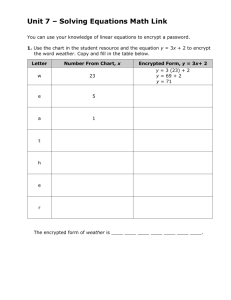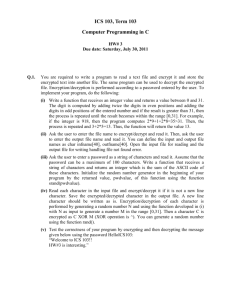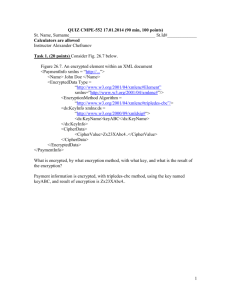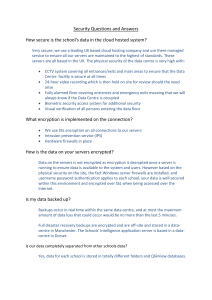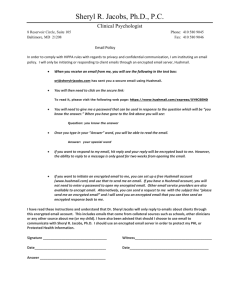1 - BAMSI
advertisement
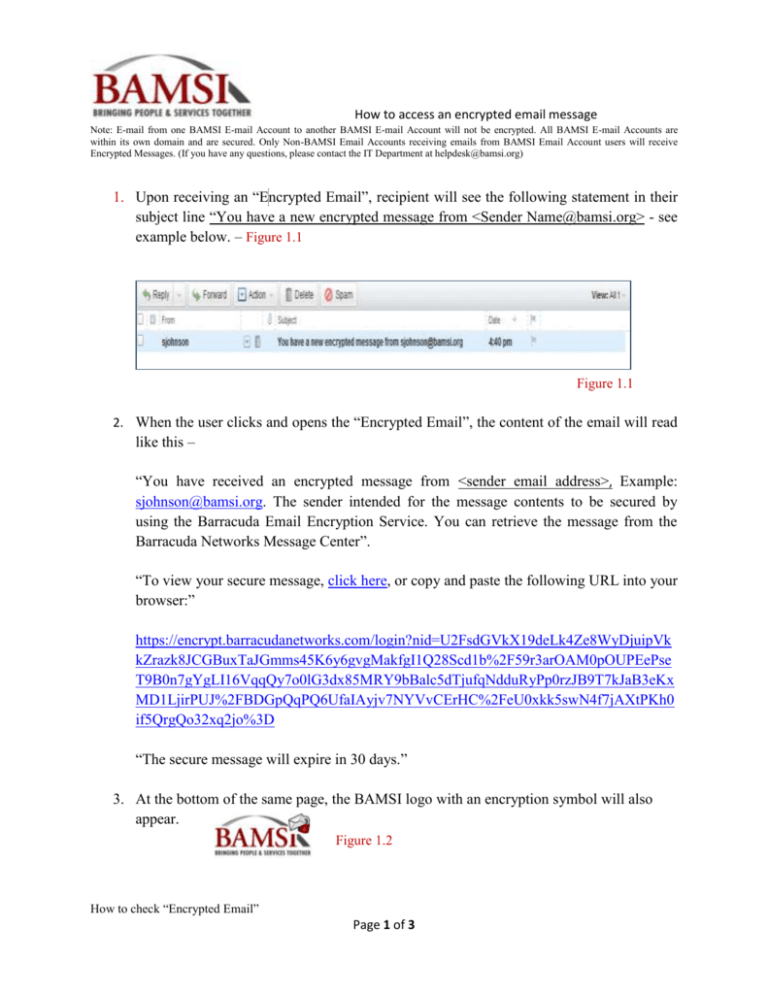
How to access an encrypted email message Note: E-mail from one BAMSI E-mail Account to another BAMSI E-mail Account will not be encrypted. All BAMSI E-mail Accounts are within its own domain and are secured. Only Non-BAMSI Email Accounts receiving emails from BAMSI Email Account users will receive Encrypted Messages. (If you have any questions, please contact the IT Department at helpdesk@bamsi.org) 1. Upon receiving an “Encrypted Email”, recipient will see the following statement in their subject line “You have a new encrypted message from <Sender Name@bamsi.org> - see example below. – Figure 1.1 Figure 1.1 2. When the user clicks and opens the “Encrypted Email”, the content of the email will read like this – “You have received an encrypted message from <sender email address>, Example: sjohnson@bamsi.org. The sender intended for the message contents to be secured by using the Barracuda Email Encryption Service. You can retrieve the message from the Barracuda Networks Message Center”. “To view your secure message, click here, or copy and paste the following URL into your browser:” https://encrypt.barracudanetworks.com/login?nid=U2FsdGVkX19deLk4Ze8WyDjuipVk kZrazk8JCGBuxTaJGmms45K6y6gvgMakfgI1Q28Scd1b%2F59r3arOAM0pOUPEePse T9B0n7gYgLI16VqqQy7o0lG3dx85MRY9bBalc5dTjufqNdduRyPp0rzJB9T7kJaB3eKx MD1LjirPUJ%2FBDGpQqPQ6UfaIAyjv7NYVvCErHC%2FeU0xkk5swN4f7jAXtPKh0 if5QrgQo32xq2jo%3D “The secure message will expire in 30 days.” 3. At the bottom of the same page, the BAMSI logo with an encryption symbol will also appear. Figure 1.2 How to check “Encrypted Email” Page 1 of 3 4. The system will require the user to establish a password to access the “Encrypted Message” for the first time. This is a onetime and one step process. They determine what their password will be. However, if the user forgets his/her password upon returning to read their “Encrypted Email”, the system will provide you with an option to retrieve and or reset your password. Below is a screenshot of how the screen will look when establishing your password for the first time. Figure 2.1 Figure 2.1 5. Upon a successful “log on”, an “Encrypted Messages” screen will open. on the message to view it. – Figure 2.2 Double click Figure 2.2 6. On this screen, you will have the choice to Reply, Print, Download, and Read or Delete your message. - Figure 2.3 Figure 2.3 How to check “Encrypted Email” Page 2 of 3 7. When a user forgets their password, he/she will have the preference to retrieve their password. Click on “For your password” to reset your password. Figure 3.1 Figure 3.1 Enter your email address in the space provided and click “Yes”. – 8. The system will send you an instruction to your email account on how to reset your password. - Figure 3.2 Figure 3.2 How to check “Encrypted Email” Page 3 of 3