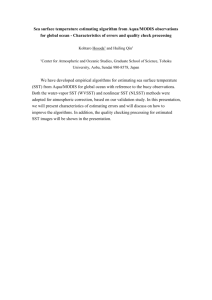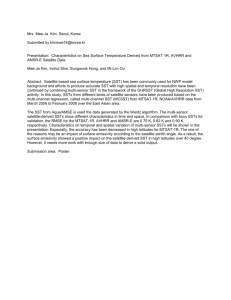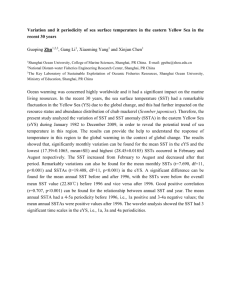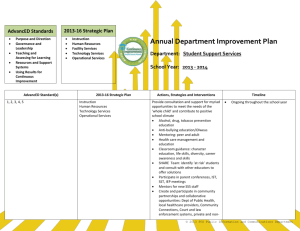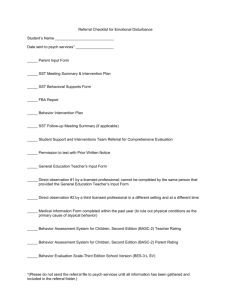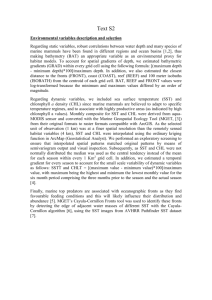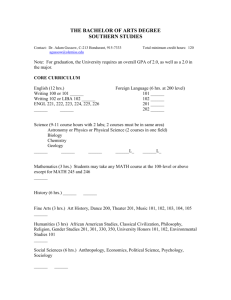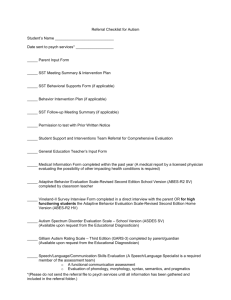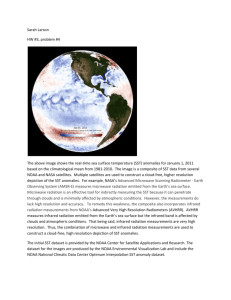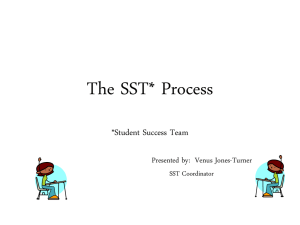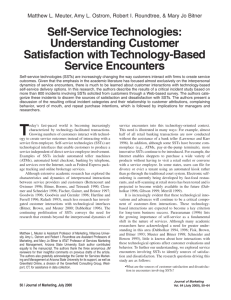Recording student meetings/notes
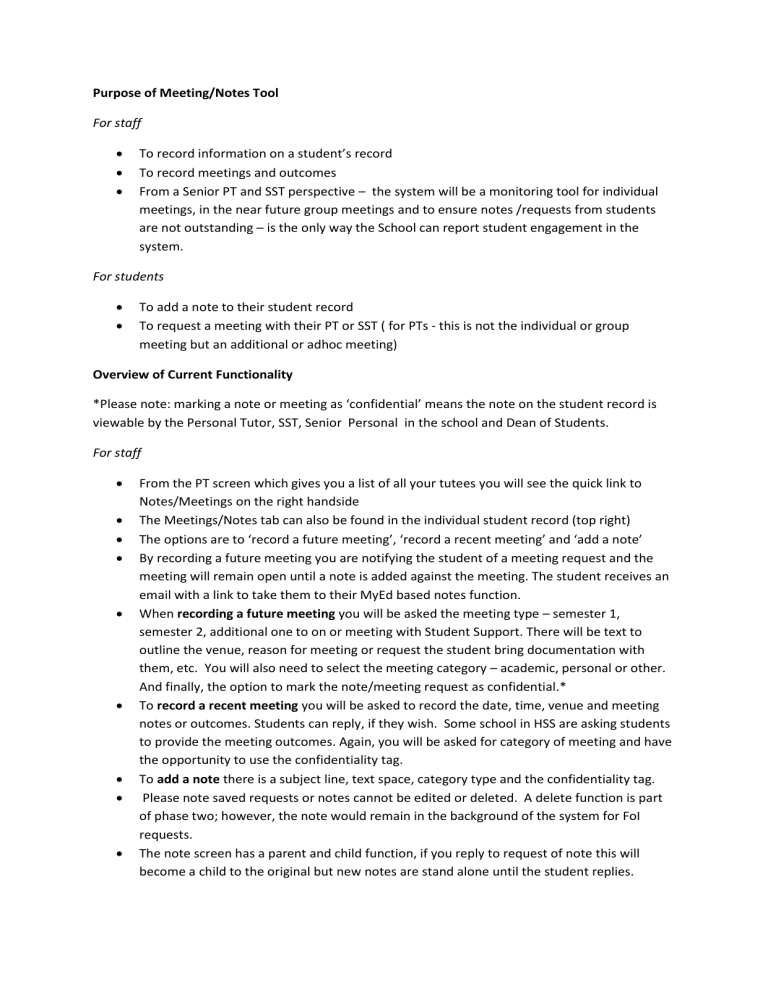
Purpose of Meeting/Notes Tool
For staff
To record information on a student’s record
To record meetings and outcomes
From a Senior PT and SST perspective – the system will be a monitoring tool for individual meetings, in the near future group meetings and to ensure notes /requests from students are not outstanding – is the only way the School can report student engagement in the system.
For students
To add a note to their student record
To request a meeting with their PT or SST ( for PTs - this is not the individual or group meeting but an additional or adhoc meeting)
Overview of Current Functionality
*Please note: marking a note or meeting as ‘confidential’ means the note on the student record is viewable by the Personal Tutor, SST, Senior Personal in the school and Dean of Students.
For staff
From the PT screen which gives you a list of all your tutees you will see the quick link to
Notes/Meetings on the right handside
The Meetings/Notes tab can also be found in the individual student record (top right)
The options are to ‘record a future meeting’, ‘record a recent meeting’ and ‘add a note’
By recording a future meeting you are notifying the student of a meeting request and the meeting will remain open until a note is added against the meeting. The student receives an email with a link to take them to their MyEd based notes function.
When recording a future meeting you will be asked the meeting type – semester 1, semester 2, additional one to on or meeting with Student Support. There will be text to outline the venue, reason for meeting or request the student bring documentation with them, etc. You will also need to select the meeting category – academic, personal or other.
And finally, the option to mark the note/meeting request as confidential.*
To record a recent meeting you will be asked to record the date, time, venue and meeting notes or outcomes. Students can reply, if they wish. Some school in HSS are asking students to provide the meeting outcomes. Again, you will be asked for category of meeting and have the opportunity to use the confidentiality tag.
To add a note there is a subject line, text space, category type and the confidentiality tag.
Please note saved requests or notes cannot be edited or deleted. A delete function is part of phase two; however, the note would remain in the background of the system for FoI requests.
The note screen has a parent and child function, if you reply to request of note this will become a child to the original but new notes are stand alone until the student replies.
Confidentiality runs through the chain, however, staff should always ensure the confidentiality tag is selected when dealing with pastoral care or sensitive issues – do not assume!
What the system does not track is attendance at meetings. The SST or PT will need to update the student record indicated non-attendance. This is important from a QA perspective as schools will be asked to report on student engagement in the PT system so local systems may be needed.
Adding a note or requesting a meeting results in an email trigger to students and staff,
Martin Reekie of Engineering has summarised the email contact as:
Action
Create 1:1 meeting
Create 1:1 meeting
Create 1:1 meeting
Create SST meeting
Create SST meeting
Create SST meeting
Create SST meeting
Request any type of meeting
Add a meeting comment Student
Add a meeting comment SST
Add a meeting comment PT
Add a meeting comment Senior PT
Add a meeting comment
Add note
Add note
Action by
SST
PT
Senior PT
SST
PT
Senior PT
Other staff
Student
Other staff
Student
SST
Notification to
PT
Y
Y
Y
Y
Y
Y
Y
Y
SST
Y
Y
Y
Y
Student
Y
Y
Y
Y
Y
Y
Y
Y
Y
Y
Y
Y
Add note
Add note
Add note
Add note comment
PT
Senior PT
Other staff
Student
Y
Y
Y
Y
Y
Y
Y
Add note comment
Add note comment
Add note comment
Add note
SST
PT
Senior PT
Other staff
Y
Y
Y
Y
Y
Y
Y
Please note, ‘Other staff’ could be other academic staff or staff from student support services.
For students
Student access the Meetings/Notes function via MyEd and have the same options to request a meeting or add a note. They will also have the same categories (personal, academic and/or other) when requesting a meeting or adding a note to enable the email trigger to be directed to the right staff member(s). They will also have the confidentiality tag.
Student Support Team Tasks
SSTs and Senior Personal Tutor will have an overview of outstanding semester 1 and 2 meetings (group meetings in Semester 2) and outstanding notes sent by students to the PT.
Outstanding notes will the number of days the message has been outstanding after three working days has passed (as per Pastoral Care Guidelines).
SSTs have reports on unallocated students and can allocate individually or within groups
SSTs can add notes and request meetings
Please note, the system will pick up those who fail to attend or matriculate for the first several weeks – these students will show as having outstanding semester one meetings.
Registry has promised to remove these students and those who formally withdraw as fast as possible.