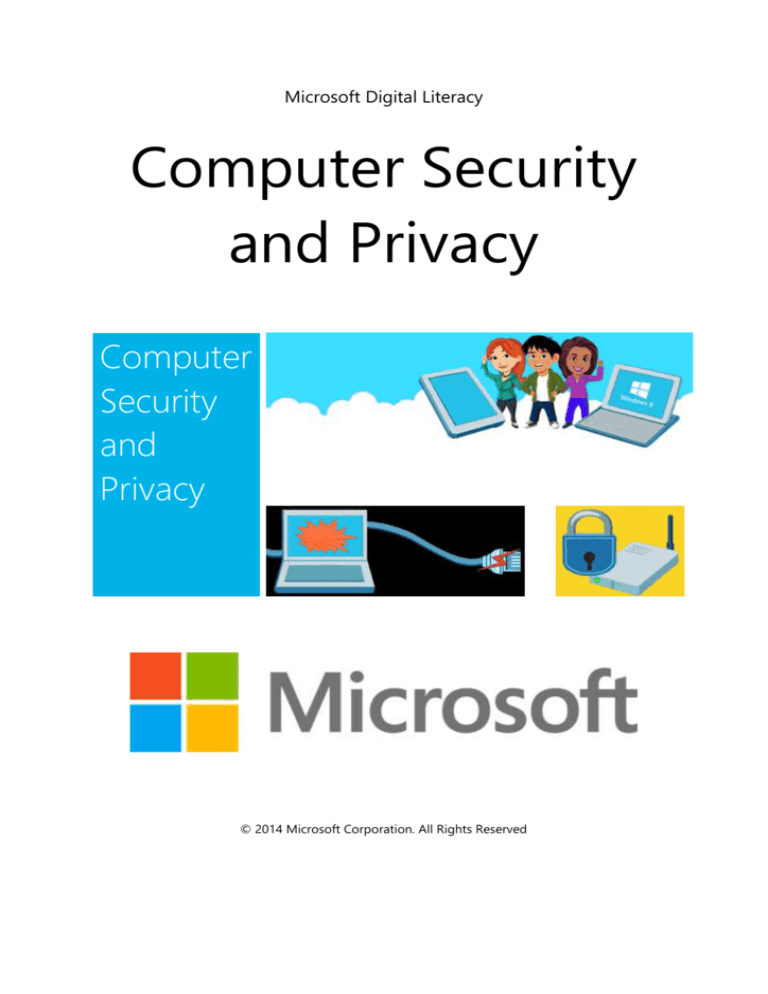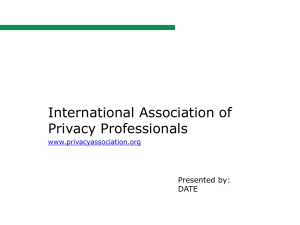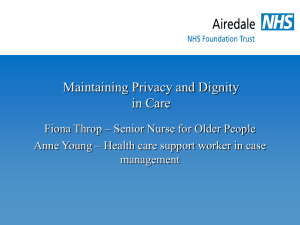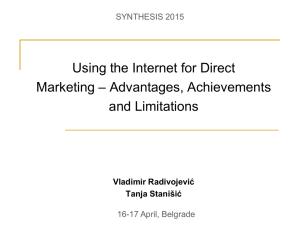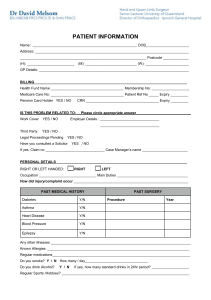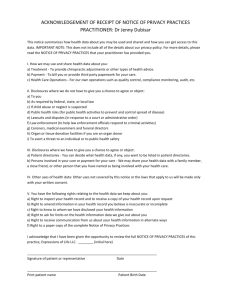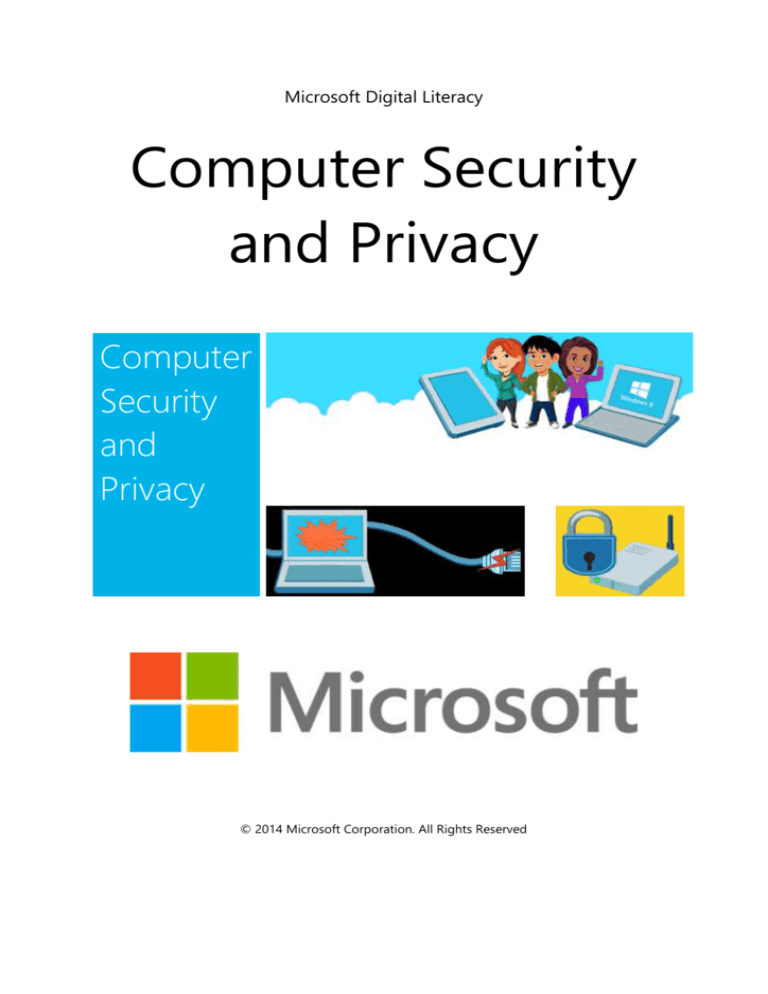
Microsoft Digital Literacy
Computer Security
and Privacy
Computer
Security
and
Privacy
© 2014 Microsoft Corporation. All Rights Reserved
Table of Contents
Welcome .................................................................................................................................................... 4
Description ............................................................................................................................................ 4
Benefits ................................................................................................................................................... 4
Knowledge check ................................................................................................................................ 6
Natural threats ......................................................................................................................................... 7
Knowledge check ................................................................................................................................ 8
Measure for protection from natural threats ................................................................................ 9
Knowledge check .............................................................................................................................. 11
Threats from human actions ............................................................................................................. 12
Knowledge check .............................................................................................................................. 15
Measures for protection against threats from human actions ............................................. 16
Knowledge check .............................................................................................................................. 19
Congratulations ..................................................................................................................................... 20
Knowledge check .............................................................................................................................. 22
Best practices for securing online and network transactions ............................................... 23
Knowledge check .............................................................................................................................. 25
Measures for securing email and instant messaging ............................................................... 26
Spam and junk mail ......................................................................................................................... 27
Phishing................................................................................................................................................ 30
Online communication ................................................................................................................... 33
Instant messaging ............................................................................................................................ 34
Knowledge check .............................................................................................................................. 36
Congratulations ..................................................................................................................................... 37
Measures to protect your privacy ................................................................................................... 38
Knowledge check .............................................................................................................................. 39
Online predators.................................................................................................................................... 40
Knowledge check .............................................................................................................................. 41
Guidelines for protection from online predators ...................................................................... 42
Knowledge check .............................................................................................................................. 44
Congratulations ..................................................................................................................................... 45
Securing a computer............................................................................................................................ 46
Knowledge check .............................................................................................................................. 48
Keeping the computer up-to-date............................................................................................. 49
Knowledge check .............................................................................................................................. 50
Congratulations ..................................................................................................................................... 51
What is intellectual property? ........................................................................................................... 52
Knowledge check .............................................................................................................................. 53
Copyright violation and prevention ............................................................................................... 54
Knowledge check .............................................................................................................................. 55
Legal concerns with information exchange ................................................................................. 56
Knowledge check .............................................................................................................................. 58
Congratulations ..................................................................................................................................... 59
Glossary .................................................................................................................................................... 60
Welcome
Description
This course helps you to identify the various threats to your computer and the data
stored on it. You will explore how to protect your computer from these threats by
taking some preventive measures. Finally, this course explains the ethical and legal
issues related to Internet usage.
Benefits
Like any other electronic device, your computer is at risk from damages caused by
accident or by intention. Some of these damages can be permanent. You can
prevent your computer hardware, software, and the data stored on it from a
number of damages by taking certain preventive measures.
Microsoft Digital Literacy: Computer Security and Privacy
4|Page
Computer
Security and
Privacy
If you use computers regularly, you may have a lot of information stored on the
computer. You need to ensure that this information is not viewed by other people
without your permission. You also need to protect this information from getting
damaged. Any information can be damaged or stolen; so protecting it is important,
to protect information like the following:
Tax Details
Personal Letters
Business Correspondence
Projects
And more
In this lesson, you will explore the need for protecting your computer hardware,
software, and electronic data from damage, loss, and theft. You will also learn
about the various solutions and devices that you can use to protect the data on
your computer.
Computer security and privacy are two significant issues today. Computer security
pertains to intrusion with personal accounts. Privacy pertains to how companies
handle information you have given them. As we grow with more technology the
social perception will evolve. In this lesson we will look at various aspects of
computer security and privacy.
The Computer Security and Privacy can be accessed online at http://www.microsoft.com/digitalliteracy
Microsoft Digital Literacy: Computer Security and Privacy
5|Page
Knowledge check
Is any potential damage to your computer a threat?
o Yes
o No
What is computer privacy?
o Keeping your personal files and data secure and a secret.
o Keeping your computer away from everyone.
o Keeping someone else’s information.
Answers –
#1 – Yes. Any damage that can happen to your computer is always a threat.
#2 – Keeping your personal files and data secure and a secret from unauthorized
viewing or tampering is called computer privacy.
Microsoft Digital Literacy: Computer Security and Privacy
6|Page
Natural threats
Computer security and privacy can be threatened by natural dangers such as
earthquakes, flooding or lightning storms. These natural threats can lead to fires,
extreme temperatures and even electric shocks to your computer, causing potential
physical damage and loss of data.
Fire
Fire
Fire can be devastating to your computer. Beyond direct
damage from flames, the heat generated can melt
sensitive components within the computer. Smoke can
damage the CPU fan which can also cause over-heating.
In case of a fire, always get yourself to a safe place
before trying to rescue your computer.
Extreme
temperature
Extreme temperature
Generally, computers are designed to function within a
moderate temperature range. Excessive heat or cold can
cause important components to malfunction or break.
In cases of drastic temperature changes, it is best to
allow the computer to return to room temperature
before using it.
Lightning strikes
Lightning strikes
Lightning strikes are a huge threat to your computer,
even if it never actually touches your hardware.
Sometimes a lightning strike will create an electric surge
(or spike) that amplifies the voltage to your computer
through the power supply. This sudden surge of
electricity can destroy crucial components of your
computer including your motherboard.
Microsoft Digital Literacy: Computer Security and Privacy
7|Page
Knowledge check
Can flames melt components of the computer?
o Yes
o No
Where is a component that a power surge can destroy?
o Screen
o Keyboard
o Motherboard
Answers –
#1 – Yes. The extreme heat can melt sensitive components.
#2 – The motherboard can be destroyed by a sudden power surge.
Microsoft Digital Literacy: Computer Security and Privacy
8|Page
Measure for protection from natural threats
Natural threats can cause considerable damage to your computer. The following
table explains the measures that you can take to protect your data and computer
from natural threats.
Back up data
Back up data
Backing up data involves creating
multiple copies of your data. Events
like floods and earthquakes can strike
without warning. Making a backup
helps you recover your data in case of
any data loss using external hard drive
or use an online data backup site such
as Cloud. This way, you can view and
save your data online on any computer.
To provide better recoverability, keep a
copy of your important data in a
physically separate location, such as in
another building or city.
Install computers in secure
locations
Install computers in secure locations
Install your computer in a place where
it is not likely to get damaged due to
natural factors. For example, avoid
installing computers in rooms that are
exposed to excessive dust or moisture.
Install protective electrical
devices
Install protective electrical devices
Install devices such as an
Uninterruptible Power Supply (UPS)
that can provide battery backup in case
of a power outage. A UPS prevents
software damage caused by abrupt
shutting down of your computer. A
UPS also provides surge protection and
line-conditioning features, which help
protect your computer against spikes
and surges on the power line. You can
Microsoft Digital Literacy: Computer Security and Privacy
9|Page
also install separate surge protectors
and line conditioners. However, in case
of a strong surge, caused by events
such as a major storm, you should turn
off the computer and unplug it from
the power to avoid damage.
Insulate computers from fire
Insulate computers from fire
Insulate the computers from fire by
housing them in fire retardant
surroundings. In addition, you can
install adequate fire safety equipment
and procedures for quick damage
control.
Maintain appropriate
temperatures and humidity
Maintain appropriate temperatures
and humidity
You should maintain an optimum
temperature and humidity level to
ensure the smooth functioning of your
computer. You can do this by installing
devices such as air conditioners and
humidity controllers. If you are using a
desktop computer (a computer
designed to fit conveniently on top of a
typical office desk), then you can install
or upgrade a fan that attaches to either
the front or back of the case, install a
water cooling kit, etc.
Microsoft Digital Literacy: Computer Security and Privacy
10 | P a g e
Knowledge check
Plugging the computer into the wall power outlet will protect it from damage.
o True
o False
What additional measures can be taken to protect your computer from physical
damage?
a. Installing an air conditioner
b. Housing the computer in fire retardant surroundings
c. Turning off the computer during a storm
d. Putting the computer outside
o
o
o
o
Both a and b
Both b and c
Both c and d
a, b, and c
Answers –
#1 – False. A computer that is plugged directly into the wall outlet is vulnerable to
damaging power surges.
#2 – a, b and c. Installing an air conditioner, using fire-retardant surroundings,
Microsoft Digital Literacy: Computer Security and Privacy
11 | P a g e
Threats from human actions
Threats
from
human
actions
A malicious human source could be a threat
to your computer. A hacker is a person who
tries to illegally access your computer when
you connect it to the Internet. Hackers are
normally programmers who can gain
unauthorized access to other computers.
They can sabotage your personal
information, finances, your computer, other
computers, and programs. Hackers send out
personal information to advertisement
companies. In addition to malicious human
threats, human errors such as accidental
deletion of data and physical damage are
also a threat to your computer.
Theft
Anyone can steal your computer or its
components, if they have access to it. With
the popularity of portable computers,
such as laptops, physical theft of
computers has become very common.
You can also become a victim of virtual
theft, when your computer is connected to
the Internet.
An example of virtual theft is identity
theft. Identity theft happens when
someone, usually a hacker, steals your
personal information and uses it without
your permission to assume your identity.
The hacker will use your identity to gain
access to your finances or perform illegal
actions. The hacker can also wreck your
reputation, which is more reason to
prevent identity theft.
Another example of virtual theft is
software piracy, which is theft of a
computer design or program. It may also
mean unauthorized distribution and use
of a computer program or confidential
documents.
Microsoft Digital Literacy: Computer Security and Privacy
12 | P a g e
Viruses,
Viruses, worms, and trojan horses are
worms, and computer programs that can damage the
trojan
horses
data or software on your computer or steal
the information stored on your computer.
These viruses can reach your computer,
without your knowledge, through the
Internet or through storage devices, such as
floppy disks and CD-ROMs.
Worms are malicious programs that selfreplicate, and then penetrate an operating
system with the spread of malicious code.
The worms are designed to spread by
computer networks, sending copies of the
original code to other computers. This can
cause harm by consuming bandwidth or
possibly the deletion of files or sent
documents.
A Trojan horse is a type of malware
designed to provide authorized access to a
user’s computer. Unlike worms, trojan
horses do not have the ability to replicate.
Trojan horses can deal critical damage to
your computer. Trojan horses can lead to
viruses being installed on a machine
because it is being controlled by the trojan’s
creator. This can allow data to be stolen,
installing more malware, key logging, and
various illegal actions.
Spyware
Spyware are programs that can be
installed on your computer without your
knowledge. Spyware collects the owner’s
private information such as your browsing
habits, downloads, or your personal data
like your name or address. There are many
different strains of spyware. Some spyware
can redirect you to a different site, install
additional software that causes to slow
down your computer’s performance,
change your computers’ settings, change
the home page, or serve you a personal
advertisement known as adware.
Microsoft Digital Literacy: Computer Security and Privacy
13 | P a g e
Internet
Scams
While using the Internet, you might come
across some attractive offers through email
messages or chat room communication.
They may appear real at first, although they
are usually fake. They can deal damage by
stealing your personal information and can
steal money from you.
Online
Online predators are individuals who lure
anybody online into inappropriate and
predators
unethical relationships and habits. It is
common that an online predator can
attack a victim by manipulating them
causing them to be unaware of the
dangers. Normally, an online predator can
be found in instant messaging rooms, chat
rooms, and social networking sites.
Accidental
Many times, damage to a computer is due
deletion of
to unintentional human errors. Accidental
data
deletion of an important file can disrupt the
integrity of data or prevent other files or
programs from working. For example, you
may accidentally delete an important file,
causing the computer to malfunction.
Accidental
Computer components are extremely
damage to
delicate; being delicate make them run
hardware
the risk of getting damaged due to
carelessness. For example; if you
accidentally drop your laptop computer,
this might result in damage to the
hardware components, such as
motherboard or CD-ROM. As a result you
could lose the data stored on the
computer. In addition, physical damage to
data due to spilling of food and beverages
on storage devices can affect your
computer.
Microsoft Digital Literacy: Computer Security and Privacy
14 | P a g e
Knowledge check
What is a hacker?
o A person that tries to illegally access your computer
o A weapon that can damage your computer
o A program to protect your program
Identity theft is an example of virtual theft.
o True
o False
Answers –
#1 – A person that tries to illegally access your computer is a hacker.
#2 – True. Your identity can be stolen virtually.
Microsoft Digital Literacy: Computer Security and Privacy
15 | P a g e
Measures for protection against threats from human
actions
You can take some simple measures to minimize the risks associated with malicious
human threats and human errors.
Store data safely
Store data safely
To minimize the possibility of theft or tampering of data, keep
your data in safe and secure locations that people have limited
access to. A safe and secure location could be your private home
office or a place where people cannot have easy access to your
files. If you feel as if you do not have a safe place to store your
data, then put a strong password on your account. Make sure
your password is not simple, like the name of your pet or your
birthday. Your password should be longer than eight characters,
have numbers and special characters, and have both upper and
lowercase letters.
Encrypt data
Encrypt data
To prevent lost, stolen, or hacked documents and files from
being seen, you can encrypt data by using the BitLocker or
BitLocker To Go features available for you on Windows 8.
BitLocker is compatible with Windows 7, Vista Enterprise,
Windows 7 and Vista Ultimate or Windows Server 2008 and R2.
BitLocker will not encrypt any hard drives from Windows XP,
Windows 2000, or Windows 2003. BitLocker is a feature that
protects your computer’s files from being readable. If your
information ever becomes lost, stolen, hacked, or tampered. Your
files will be encrypted which means that the contents can be read
only by someone who has the right encryption key to
unscramble it. BitLocker does not allow anybody to have access
to your internal hard drive, and even external hard drives like
Universal Serial Bus (USB) drives. BitLocker helps protect attacks
offline as well as online. Although it is not likely, an offline attack
comes from a malicious user taking your hard drive from your
computer and connecting it to another computer, so they can
harvest your data.
Install antivirus and
antispyware
programs
Install antivirus and antispyware programs
When using the internet, you might encounter a spyware or
virus. Viruses and spyware can do great damage to your
computer. It is important to download an antivirus and
antispyware program that can prevent and remove the viruses.
Antivirus and spyware programs present in the computer’s
memory can alert and prevent viruses from entering. You must
regularly update these programs because they update their
database about new viruses and spyware, which further protect
your computer. Most programs offer an automatic update
Microsoft Digital Literacy: Computer Security and Privacy
16 | P a g e
feature that automatically installs the updated version of the
program.
Because many viruses, spyware, and Trojan Horses do come
from email sources, and email software. Windows Live Mail,
allows you to block junk email messages, filter messages from
viruses, Trojan horses, and spyware, and allows you to scan your
attachments.
In Windows 8, there is a built-in feature called Windows
Defender which is a free program that helps protect your
computer against pop-ups, slow performance, and security
threats caused by viruses, spyware, and other malicious software.
Windows Defender runs in the background. It can warn you if
there is any suspicious program or activity, although you can run
your own scan. Another built-in feature is Windows Smart screen
which is a new safety feature in Windows 8 and Windows RT
(Windows 8 operating system designed for mobile devices and
tablets). Windows Smart screen helps protect you from new
malware that antimalware software hasn’t detected yet. Smart
screen features anti-phishing protection, download manager
protection, application reputation, and anti-malware protection.
Install firewall
Install firewall
Another effecting step, you can take to protect against malicious
threats is to install a firewall. A firewall system prevents
unauthorized access to a private network from network traffic. A
firewall system forms a barrier between trusted and untrusted
websites from threats like hackers and worms. You can configure
your firewall management into two different ways, default-deny
policy and default-allow policy. A default-deny policy allows only
the listed network services. A default-allow policy blocks the
listed network services, and accepts everything else. Windows 8
comes with a Windows Firewall, which blocks unwanted access to
your computer.
A firewall program does not protect you from all viruses, so it is
necessary to install an antivirus or anti-malware app. Windows
Defender can help you with protect against viruses that firewall
does not protect from.
Back up data
Back up data
You may lose your data by accidental deletion or the destruction
of data. You can back up important computer data to help
restore lost or deleted items. Your windows computer comes
with a backup system. You can locate the backup data option by
clicking the Start button, clicking Control Panel, click System and
Security, and then clicking Backup and Restore. Click Back up
now, if you are not an administrator, you may need the
administrator password or confirmation. If you follow the steps in
the Wizard, you’ll be able to choose where you would like to
back up the information and what you want to back up. If you
Microsoft Digital Literacy: Computer Security and Privacy
17 | P a g e
have backed up your information before, you can wait until the
next scheduled back up maintenance or continue to back up
your information. It is good to back up your information
regularly because you may have new programs or files that
cannot be found when restoring your old information. It is best
to back up in multiple places such as an external hard drive or a
cd. This way you always have a backup if anything such as digital
or physical damage and theft is done.
Keep computer in
safe environment
Keep computer in safe environment
Keep the computer in an area that is room temperature, dustfree, free from vibrations, and out of the way of possible impact.
A table or shelf housing the computer should be steady and
stable to keep the computer from falling, even if anybody bumps
into the computer.
Recommended room temperature should range from 65° to
70°F (18° to 21°C) for optimal system reliability. If the room
temperature is too cold, it can create humidity levels to be too
high which can cause water condensation to occur resulting into
hardware corrosion and component failure. When the room is
too hot it can cause humidity levels to become low. If the
humidity is too low, it can allow electrostatic discharge that can
affect sensitive components. Hot rooms can also cause
overheating, which can greatly reduce the life of electronics. You
should maintain your computer space to the relative humidity.
Relative humidity is the amount of moisture in the air at a given
temperature in relation to the maximum amount of moisture can
be held at the same temperature.
To keep computers at a safe temperature, you can install a fan
into your computer. Specific fans can cool systems using liquid
circulation systems.
Microsoft Digital Literacy: Computer Security and Privacy
18 | P a g e
Knowledge check
How often should you back up data?
o Once in a while
o After the computer is stolen or malfunctions
o On a regular schedule
A firewall is an effective way to protect against threats.
o True
o False
Answers –
#1 – Back up your data on a regular schedule so that your backups include current
files and programs.
#2 – True. A firewall is one of the recommended strategies for protecting against
threats.
Microsoft Digital Literacy: Computer Security and Privacy
19 | P a g e
Congratulations
Congratulations on completing the lesson!
You should now be able to:
Explain computer security and privacy.
Identify natural threats to your computer.
Identify measures to protect your computer from natural threats.
Identify threats to your computer from human actions.
Identify measures to protect your computer against threats from human
actions.
Microsoft Digital Literacy: Computer Security and Privacy
20 | P a g e
Protecting
your
computer
You need to provide your identification to access your bank locker or your safe
deposit box. This identification is to ensure that no one else is able to access your
items. Similarly, you can implement various security measures to minimize the
threat to your computer and the data on it.
This lesson introduces you to some common best practices that will help you
protect your operating system, software, and data on your computer.
You need to secure your computer to protect the data and files on it and to protect
your identity. The simulation on this page will introduce you to ways you can protect
your computer.
Guidelines for protecting your computer can be accessed online at
http://www.microsoft.com/digitalliteracy.
Microsoft Digital Literacy: Computer Security and Privacy
21 | P a g e
Knowledge check
Restricting access to your computer can keep data safe from others.
o True
o False
You should keep your password a secret.
o True
o False
Answers –
#1 – True. You can set different levels of access to control who sees your information.
#2 – True. A password ensures that only you can log on.
Microsoft Digital Literacy: Computer Security and Privacy
22 | P a g e
Best practices for securing online and network transactions
Having your computer connected to the Internet gives you access to all kinds of
activities and services. But it also introduces risks. Unauthorized people may gain
access to your computer or you may download files and programs that can harm
your computer. Read through the text on the right to learn some ways to secure your
computer.
Strong password
Strong password
A strong password is one that is complex enough that it cannot be
guessed or accidentally discovered. A strong password combines
different password elements such letters in both uppercase and
lowercase, numbers, and unique keyboard characters such as '!', “#’,
or other symbols. The best passwords are not complete words and
could not be guessed by someone who knows you or by a stranger.
A strong password is most crucial to protect your data on websites
but is also used to limit access to networks, sites with personal or
sensitive information on file and even to protect data on your own
computer.
Spyware and
hacking
protection
Spyware and hacking protection
Spyware programs can be picked up from the Internet without your
knowledge and transmit personal information about you to a
hacker. This illegal attack on your computer could come from
anywhere in the world, regardless of where you are. Hackers try to
put spyware on your computer so they can steal your confidential
data.
You should utilize all the protection you can get including
Windows built-it antispyware and online security support from your
Internet service provider (ISP). Often this support will be in the form
of anti-spyware software recommendations, firewall protections and
email screening and spam protection.
Periodically clear
your browsing
history
Periodically clear your browsing history
For your convenience, websites you visit on the Internet while
browsing are saved and can be easily found again in your browser
history. Your computer uses temporary memory called a cache
memory to store your Internet browsing history. Often, some of this
temporarily stored data is in the form of personal information you
have given to a site, such as credit card information you have given
to purchase an item. Hackers can attempt to recover this
information but you can limit this risk by regularly deleting your
browser history and cache memory.
Cookies are another type of file created to make Internet browsing
and shopping easier. They are used to save preferences and often
Microsoft Digital Literacy: Computer Security and Privacy
23 | P a g e
needed information to sites that you visit often. They allow things
like your name and password to be remembered and offers people
a more personal, less hassle experience.
Cookies can also become a threat to your computer privacy
because, once again, hackers can steal this personal data. As with
deleting your browser history, making it a practice to regularly
delete cookies is a smart routine.
Avoid sharing
personal
information
Avoid sharing personal information
Before you give a website any personal information make sure you
are dealing with a reputable company and that the information
requested is appropriate for the services offered. Making online
purchases will often require credit card information and leave you
vulnerable to hackers and fraud. To minimize your risks be sure any
Internet commerce is on a secured website and read carefully how
your information will be shared with others. Best practice is to avoid
giving any personal information on the Internet unless you know
exactly who you are giving it to and what they will do with it.
Make online
transactions only
on secured sites
Make online transactions only on secured sites
Eventually you are going to use the Internet to make a purchase.
This will require you sharing your credit card number or some other
form of personal data. When you are ready to make a transaction it
is crucial you make sure the website is a secure website. To identify
a secure website be sure its site names has the prefix https. This
prefix tells you the website implements the Secure Sockets Layer
(SSL) protocol and uses encrypted communications and certifies the
website is what it says it is.
Make sure to always check the security certificate of any website
before offering your personal information or performing an online
transaction.
Disable active
content
Disable active content
Active content are small programs that install into your computer to
enhance your browsing experience on the Internet. Often they
provide toolbars or video to make interacting on the Internet easier
of more immersive. In some case, however, these programs are
used by malicious persons to attack your computer and steal your
data without your knowledge. You can disable active content on
your computer through your browser settings.
Microsoft Digital Literacy: Computer Security and Privacy
24 | P a g e
Knowledge check
M1cr0s0ft! is a strong password?
o True
o False
When making an online transaction, you must provide your credit card number.
o True
o False
Answers –
#1 – True. This password has a lowercase and an uppercase letter and also a symbol
and number.
#2 – True. Https tells you that the website uses encrypted communication.
Microsoft Digital Literacy: Computer Security and Privacy
25 | P a g e
Measures for securing email and instant messaging
The next few course pages are videos that will introduce you to ways to keep you
safe using email and instant messaging software.
You can send email
attachments to share files
with your friends.
You might receive a
photograph or a music file
as an attachment in an
email message,
however, you need to be
cautious while opening
any mail containing an
attachment
Microsoft Digital Literacy: Computer Security and Privacy
26 | P a g e
because it is the most
common pathway for the
spread of viruses.
Spam and junk mail
You may receive a
number of unwanted
email messages from
unknown senders;
including individuals
and companies that
are advertising their
products or services.
Microsoft Digital Literacy: Computer Security and Privacy
27 | P a g e
These messages may
also be in the form of
online surveys that
require you to fill out
personal information.
These unsolicited
messages are known
as spam or junk mail.
Junk mail or spam
can often include
content that can be
harmful to your
computer.
Microsoft Digital Literacy: Computer Security and Privacy
28 | P a g e
In addition junk mail
is often used for
stealing identities and
you might
accidentally share
sensitive information
by responding to
certain messages.
You should always
avoid replying to any
spam or junk mail
message.
You should delete
any spam or junk mail
message when you
receive it.
Email programs such
as Microsoft Outlook
include a spam or
junk mail folder
where spam and junk
mail messages can be
directed and
automatically deleted.
Microsoft Digital Literacy: Computer Security and Privacy
29 | P a g e
Phishing
Phishing is a common
activity used to extract
personal information
from computer users
and then use the
information for
malicious purposes
For example someone
may send an email
message to you
Microsoft Digital Literacy: Computer Security and Privacy
30 | P a g e
pretending to be from
a bank or another
trustworthy
organization.
The email asks you for
sensitive information
such as your credit card
number or password.
This information might
be sold to someone
else or immediately
used to cause you
financial loss.
Microsoft Digital Literacy: Computer Security and Privacy
31 | P a g e
It’s important that you
verify the authenticity
of any email message
that asks you to
respond with personal
information.
There are various
fishing websites on the
internet that will use
fake email messages to
try and collect your
personal information.
Internet Explorer 11
helps protect you from
fishing websites with
privacy settings and the
smart screen filter.
Microsoft Digital Literacy: Computer Security and Privacy
32 | P a g e
Online communication
You should only chat online
with people that you know.
Having online
communication with people
you do not know
can make you vulnerable to
threats such as online
predators
Microsoft Digital Literacy: Computer Security and Privacy
33 | P a g e
and scams.
Instant messaging
Instant messaging
is a common
pathway for
malicious
attachments.
You should avoid
opening any
attachments from
an instant
message
Microsoft Digital Literacy: Computer Security and Privacy
34 | P a g e
unless you are
absolutely sure
about its origin
and that it is safe.
An instant
messaging
attachment could
contain a virus or
spyware that can
harm your
computer.
Microsoft Digital Literacy: Computer Security and Privacy
35 | P a g e
Knowledge check
Phishing is a common activity used to extract personal information from
computers users and use the information for malicious purposes.
o True
o False
An Instant Message can have attachments that are meant for malicious purposes.
o True
o False
Answers –
#1 – True. Phishing extracts personal information and uses it for malicious purposes.
#2 – True. Do not open an instant message attachment unless you are sure of its
origin.
Microsoft Digital Literacy: Computer Security and Privacy
36 | P a g e
Congratulations
Congratulations on completing the lesson!
You should now be able to:
Identify guidelines for protecting your computer.
Identify best practices for securing online and network transactions.
Identify measures for securing email and instant messaging transactions.
Microsoft Digital Literacy: Computer Security and Privacy
37 | P a g e
Protecting
your family
from
security
threats
Computers are not only used at schools, colleges, and offices, but are also
commonly used in homes. Every member of your family can find some use for the
computer. With the increase in the use of computers at home and at work, it is
important that you and your family understand the various threats associated with
the use of computers and the Internet. Since every member can use the computer
for various purposes, such as:
Keeping household accounts
Writing email
Browsing the Internet
Playing games
Music
And more
In this lesson, you will learn about the various measures that can help protect your
computer from these threats.
Measures to protect your privacy
Protecting your computer ranges includes from preventing malicious software from
infecting your computer to hiding private information on websites. Antivirus
software, email filters and privacy setting are methods to protect your privacy. In this
lesson we will play a game to show you which software to use to protect your
privacy.
Measures to protect your privacy can be accessed online at http://www.microsoft.com/digitalliteracy.
Microsoft Digital Literacy: Computer Security and Privacy
38 | P a g e
Knowledge check
Spam emails can be stopped with which of the following:
o Antivirus software
o Privacy settings
o Email filters
Trojan viruses can be stopped with which of the following:
o Antivirus software
o Privacy settings
o Email filters
Answers –
#1 – Email filters. An email filter will move any spam to the junk email folder.
#2 – Antivirus software can stop most viruses that try to infect your computer.
Microsoft Digital Literacy: Computer Security and Privacy
39 | P a g e
Online predators
Online predators target children and the elderly for inappropriate relationships. In
this lesson you will learn some strategies to reduce the risk of being a victim.
Measures to protect your privacy can be accessed online at http://www.microsoft.com/digialliteracy.
Microsoft Digital Literacy: Computer Security and Privacy
40 | P a g e
Knowledge check
Online Predators target
o Children
o Elderly
o All of the above
Parents should talk to their children about Online Predators
o True
o False
Answers –
#1 – Both children and the elderly are often targeted.
#2 – True. Parents should always be informed and speak to their children and other
loved ones to protect them.
Microsoft Digital Literacy: Computer Security and Privacy
41 | P a g e
Guidelines for protection from online predators
Do not let you or your family members become victims of online predators. Use the
following guidelines to prevent online predators from harming you and your family.
Identify signs of
predator behavior
Identify signs of predator behavior
Online predators can display certain behaviors that
should seem odd to the careful observer. For one, they
have a goal in mind to get to know you as well and as
soon as possible. This often comes out being overly
friendly or familiar early in the acquaintance. They are
impatient for the natural progression of a normal online
relationship and will push unearned affection, quickly
getting frustrated with even slight rejection. If an online
contact wants to meet a minor at any time in the real
world, it should be a warning sign.
Be cautious of
offers by
strangers
Be cautious of offers by strangers
Online predators often try and gain trust by offering
gifts or tempting offers of kindness. Always be aware of
gifts offered to minors. Even adults need to be careful of
offers that seem unearned or inappropriate. Even if the
gift is genuine, the intentions behind the gift may not
be.
Educate friends
on online safety
Educate friends on online safety
There are many precautions you can take to create
greater online safety for your friends and family. Instruct
loved ones to never use their real name in a chat room.
In addition, they should never divulge any personal
information about themselves including age or any
contact information such as where they live or even a
phone number.
Above all else, never under any circumstances reveal
any of your private usernames or passwords to anyone,
stranger or not.
Monitor your
children on the
internet
Monitor your children on the internet
Parents or guardians should always keep an eye on what
their children are doing on the Internet. They must be
protected from inappropriate websites and potential
online predators. It is always recommended that a
Microsoft Digital Literacy: Computer Security and Privacy
42 | P a g e
parent or guardian be present when a child is visiting
online sites.
Know what sites
your child visits
Know what sites your child visits
It is important to know what sites your child has visited.
If you cannot be there in person to always monitor their
online activities, it is a good idea to track what sites they
have been to through their browser history. There is also
special software you can buy to monitor your children’s
computer habits and website history.
Block access to
inappropriate
websites
Block access to inappropriate websites
Be sure to block any website you find unsuitable for
your child, including adult content sites, message
boards where minors unknowingly interact with adults
and any other site that you do not want your child
visiting.
Monitor chat
history
Monitor chat history
There are also programs parents can buy that will track
and monitor your child’s chat room activities. These
programs can instantly flag and call your attention to
common issues in chat rooms such as inappropriate
language or images.
Microsoft Digital Literacy: Computer Security and Privacy
43 | P a g e
Knowledge check
There are programs that will monitor or track chat room activities.
o True
o False
It is possible to block websites.
o True
o False
Answers –
#1 – True. Parents and guardians can use these programs to learn about their
children’s online activities.
#2 – True. Every computer allows websites to be blocked.
Microsoft Digital Literacy: Computer Security and Privacy
44 | P a g e
Congratulations
Congratulations on completing the lesson!
You should now be able to:
Identify measures that you can use to protect your privacy.
Explain how online predators operate.
Identify guidelines to protect your family from online predators.
Microsoft Digital Literacy: Computer Security and Privacy
45 | P a g e
Keeping
your
computer
secure and
updated
When you connect your computer to the Internet, your computer software and
data are accessible to the rest of the world. Connecting to the Internet increases
the threat to your computer from viruses, spyware, and hackers. However, you can
minimize these security threats by configuring the security settings on your
computer and keeping security-related software up-to-date.
In this lesson, you will learn the importance of securing a computer and how to
maximize the security of your computer by configuring the security settings on
your operating system. The lesson also explains how to configure your computer to
automatically update its security software.
Securing a computer
When you are on the Internet, the biggest security risk to your computer comes from
viruses and hackers. Often, threats such as these can be greatly reduced simply by
making sure your computer security settings are correct and that your security
software is up to date.
Windows 8 can help keep your computer secure and free of viruses by alerting you
to security and maintenance issues and by offering virus protection, a network
firewall and system backups. Each of these security settings can further be adjusted
depending on your security needs.
The following can all be accessed via Windows 8 to help protect your computer:
Firewall settings to restrict unauthorized access to your computer while online.
Settings to allow your computer to automatically download and install security
updates to protect against the latest viruses.
Privacy and security settings you can set on individual Internet sites that you
visit.
Microsoft Digital Literacy: Computer Security and Privacy
46 | P a g e
Malware protection settings to detect and eliminate dangerous software that
could harm your computer.
Maintenance tools that can perform tasks such as troubleshooting Windows
and offering the latest updates.
Microsoft Digital Literacy: Computer Security and Privacy
47 | P a g e
Knowledge check
The biggest security risks to your computer are:
a)
b)
c)
d)
Hackers
Friends
Viruses
Physical Damage
o
o
o
o
Both a and d
Both a and c
Both b and c
All of the above
Windows 8 can keep your computer secure and virus free.
o True
o False
Answers –
#1 – All of the above. All are potential risks to your computer and your information.
#2 – True. Windows 8 comes with antivirus protection.
Microsoft Digital Literacy: Computer Security and Privacy
48 | P a g e
Keeping the computer up-to-date
Making sure your computer is updated with the most current security and system
updates will not only keep your computer secure but will also help with speed and
performance.
Keeping the computer up-to-date simulation can be accessed online at
http://www.microsoft.com/digitalliteracy.
Microsoft Digital Literacy: Computer Security and Privacy
49 | P a g e
Knowledge check
A new computer can become outdated.
o True
o False
Update for Windows 8 must be done manually.
o True
o False
Answers –
#1 – True. Updates happen often, and updating is recommended. Even a brand new
computer needs to be updated right away.
#2 – False. Windows 8 has an option for automatic updates on a set schedule.
Microsoft Digital Literacy: Computer Security and Privacy
50 | P a g e
Congratulations
Congratulations on completing the lesson!
You should now be able to:
Explain the importance of securing a computer.
Configure computer security settings using Windows Action Center.
Identify the options for keeping your computer up-to-date
Microsoft Digital Literacy: Computer Security and Privacy
51 | P a g e
Computer
ethics
Searching the Internet is often the fastest and easiest way to gather information, at
any time. For example, you can use the Internet to search for information for your
school assignments, or ideas to include in an office presentation. You can also
download songs and movies from various Web sites. You do not have to pay for
downloading information from most of the Web sites. But, these free downloads
may not actually be free. The information in a Web site is legally owned by the
author who created it or by the Web site that published it. Therefore, you may
need the permission of the author or the owner of the Web site to use the
contents. You need to be aware of the rights or permissions you have on the
contents available in a Web site before downloading them. That includes the
downloads of the following:
Songs
Movies
Software
And more
This lesson explains the meaning of intellectual property in the field of computing,
and how unauthorized use of intellectual property can lead to copyright violation.
In this lesson, you will also learn about the various legal concerns associated with
information exchange.
What is intellectual property?
What is intellectual property simulation can be accessed online at
http://www.microsoft.com/digitalliteracy.
Microsoft Digital Literacy: Computer Security and Privacy
52 | P a g e
Knowledge check
All information on the Internet is free.
o True
o False
It is okay to distribute others material without permission.
o True
o False
Answers –
#1 – False. You need to review the rights and required permissions for any content
you want to use on the Internet.
#2 – False. It is illegal to distribute material without permission.
Microsoft Digital Literacy: Computer Security and Privacy
53 | P a g e
Copyright violation and prevention
Copyright violation and prevention simulation can be accessed online at
http://www.microsoft.com/digitalliteracy.
Microsoft Digital Literacy: Computer Security and Privacy
54 | P a g e
Knowledge check
What is a copyright violation?
o Copying the rights of an item
o Using others intellectual property without permission
o Taking a picture from your collection of photos
Downloading a poem you have written is piracy.
o True
o False
Answers –
#1 – Using others’ intellectual property without permission is a copyright violation.
#2 – False. Because you wrote the poem, you can download it. You would need
permission to download someone else’s poem.
Microsoft Digital Literacy: Computer Security and Privacy
55 | P a g e
Legal concerns with information exchange
With the extensive use of the Internet, there is potential for you to get involved in
illegal and unethical activities, such as gambling and defamation. You need to be
aware and cautious of these illegal and unethical issues. Also, remember that these
issues vary from country to country, and even within parts of a country.
Defaming
Defaming someone’s reputation
someone’s
by using email, chat, or online
reputation
When you communicate with others
public forums, be careful not to
make any statements that may
result in defamation of someone.
Defamation means making false
statements about a person that can
negatively affect the person’s
reputation. For example, suppose
you post a message on an online
forum falsely stating that your
neighbor, who is a celebrity, owns
illegal property. This can be
considered as defamation because
you are spreading false information
that may harm your neighbor’s
credibility.
Libel and slander are two forms of
defamation. Libel means written
defamation which has been
published, whereas slander means
verbal defamation. The legal system
of most countries considers both
libel and slander as punishable
offenses. You may face criminal or
civil penalties according to the legal
system of your country. The
punishment may range from
monetary penalty to severe
punishment such as jail terms.
Sometimes, the severity of the
offense depends on the situation.
For example, in some countries, any
insult to the President is a criminal
offense. However, in some other
countries, public officials have less
Microsoft Digital Literacy: Computer Security and Privacy
56 | P a g e
protection than the average citizen.
Therefore, be aware of the local
laws before making any defamatory
statements.
Note: A false statement can be
considered defamatory, even if it is
not derogatory. Sometimes, even
true statements can be considered
as defamatory if the statements
harm someone’s reputation.
Visiting
Visiting inappropriate web sites
inappropriate
carry out activities that are
web sites
Some web sites offer services that
restricted by the legal system of
your state or country. It is possible
to access these sites over the
Internet because there are no
boundaries and policing over the
Internet. For example, you can
access a gambling site even if the
law of your country bans gambling.
But, this may cause legal troubles
for you.
You also need to be aware that the
legal system is different in different
states and countries. For example,
the products that you can legally
buy or sell in one country may be
an illegal purchase or sale in
another country. So, though a Web
site may not restrict you from
buying an item that is illegal in your
country, you may face legal charges
for buying the item.
Microsoft Digital Literacy: Computer Security and Privacy
57 | P a g e
Knowledge check
Defamation is making false statements of someone that can negatively affect them.
o True
o False
Websites can offer services that may be illegal in your state or country.
o True
o False
Answers –
#1 – True. Defamation is not allowed.
#2 – True. Websites can offer products or services that may be illegal where you are,
so always do your research.
Microsoft Digital Literacy: Computer Security and Privacy
58 | P a g e
Congratulations
Congratulations on completing the lesson!
You should now be able to:
Explain the intellectual property and copyright as they apply to computing.
Identify the various acts of copyright violation and measures to prevent those
acts.
Identify the legal concerns that are associated with information exchange.
Microsoft Digital Literacy: Computer Security and Privacy
59 | P a g e
Glossary
A
Active Content
A small program that gets installed on a computer while browsing the Internet. The basic
function of active content is to provide an interactive Internet experience through videos and
toolbars. Sometimes, active content is used to gain unauthorized access to a computer, and
then damage the data stored on it or install malicious software on it.
B
Back Up
The act or instance of making a duplicate copy of a program, a disk, or data. The duplicate
copy is called a backup.
C
Cache Memory
Temporary memory on your computer that is sometimes used to store local copies of files
opened when you browse the Internet.
Computer Privacy
Keeping a user’s data, including personal files and e-mail messages, such that the data is not
accessible by anyone without appropriate permission
Computer Security
The protection of a computer system and its data from accidental or intentional loss and
tampering.
Cookie
A small file on a computer that is created when a user visits a Web site. A Web site uses
cookies to identify users who visit the site, and also track the preferences of the users.
Copyright
A method of protecting the rights of an originator of a creative work, such as text, piece of
music, painting, or computer program, through law.
Microsoft Digital Literacy: Computer Security and Privacy
60 | P a g e
D
Decryption
The process of reconverting the encrypted data into a readable and usable form.
E
Encryption
The process of converting data into an unreadable and unusable form. Encryption is done to
prevent unauthorized access of data, especially during data transmission over the Internet.
F
Firewall
A filter that blocks unreliable and unauthorized information from the Internet before it
reaches your computer or a private network. It provides additional protection against threats
such as hackers and viruses. A firewall also helps to ensure computer privacy by restricting
external access by any unauthorized user.
H
Hacker
A person who uses computer expertise to gain unauthorized access to a computer, and then
misuses or tampers the programs and data stored on the computer.
I
Intellectual Property
Any information available on the Internet is an intellectual property, which is legally owned
Microsoft Digital Literacy: Computer Security and Privacy
61 | P a g e
by the person who created it. The owner of an intellectual property has the exclusive rights
to control the use of this information.
Internet Service Provider (ISP)
A company that provides Internet connectivity to individuals, businesses, and organizations.
L
Libel
Written defamation that has been published. Libel is a punishable offense.
O
Online Predator
An individual who develops contact with Internet users, through chat rooms, online forums,
or e-mail, to exploit them financially or involve them in dangerous relationships.
P
Password
A unique string of characters that a user types in as an identification code. It is a
security measure used to restrict access to computer systems and sensitive files.
Phishing
The act of extracting personal information, such as passwords and credit card details, from
computer users and then use the information for malicious purposes.
Plagiarism
The act of copying someone’s work and using it as if it is your own work, without mentioning
the source.
Power Surge
A sudden increase in line voltage, which may lead to the damage of electronic devices, such
as computers.
Microsoft Digital Literacy: Computer Security and Privacy
62 | P a g e
S
Secure Sockets Layer (SSL)
An Internet security protocol that ensures secure data communication by encrypting the
information transmitted. The SSL protocol certifies that a Web site is genuine and ensures
that the data provided to the site is not misused.
Slander
Verbal defamation. Slander is a punishable offense.
Software Piracy
Unauthorized copying of copyrighted software without obtaining the license or permission
of its copyright owner is software piracy.
Spam
An irrelevant and unsolicited e-mail message sent by an unknown sender. A spam is sent to
distribute a message to many recipients at one time.
Spyware
A computer program that is installed on your computer without your knowledge. Spyware
can secretly send out information about your Web browsing habits or other personal details
to another computer through the network.
T
Trojan Horse
A destructive computer program disguised as a game, utility, or software. When run, a Trojan
horse does something harmful to the computer system while appearing to do something
useful.
U
Username
The name by which a user is identified to a computer system or network. To access a
computer protected by username and password, a user needs to enter the correct
combination of username and password.
Microsoft Digital Literacy: Computer Security and Privacy
63 | P a g e
V
Virus
A computer program that is designed to cause malfunctioning of a computer or damage the
data stored on the computer.
W
Worm
A computer program that propagates itself across computers, usually by creating copies of
itself in each computer's memory. A worm might duplicate itself in one computer so often
that it causes the computer to crash.
Microsoft Digital Literacy: Computer Security and Privacy
64 | P a g e