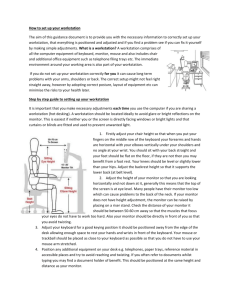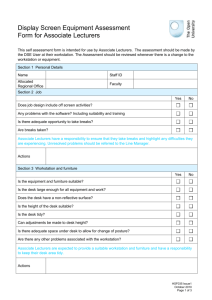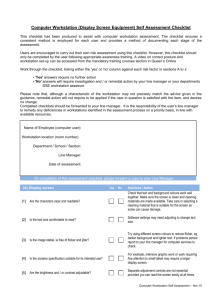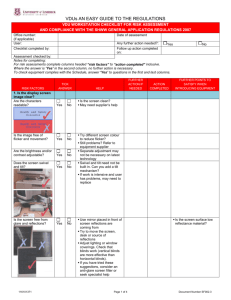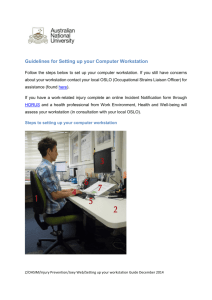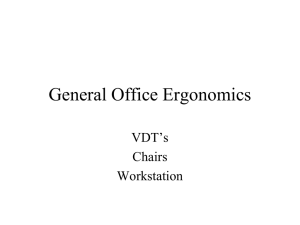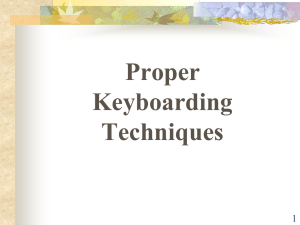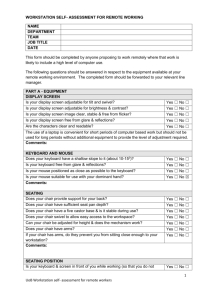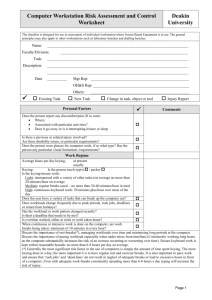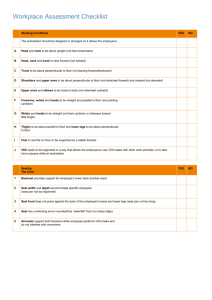Workstation Self Assessment Check List
advertisement
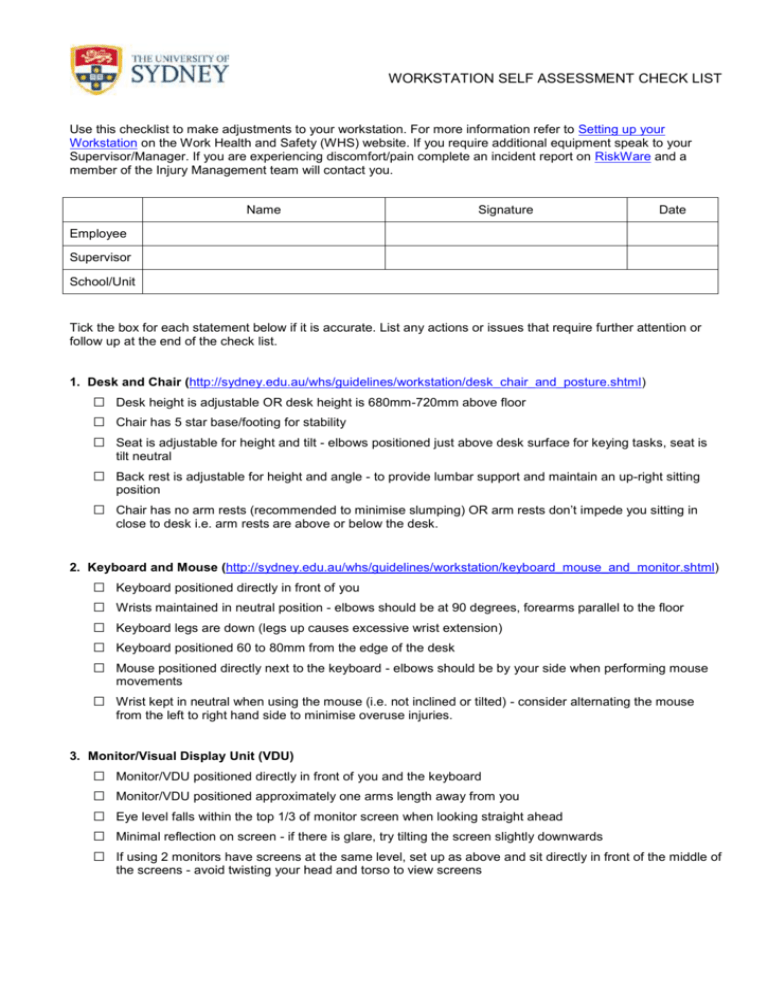
WORKSTATION SELF ASSESSMENT CHECK LIST Use this checklist to make adjustments to your workstation. For more information refer to Setting up your Workstation on the Work Health and Safety (WHS) website. If you require additional equipment speak to your Supervisor/Manager. If you are experiencing discomfort/pain complete an incident report on RiskWare and a member of the Injury Management team will contact you. Name Signature Date Employee Supervisor School/Unit Tick the box for each statement below if it is accurate. List any actions or issues that require further attention or follow up at the end of the check list. 1. Desk and Chair (http://sydney.edu.au/whs/guidelines/workstation/desk_chair_and_posture.shtml) □ □ □ □ □ Desk height is adjustable OR desk height is 680mm-720mm above floor Chair has 5 star base/footing for stability Seat is adjustable for height and tilt - elbows positioned just above desk surface for keying tasks, seat is tilt neutral Back rest is adjustable for height and angle - to provide lumbar support and maintain an up-right sitting position Chair has no arm rests (recommended to minimise slumping) OR arm rests don’t impede you sitting in close to desk i.e. arm rests are above or below the desk. 2. Keyboard and Mouse (http://sydney.edu.au/whs/guidelines/workstation/keyboard_mouse_and_monitor.shtml) □ □ □ □ □ □ Keyboard positioned directly in front of you Wrists maintained in neutral position - elbows should be at 90 degrees, forearms parallel to the floor Keyboard legs are down (legs up causes excessive wrist extension) Keyboard positioned 60 to 80mm from the edge of the desk Mouse positioned directly next to the keyboard - elbows should be by your side when performing mouse movements Wrist kept in neutral when using the mouse (i.e. not inclined or tilted) - consider alternating the mouse from the left to right hand side to minimise overuse injuries. 3. Monitor/Visual Display Unit (VDU) □ □ □ □ □ Monitor/VDU positioned directly in front of you and the keyboard Monitor/VDU positioned approximately one arms length away from you Eye level falls within the top 1/3 of monitor screen when looking straight ahead Minimal reflection on screen - if there is glare, try tilting the screen slightly downwards If using 2 monitors have screens at the same level, set up as above and sit directly in front of the middle of the screens - avoid twisting your head and torso to view screens Workstation Self Assessment Check List 4. Writing and Telephone Use □ □ □ Adequate area available for writing - place written work directly in front of you to avoid twisting your torso Chair height adjusted for comfort and to maintain an upright posture (i.e. with natural curves of the spine) during extended periods of writing or reading Telephone positioned within easy reach 5. Laptops (http://sydney.edu.au/whs/guidelines/workstation/laptops.shtml) □ □ Laptop is raised so that top of screen is at eye level (e.g. use a stand or separate VDU - refer to 3.) External keyboard and mouse are available if laptop is used for >1 hour at a time 6. Work Practices/Equipment Required (http://sydney.edu.au/whs/guidelines/workstation/good_work_practices.shtml) Document Holder used for hard copy documents whilst working on the computer - ideally placed between the keyboard and the screen (recommended for prolonged or repetitive copy work) □ □ □ □ □ □ Writing slope available for prolonged or repetitive writing or reading Footrest available if feet cannot be placed flat on the floor when the upper body is positioned correctly Monitor stand used if screen is too low Hands-free headset available if telephone is used more than 20% of the day, or if used in conjunction with writing or keying - headset should not be cradled between neck and shoulder when in use Consider a short keyboard if reaching to use the mouse or unable to maintain elbow close to your body Consider pause reminder software e.g. WorkPace software to schedule breaks - repetitive work or prolonged computer work requires regular, frequent breaks 7. List actions or additional equipment required 9 February 2016 Page 2