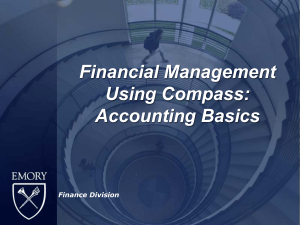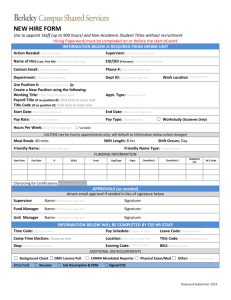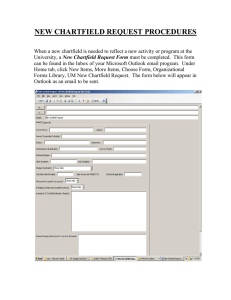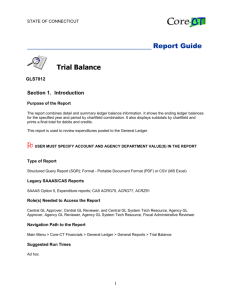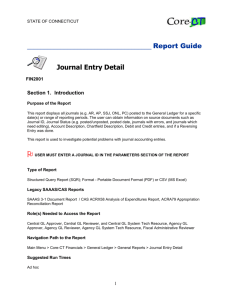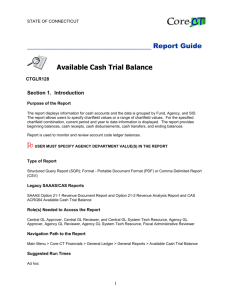Guide for How to Prepare Budget Submission
advertisement
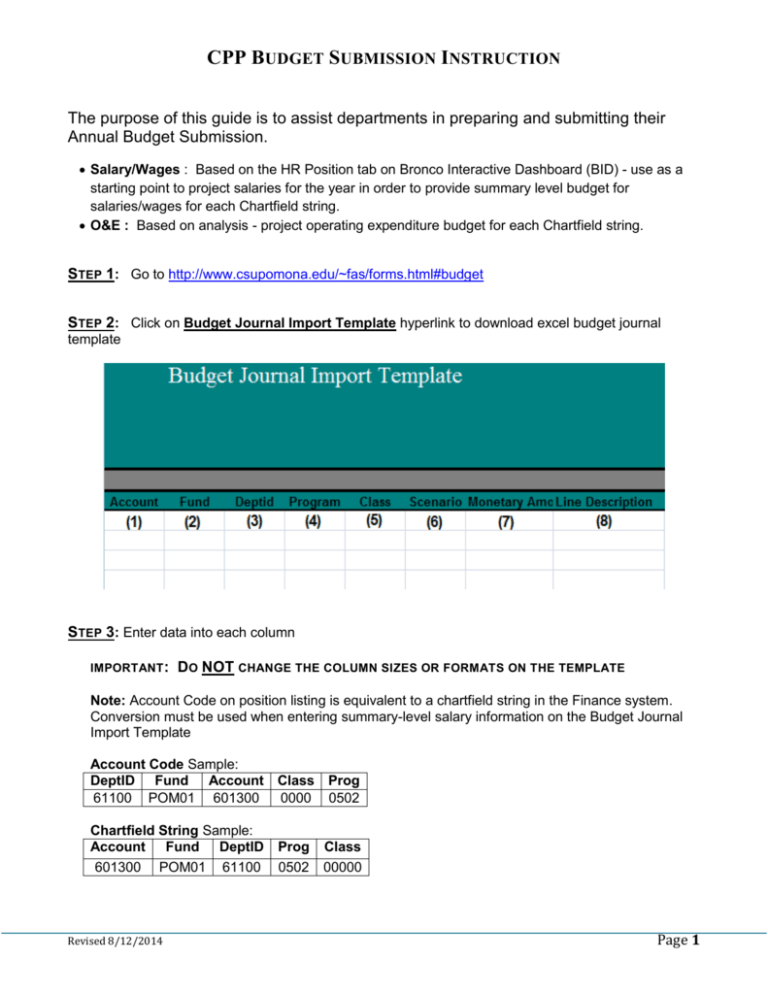
CPP BUDGET SUBMISSION INSTRUCTION The purpose of this guide is to assist departments in preparing and submitting their Annual Budget Submission. Salary/Wages : Based on the HR Position tab on Bronco Interactive Dashboard (BID) - use as a starting point to project salaries for the year in order to provide summary level budget for salaries/wages for each Chartfield string. O&E : Based on analysis - project operating expenditure budget for each Chartfield string. STEP 1: Go to http://www.csupomona.edu/~fas/forms.html#budget STEP 2: Click on Budget Journal Import Template hyperlink to download excel budget journal template STEP 3: Enter data into each column IMPORTANT : DO NOT CHANGE THE COLUMN SIZES OR FORMATS ON THE TEMPLATE Note: Account Code on position listing is equivalent to a chartfield string in the Finance system. Conversion must be used when entering summary-level salary information on the Budget Journal Import Template Account Code Sample: DeptID Fund Account Class Prog 61100 POM01 601300 0000 0502 Chartfield String Sample: Account Fund DeptID 601300 POM01 61100 Revised 8/12/2014 Prog 0502 Class 00000 Page 1 CPP BUDGET SUBMISSION INSTRUCTION 1. Account : 6-digit chartfield code that classifies revenues and expenses 2. Fund : 5-digit chartfield code that identifies the lowest level at which a trial balance is created (i.e. General Fund POM01) Note: If your department uses multiple funds, submit ONE Fund per template 3. DeptId : 5-digit chartfield code that uniquely identifies departments/operating units Note: Multiple department ID’s can go on one template 4. Program : 4-digit chartfieldcode that groups expenses and revenues by functional programs 5. Class : 5-digit chartfield code that is used to track or report expenses/income within a department for allocation orders, fee revenue, projects, etc. (i.e. C3506, 00000) Note: The Class in the Account Code on the position is the last four digits of the Chartfield Class (i.e. 3506, 0000) 6. Scenario : Select from drop-down or enter in UPPERCASE ORIGINAL: Tracks the permanent-based budget for each division and unit ADJUSTMENT: Tracks temporary changes to Division and Units 7. Monetary Amount : The dollar amount for the budget for each line item Negative amounts can be entered when using the ADJUSTMENT Scenario 8. Line Description : Select from drop-down or enter in UPPERCASE PERM BUDGET (use with ORIGINAL scenario) PERM BUDGET-FEE (use with ORIGINAL scenario and correct Class Code to identify fee) CFWD yy/yy (use with ADJUSTMENT scenario) CFWD yy/yy-FEES (use with ADJUSTMENT scenario and correct Class Code to identify fee) TEMP BUDGET(Temp Adjustments other than Carryforward use with ADJUSTMENT scenario) Example of a completed template Revised 8/12/2014 Page 2 CPP BUDGET SUBMISSION INSTRUCTION STEP 4: Save the template in Excel format STEP 5: Send the template attached via E-mail To: Budget@csupomona.edu CC: For the following Divisons, copy appropriate divisional budget personnel jjlewis@csupomona.edu for Administrative Affairs division alarrabure@csupomona.edu for Academic Affairs division cllee@csupomona.edu for Student Affairs division STEP 6: Mail a hard-copy, signed by the appropriate individual, to Budget Services. Please contact Budget Services at ext. 3012 for questions or concerns. Revised 8/12/2014 Page 3