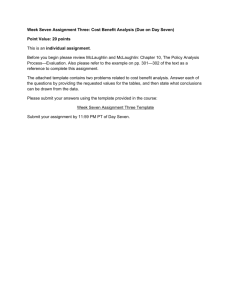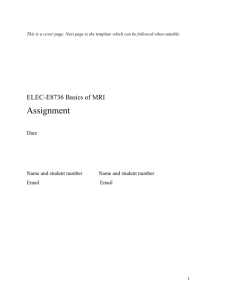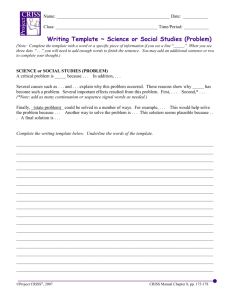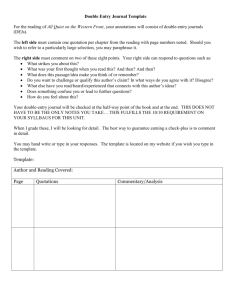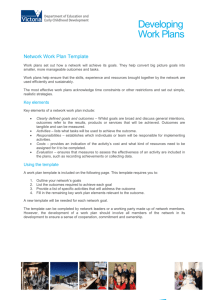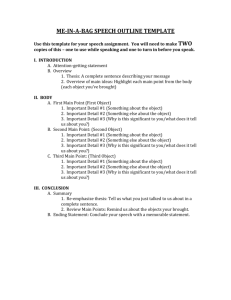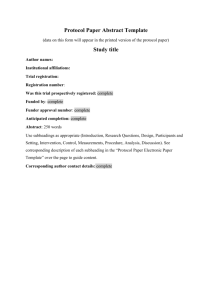Preoperative Evaluation of the Refractive Surgery Patients
advertisement
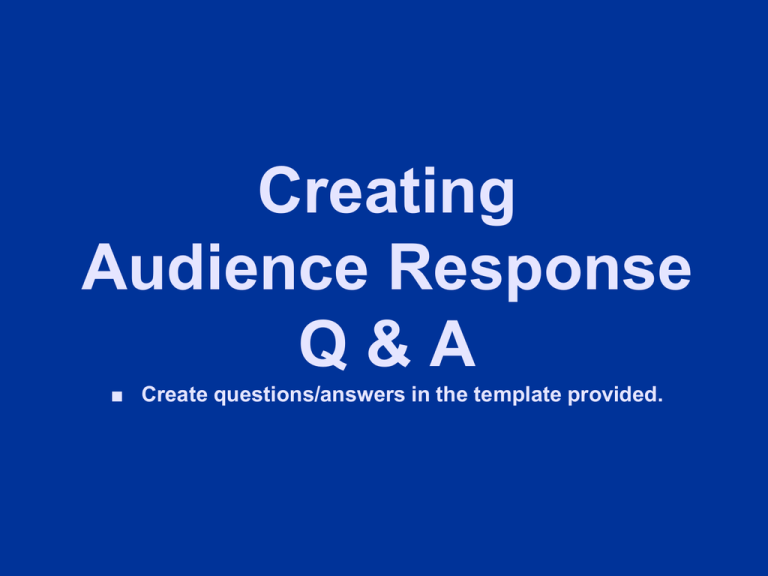
Creating Audience Response Q&A ■ Create questions/answers in the template provided. Question/Answer Format 1. You may use this slide as a template for your Q/A 2. Create your questions to be no longer than 20 words and your answers no more than 10 words. 3. Maximum of 5 answers, using 1, 2, 3, 4, 5. 4. Refrain from using “all of the above” as an answer. TEMPLATE- Type your Question in this text box. 1. *Answer #1 (*= correct answer) 2. Answer #2 3. Answer #3 4. Answer #4 5. Answer #5 Or you may choose to present a case and a question. Creating a Case Presentation for use with Audience Response Case Presentations To create your Case Presentation and corresponding Q/A: In your PPT once you get to the first case presentation, create a slide with the case name and slide #. Your next slide will be the case to present. Please read it out loud. Ask the AV Tech to put up the Q/A slide to poll the audience. Audience will the press A/R key pads to pick their answer, OCME will show tally, then a star will appear next to the correct answer. Go on with your presentation until the next case and repeat. Example – Type in the case details or a graphic Case #1 (On Screen 1) The image to the left is expressing emotion….. The patient is a female, age 13, in a state of illness. The treatment plan will be to make her laugh !! Example – Type in the case question here What face is the patient making? and type answers below Case #1 (On Screen 2) 1. *Sick Face (*=correct answer) 2. Smiley Face 3. Happy Face 4. Sad Face 5. Mad Face Question/Answer Template (Arial – font size 24-30) 1. You may use this slide as a template for your Q/A 2. Create your questions to be no longer than 20 words and your answers no more than 10 words. 3. Maximum of 5 answers, using 1, 2, 3, 4, 5. 4. Refrain from using “all of the above” as an answer.