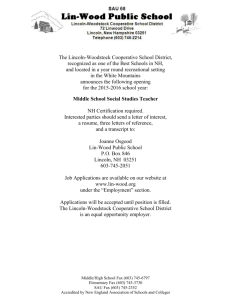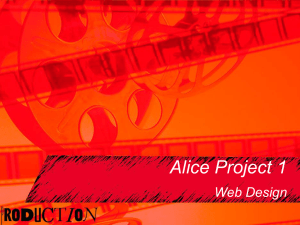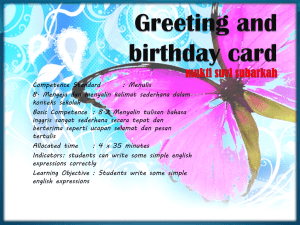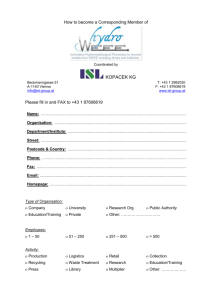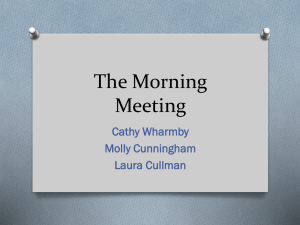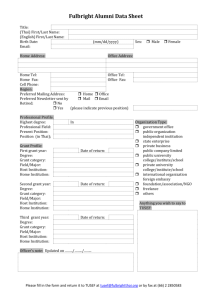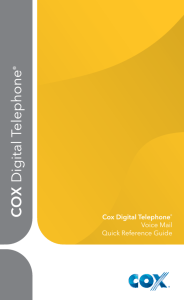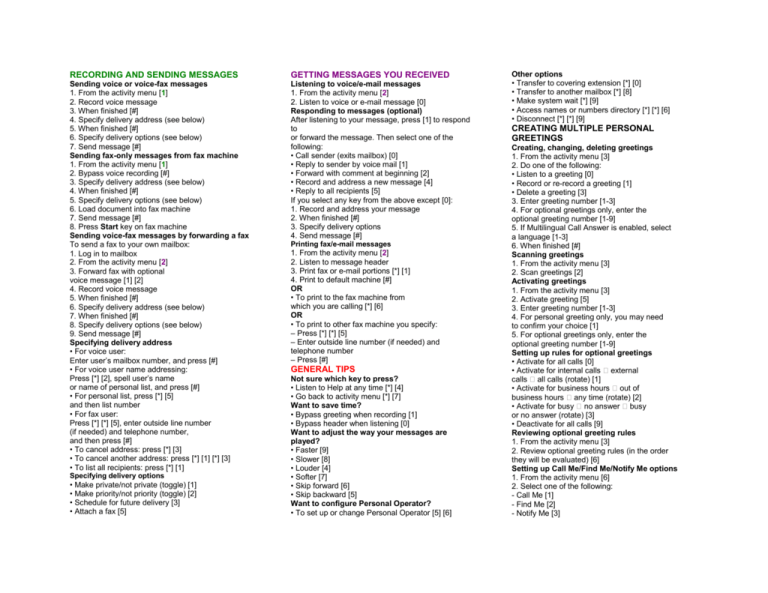
RECORDING AND SENDING MESSAGES
GETTING MESSAGES YOU RECEIVED
Sending voice or voice-fax messages
1. From the activity menu [1]
2. Record voice message
3. When finished [#]
4. Specify delivery address (see below)
5. When finished [#]
6. Specify delivery options (see below)
7. Send message [#]
Sending fax-only messages from fax machine
1. From the activity menu [1]
2. Bypass voice recording [#]
3. Specify delivery address (see below)
4. When finished [#]
5. Specify delivery options (see below)
6. Load document into fax machine
7. Send message [#]
8. Press Start key on fax machine
Sending voice-fax messages by forwarding a fax
To send a fax to your own mailbox:
1. Log in to mailbox
2. From the activity menu [2]
3. Forward fax with optional
voice message [1] [2]
4. Record voice message
5. When finished [#]
6. Specify delivery address (see below)
7. When finished [#]
8. Specify delivery options (see below)
9. Send message [#]
Specifying delivery address
• For voice user:
Enter user’s mailbox number, and press [#]
• For voice user name addressing:
Press [*] [2], spell user’s name
or name of personal list, and press [#]
• For personal list, press [*] [5]
and then list number
• For fax user:
Press [*] [*] [5], enter outside line number
(if needed) and telephone number,
and then press [#]
• To cancel address: press [*] [3]
• To cancel another address: press [*] [1] [*] [3]
• To list all recipients: press [*] [1]
Listening to voice/e-mail messages
1. From the activity menu [2]
2. Listen to voice or e-mail message [0]
Responding to messages (optional)
After listening to your message, press [1] to respond
to
or forward the message. Then select one of the
following:
• Call sender (exits mailbox) [0]
• Reply to sender by voice mail [1]
• Forward with comment at beginning [2]
• Record and address a new message [4]
• Reply to all recipients [5]
If you select any key from the above except [0]:
1. Record and address your message
2. When finished [#]
3. Specify delivery options
4. Send message [#]
Specifying delivery options
• Make private/not private (toggle) [1]
• Make priority/not priority (toggle) [2]
• Schedule for future delivery [3]
• Attach a fax [5]
Printing fax/e-mail messages
1. From the activity menu [2]
2. Listen to message header
3. Print fax or e-mail portions [*] [1]
4. Print to default machine [#]
OR
• To print to the fax machine from
which you are calling [*] [6]
OR
• To print to other fax machine you specify:
– Press [*] [*] [5]
– Enter outside line number (if needed) and
telephone number
– Press [#]
GENERAL TIPS
Not sure which key to press?
• Listen to Help at any time [*] [4]
• Go back to activity menu [*] [7]
Want to save time?
• Bypass greeting when recording [1]
• Bypass header when listening [0]
Want to adjust the way your messages are
played?
• Faster [9]
• Slower [8]
• Louder [4]
• Softer [7]
• Skip forward [6]
• Skip backward [5]
Want to configure Personal Operator?
• To set up or change Personal Operator [5] [6]
Other options
• Transfer to covering extension [*] [0]
• Transfer to another mailbox [*] [8]
• Make system wait [*] [9]
• Access names or numbers directory [*] [*] [6]
• Disconnect [*] [*] [9]
CREATING MULTIPLE PERSONAL
GREETINGS
Creating, changing, deleting greetings
1. From the activity menu [3]
2. Do one of the following:
• Listen to a greeting [0]
• Record or re-record a greeting [1]
• Delete a greeting [3]
3. Enter greeting number [1-3]
4. For optional greetings only, enter the
optional greeting number [1-9]
5. If Multilingual Call Answer is enabled, select
a language [1-3]
6. When finished [#]
Scanning greetings
1. From the activity menu [3]
2. Scan greetings [2]
Activating greetings
1. From the activity menu [3]
2. Activate greeting [5]
3. Enter greeting number [1-3]
4. For personal greeting only, you may need
to confirm your choice [1]
5. For optional greetings only, enter the
optional greeting number [1-9]
Setting up rules for optional greetings
• Activate for all calls [0]
• Activate for internal calls � external
calls � all calls (rotate) [1]
• Activate for business hours � out of
business hours � any time (rotate) [2]
• Activate for busy � no answer � busy
or no answer (rotate) [3]
• Deactivate for all calls [9]
Reviewing optional greeting rules
1. From the activity menu [3]
2. Review optional greeting rules (in the order
they will be evaluated) [6]
Setting up Call Me/Find Me/Notify Me options
1. From the activity menu [6]
2. Select one of the following:
- Call Me [1]
- Find Me [2]
- Notify Me [3]
3. Select one of the following:
- Enable Call Me/Find Me [9]
- Disable Call Me/Find Me [6]
Allow/disallow callers to leave a message when
Extended Absence greeting is active [3] [7] [1]
NOTE: Your system may not support all features.
Copyright © 2009, Avaya, Inc. All rights reserved. All trademarks
identified by ®
and ™ are registered trademarks or trademarks respectively of Avaya
Inc.
All other trademarks are the properties of their respective owners.
Disclaimer: Avaya is not responsible for any modifications, additions or
deletions to the original published version of this documentation unless
such
modifications, additions or deletions were performed by Avaya.
Customer and/or
end user agree to indemnify and hold harmless Avaya, Avaya's agents,
servants
and employees against all claims, lawsuits, demands and judgments
arising out
of, or in connection with, subsequent modifications, additions or
deletions to this
documentation to the extent made by the customer or end user.
AUDIX® Telephone
User Interface for
Avaya™ Modular Messaging
QUICK REFERENCE GUIDE
NOVEMBER 2009
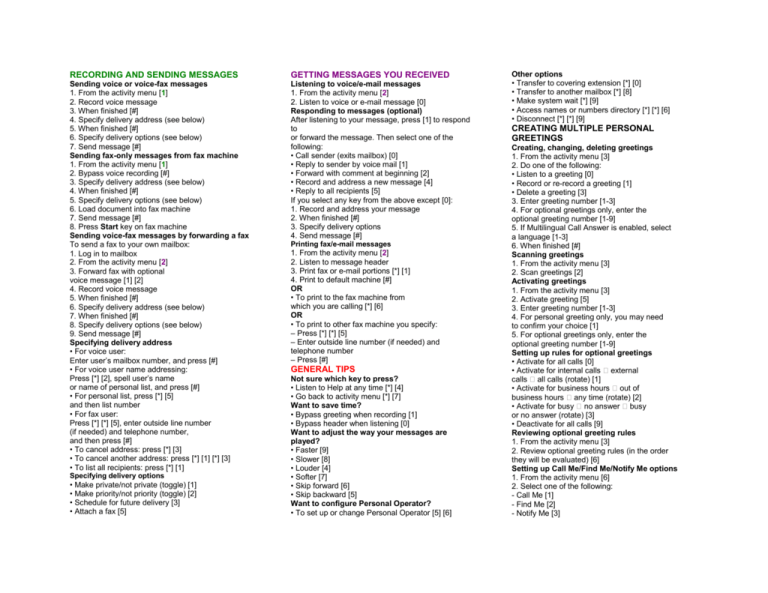


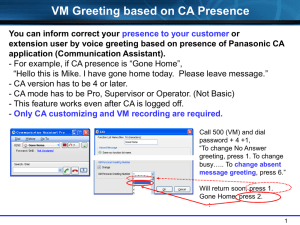
![arding a fax forw ]](http://s2.studylib.net/store/data/011775080_1-bb430df6c885102fb6938c34022287a0-300x300.png)