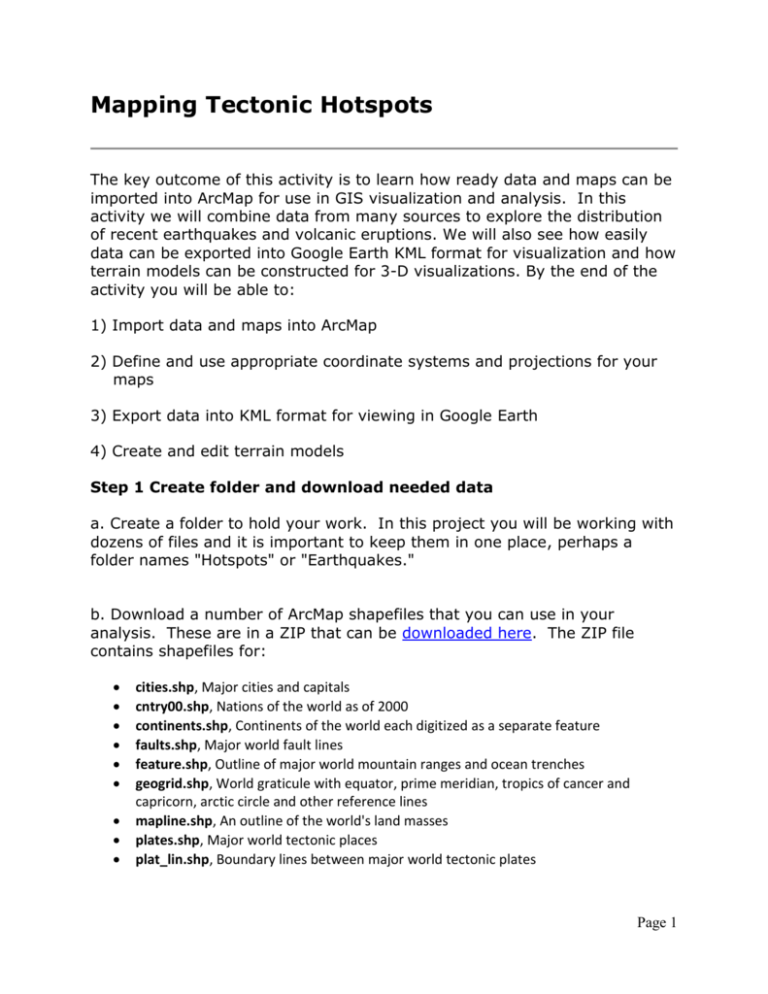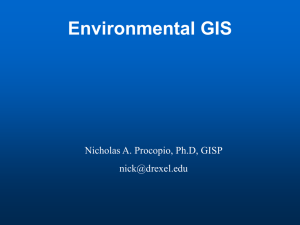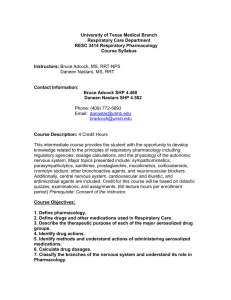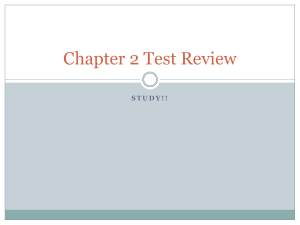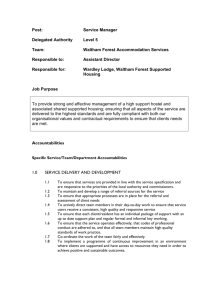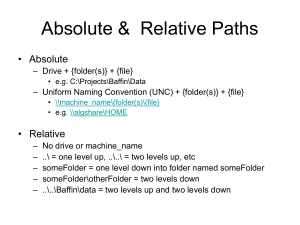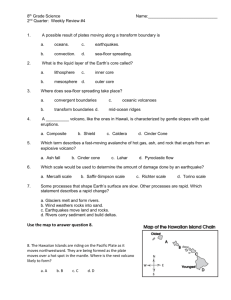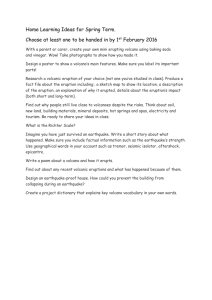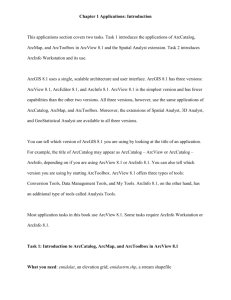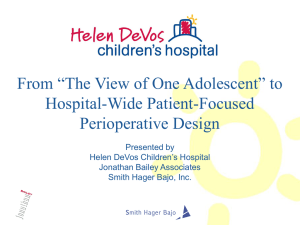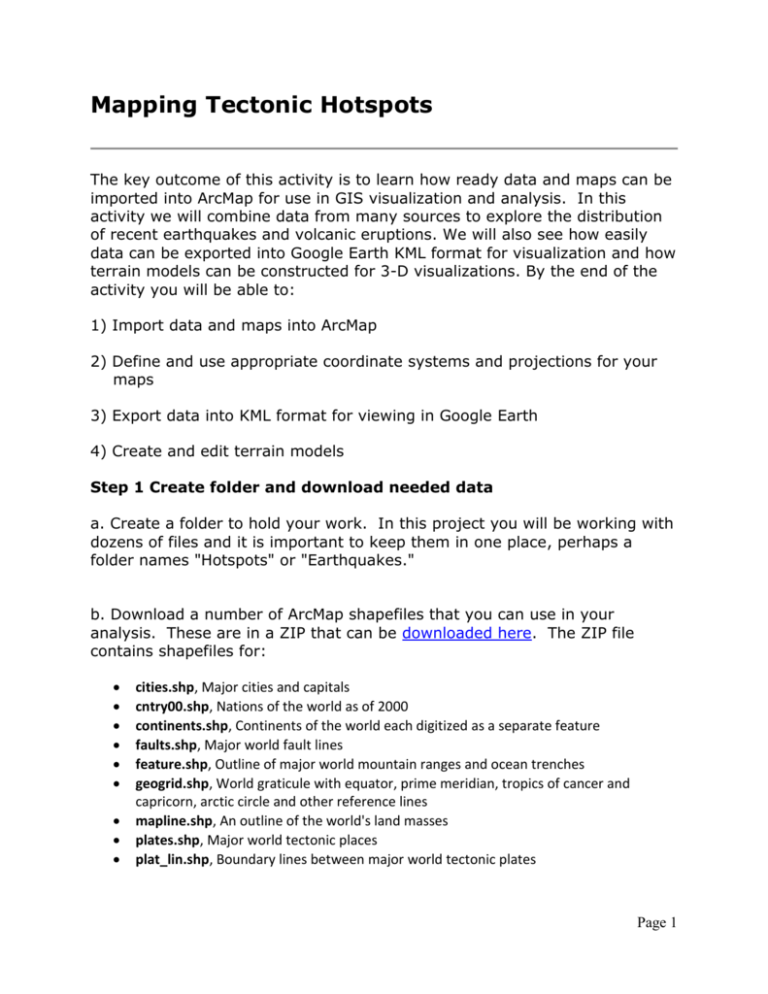
Mapping Tectonic Hotspots
The key outcome of this activity is to learn how ready data and maps can be
imported into ArcMap for use in GIS visualization and analysis. In this
activity we will combine data from many sources to explore the distribution
of recent earthquakes and volcanic eruptions. We will also see how easily
data can be exported into Google Earth KML format for visualization and how
terrain models can be constructed for 3-D visualizations. By the end of the
activity you will be able to:
1) Import data and maps into ArcMap
2) Define and use appropriate coordinate systems and projections for your
maps
3) Export data into KML format for viewing in Google Earth
4) Create and edit terrain models
Step 1 Create folder and download needed data
a. Create a folder to hold your work. In this project you will be working with
dozens of files and it is important to keep them in one place, perhaps a
folder names "Hotspots" or "Earthquakes."
b. Download a number of ArcMap shapefiles that you can use in your
analysis. These are in a ZIP that can be downloaded here. The ZIP file
contains shapefiles for:
cities.shp, Major cities and capitals
cntry00.shp, Nations of the world as of 2000
continents.shp, Continents of the world each digitized as a separate feature
faults.shp, Major world fault lines
feature.shp, Outline of major world mountain ranges and ocean trenches
geogrid.shp, World graticule with equator, prime meridian, tropics of cancer and
capricorn, arctic circle and other reference lines
mapline.shp, An outline of the world's land masses
plates.shp, Major world tectonic places
plat_lin.shp, Boundary lines between major world tectonic plates
Page 1
states.shp, The 50 US states and the District of Columbia, a file you will use in the
second week of this exercise
volcanos.shp, Major volcanos of the world classified by elevation and level of activity
world30.shp, A world latitude-longitude graticule measured in 30 degree
increments. This is useful, as needed, as a background theme.
Unzip the files into the folder you have created for this project on your
memory stick.
Step 2 Download earthquake data on the World Wide Web
The web is a great source for geographic data. In this step, you will go to
the U.S. Geological Survey (USGS) Web site to find earthquake data.
a. Go to the USGS page http://earthquake.usgs.gov/earthquakes/search/
Page 2
b. For GEOGRAPHIC REGION, leave default "Searching entire world."
c. For Output Options, Format, select CSV (comma separated values)
d. Pick the dates so that you download the quake information for the past
week (this is usually the default, but check). Set the Minimum Magnitude to
0 and the Maximum Magnitude to 10 so that you will receive all recorded
earthquakes for the week.
e. You do not have to select any other values. Click "Submit Search."
f. You will be prompted to save or open the file. Save the .csv file to your
work folder where you have saved all the other files for this assignment. Use
a name like "Quake-01.csv".
Step 3 Download and format volcano data
You will now follow a different procedure to collect and map volcano data.
a. Go to http://www.volcano.si.edu/reports/usgs/.
b. Open the links for all New Activity/Unrest and Ongoing Activity. Find the
weekly report.
Page 3
c. Open Notepad, Wordpad or Excel. Copy, paste and then edit the
information about each active volcano. The information first appears as
something like this older data I copied from the Smithsonian/USGS page:
HIERRO Canary Islands (Spain) 27.73°N, 18.03°W; summit elev. 1500 m
LEWOTOBI Flores Island (Indonesia) 8.542°S, 122.775°E; summit elev. 1703 m
POPOCATEPETL México 19.023°N, 98.622°W; summit elev. 5426 m
BATU TARA Komba Island (Indonesia) 7.792°S, 123.579°E; summit elev. 748 m
CLEVELAND Chuginadak Island 52.825°N, 169.944°W; summit elev. 1730 m
DUKONO Halmahera 1.68°N, 127.88°E; summit elev. 1335 m
KARYMSKY Eastern Kamchatka (Russia) 54.05°N, 159.45°E; summit elev. 1536 m
KILAUEA Hawaii (USA) 19.421°N, 155.287°W; summit elev. 1222 m
KIZIMEN Eastern Kamchatka (Russia) 55.130°N, 160.32°E; summit elev. 2376 m
PUYEHUE-CORDON CAULLE Central Chile 40.590°S, 72.117°W; summit elev. 2236 m
SAKURA-JIMA Kyushu 31.585°N, 130.657°E; summit elev. 1117 m
SHIVELUCH Central Kamchatka (Russia) 56.653°N, 161.360°E; summit elev. 3283 m
SOUFRIERE HILLS Montserrat 16.72°N, 62.18°W; summit elev. 915 m
Note: In converting this file to the "comma-separated value" (CSV) format
needed for ArcMap, be sure to eliminate all spaces and denote field titles.
If you are working in Excel, be sure to pick .csv format when you "Save as"
the file.
Also, convert all south and west latitudes and longitudes to negative
numbers. The file will look like this:
volcano,state/region,country,lat,long,elev_m
HIERRO,Canary Islands,Spain,27.73,-18.03,1500
LEWOTOBI,Flores Island,Indonesia,-8.542,122.775,1703
POPOCATEPETL,,Mexico,19.023,-98.622,5426
BATU TARA,Komba Island,Indonesia,-7.792,123.579,748
CLEVELAND,Chuginadak Island,Indonesia,52.825,-169.944,1730
DUKONO,Halmahera,Indonesia,1.68,127.88,1335
KARYMSKY,Eastern Kamchatka,Russia,54.05,159.45,1536
KILAUEA,Hawaii,USA,19.421,-155.287,1222
KIZIMEN,Eastern Kamchatka,Russia,55.130,160.32,2376
PUYEHUE-CORDON CAULLE,Central Chile,Chile,-40.590,-72.117,2236
SAKURA-JIMA,Kyushu,Japan,31.585,130.657,1117
SHIVELUCH,Central Kamchatka,Russia,56.653,161.360,3283
SOUFRIERE HILLS,,Montserrat,16.72,-62.18,915
d. Save the file to your "hotspots" folder in your memory stick. Save it as a
delimited file with a name like "Volcano-01.csv".
Page 4
Step 4 Set up new blank map
a. Open a new, blank map in ArcMap
Page 5
b. Set the coordinate system for this map. To start, touch the layer/data
frame in the table of contents with your right mouse button to go to Data
Frame Properties.
Page 6
c. Go to "Geographic Coordinate Systems"
Page 7
d. Go to "World"
Page 8
e. Within "World" select "WGS84." Once selected, press "Apply", then
"OK" to close the menu
Page 9
Step 5 Prepare shapefiles from your earthquake and volcano data by
adding XY Data
a. From the File menu, choose Add Data, and then click Add XY Data. The
Add XY Data dialog box appears.
Page 10
b. In the "Add XY Data" dialog box, use yellow "open folder" button to pick
the .csv file with your earthquake information. The X Field should be
"longitude" and the Y Field should be "latitude." Press "OK" when finished.
Page 11
You may receive a warning message like the following. If so, simply press
"OK".
ArcMap assigns its own individual ID number to all "objects" or geographic
features in shapefiles and databases. Because this information is being
imported from a spreadsheet, ArcMap hasn't yet assigned an ID. When you
export the data in one of the following steps, the IDs will be added.
Page 12
c. Click OK to create a new layer from your data.
d. Make sure the layer is turned on to see the distribution of earthquakes.
You may have to pick a different color to see the points.
e. Now repeat steps a) to d) with the Volcano-01.csv file that you created
above see the distribution of recent volcanos.
f. The next step is to convert the the Quake-01.csv data to a shapefile.
Right-click the layer and choose Data | Export Data.
Page 13
g. In the "Export Data" dialog box, make sure to export "All features" and
Use the same coordinate system as: "this layer's source data frame."
Left-click on the folder icon to the right and select the proper output location
for the shapefile. Navigate to your hotspots folder on your memory stick
and name it according to the dates of the earthquake data. Click Save.
Check folder
location
Pick filename you
will remember
Pick Shapefile
Page 14
ArcMap will ask if you want to add the exported data to the map as a
layer. Choose YES.
h. If needed, change the symbol color on the shapefile so that it is easier to
see.
i. Repeat steps f) to h) for your Volcano-01.csv file.
j. In case you need to return to this step, you should bookmark your work at
this point by saving an .mxd file. Go to File | Save as and create a file with
a name like "Convert-Data-to-Shapefile.mxd."
Step 6 Start ArcMap, pick a template, and add your data
a. Start ArcMap. This time start with a template. Pick "World-Mollweide"
Page 15
b. Add some of the shapefiles from the zipped files you downloaded in the
previous step (use the Add Data Button
).
1. FAULTS.shp
2. PLAT_LIN.shp
c. Now add the earthquake and volcano shapefiles you created. Use the
same Add Data button and add the Quake-01.shp and Volcano-01.shp files
you created above.
Once these layers are loaded, you will probably have to order them in the
legend so that all the various shapefiles are visible.
d. Save your .mxd project file into your "hotspots" folder on your memory
stick. Use a name you will remember, such as "Hotspots-all-data.mxd
Step 7 Explore the data and create a map
a. Explore the data you have mapped by classifying the data points in a
variety of ways: earthquake magnitude, earthquake depth, date of most
recent volcanic eruption, and so on. You can produce a number of maps like
the following of earthquake magnitude.
Page 16
b. As you explore the data, consider the following questions:
1. Do the mapped events occur along known plate boundaries? Where?
How far from the plate boundaries? (Try using the Selection | Select
By Location option).
2. Are some boundary zones more active at the present time than
others? Which ones?
3. Where did the largest earthquakes occur? Or where have they been
occurring?
4. Are any of the volcanoes currently showing activity near cities or
located in areas with high population density? Identify them.
c. Pick one of these questions and create a thematic map that provides an
answer. Use the title, map symbols, text, labels and annotations to explain
your answer. The layout should include, as needed:
Title
Legend
Map scale
North arrow
Author of map
Date of map creation
Data sources
d. Please send me your final map as a .pdf and also print a copy in color that
we can view in class.
These materials were developed by Kenneth E. Foote, Geneva Mixon, and
others of the Department of Geography, University of Connecticut and the
University of Colorado at Boulder, 2005 to 2015. These materials may be
used for study, research, and education in not-for-profit applications. These
materials may not be copied to or issued from another web server without
the authors' express permission. Copyright (c) 2005-2015. All commercial
rights are reserved. If you have comments or suggestions, please contact
the authors or Kenneth E. Foote at ken.foote@uconn.edu. The materials are
adapted and expanded from: Lyn Malone, Anita M. Palmer, and Christine L.
Voigt. 2002. Mapping Our World: GIS Lessons for Educators. Redlands,
CA: ESRI Press. Pp. 107-111 and Joseph K. Kerski, 1997. Exploring
Earthquakes in Space and Time Through the Internet and a Geographic
Information System.
Last revised 2015.10.12. KEF.
Page 17