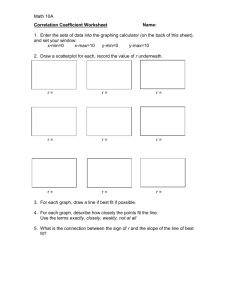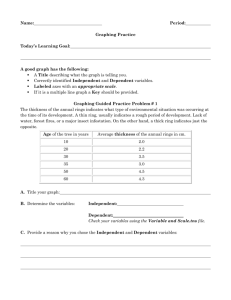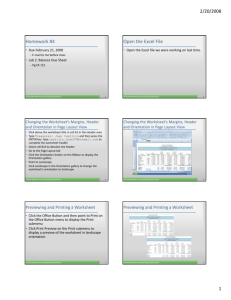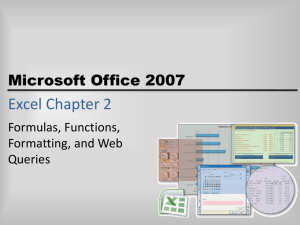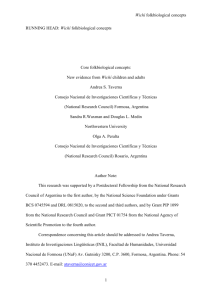How to Graph a Function in Microsoft Math
advertisement
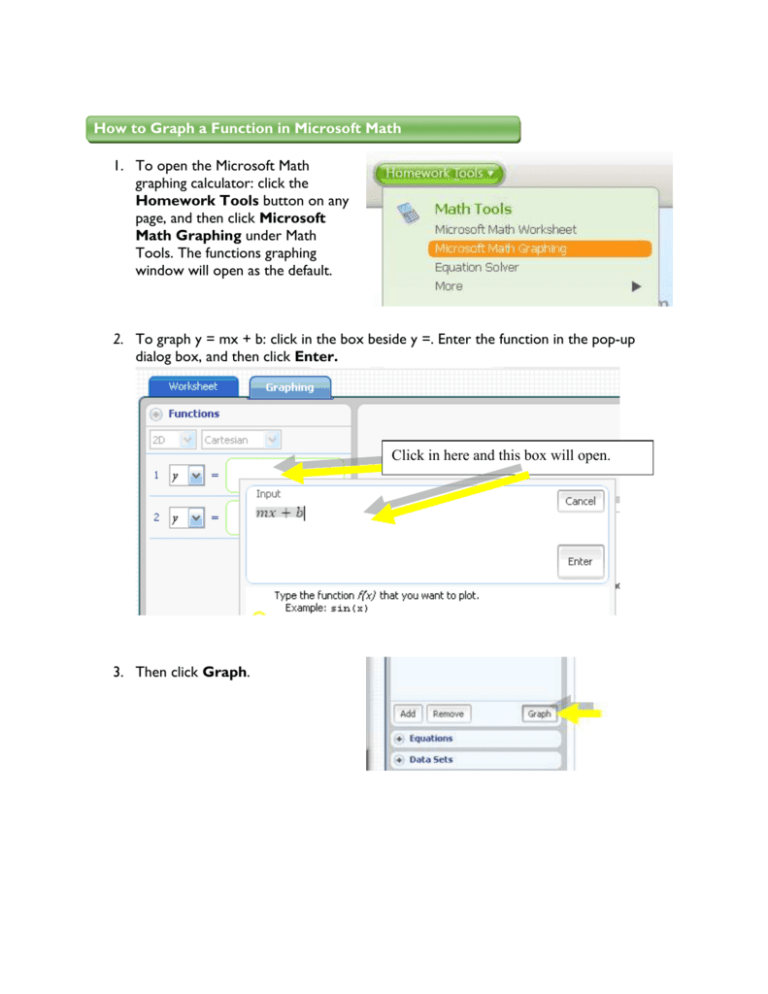
How to Graph a Function in Microsoft Math 1. To open the Microsoft Math graphing calculator: click the Homework Tools button on any page, and then click Microsoft Math Graphing under Math Tools. The functions graphing window will open as the default. 2. To graph y = mx + b: click in the box beside y =. Enter the function in the pop-up dialog box, and then click Enter. Click in here and this box will open. 3. Then click Graph. How to Animate the Graph 1. Make sure the Graph Controls are expanded. 2. In the Parameter list, make sure “b” is selected. 3. In the Lower Bound box, enter -2 as a lower bound for the parameter. The default is 0. 4. The Upper Bound box should also be 2. (The default is 2.) 5. To animate the graph, either click the arrow or drag the slider. 6. To animate the graph as m varies, click on the down arrow and select m from the Parameter list. How to Graph Another Graph on the Same Axes 1. Click on the Functions button to expand. 2. Then click in Line 2 and type the second function into the pop-up window. Hit Enter. Then Graph. How to Make the Graph Proportional 1. Select the Use a Proportional Display button in the Graph Controls. How to Graph on a New Set of Axes 1. Click the Reset Graphing Tab at the bottom. How to Save a Worksheet (All the work you have done is stored in a worksheet.) 1. Click the Worksheet tab at the top to see the worksheet. 2. On the File menu, click Save. If you are saving the worksheet for the first time, the Save As dialog box appears.