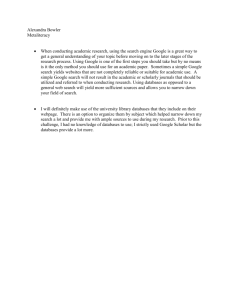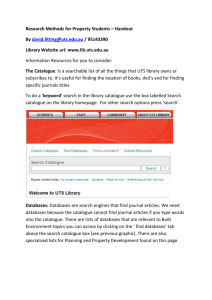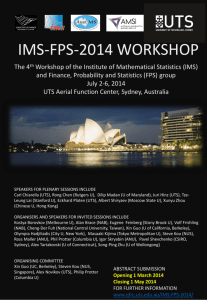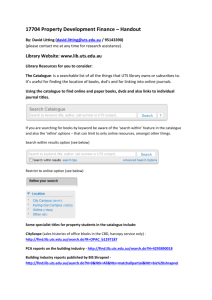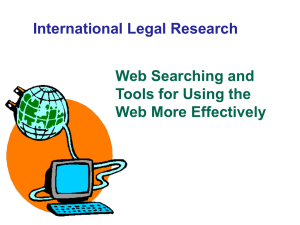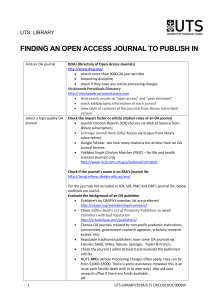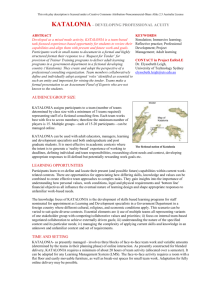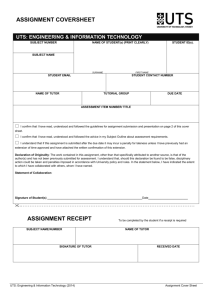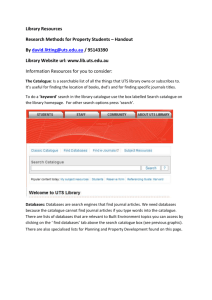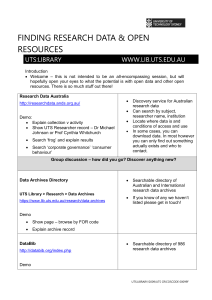CAPc001 - Handout
advertisement
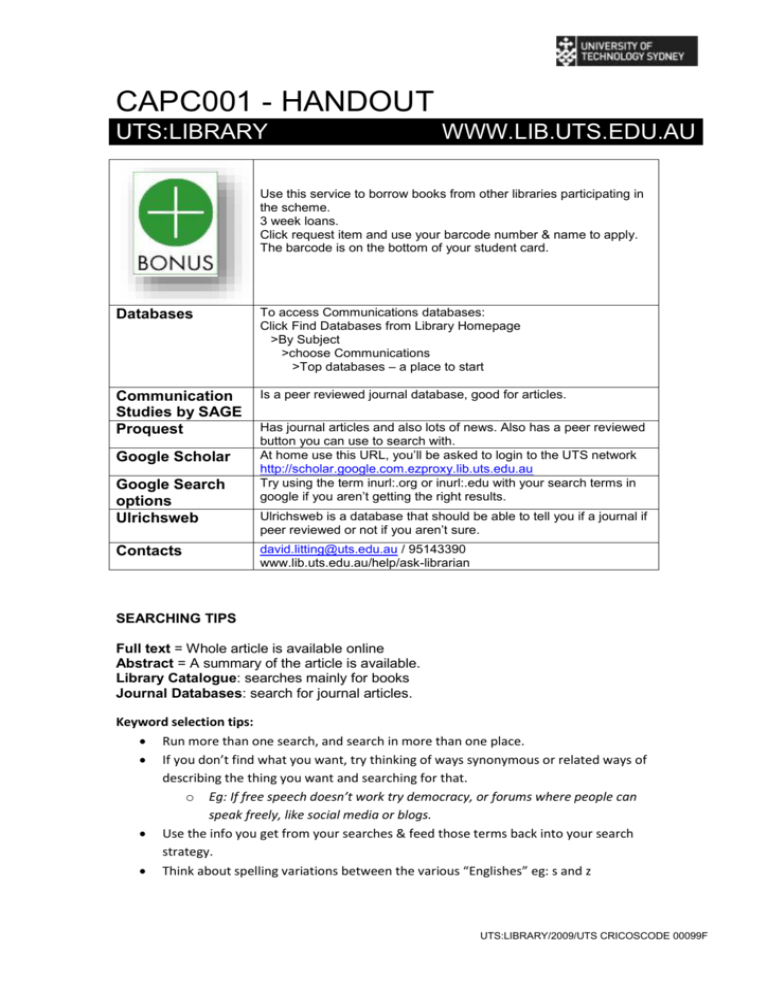
CAPC001 - HANDOUT UTS:LIBRARY WWW.LIB.UTS.EDU.AU Use this service to borrow books from other libraries participating in the scheme. 3 week loans. Click request item and use your barcode number & name to apply. The barcode is on the bottom of your student card. Databases To access Communications databases: Click Find Databases from Library Homepage >By Subject >choose Communications >Top databases – a place to start Communication Studies by SAGE Proquest Is a peer reviewed journal database, good for articles. Google Scholar Google Search options Ulrichsweb Contacts Has journal articles and also lots of news. Also has a peer reviewed button you can use to search with. At home use this URL, you’ll be asked to login to the UTS network http://scholar.google.com.ezproxy.lib.uts.edu.au Try using the term inurl:.org or inurl:.edu with your search terms in google if you aren’t getting the right results. Ulrichsweb is a database that should be able to tell you if a journal if peer reviewed or not if you aren’t sure. david.litting@uts.edu.au / 95143390 www.lib.uts.edu.au/help/ask-librarian SEARCHING TIPS Full text = Whole article is available online Abstract = A summary of the article is available. Library Catalogue: searches mainly for books Journal Databases: search for journal articles. Keyword selection tips: Run more than one search, and search in more than one place. If you don’t find what you want, try thinking of ways synonymous or related ways of describing the thing you want and searching for that. o Eg: If free speech doesn’t work try democracy, or forums where people can speak freely, like social media or blogs. Use the info you get from your searches & feed those terms back into your search strategy. Think about spelling variations between the various “Englishes” eg: s and z UTS:LIBRARY/2009/UTS CRICOSCODE 00099F You can use the database’s subject headings (where available) to refine a search and also help you find new terms to feed back into your search Too many results? Add another word to the search. Limit search terms to the abstract (not available in Google or Google Scholar). Searching in the abstract will give you smaller, more focussed results. We recommend not searching for more than 2 terms in the abstract. Too few results? Remove a word Check spelling Use a more general set of words to describe your topic Use OR between words to find more matches (use caps when you write OR) Other search strategies You can use an asterisk to search for lots of words that start with the same letters Eg. Globali* searches for globalised, globalisation, globalization, etc SFX an article. SFX is a button that appears in library databases and in Google Scholar (via the link on page 1 of this handout) that you can click on to look for the full text if you can’t see a pdf under the article you want. If you don’t see a link saying ‘full text available’ click the link saying ‘article reach’ and fill in the form to get the article you want sourced from another university. You can also limit your search to only full text. (Doesn’t work in Google or Google Scholar) You can also limit your search to show only scholarly articles (doesn’t work in Google or Google Scholar) You can also limit your search by date. UTS:LIBRARY/2009/UTS CRICOSCODE 00099F