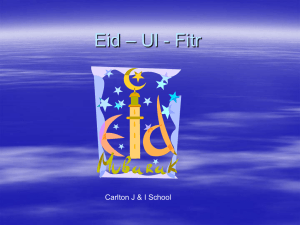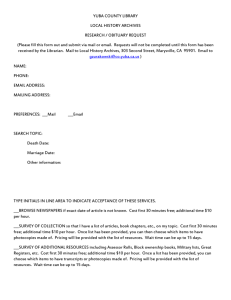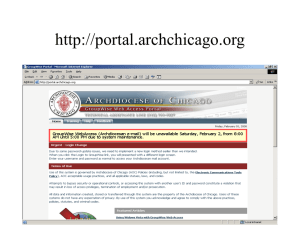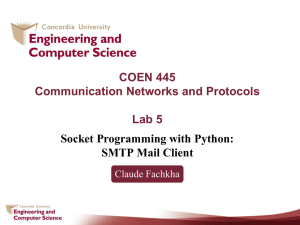Apple Mail Configuration Settings
advertisement
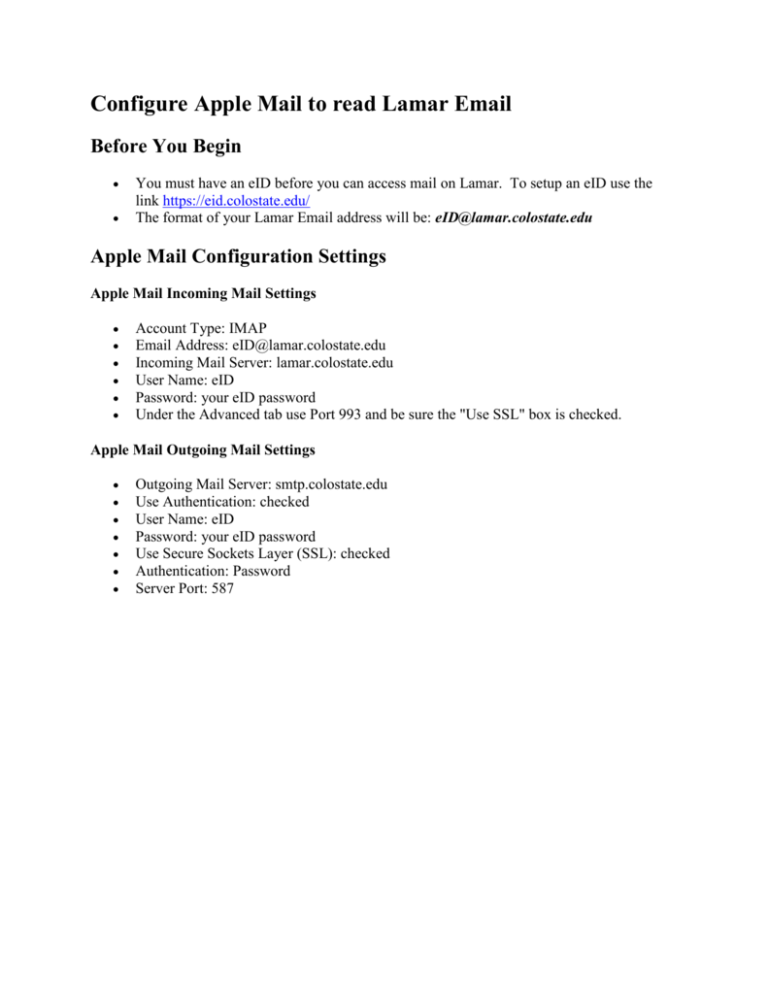
Configure Apple Mail to read Lamar Email Before You Begin You must have an eID before you can access mail on Lamar. To setup an eID use the link https://eid.colostate.edu/ The format of your Lamar Email address will be: eID@lamar.colostate.edu Apple Mail Configuration Settings Apple Mail Incoming Mail Settings Account Type: IMAP Email Address: eID@lamar.colostate.edu Incoming Mail Server: lamar.colostate.edu User Name: eID Password: your eID password Under the Advanced tab use Port 993 and be sure the "Use SSL" box is checked. Apple Mail Outgoing Mail Settings Outgoing Mail Server: smtp.colostate.edu Use Authentication: checked User Name: eID Password: your eID password Use Secure Sockets Layer (SSL): checked Authentication: Password Server Port: 587 Apple Mail Configuration Steps [NOTE: These instructions are for Mac OX 10.6.8 (Snow Leopard). Menus may vary on other versions of the Apple Mail software.] 1. Launch Mail from the Applications folder, or from the icon in your dock. 2. If you have no previous accounts setup in Apple Mail, you will see a "Welcome to Mail" assistant. Otherwise go to the Mail menu, and select Preferences, then Add Account (+ at the bottom left corner of the window. 3. Fill in the Full Name, Email address (eID@lamar.colostate.edu), and Password fields. Click Continue to proceed. 4. The Incoming Mail Server window will be displayed. Confirm that the Account Type is set to IMAP. Add a Description such as “Lamar Email”. Set Incoming Server to lamar.colostate.edu. Enter your eID and eID password for User Name and Password. Click Continue. 5. The Outgoing Mail Server window will be displayed. Set a Description such as “Colorado State smtp”. Set the Outgoing Mail Server to smtp.colostate.edu. Check the Use Authentication box and set the User Name and Password fields to your eID and eID password. Click Continue. 6. The Outgoing Mail Security window will be displayed. Be sure the Use Secure Sockets Layer (SSL) box is checked and Authentication is set to Password. 7. The Account Summary window will be displayed. Verify the information was entered correctly, and the Take account online box is checked. Then select Create to establish the account. 8. Verify you can read your Lamar mail and that you can send mail. An easy way to test to see if your account is setup properly is to try sending an email message to yourself.