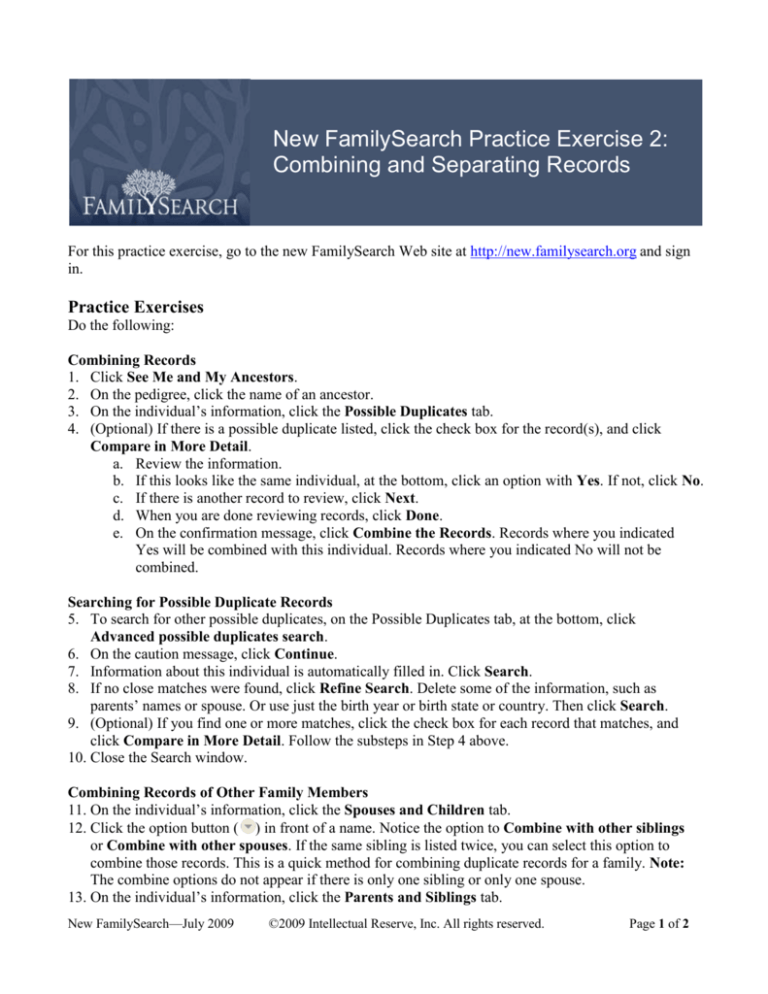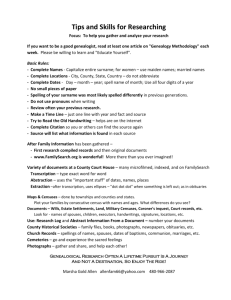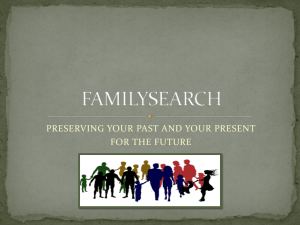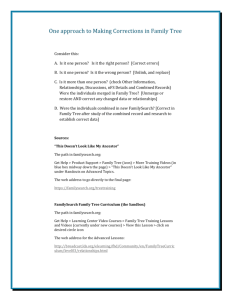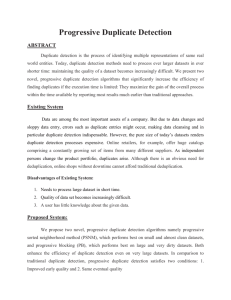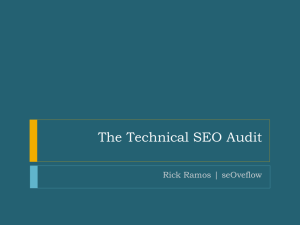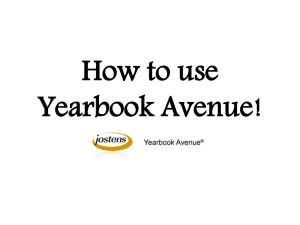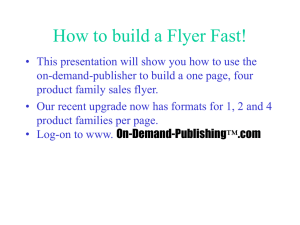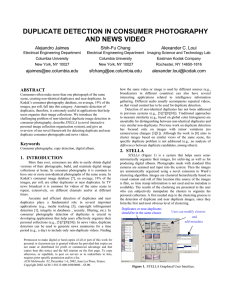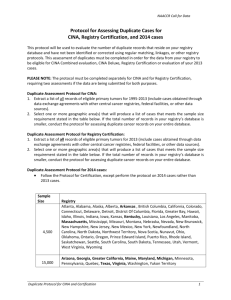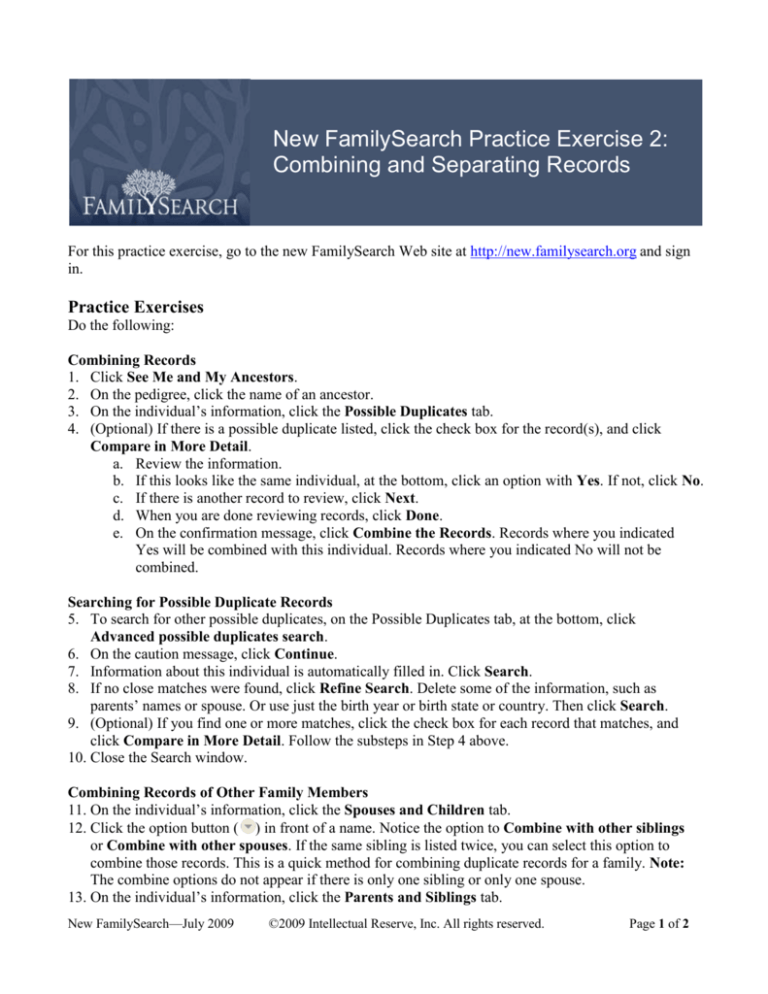
New FamilySearch Practice Exercise 2:
Combining and Separating Records
For this practice exercise, go to the new FamilySearch Web site at http://new.familysearch.org and sign
in.
Practice Exercises
Do the following:
Combining Records
1. Click See Me and My Ancestors.
2. On the pedigree, click the name of an ancestor.
3. On the individual’s information, click the Possible Duplicates tab.
4. (Optional) If there is a possible duplicate listed, click the check box for the record(s), and click
Compare in More Detail.
a. Review the information.
b. If this looks like the same individual, at the bottom, click an option with Yes. If not, click No.
c. If there is another record to review, click Next.
d. When you are done reviewing records, click Done.
e. On the confirmation message, click Combine the Records. Records where you indicated
Yes will be combined with this individual. Records where you indicated No will not be
combined.
Searching for Possible Duplicate Records
5. To search for other possible duplicates, on the Possible Duplicates tab, at the bottom, click
Advanced possible duplicates search.
6. On the caution message, click Continue.
7. Information about this individual is automatically filled in. Click Search.
8. If no close matches were found, click Refine Search. Delete some of the information, such as
parents’ names or spouse. Or use just the birth year or birth state or country. Then click Search.
9. (Optional) If you find one or more matches, click the check box for each record that matches, and
click Compare in More Detail. Follow the substeps in Step 4 above.
10. Close the Search window.
Combining Records of Other Family Members
11. On the individual’s information, click the Spouses and Children tab.
12. Click the option button ( ) in front of a name. Notice the option to Combine with other siblings
or Combine with other spouses. If the same sibling is listed twice, you can select this option to
combine those records. This is a quick method for combining duplicate records for a family. Note:
The combine options do not appear if there is only one sibling or only one spouse.
13. On the individual’s information, click the Parents and Siblings tab.
New FamilySearch—July 2009
©2009 Intellectual Reserve, Inc. All rights reserved.
Page 1 of 2
Practice Exercise 2: Combining and Separating Records
14. Click the option button ( ) in front of a name. Notice the options to Combine with other siblings
or Combine with other spouses is also available here.
15. On the pedigree, if the other spouses button (
) is displayed, click it. Click the tab Resolve
Duplicate Spouses. Notice how you can also combine duplicate spouses here. Click Cancel.
16. On the pedigree, if the other parents button ( ) is displayed, click it. Click the tabs Resolve
Duplicate Fathers and Resolve Duplicate Mothers. Notice how you can also combine duplicate
parents here. Click Cancel.
Separating Records
17. On the individual’s information, click the Summary tab.
18. At the bottom, click Combined Records. A list of all the records that have been combined for this
individual is shown. You can see the details for each record, including the contributor.
19. If there are more than 5 records, click Next to see the next group of records.
20. (Optional) If there was a record that you felt was not about this individual, click the check box for
the record, and click Separate Selected Records.
a. On the confirmation message, click Yes.
b. Indicate which record you would like to see. To see the record that you separated, click View
this record on the family tree. Otherwise, click Close.
21. Click Close to close the Combined Records window.
22. (Optional) On your pedigree, check other ancestors to see if there are possible duplicates for each
individual.
New FamilySearch—July 2009
©2009 Intellectual Reserve, Inc. All rights reserved.
Page 2 of 2