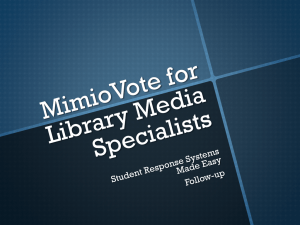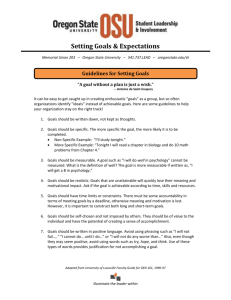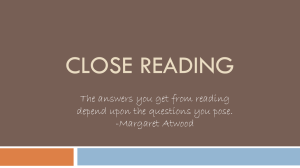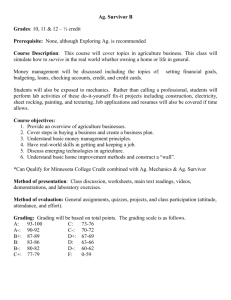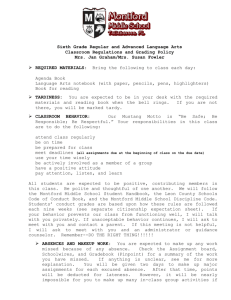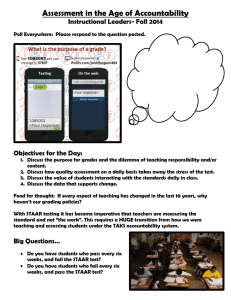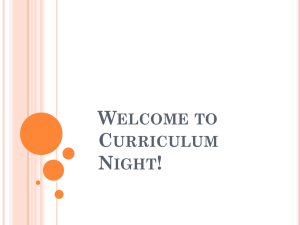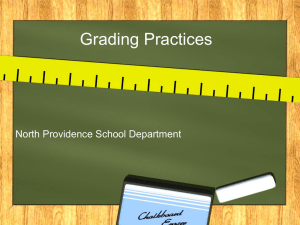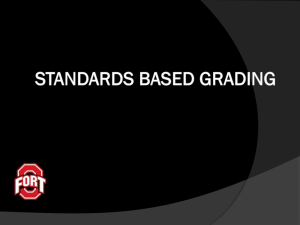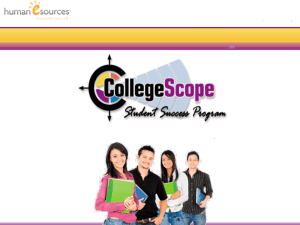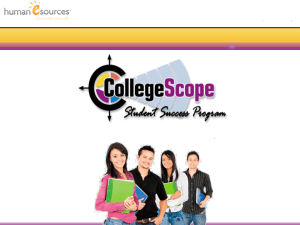Standards-Based Report Card Checklist (doc)
advertisement
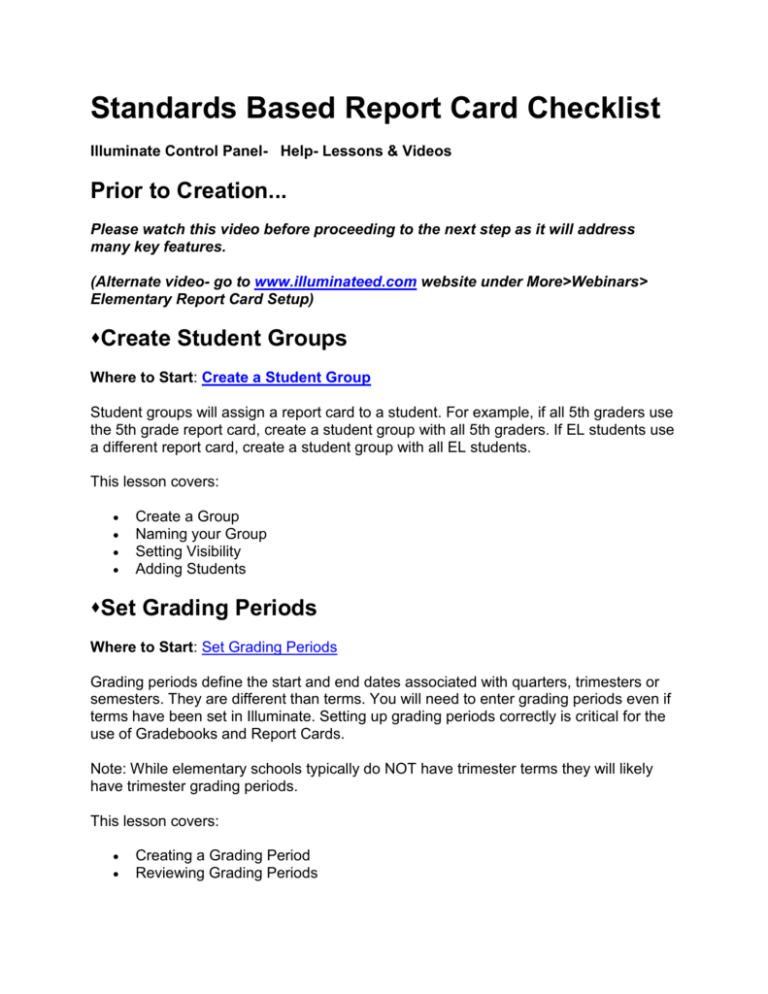
Standards Based Report Card Checklist Illuminate Control Panel- Help- Lessons & Videos Prior to Creation... Please watch this video before proceeding to the next step as it will address many key features. (Alternate video- go to www.illuminateed.com website under More>Webinars> Elementary Report Card Setup) Create Student Groups Where to Start: Create a Student Group Student groups will assign a report card to a student. For example, if all 5th graders use the 5th grade report card, create a student group with all 5th graders. If EL students use a different report card, create a student group with all EL students. This lesson covers: Create a Group Naming your Group Setting Visibility Adding Students Set Grading Periods Where to Start: Set Grading Periods Grading periods define the start and end dates associated with quarters, trimesters or semesters. They are different than terms. You will need to enter grading periods even if terms have been set in Illuminate. Setting up grading periods correctly is critical for the use of Gradebooks and Report Cards. Note: While elementary schools typically do NOT have trimester terms they will likely have trimester grading periods. This lesson covers: Creating a Grading Period Reviewing Grading Periods Enable Permissions for Report Cards Where to Start for Report Card Creator/Admin: Click Gear > Permissions. Select the Permission Scope > Role or User. Select Module > All Module> Load. Choose Site > Load. In the Administration Module, choose Yes for Manage K-6 Report Cards. In the Grades Module, choose Yes for those listed. Where to Start for:Elementary / Standards Based Report Card Permissions Staff will not be able to use Illuminate report cards unless they have been given permission (links, access, etc.) to do so. Your District's Illuminate administrator can manage permissions (e.g., what users can access and do in the Illuminate system). This lesson will show how to manage report card permissions by role, but you may easily opt to complete the lesson for a site or user. This lesson covers: Teacher Permissions Report Cards (Report Card Module) Access Report Cards Report Card Data Links Allow Teacher Value Scale Customization - Note: This is optional and depends on your district preferences Allow Historical Printing Report Card - Note: This is optional and depends on your district preferences Create Report Card Predefined Value Sets Where to Start: Step 1 - Create Report Card Predefined Value Sets Predefined Value Sets are those marks that a teacher enters on the report card. For each set of marks a teachers uses, a different value set is created. Examples of value sets are academic marks and effort marks. Most report cards have a key with this information. This lesson covers: Adding Values Abbreviations Descriptions Create Report Card Predefined Value Scales NOTE: This step is needed only if teachers are using Illuminate's Gradebook as a way to populate report card marks. If you are not using the Gradebook, proceed to Step 4, Create Report Card Field Groups and Fields. Value Scales translate percentages into report card marks. For example, if an ELA percentage is 79% in the Gradebook, the system will translate this to a '3' on the report card Where to Start: Step 2 - Create Report Card Predefined Value Scales This lesson covers: Creating value scale Entering a scale Adding a band Create Report Card Field Groups and Fields Where to Start: Step 3 - Create Report Card Field Groups and Fields Report cards are comprised of field groups, which are comprised on fields. Each field group should have 5-10 fields for maximum system performance. One example of a field group and its fields is a composite score and the associated clusters/standards. Another example of a field group and its fields is a personal/social growth group with effort categories. This lesson covers: Field Groups Fields/Manage Fields May use for Illuminate Gradebook or Assessments, if Applicable Adding Categories Adding Assessment Question Groups Adding Standards Adding Gradebook Create Report Card Templates Where to Start: Step 4 - Create Report Card Templates Once the value sets, value scales and field groups have been created, you will create your report card template. This lesson covers: Create a Template Sharing/Permissions Map Report Card Where to Start: Step 5 - Map Report Card The last step requires you have a PDF of any report card you use. NOTE: This must be done for each report card. This lesson covers: Uploading a PDF Template Edit Layout Map Fields Format Blocks with Palette Format using the Toolbar Sharing Report Cards and Field Groups Have you shared your Report Cards and Field Groups with your teachers? Where to Start: Share with Others This lesson will walk you through the steps on how to share an Report Cards and Field Groups with other users. This lesson covers: Share with users Reviewing Permissions