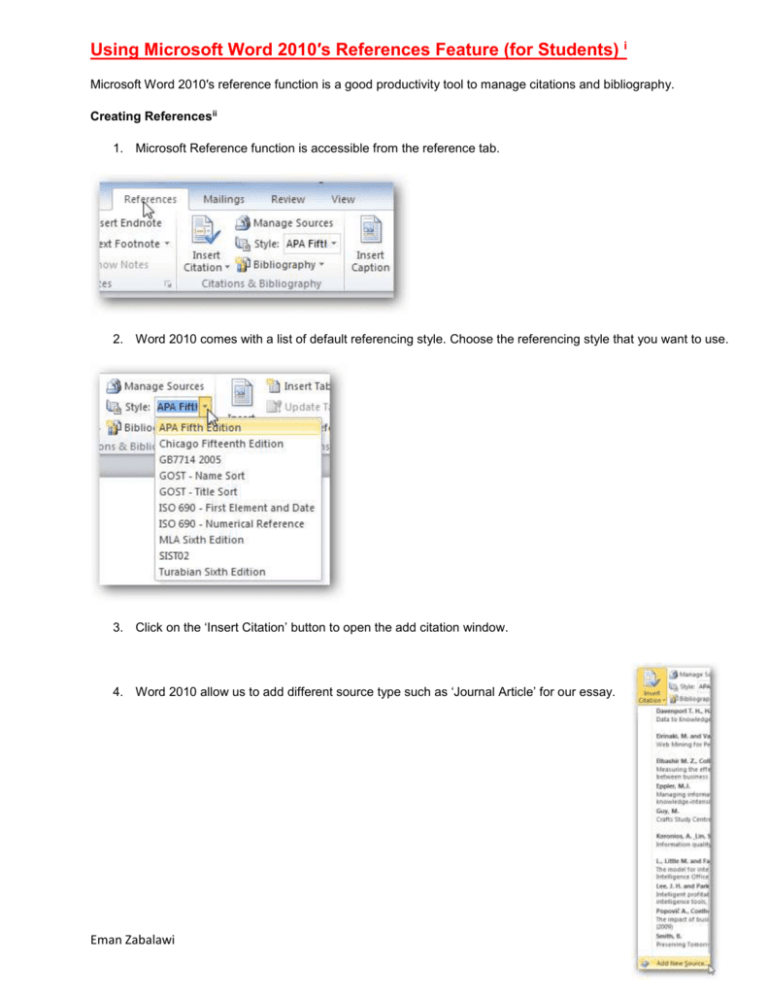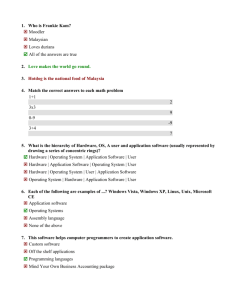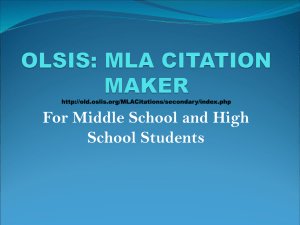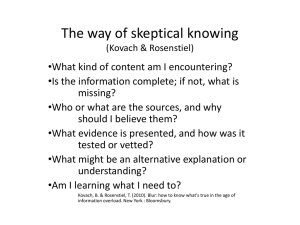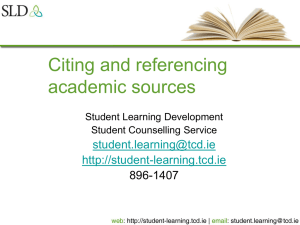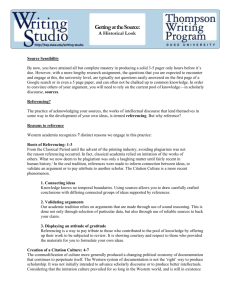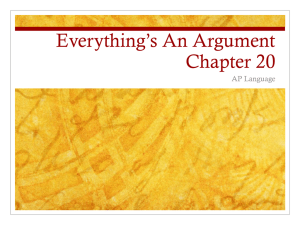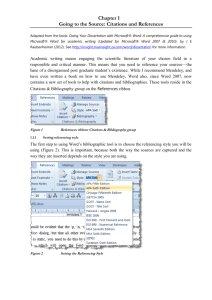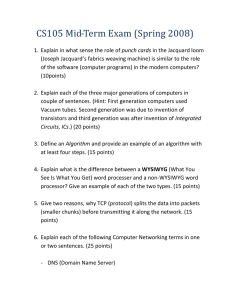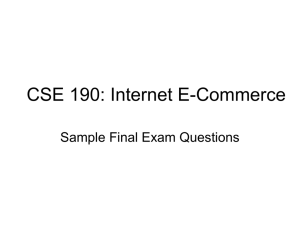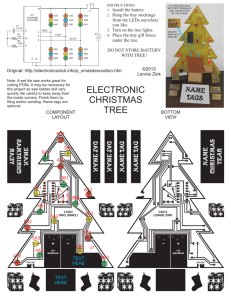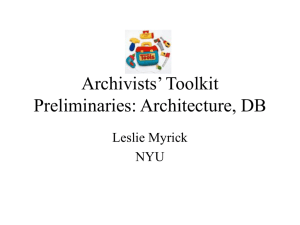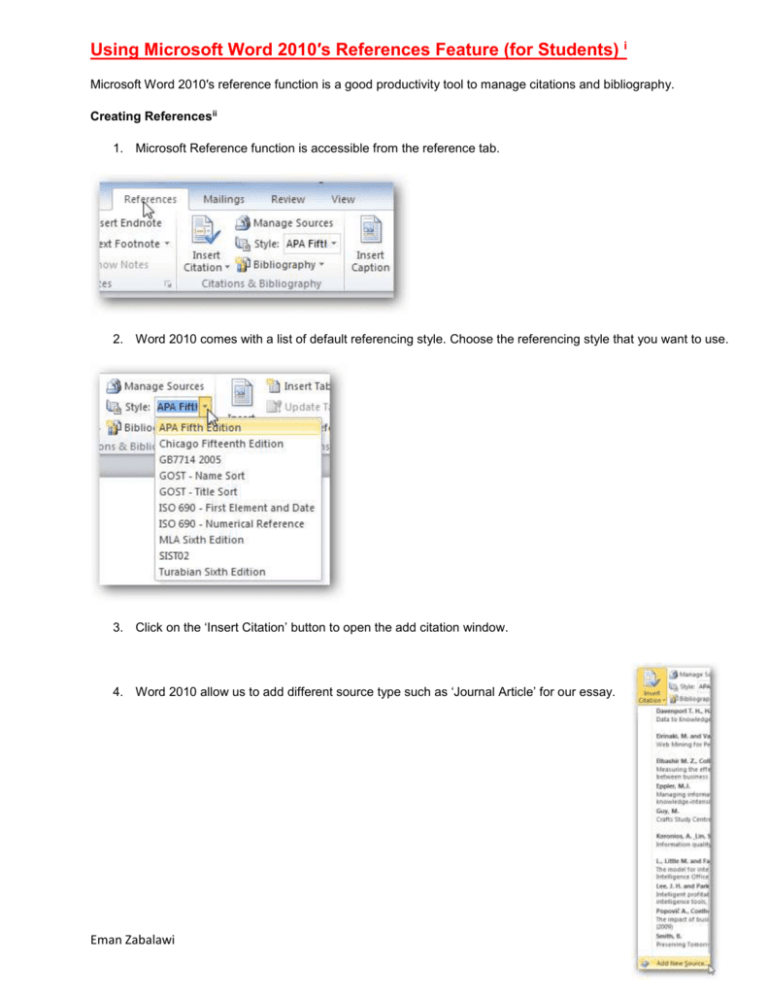
Using Microsoft Word 2010′s References Feature (for Students) i
Microsoft Word 2010′s reference function is a good productivity tool to manage citations and bibliography.
Creating Referencesii
1. Microsoft Reference function is accessible from the reference tab.
2. Word 2010 comes with a list of default referencing style. Choose the referencing style that you want to use.
3. Click on the ‘Insert Citation’ button to open the add citation window.
4. Word 2010 allow us to add different source type such as ‘Journal Article’ for our essay.
Eman Zabalawi
5. Click on the insert citation button to view a list of your citation and click any of them to create an inline
citation in your essay.
6. You can create a bibliography page by clicking on the ‘Bibliography’ button.
i
ii
http://www.howtogeek.com/54891/using-microsoft-word-2010s-references-feature-for-students/
Copyright © 2006-2011 HowToGeek.com. All Rights Reserved.
Eman Zabalawi
Creating Custom Reference Style – Harvard
We can create our own referencing style by creating custom XSL files under
C:Program
FilesMicrosoft Office
Office14BibliographyStyle
For those with exceptional XSL skills you can read Microsoft Word 2010 blog to learn how to create custom
referencing style.
One of the challenge in creating our own XSL file for Microsoft word is that the XSL file itself is quite complicated
and it might just be more productive to USE custom reference style AND add to the file under
( attached Harvard XSL)
C:Program
FilesMicrosoft Office
Office14BibliographyStyle
Restart your computer to see some new reference style from your Word 2010.
Eman Zabalawi