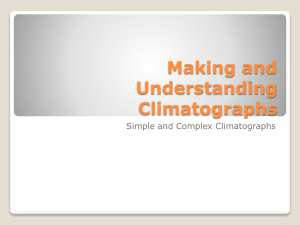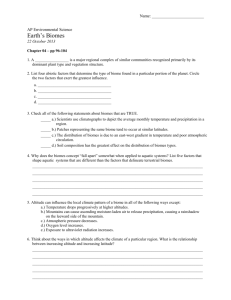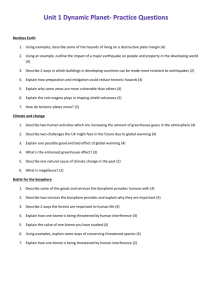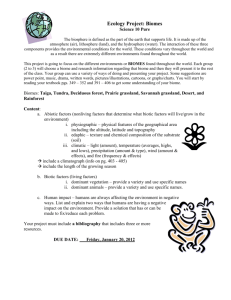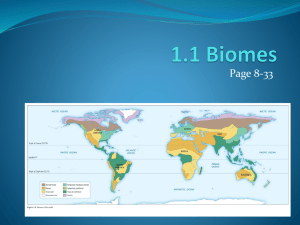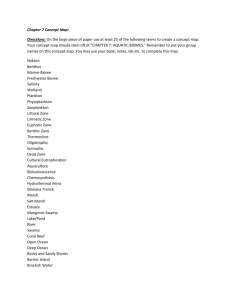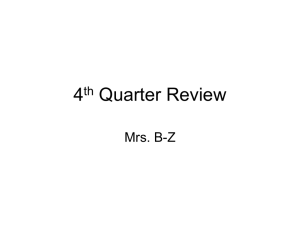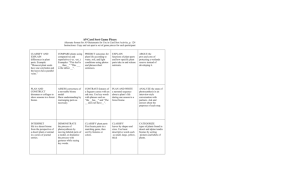Climatograph Computer Lab Introduction
advertisement
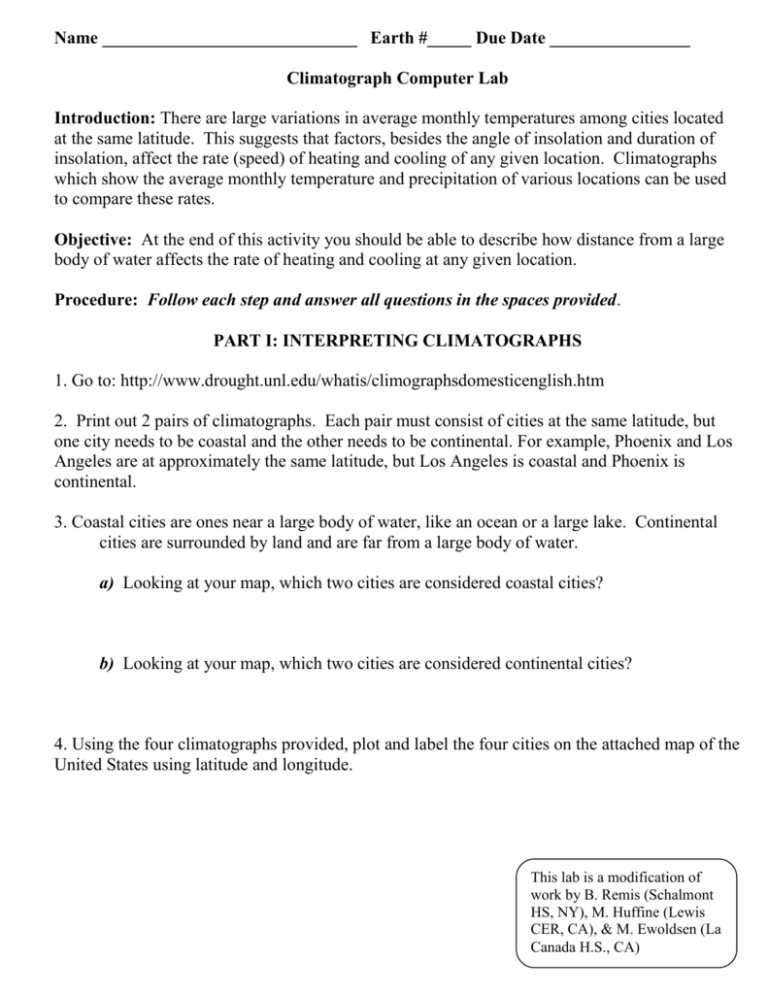
Name _____________________________ Earth #_____ Due Date ________________ Climatograph Computer Lab Introduction: There are large variations in average monthly temperatures among cities located at the same latitude. This suggests that factors, besides the angle of insolation and duration of insolation, affect the rate (speed) of heating and cooling of any given location. Climatographs which show the average monthly temperature and precipitation of various locations can be used to compare these rates. Objective: At the end of this activity you should be able to describe how distance from a large body of water affects the rate of heating and cooling at any given location. Procedure: Follow each step and answer all questions in the spaces provided. PART I: INTERPRETING CLIMATOGRAPHS 1. Go to: http://www.drought.unl.edu/whatis/climographsdomesticenglish.htm 2. Print out 2 pairs of climatographs. Each pair must consist of cities at the same latitude, but one city needs to be coastal and the other needs to be continental. For example, Phoenix and Los Angeles are at approximately the same latitude, but Los Angeles is coastal and Phoenix is continental. 3. Coastal cities are ones near a large body of water, like an ocean or a large lake. Continental cities are surrounded by land and are far from a large body of water. a) Looking at your map, which two cities are considered coastal cities? b) Looking at your map, which two cities are considered continental cities? 4. Using the four climatographs provided, plot and label the four cities on the attached map of the United States using latitude and longitude. This lab is a modification of work by B. Remis (Schalmont HS, NY), M. Huffine (Lewis CER, CA), & M. Ewoldsen (La Canada H.S., CA) 5. Using the climatographs, fill in the chart below for each of the four cities: City Name High Temperature Low Temperature *Temperature Range * Hint: Temperature range is calculated by determining the difference between high and low temperatures. 6. Look at two of the cities you plotted on the map that have similar latitudes. a) What can you infer about the intensity of insolation received at both cities? Explain. 7. How does the annual temperature range for a coastal city compare to the annual temperature range for a continental city? 8. Using the climatographs and the temperature ranges you calculated, how does the rate of heating and cooling for a coastal city compare to the rate of heating and cooling for a continental city? 9. What are the causes of the difference in the rate of heating and cooling for our two cities? 10. How does the annual precipitation range for a coastal city compare to the annual temperature range for a continental city? 11. Identify the air masses that would form at each of our four cities. PART II: EXCEL 2003 CLIMATOGRAPHS We are now going to create climatographs from a set of temperature/precipitation data. 1. Open up a blank spreadsheet in Excel 2003. 2. In Colum A1, type in “Months;” in Column B1, type in “Precipitation (in);” in column C1, type in “Temperatures 0C.” Enter the data below into the appropriate columns in Excel: Month Rain Temp (cm) (oC) Jan 2 -5 Feb 2.5 -3 Mar 2.5 -10 Apr 3.5 0 May 3.5 10 Jun 4 13 Jul 5 16 Aug 6 14 Sep 5 10 Oct 4 6 Nov 3.5 -1 Dec 3 -10 3. Click and hold on the cell labeled “Month” and drag the cursor to the right to highlight all three columns of data then downward to highlight all the months. 4. With the “Month”, “Precipitation” and “Temperature” data highlighted release the click button and move the cursor to the colored “Chart Wizard” bar graph icon below the menu bar and click on the Chart Wizard icon. If the “Chart Wizard” icon is not visible below the menu bar click on “Insert” in the menu bar and then click on “Chart”. 5. Click “Custom Types” menu and scroll down the “Chart type” to and click on “Line – Column on 2 Axes”. The “Select from” box should have the “Built-in” button highlighted. A “Classic combination chart” should appear in the “Sample” box. Click the “Next” button. 7. The new box “Step 2 of 4” should have “Series in: Columns” button highlighted. Click “Next”. 8. In the box “Step 3 of 4” in the “Titles” menu click the cursor white space below “Chart title:” and type “Climatograph.” Click on the “Category (X) axis:” space and type “Month”. In “Value (Y) axis: ”type “Precipitation (in)”. In “Second value (Y) axis:” type “Temperature (C)”. Nothing goes in the “Second category (X) axis”. Click “Next”. 9. In the box “Step 4 of 4” with the button “Place chart: As object in: Sheet 1” highlighted the graph will be placed on the sheet with the data. This allows you to easily see the data and the graph at the same time. Click ”Finish”. 10. To position the title, legend and change axes labels click on the label and move it to the desired location. By two single clicks on an axis label or legend, the names can be highlighted and edited in the font menu for size and font style. To place a degree symbol before the “C” do two single clicks on the “Temperature” label and place the letter “o” before the “C”. Highlight the “o” then click on “Format” in the menu bar and “Selected Axis Title”. In the “Format Axis Title” click on the “Font” pop-up menu and select “Superscript” in the “Effects” box. Click “OK”. 11. Print out your Climatograph. PART III: DRAWING CLIMATOGRAPHS 1. On the attached graph paper, create climatographs for Biome A and Biome B BIOME A BIOME B 2. In which Hemisphere (Northern or Southern) are the Biomes location? How can you tell? 3. Looking at the patterns of precipitation and precipitation, what is the Biome classification (desert, savannah, tundra, etc) for Biome A and Biome B?