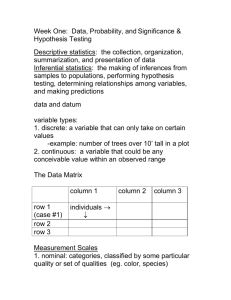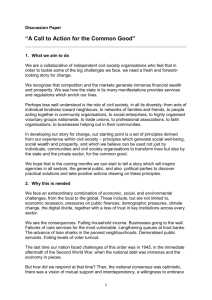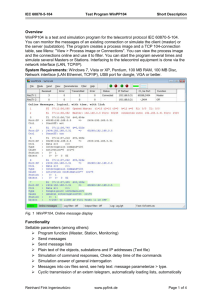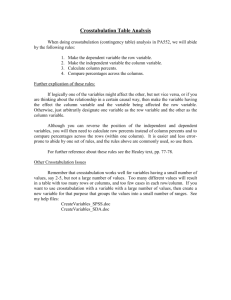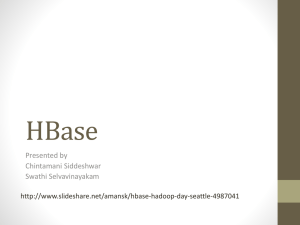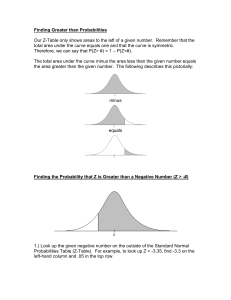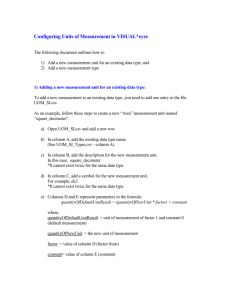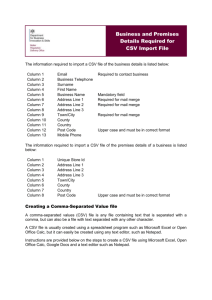Telecommunications in New Developments Network Mapping
advertisement
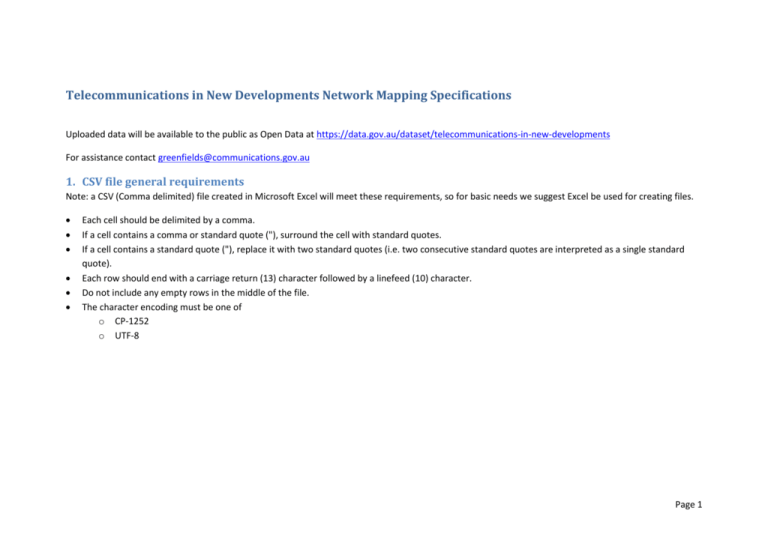
Telecommunications in New Developments Network Mapping Specifications Uploaded data will be available to the public as Open Data at https://data.gov.au/dataset/telecommunications-in-new-developments For assistance contact greenfields@communications.gov.au 1. CSV file general requirements Note: a CSV (Comma delimited) file created in Microsoft Excel will meet these requirements, so for basic needs we suggest Excel be used for creating files. Each cell should be delimited by a comma. If a cell contains a comma or standard quote ("), surround the cell with standard quotes. If a cell contains a standard quote ("), replace it with two standard quotes (i.e. two consecutive standard quotes are interpreted as a single standard quote). Each row should end with a carriage return (13) character followed by a linefeed (10) character. Do not include any empty rows in the middle of the file. The character encoding must be one of o CP-1252 o UTF-8 Page 1 2. CSV file input instructions The following table describes the requirements for each column in the CSV file. The first row of the CSV file must contain the column names in the order shown below. This row is used to validate the file, so do not remove, change or reorder these. The CSV file can contain multiple developments. Each row must have a unique UID (case-insensitive). Each CSV file is treated as a delta i.e. previously uploaded developments will be published on the Map alongside each new file. If the same UID has been uploaded previously, it is replaced on the Map by the latest file. To remove a development from the map, you should upload a file with the same UID and other data, but with no DEVELOPMENT_SHAPE. All columns that require input must be filled. If a column that is Required is blank, the file will be rejected. If a column is not Required and is left blank, the map will display “Check with Carrier”. Column Position 1 2 3 Column Name Type Required Description UID DEVELOPMENT_NAME STAGE Text Text Text Y N N 4 5 DEVELOPER_NAME DEVELOPMENT_NATURE Text Text Y Y 6 DEVELOPMENT_TYPE Text Y Unique identifier for this row. Name of the Development (official or working/informal). Each row should correspond to one stage. If the development has multiple stages, you should provide a separate row of input for each stage. Name of the Developer. Must be one of the following: Commercial Industrial Mixed Development Residential Public/Private Institution Other Must be one of the following: Page 2 7 Integer Y 8 ESTIMATED_NUMBER_OF_LOTS_OR_UNI TS STATUS Text Y 9 DEVELOPER_APPLICATION_DATE Date N 10 CONTRACT_DATE Date N 11 ESTIMATED_ SERVICE_DATE Date N 12 TECHNOLOGY_TYPE Text Y 13 DEVELOPMENT_SHAPE Spatial N Building Refurbishment Sub-division Sub-division and building Other Must be greater than zero. Must be one of the following: Check with carrier Contracted Ready for service Under construction Must either be blank or in the format YYYYMMDD e.g. 13-June-2015 must be written as 20150613. Must be in the format YYYYMMDD e.g. 13-June-2015 must be written as 20150613. Must either be blank or in the format YYYYMMDD e.g. 13-June-2015 must be written as 20150613. Must be one of the following: Copper Fixed wireless FTTB-VDSL2 (unvectored) FTTB-VDSL2 (vectored) FTTN FTTP G.Fast HFC Mobile wireless Satellite Other See the Spatial data type section below for detailed instructions. Page 3 If this column is empty, this row will not be shown on the Map. This can be used to delete a previously uploaded development from the Map. 3. Spatial data type instructions Spatial data geometry must be written using the Open Geospatial Consortium (OGC) Well-Known Text (WKT) two-dimension representation. For the formal definition see http://www.opengeospatial.org/standards/sfa. The GDA 94 (EPSG:4283) coordinate system projection should be used. For further information see http://www.geoproject.com.au/gda.faq.html. For examples of the WKT representation, see http://arthur-e.github.io/Wicket/sandbox-gmaps3.html. If you Clear Map, and draw a new shape/polygon, the Well-Known Text will be displayed. You can also test your WKT text by writing it into the textbox, and click “Map It!” to see it overlayed on google maps. Only two-dimensional polygon geometry types will be displayed on the map. Points and LineStrings will not be displayed. The only geometry types that can be used are: Polygon MultiPolygon GeomCollection (the collection must only contain the above types) The CSV file will be rejected if it contains any other geometry types. Page 4

![[#DTC-130] Investigate db table structure for representing csv file](http://s3.studylib.net/store/data/005888493_1-028a0f5ab0a9cdc97bc7565960eacb0e-300x300.png)