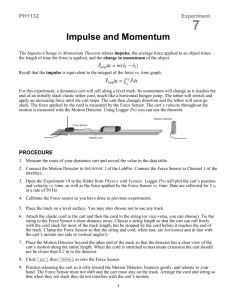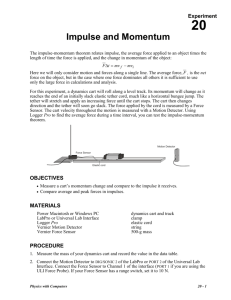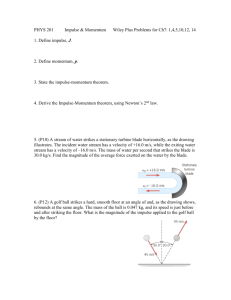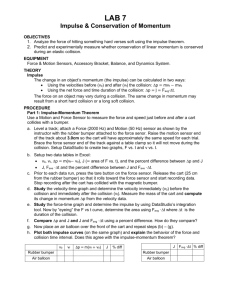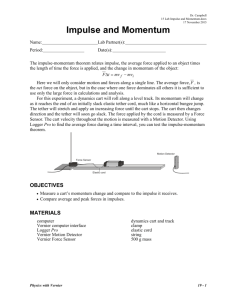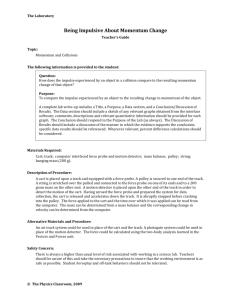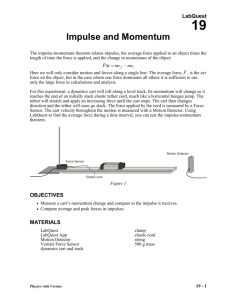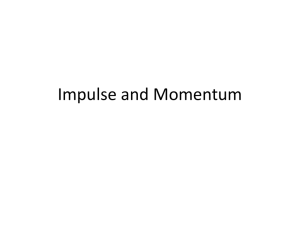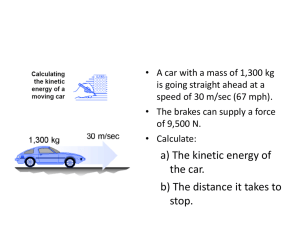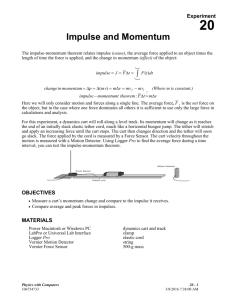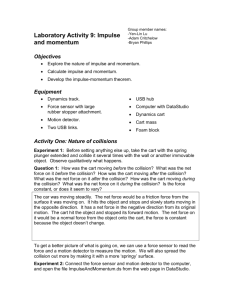Impulse and Momentum
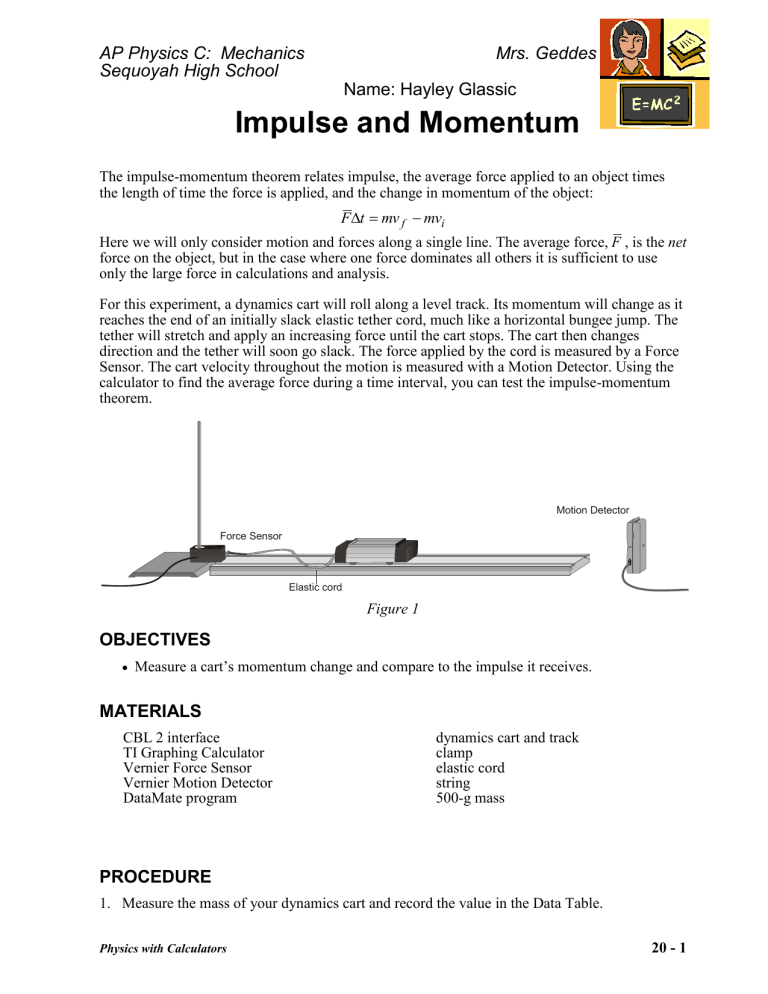
AP Physics C: Mechanics
Sequoyah High School
Mrs. Geddes
Name: Hayley Glassic
Impulse and Momentum
The impulse-momentum theorem relates impulse, the average force applied to an object times the length of time the force is applied, and the change in momentum of the object:
mv f
mv i
Here we will only consider motion and forces along a single line. The average force, F , is the net force on the object, but in the case where one force dominates all others it is sufficient to use only the large force in calculations and analysis.
For this experiment, a dynamics cart will roll along a level track. Its momentum will change as it reaches the end of an initially slack elastic tether cord, much like a horizontal bungee jump. The tether will stretch and apply an increasing force until the cart stops. The cart then changes direction and the tether will soon go slack. The force applied by the cord is measured by a Force
Sensor. The cart velocity throughout the motion is measured with a Motion Detector. Using the calculator to find the average force during a time interval, you can test the impulse-momentum theorem.
Motion Detector
Force Sensor
Elastic cord
Figure 1
OBJECTIVES
Measure a cart’s momentum change and compare to the impulse it receives.
MATERIALS
CBL 2 interface
TI Graphing Calculator
Vernier Force Sensor
Vernier Motion Detector
DataMate program dynamics cart and track clamp elastic cord string
500-g mass
PROCEDURE
1.
Measure the mass of your dynamics cart and record the value in the Data Table.
Physics with Calculators 20 - 1
Experiment 20
2.
Place the track on a level surface. Confirm that the track is level by placing the low-friction cart on the track and releasing it from rest. It should not roll. If necessary, adjust the track.
3.
Attach the elastic cord to the cart and then the cord to the force sensor. Choose a cord length so that the cart can roll freely with the cord slack for most of the track length, but be stopped by the cord before it reaches the end of the track. Clamp the Force Sensor so that the cord, when taut, is horizontal and in line with the cart’s motion.
4.
Place the Motion Detector beyond the other end of the track so that the detector has a clear view of the cart’s motion along the entire track length. When the cord is stretched to maximum extension the cart should not be closer than 0.4 m to the detector.
5.
Connect the Student Force Sensor to Channel 1 of the CBL 2 interface. Connect the Motion
Detector to the SONIC/DIG or SONIC/DIG 1 input of the interface. Use the black link cable to connect the interface to the TI Graphing Calculator. Firmly press in the cable ends.
6.
Turn on the calculator and start the DATAMATE program. Press
CLEAR
to reset the program.
7. If CH 1 displays the Force Sensor and its current reading, skip the remainder of this step. If not, set up DATAMATE for the Force Sensor manually (the interface will recognize the
Motion Detector automatically). To do this, a.
Select SETUP from the main screen. b.
Press
ENTER
to select CH1 c.
Choose FORCE from the SELECT SENSOR list. d.
Choose STUDENT FORCE for your force sensor. e.
Select OK to return to the main screen.
8. Zero the Force Sensor. a.
Select SETUP from the main screen. b.
Select
ZERO
. c.
Select CH 1 from the SELECT CHANNEL menu. d.
Remove all force from the Force Sensor. e.
When the reading on the calculator screen is stable, press
ENTER
to record the zero condition.
9. Set up the calculator and interface for data collection. a.
Select SETUP from the main screen. b.
Press to select MODE and press
ENTER
. c.
Select TIME GRAPH from the SELECT MODE screen. d.
Select CHANGE TIME SETTINGS . e.
Enter “
0.02
” as the time between samples in seconds. (Use “
0 .
05
” for the TI-73 and 83.) f.
Enter “
150
” as the number of samples. (Use “
50
” for the TI-73 and 83.) g.
Select OK twice to return to the main screen.
10. Practice releasing the cart so it rolls toward the Motion Detector, bounces gently, and returns to your hand. The Force Sensor must not shift and the cart must stay on the track. Arrange the cord and string so that when they are slack they do not interfere with the cart motion. You may need to guide the string by hand, but be sure that you do not apply any force to the cart or Force Sensor. Keep your hands away from between the cart and the Motion Detector.
20 - 2 Physics with Calculators
Impulse and Momentum
11. Select START to take data. As soon as you hear the interface beep, roll the cart as you practiced in the previous step.
12. Study your graphs to determine if the run was useful: a.
Press
ENTER
to see the force graph. b.
Inspect the force data. If the peak is flattened, then the applied force is too large. Repeat your data collection with a lower initial speed. c.
Press
ENTER
to return to the graph selection screen. d.
Press to select DIG-DISTANCE . e.
Press
ENTER
to see the distance graph. f.
Confirm that the Motion Detector detected the cart throughout its travel. If there is a noisy or flat spot near the time of closest approach, then the Motion Detector was too close to the cart. Move the Motion Detector away from the cart, and repeat your data collection. g.
Press
ENTER
to return to the graph selection screen, and select MAIN SCREEN . h.
To collect further data, return to Step 11.
13. Once you have made a run with good distance and force graphs, analyze your data. To test the impulse-momentum theorem, you need the velocity before and after the impulse. To find these values, a.
Select ANALYZE from the main screen. b.
Select STATISTICS from the ANALYZE OPTIONS.
c.
Select DIG-VELOCITY from the SELECT GRAPH screen. d.
Now you can select a portion of the velocity graph for averaging. Using the and cursor keys, move the lower bound cursor to the left side of the approximately constant- and negative-velocity region. Press
ENTER
. e.
Now set the upper bound: Move the cursor to the right edge of the approximately constant- and negative-velocity region. Press
ENTER
. f.
Read the average velocity before the collision ( v i
) from the calculator. Record the value in your Data Table. g.
Press
ENTER
to return to the ANALYZE OPTIONS screen. h.
In the same manner, determine the average velocity just after the bounce ( v f
) and record this positive value in your Data Table.
14. (Calculus version) Now record the value of the impulse. a.
Select
INTEGRAL from the
ANALYZE OPTIONS.
b.
Select CH1-FORCE(N) from the select graph screen. c.
Now you can select a portion of the force graph for integration. Using the cursor keys, move the cursor to just before the impulse begins, where the force becomes non-zero.
Press
ENTER
. d.
Now move the cursor to the right edge of the impulse, where the force returns to zero.
Press
ENTER
. e.
Calculus tells us that the expression for the impulse is equivalent to the integral of the force vs.
time graph, or t final
( ) t initial
Physics with Calculators 20 - 3
Experiment 20
Read the value of the integral, the impulse, from the calculator, and record the value in your
Data Table. f.
Press
ENTER
to return to the ANALYSIS OPTIONS screen. g.
Select RETURN TO MAIN SCREEN .
15. Perform a second trial by repeating Steps 11 – 14, and record the information in your Data
Table.
16. Calculate the work.
Upload the force and displacement data to LoggerPro and create a graph of F vs. x. Use the
LoggerPro integral function to find the area under the curve and record in the work column of the data table in the trial 2 row. You will not calculate the work for trial 1.
DATA TABLE
Mass of cart .2557 kg
Trial
1
Trial
1
Avg. Final
Velocity v f
(m/s)
0.78855
Avg. Initial
Velocity v i
(m/s)
-0.74968
Work
(J)
Change of
Velocity
(m/s)
Change in momentum
(kg m/s)
1.53823 .393325411
Impulse
F
t between
(N
s)
Impulse and
Change in momentum
Change in Kinetic
Energy (J)
-0.0076127
.441 11.4474 %
% difference between work and change in kinetic energy
DATA ANALYSIS
1.
Calculate the change in velocities and record in the Data Table. From the mass of the cart and change in velocity, determine the change in momentum as a result of the impulse. Make this calculation for each trial and enter the values in the Data Table.
2.
If the impulse-momentum theorem is correct, the change in momentum will equal the impulse for each trial. Experimental measurement errors, along with friction and shifting of the track or Force Sensor, will keep the two from being exactly the same. One way to compare the two is to find their percentage difference. Divide the difference between the two values by the average of the two, and then multiply by 100%. How close are your values, percentage-wise? Do your data support the impulse-momentum theorem?
3.
Find the change in kinetic energy before and after the impulse and record in the data table.
Determine the percent difference between work and change in kinetic energy. Do your data support the work-energy theorem?
20 - 4 Physics with Calculators
Impulse and Momentum
CONCLUSION
Our data does not support the impulse-momentum theorem. The percent difference between the integrated impulse and the calculated impulse was too large. Therefore, we could not conclude that the impulse-momentum theorem holds in our experiment. There were many sources of error that could have skewed our data and caused the experiment to fail. Due to the vast array of materials needed to complete this lab, it only increased the sources of error. The source of error could have been the friction on the metal track that the car was rolling. This would have decreased the velocity and changed our impulse and change in momentum. The car needed to be massed before executing the experiment, and the balance could have been calibrated wrong and skewed the momentum and kinetic energy since it is a product of mass and velocity. The force sensor could have been calibrated wrong and in turn would distort the impulse since it is the integral of force by time. The distance sensor could have changed the data since it sends out a cone-shaped field to collect data. If there was an obstruction in the cone, the distance data would have been distorted and would have changed the velocity which, in turn, would completely counteract the purpose of the experiment.
Physics with Calculators 20 - 5