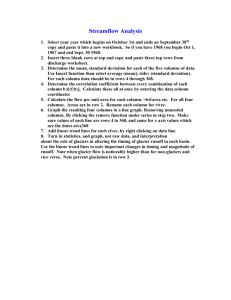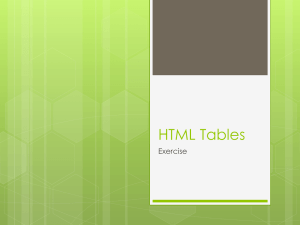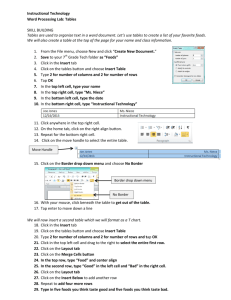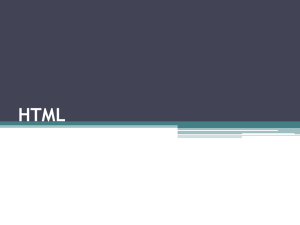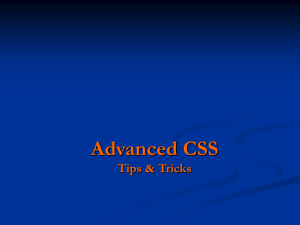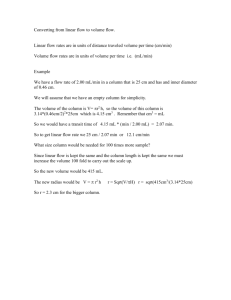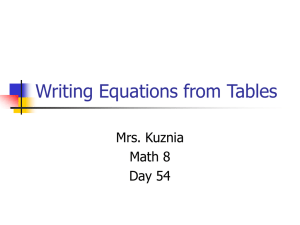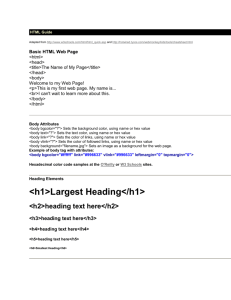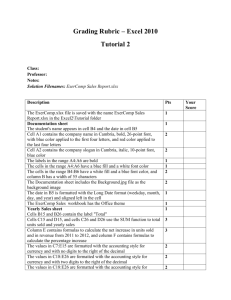File
advertisement
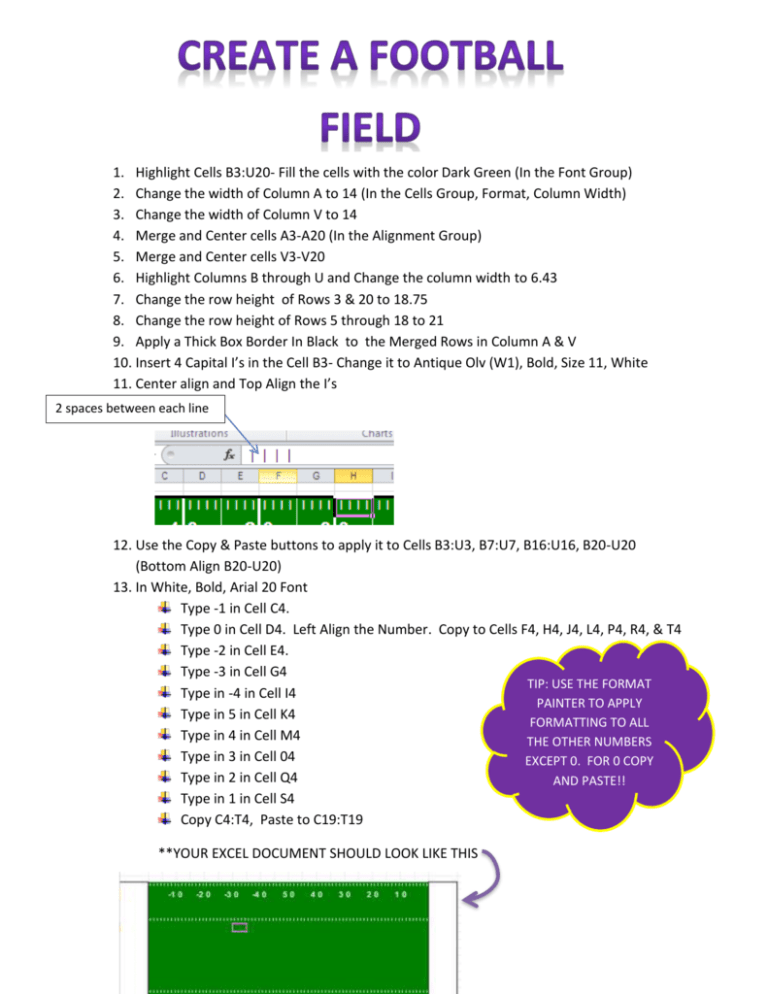
1. Highlight Cells B3:U20- Fill the cells with the color Dark Green (In the Font Group) 2. Change the width of Column A to 14 (In the Cells Group, Format, Column Width) 3. Change the width of Column V to 14 4. Merge and Center cells A3-A20 (In the Alignment Group) 5. Merge and Center cells V3-V20 6. Highlight Columns B through U and Change the column width to 6.43 7. Change the row height of Rows 3 & 20 to 18.75 8. Change the row height of Rows 5 through 18 to 21 9. Apply a Thick Box Border In Black to the Merged Rows in Column A & V 10. Insert 4 Capital I’s in the Cell B3- Change it to Antique Olv (W1), Bold, Size 11, White 11. Center align and Top Align the I’s 2 spaces between each line 12. Use the Copy & Paste buttons to apply it to Cells B3:U3, B7:U7, B16:U16, B20-U20 (Bottom Align B20-U20) 13. In White, Bold, Arial 20 Font Type -1 in Cell C4. Type 0 in Cell D4. Left Align the Number. Copy to Cells F4, H4, J4, L4, P4, R4, & T4 Type -2 in Cell E4. Type -3 in Cell G4 TIP: USE THE FORMAT Type in -4 in Cell I4 PAINTER TO APPLY Type in 5 in Cell K4 FORMATTING TO ALL Type in 4 in Cell M4 THE OTHER NUMBERS Type in 3 in Cell 04 EXCEPT 0. FOR 0 COPY Type in 2 in Cell Q4 AND PASTE!! Type in 1 in Cell S4 Copy C4:T4, Paste to C19:T19 **YOUR EXCEL DOCUMENT SHOULD LOOK LIKE THIS Select the border down arrow. (In the font group) Change the line style to a thick line (last line) and the line color to white Click the borders down arrow again and select draw Border. Draw a thick white line between the numbers as shown in the picture below. Next go back to the line style and change it to thin white line. Highlight the entire football field and add a thick black border around the field and End Zones. See picture below for help! Change the End Zones to your favorite team. Add a logo and other features if you would like.