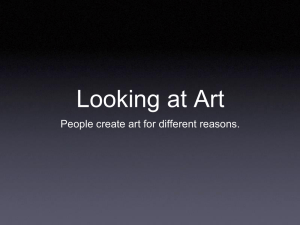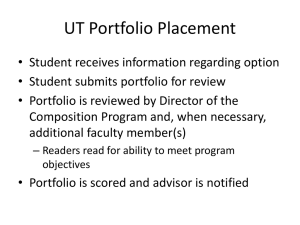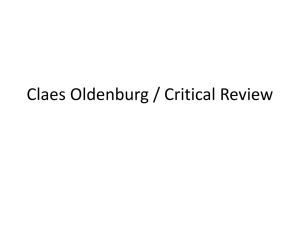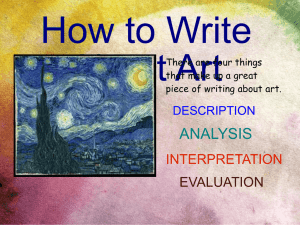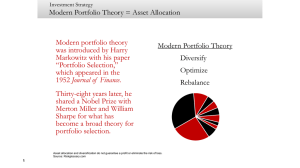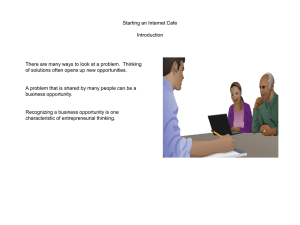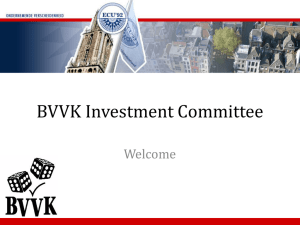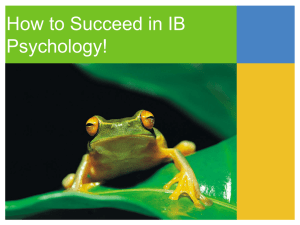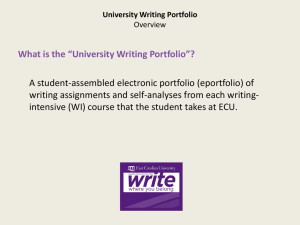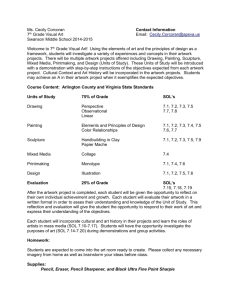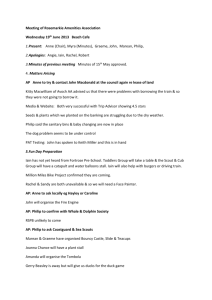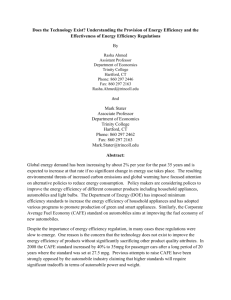here - Craven Arts Council & Gallery
advertisement
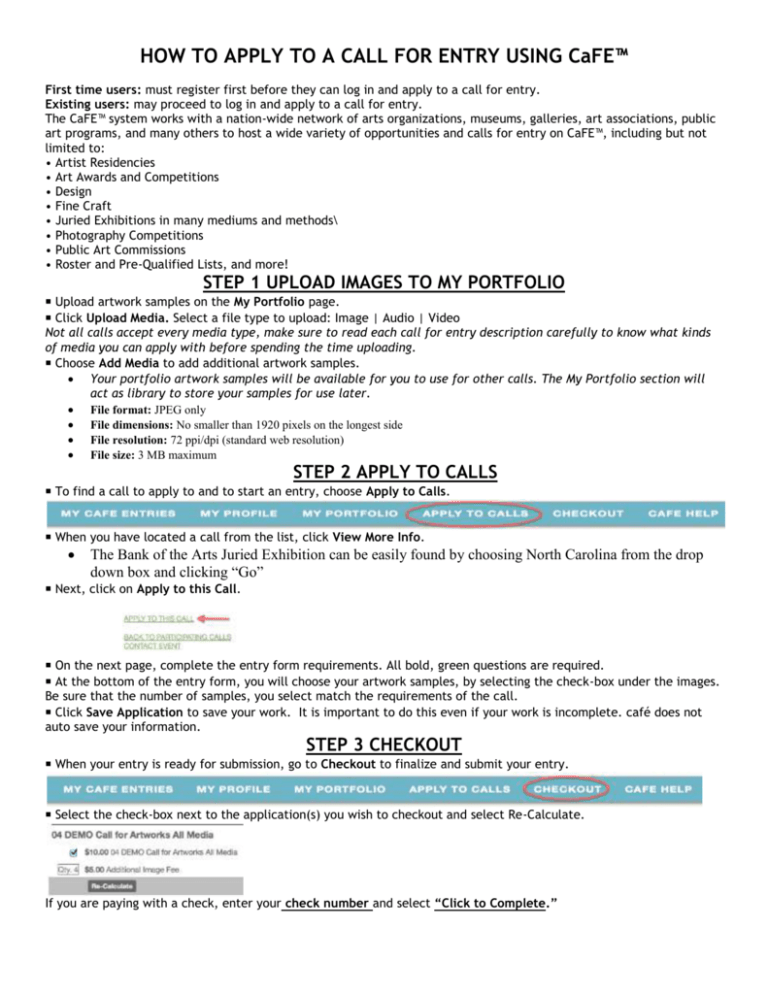
HOW TO APPLY TO A CALL FOR ENTRY USING CaFE™ First time users: must register first before they can log in and apply to a call for entry. Existing users: may proceed to log in and apply to a call for entry. The CaFE™ system works with a nation-wide network of arts organizations, museums, galleries, art associations, public art programs, and many others to host a wide variety of opportunities and calls for entry on CaFE™, including but not limited to: • Artist Residencies • Art Awards and Competitions • Design • Fine Craft • Juried Exhibitions in many mediums and methods\ • Photography Competitions • Public Art Commissions • Roster and Pre-Qualified Lists, and more! STEP 1 UPLOAD IMAGES TO MY PORTFOLIO ■ Upload artwork samples on the My Portfolio page. ■ Click Upload Media. Select a file type to upload: Image | Audio | Video Not all calls accept every media type, make sure to read each call for entry description carefully to know what kinds of media you can apply with before spending the time uploading. ■ Choose Add Media to add additional artwork samples. Your portfolio artwork samples will be available for you to use for other calls. The My Portfolio section will act as library to store your samples for use later. File format: JPEG only File dimensions: No smaller than 1920 pixels on the longest side File resolution: 72 ppi/dpi (standard web resolution) File size: 3 MB maximum STEP 2 APPLY TO CALLS ■ To find a call to apply to and to start an entry, choose Apply to Calls. ■ When you have located a call from the list, click View More Info. The Bank of the Arts Juried Exhibition can be easily found by choosing North Carolina from the drop down box and clicking “Go” ■ Next, click on Apply to this Call. ■ On the next page, complete the entry form requirements. All bold, green questions are required. ■ At the bottom of the entry form, you will choose your artwork samples, by selecting the check-box under the images. Be sure that the number of samples, you select match the requirements of the call. ■ Click Save Application to save your work. It is important to do this even if your work is incomplete. café does not auto save your information. STEP 3 CHECKOUT ■ When your entry is ready for submission, go to Checkout to finalize and submit your entry. ■ Select the check-box next to the application(s) you wish to checkout and select Re-Calculate. If you are paying with a check, enter your check number and select “Click to Complete.” Enter the name on the card, card number, expiration date and zip code where you statement is billed to and hit “Submit Payment.” ■ A confirmation receipt will also be sent to your email address and on the My CaFE Entries, your application will now be in the “Received” status.