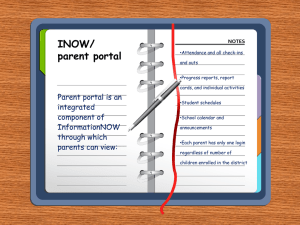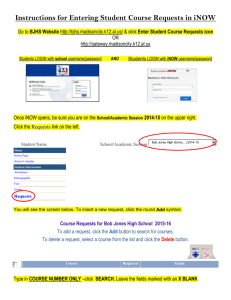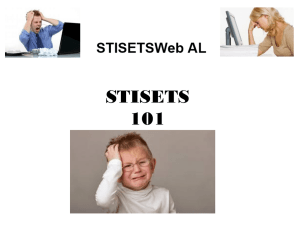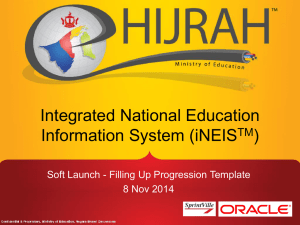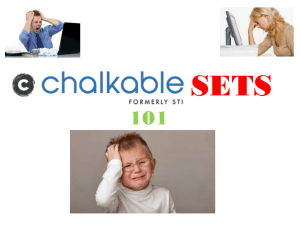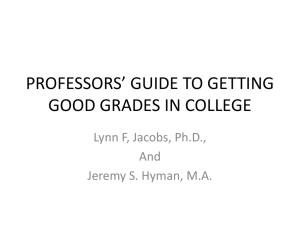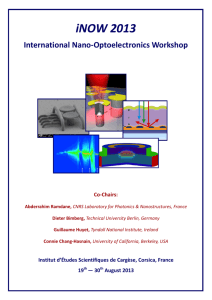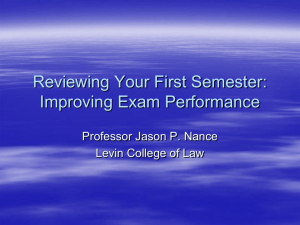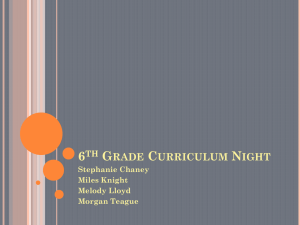INOW END OF YEAR PROCEDURES FOR 2011
advertisement
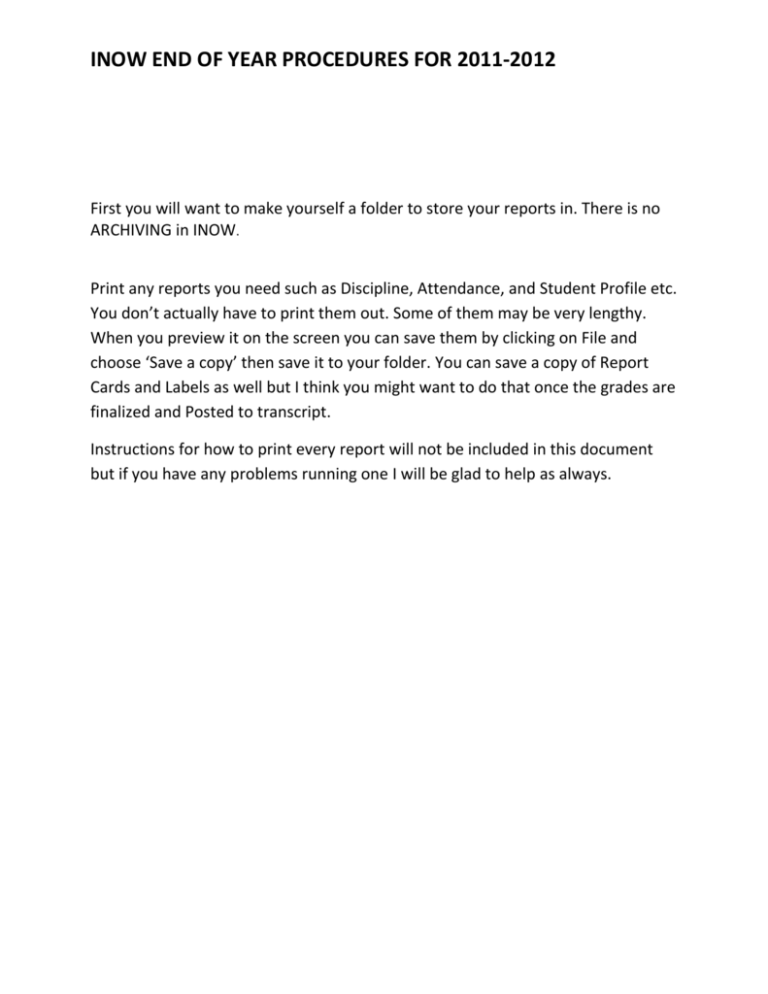
INOW END OF YEAR PROCEDURES FOR 2011-2012 First you will want to make yourself a folder to store your reports in. There is no ARCHIVING in INOW. Print any reports you need such as Discipline, Attendance, and Student Profile etc. You don’t actually have to print them out. Some of them may be very lengthy. When you preview it on the screen you can save them by clicking on File and choose ‘Save a copy’ then save it to your folder. You can save a copy of Report Cards and Labels as well but I think you might want to do that once the grades are finalized and Posted to transcript. Instructions for how to print every report will not be included in this document but if you have any problems running one I will be glad to help as always. INOW END OF YEAR PROCEDURES FOR 2011-2012 MARK STUDENTS TO BE RETAINED 1. Open INOW in the 2011-2012 Academic session. 2. Click on STUDENTS 3. 4. SEARCH for the student to be retained. INOW END OF YEAR PROCEDURES FOR 2011-2012 5. Once the students demographic screen comes up Click on the SCHOOL tab 6. You will see the following screen: 7. Check the checkbox labeled ‘Retain on Mass Enrollment’ and Click OK. 8. Continue this procedure until you have marked all your RETENSIONS. INOW END OF YEAR PROCEDURES FOR 2011-2012 CLEARING LOCKERS FOR OUTGIONG STUDENTS This may or may not apply to your school depending of course if you have lockers assigned to students. 1. Staying in the 2011-2012 Academic Session Go to SCHOOLS/DISTRICT and Click LOCKERS. 2. Click the CLEAR LOCKERS TAB INOW END OF YEAR PROCEDURES FOR 2011-2012 3. You will get a screen like below that describes the steps you will go through In order to accomplish this. 4. Click Next 5. You will then get a screen that will allow you to choose the students who’s lockers are to be cleared. This would at this point be the grade level of students leaving you or your highest grade to make it more simple. INOW END OF YEAR PROCEDURES FOR 2011-2012 6. Click the dropdown box to choose the Grade Level of students to remove lockers from. 7. Click Next 8. You will get the following screen: INOW END OF YEAR PROCEDURES FOR 2011-2012 9. Click the ADD ALL button. This will place the students in the Box to the right. 10.Click Clear 11. You get a list of students who’s locker assignments got cleared. 12.Scroll to the bottom of the screen and Click Finish. INOW END OF YEAR PROCEDURES FOR 2011-2012 PROMOTING STUDENTS 1. Make sure all data for the current academic session has been entered. NOTE: To show PROMOTED or RETAINED on the Report Card and Permanent Record Labels wait to print to print Report Cards and Permanent Record Labels until students have been Promoted and Grades have been posted to Transcripts. 2. From the Home screen Click Management Console then click Console. 3. You get a screen like the one below. 4. Click Promote Students. 5. Click OK. INOW END OF YEAR PROCEDURES FOR 2011-2012 6. All students will be promoted (except graduates or those who were checked as Retain on Mass Promote (see Step 2: Retain Students on page 2) to the next grade level based on the sequence number of the Grade Level lookup which is created under System Preferences | Setup | Grade Level. 7. The Promotion Date will be the day after the last day of the current academic session. 8. Students who were registered into the new academic session during creation of a new academic session will be promoted to the next grade level. Promote the students following the steps provided. The option may be deselected once promotion is complete. Note: When the new academic session was created, students who are returning to the school as well as students who were promoted up to the school were registered into the new academic session. If students were registered up to a new school but have since been retained, users must un-register those students in the new academic session. th 9. For example: if an 8 grader at the junior high was registered into the high school academic session for next year but was since retained, the high school th should unregister the retained 8 grader. At the high school, go to next year’s academic session to Students | Registration. Search for and select to View the student. When searching, be sure to include Registered students. th Place a check next to the File No. for the 8 grade student who was retained and will not be attending the high school. Click Unregister. th 10.The retained 8 grader must also be registered in next year’s academic session at the junior high. To do so, log in to next year’s academic session at the junior high. Go to Students | Registration. Search for and select to View the student. When searching, be sure to include Not Registered students. Place a check in the box to the left of the student to select and Click Register. Complete the info and press OK. INOW END OF YEAR PROCEDURES FOR 2011-2012 POSTING GRADES TO TRANSCRIPT BE SURE YOU HAVE MARKED YOUR RETENTIONS BEFORE CONTINUING. This applies to every grade level school, Elementary, Middle and High Schools. EVERY SCHOOL MUST POST GRADE TO TRANSCRIPT for every GRADING PERIOD!!! You must post your grades to transcript for EVERY Term. If you have already been doing this and don’t need to un-post and re-post any previous grading periods because of Grade changes then you should just have to post the Current Grading Period’s grades. YOU MUST DO THIS BEFORE printing Report Cards IF YOU WANT the status of PROMOTED or RETAINED to print on the Report Card. 1. Go to MANAGEMENT CONSOLE then CONSOLE 2. Click Post Grades To Transcript. INOW END OF YEAR PROCEDURES FOR 2011-2012 3. Next you will be prompted with a window like this: 4. You may show a different TERM because you have been posting Grades along the way for your previous terms. 5. Choose the term to post and Click OK. 6. Repeat until you have posted all you finalized terms.