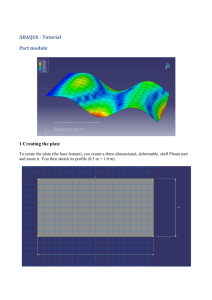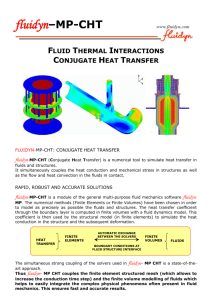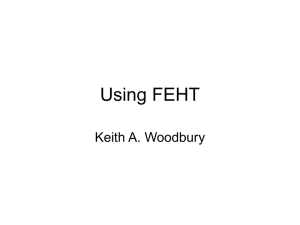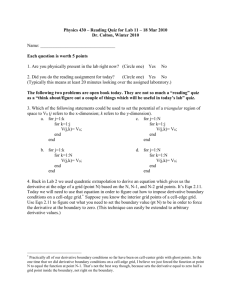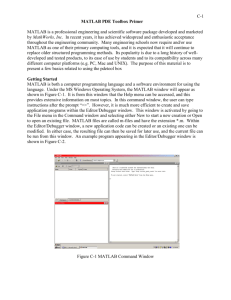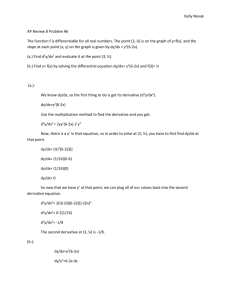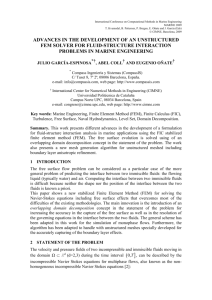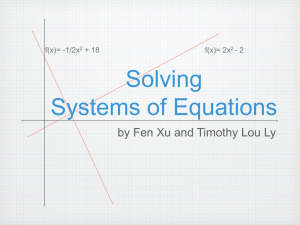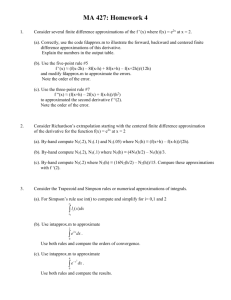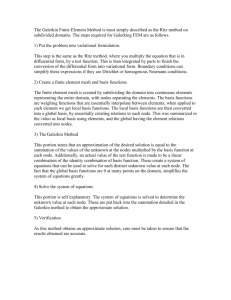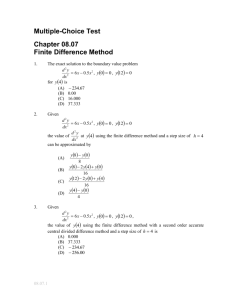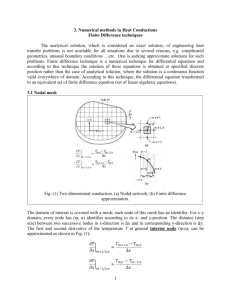Boundary Value Problems
advertisement
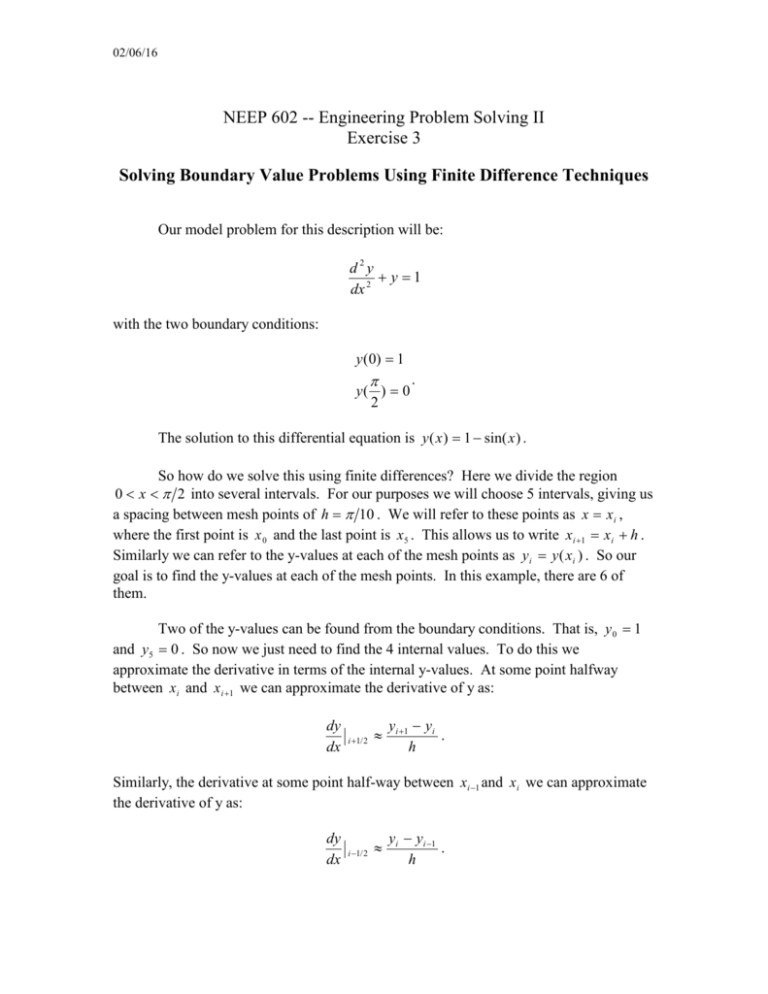
02/06/16 NEEP 602 -- Engineering Problem Solving II Exercise 3 Solving Boundary Value Problems Using Finite Difference Techniques Our model problem for this description will be: d2y y 1 dx 2 with the two boundary conditions: y (0) 1 y( ) 0 2 . The solution to this differential equation is y ( x ) 1 sin( x ) . So how do we solve this using finite differences? Here we divide the region 0 x 2 into several intervals. For our purposes we will choose 5 intervals, giving us a spacing between mesh points of h 10 . We will refer to these points as x xi , where the first point is x 0 and the last point is x5 . This allows us to write xi 1 xi h . Similarly we can refer to the y-values at each of the mesh points as yi y ( xi ) . So our goal is to find the y-values at each of the mesh points. In this example, there are 6 of them. Two of the y-values can be found from the boundary conditions. That is, y 0 1 and y5 0 . So now we just need to find the 4 internal values. To do this we approximate the derivative in terms of the internal y-values. At some point halfway between x i and x i 1 we can approximate the derivative of y as: dy dx i 1/ 2 yi 1 yi . h Similarly, the derivative at some point half-way between xi 1 and x i we can approximate the derivative of y as: dy dx i 1/ 2 yi yi 1 . h 02/06/16 Then we can approximate the second derivative at point x i as: d2y dx 2 dy dx i i 1/ 2 dy dx i 1/ 2 h . which can be rewritten as: d2y dx 2 i yi 1 2 yi yi 1 . h2 Now we can just plug this into our model equation, giving us: yi 1 2 yi yi 1 yi 1 h2 This difference equation can then be written at the four internal mesh points, giving us four algebraic equations for the four unknowns. The methods used to complete this process depend on the tool to be used. Using Finite Difference Techniques in Excel To use the finite difference technique to solve a boundary value problem in Excel, we begin with the equation derived at the end of the previous section and then solve for yi . This gives: yi 1 yi 1 h 2 yi 2 h2 This allows us to solve the equation using a spreadsheet. The procedure for solving this equation using Excel is as follows: 1. 2. 3. 4. 5. Turn automatic calculation off and turn iteration on. Calculate the mesh spacing. Fill a row of 6 cells with the appropriate x-values. Fill two cells (below the first and last of the x-values) with the boundary values. Fill the four internal cells with the appropriate formulas. For example, if you are putting the formula in cell D3, then you would insert =(C3+E3-h^2)/(2-h^2). 6. Now hit F9 to do the iteration. Note that we had to turn automatic calculation off because several of the cells depend on each other. That is, cell C3 contains D3 in its formula, while D3 contains C3 in its 02/06/16 formula. This is referred to as a “circular reference” and can only be solved using iteration. Solving Boundary Value Problems with MatLab To solve the same problem using MatLab, we construct a matrix equation and then solve it using the built-in solver in the program. To facilitate this, we write the difference equation as: y i 1 (2 h 2 ) y i y i 1 h 2 By writing this at the four internal mesh points, we obtain: y 0 (2 h 2 ) y1 y 2 h 2 y1 (2 h 2 ) y 2 y 3 h 2 y 2 (2 h 2 ) y3 y 4 h 2 y 3 (2 h 2 ) y 4 y 5 h 2 Since we know the boundary values, we can write: (2 h 2 ) y1 y 2 h 2 y 0 y1 (2 h 2 ) y 2 y 3 h 2 y 2 (2 h 2 ) y 3 y 4 h 2 y 3 (2 h 2 ) y 4 h 2 y 5 or (2 h 2 ) y1 y 2 h 2 1 y1 (2 h 2 ) y 2 y 3 h 2 y 2 (2 h 2 ) y3 y 4 h 2 y 3 (2 h 2 ) y 4 h 2 Now we would like to write this as a matrix equation: 02/06/16 Ax B (2 h 2 ) 1 0 0 2 1 (2 h ) 1 0 A 0 1 (2 h 2 ) 1 2 0 0 1 (2 h ) h 2 1 2 h B 2 h 2 h This equation is then easily solved using Matlab. Note that if we want to increase the number of divisions, we just change h, increase the size of the A matrix, and adjust B appropriately.